How to Fix Hisense TV Remote not Working?
When a Hisense TV remote stops working, it can be due to a-lot of factors including dead batteries, interference from other electronic devices, or even issues with the TV’s firmware. However, this issue most commonly occurs due to the simplest reasons, such as, battery failure or the remote being unpaired from the TV. Now, before performing any solutions, make sure to check and replace the batteries if necessary.

A Hisense TV might not respond to its remote mainly for the following reasons:
- Electromagnetic Interference: Electromagnetic interference is a disruption caused by an external source, affecting an electrical circuit. It can interfere with the signal between the TV remote and the TV itself.
- Accessibility Features: Certain accessibility features or apps (like RemoteNow) may interfere with various remote functions, in turn causing issues.
- Outdated TV Firmware: If the TV’s firmware is outdated, incompatibility with the remote may result in the remote not working.
- Corrupted Firmware on the TV: Corrupt firmware may prevent the TV from properly interpreting the remote’s signal, leading to the remote not working.
1. Check the Remote’s Operation
Before attempting to troubleshoot the remote issues with your Hisense TV, it is better to verify whether the remote itself is functioning correctly.
- Activate your phone’s camera and point it at the remote’s transmitter point (usually located at the top).
- Press any button on the remote and observe if a red beam is visible through the phone’s camera. If it is, the remote is operating correctly, and you may proceed with the solutions listed below to fix the issue.

Check the Remote’s IR Through the Phone’s Camera - If no signal is detected from the remote transmitter when viewed through the phone’s camera, try replacing the remote’s batteries with a new pair to see if that resolves the problem.
If the issue persists, inspect the remote thoroughly for a stuck button, or try pressing each button on the remote repeatedly. If this does not resolve the issue, you may need to consider using a new remote.
2. Perform a Cold Restart of the TV
The Hisense TV remote might not function due to a temporary glitch in the TV’s modules; performing a cold restart may resolve this issue.
- Power off the Hisense TV and unplug it from the power source.
- Next, disconnect all HDMI cables and other devices from the TV.
- Remove the batteries from the remote and wait for 10 minutes.
- Afterwards, reinsert the batteries into the remote and reconnect the TV to the power source (avoid reinserting the HDMI cables or connecting any other devices to the TV at this point).
- Finally, switch on the TV and verify whether the remote is functioning properly.
If these steps fail, consider relocating the TV to fix potential electromagnetic interference. There have been instances where devices like routers or reflected light from a door caused interference with the remote signals.
3. Disable the RemoteNow Accessibility Feature/App
When the Hisense TV’s accessibility feature (like RemoteNow) disrupts the remote’s commands, disabling this feature may solve the problem. Since the remote is not working, use the TV’s physical buttons, the Hisense TV app, the Google Assistant app, or an IR remote app on your mobile (if available) to execute the following steps:
- Navigate to the TV’s Settings and open Accessibility.
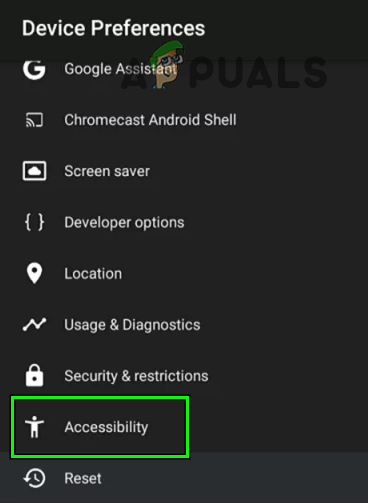
Open Accessibility Settings of the Hisense TV - Disable the RemoteNow feature/app and check if the remote is now responsive.
- If the issue remains unresolved, attempt to disable all accessibility features within the TV’s settings to determine if that resolves the situation.
4. Switch to Transmission Mode
Since some Hisense TV remotes are multi-mode (e.g., Bluetooth, IR, etc.), make sure that the remote is set to the correct operating mode. Switching the remote’s mode using the Menu button may allow it to function properly.
- Long press the Menu button (the button with three or two lines) on the remote.
- Wait (usually about 5 seconds) to see if the TV responds to the remote’s signal.
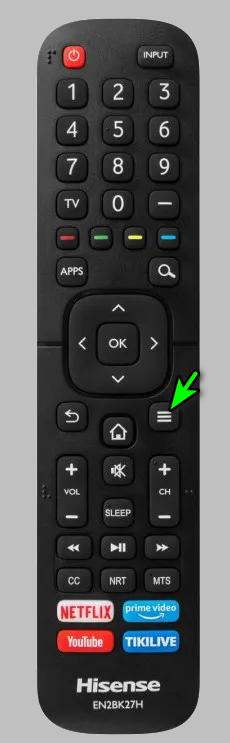
Long-press the Menu Button of the Hisense TV Remote - If the TV remains unresponsive, press and hold the Menu button once more for roughly 5 seconds, then verify if the remote operates correctly.
5. Use The Hisense TV Setup Assistant to Configure the Remote
If the Hisense TV and remote are not properly synchronized, the TV might not work with the remote. Using the Hisense TV Setup Assistant to calibrate the devices could resolve the issue.
- Go to the TV’s Settings and select Setup Assistant (or Setup Guide).
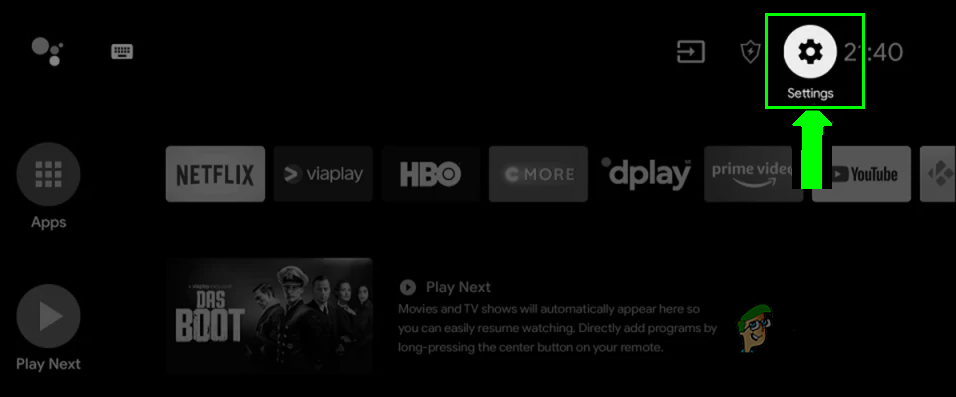
Open the Settings of the Hisense TV - Follow the on-screen prompts to complete the setup process. Once complete, check if the issue with the remote is resolved.
6. Update the Firmware
An outdated firmware version on the Hisense TV may prevent the remote from functioning if the two components have become incompatible. Updating the Hisense TV firmware to the most recent version might fix this.
- Open the TV’s Settings and navigate to Support.
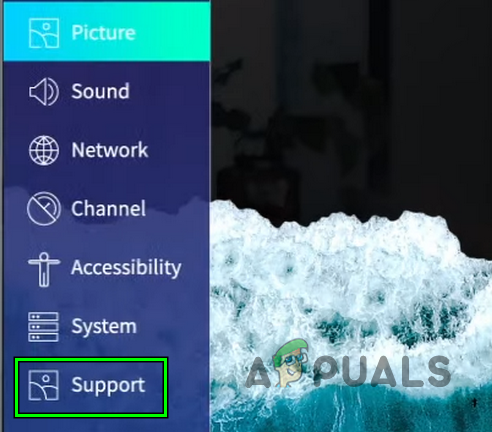
Open Support in the Settings of Hisense TV - Select System Update and then choose Check Firmware Upgrade.
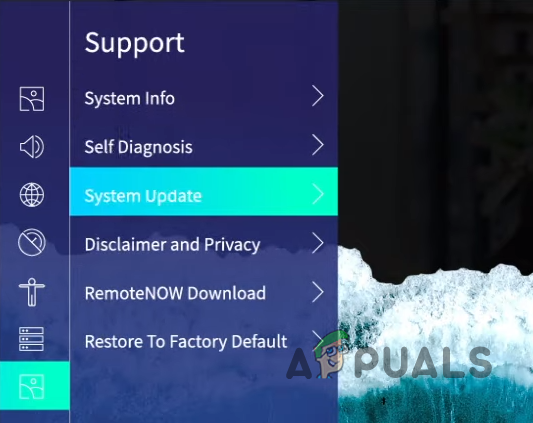
Open System Update of the Hisense TV - After updating the firmware, check whether the remote is functioning with the TV once more.
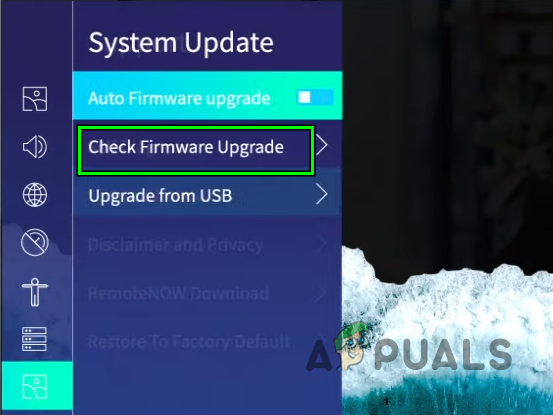
Check Firmware Upgrade of the Hisense TV
7. Reset to Factory Defaults
Note: This procedure will erase all user data and installed applications.
If the firmware on the Hisense TV is corrupted, it may not respond to the remote, leading to the current situation. In this case, resetting the TV to factory defaults could be the solution. If the TV lacks physical buttons to initiate a factory reset, you can use the Hisense TV app, Google Assistant app, or a mobile IR remote app.
- Open the TV’s Settings and choose Device Preferences.
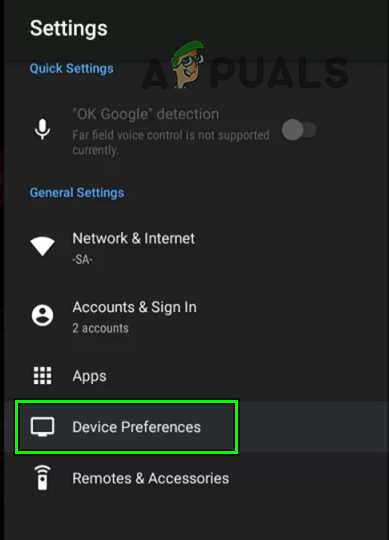
Open Device Preferences of the Hisense TV - Select Reset followed by Factory Data Reset.
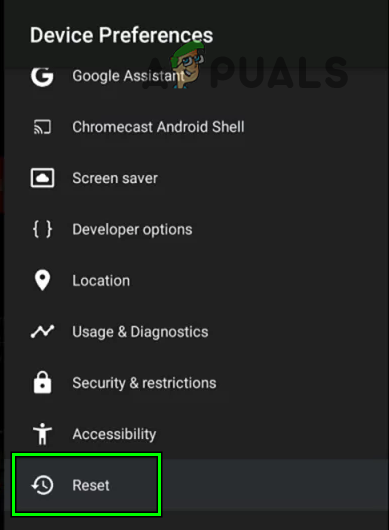
Open Reset in the Device Preferences of the Hisense TV - Choose Erase Everything and enter the default Hisense TV PIN (usually the PIN is 0000).
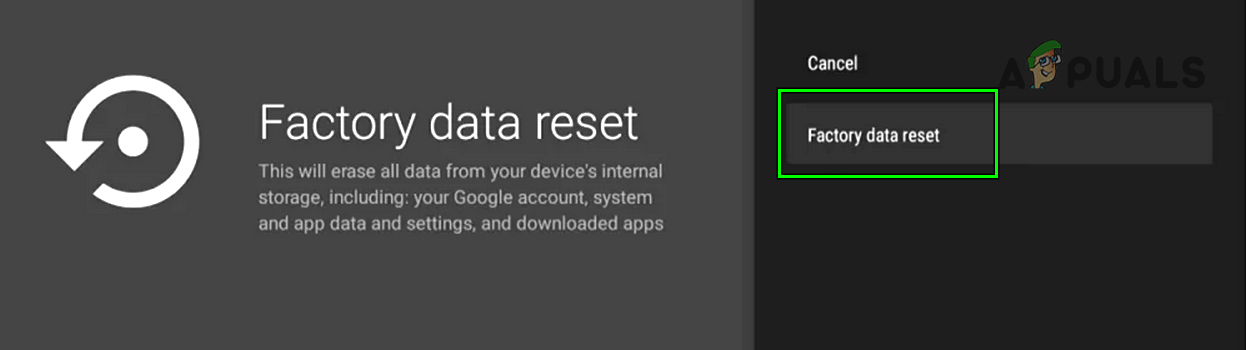
Open Factory Data Reset of Hisense TV - Be patient while the reset completes and the TV restarts.
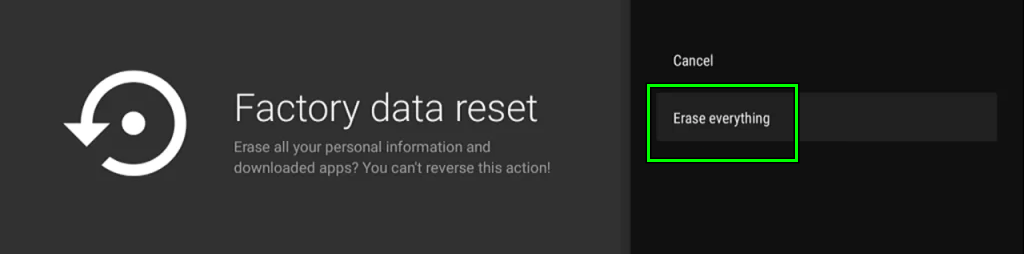
Erase Everything of Hisense TV - After the process concludes, proceed to reconfigure the TV, and with luck, the issue with the remote should be fixed.
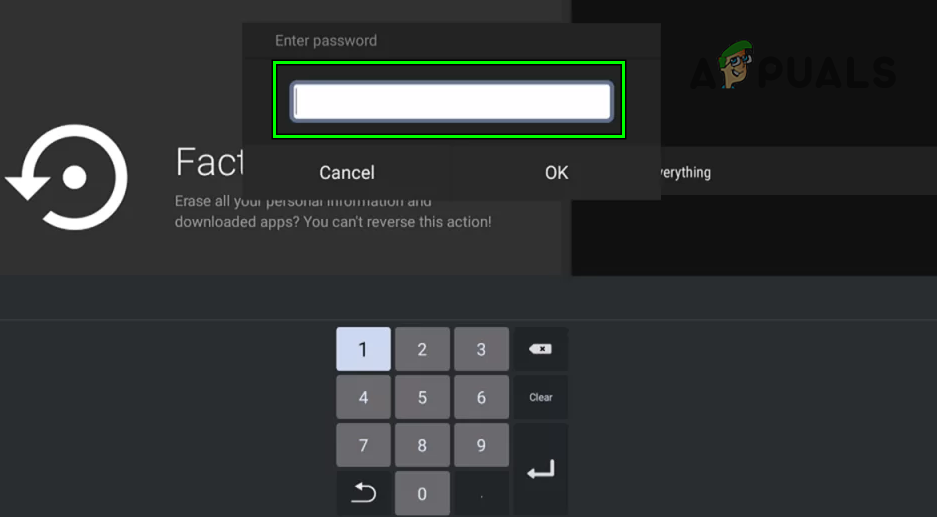
Enter the PIN of the Hisense TV to Factory Reset it
If the problem persists, consider testing the remote on another Hisense TV if possible, or try a different remote with the problematic TV to find out which device is at fault. If the remote is found to be defective, replace it with a new one; if the TV appears faulty, consider contacting Hisense support for further assistance.





