How to Fix Halo: Infinite Blue Screen Error?
When trying to play the newly launched Halo Infinite multiplayer, some users have been encountering a blue screen error. As it turns out, the screen turns blue and there are no follow up screens or prompts. However, while this is happening, users are still able to bring up the Xbox overlay which shows that the console or PC has not crashed, unlike the generic BSOD errors. While not everyone is affected with this problem, it still happens to be an issue with the game files. Fortunately, the dev team was quick to action on this and there are solutions available now that we are going to show you in this article.

As it turns out, Halo: Infinite multiplayer has been released prior to the official launch date of the game in order to celebrate the 20th anniversary of the franchise. As is a custom these days, whenever a game is newly released, there are going to be bugs and issues around it that need to be ironed out by the dev team quickly and fortunately, they are quick to action in such cases.
As it happens, the reason that you are experiencing this issue is because when users started downloading the game from the Microsoft Store, the multiplayer version of the game wasn’t rolled out properly which ended up in causing the blue screen error for several users. This has been reported by the dev team behind the game and it turns out that the client for the multiplayer was not updated properly which resulted in the issue for the users that had already downloaded and installed the game. Not to worry, an update has been released for this which will resolve the problem for you. Thus, in order to fix the problem on your end, you can simply follow the methods that have been given down below. With that, let us get started without any further delay.
Restart your Console (if applicable)
The first thing that you should do in order to get the game working is to restart your console if you are using one. As it turns out, you might have already updated the game which would have resolved the issue on your end. However, in some cases, a restart is required for it to work properly and this has been reported by multiple users with the same issue. Therefore, go ahead and try restarting your console to see if that resolves the problem for you. Doing so will restart all the services running in the background and you should be able to start fresh. In case the issue remains after restarting, move on to the next method down below. You don’t have to reset your console, a simple power recycle should do the job.
Update Halo Infinite
As it turns out, another reason that you might be experiencing this issue is when your game has not been updated. After learning of the issue, the dev team behind Halo Infinite released a patch that has fixed the problem for most of the users. Therefore, if you are still facing it, it is evident that you are not running the latest version of the game.
If this case is applicable, you will have to simply update your game and then see if that resolves the problem for you. To update your game on Xbox consoles, follow the instructions that are given down below:
- First of all, press the Xbox icon on your controller.

Pressing Xbox Icon on Controller - Then, on the menu that appears, navigate to the gear icon and then go to Settings.
- On the Settings screen, go to the System option on the left hand side.
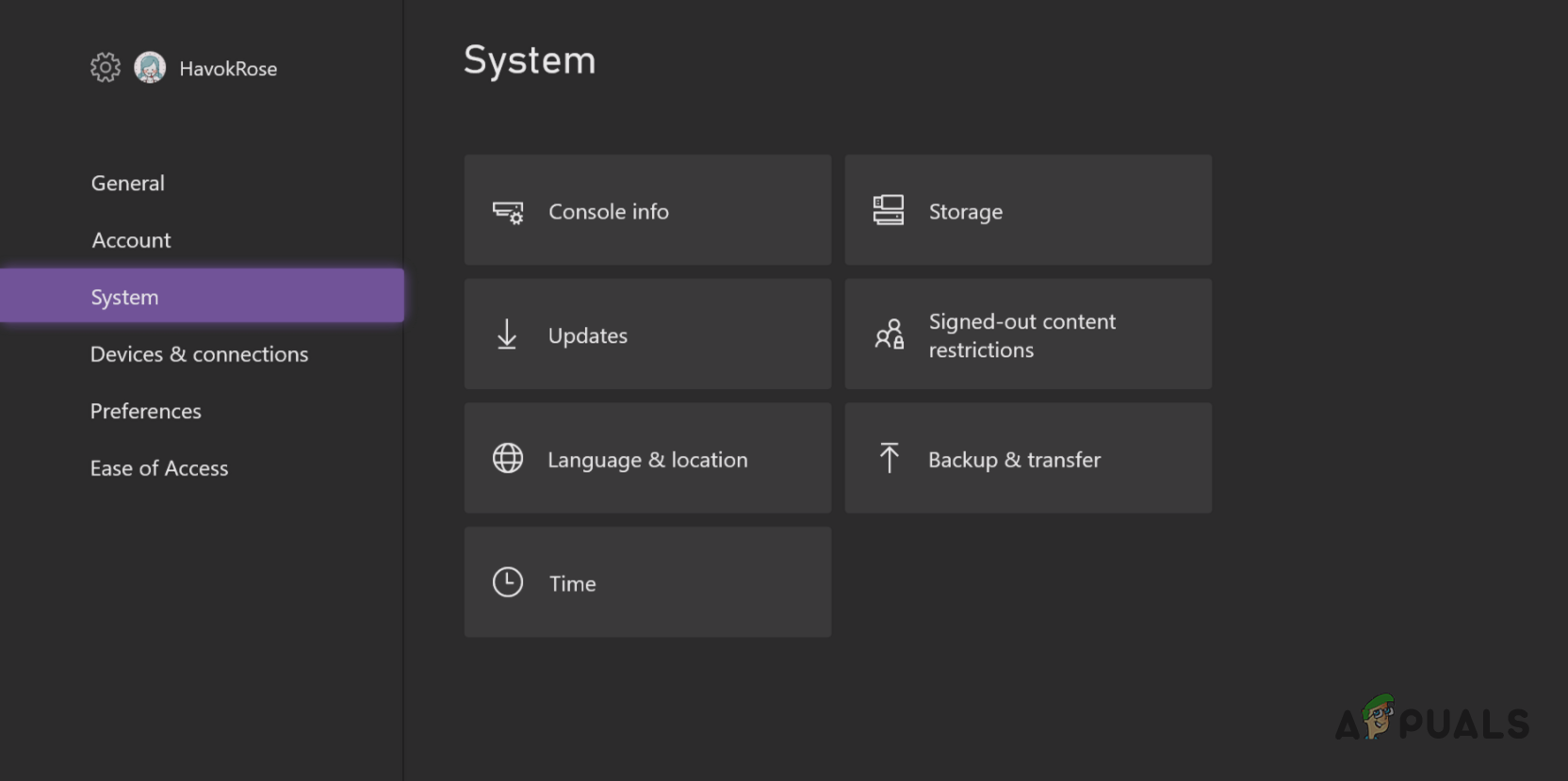
Navigating to System Settings - Now, navigate to Updates and wait for the system to complete checking for any updates.
- You can also navigate to the game tile, go to Manage Games and Add-Ons and then download the update from there.
- Once the update has been installed on your computer, the blue screen error should now have been resolved.
In case you are still experiencing the problem, then move down to the final method.
Reinstall Halo Infinite
Finally, if the above methods do not resolve the problem for you, then in such a case, you will have to completely get rid of the game on your PC or console and then download a fresh copy of the game files. This scenario can occur when your game files do not update properly due to which you are still stuck with the blue screen error. Other users have reported a similar issue where installing the update did not help them.
Therefore, in such a scenario, go ahead and uninstall the game from your console or PC and then download it again. Doing so will install a fresh copy of the game files on your system and you won’t have to update or anything after that since that will be already installed. This should finally fix the problem on your end.





