Fix: Google Voice Failed to Refresh
Your Google Voice app may fail to refresh if the account sync of the linked Google account is not enabled. Moreover, the corrupt installation of the app may also cause the error at hand.
The affected user starts to get the error when he launches the app and the call logs, text messages, or voice mails are not shown in the app. In some cases, there are other error messages shown as well, i.e. error loading conversation or error loading contacts, etc. This error is particular to the Android users, and there are no issues with the PC/web version or iPhone app. Also, the forwarding of the messages works fine. Some users encounter the problem just with SMS/text messages, whereas the call functionality works fine.
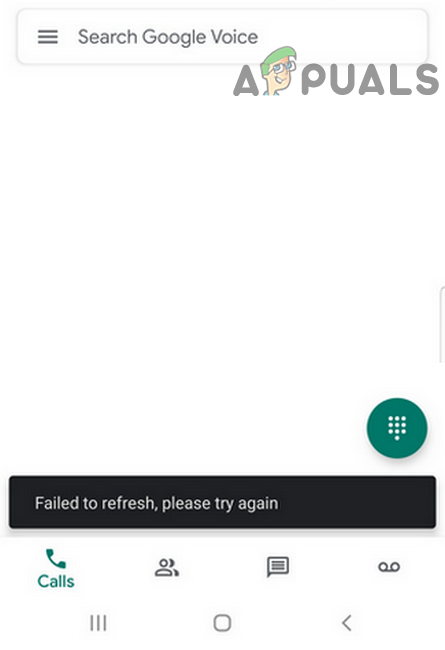
Before proceeding with the troubleshooting process, check if the servers are up and running. Make sure you are using the app on a supported device (Android version 4.1 and up).
Solution 1: Enable the Stock Contacts App in the Settings of Your Phone
The stock Contacts app is essential for the operation of Google Voice. You may encounter the error at hand if the stock Contacts app is disabled (accidentally disabled by the user when using Google Contacts). In this context, enabling the Contacts app may solve the problem.
- Open Settings of your phone.
- Now tap on Apps/Application Manager and then tap on Contacts (the stock Contacts app of your phone).
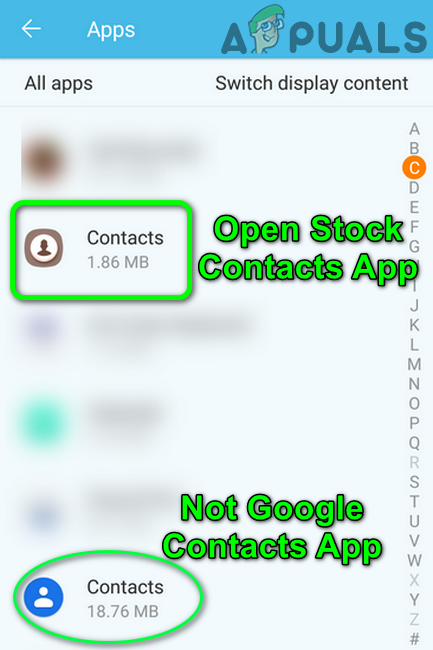
Open Settings of Stock Contacts App - Then tap on the Enable button (if disabled).
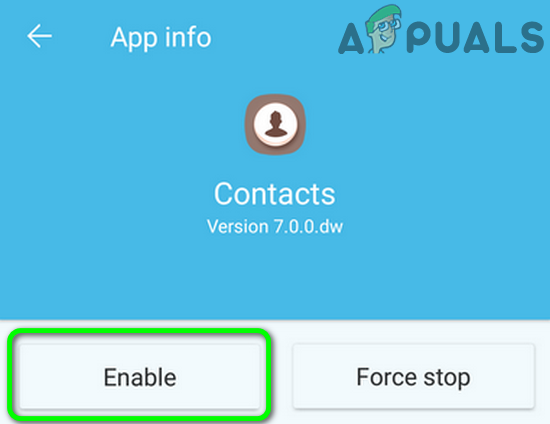
Enable Stock App for Contacts - Now restart your phone and then check if Google Voice is clear of the error.
Solution 2: Enable the Sync for the Account Linked to Google Voice
Your Google account is synced in the background to keep everything in order. You may encounter the error under discussion if the account linked to the Google Voice is not syncing. In this context, enabling the background sync of the Google account may solve the problem.
- Open Settings of your phone.
- Now tap on Accounts (maybe in the More Settings menu).
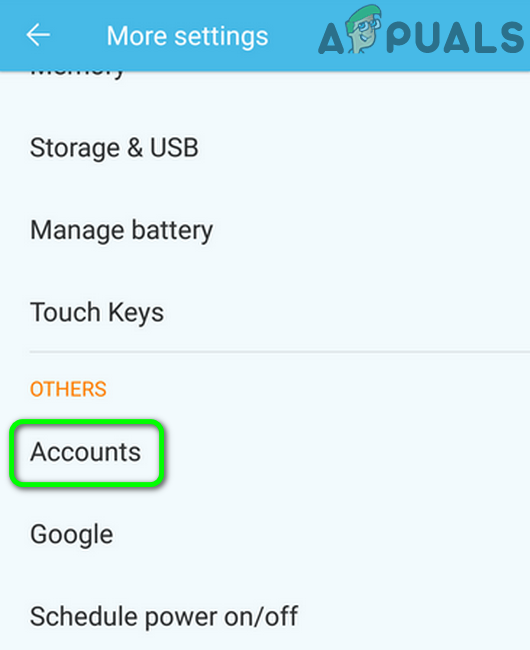
Open Accounts in the Phone’s Settings - Then tap on Google.
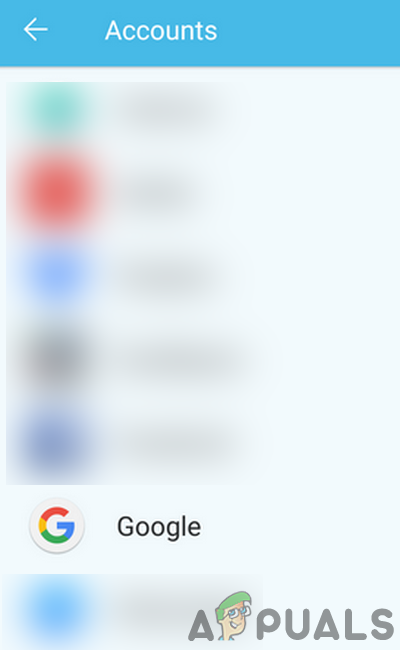
Open Google in the Accounts of Phone’s Settings - Now tap on the account linked to the Google Voice.
- Then check if the sync of the Google account is enabled.
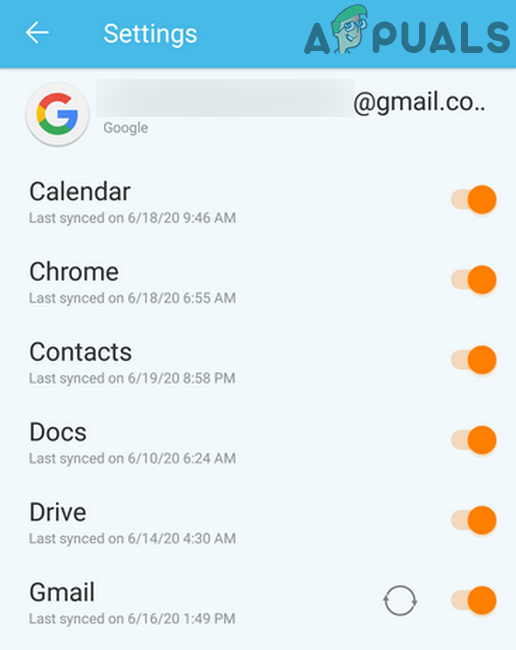
Check Sync of Account Linked to Google Voice - If not, then enable the sync and check if the app is clear of the error.
- If not, then again open the account settings page by following steps 1 to 4.
- Now tap on More button and then tap on Remove Account.
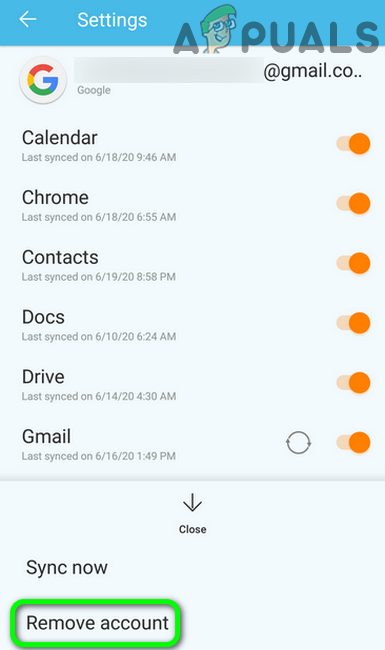
Remove Account Linked to Google Voice - Then restart your phone.
- Upon restart, add the linked account to your device and then launch Google Voice to check if Google Voice is operating fine with the affected account.
Solution 3: Link Your Original Phone Number to Another Google Voice Number
A temporary software/communication glitch could cause the issue you are encountering. To clear out any such glitch, it will be a good idea to use another Gmail account to create another Google Voice number and link your phone number to that account. And then, reverting your phone number to the affected account may solve the problem.
- Exit the Google Voice app and open Settings of your phone.
- Now tap on Apps/Application Manager and then tap on Voice.
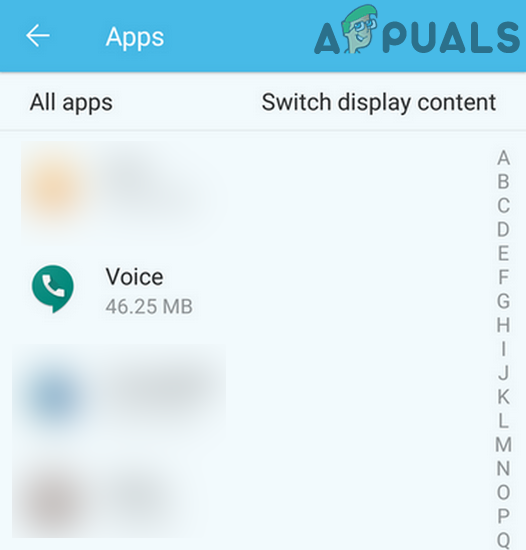
Open Google Voice in Apps Settings - Now tap on Force Stop and then confirm to stop the app.

Force Stop the Google Voice App - Now tap on Storage.
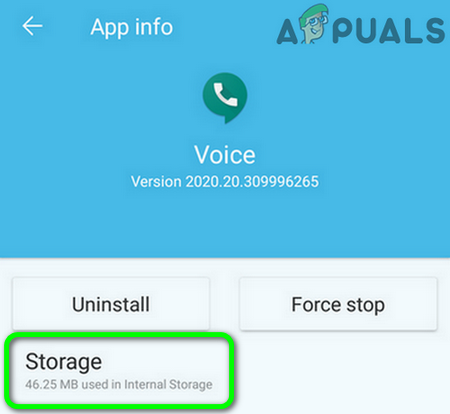
Open Storage Settings of Google Voice - Then tap on Clear Cache. Tap on Clear Data and then confirm to clear the data.
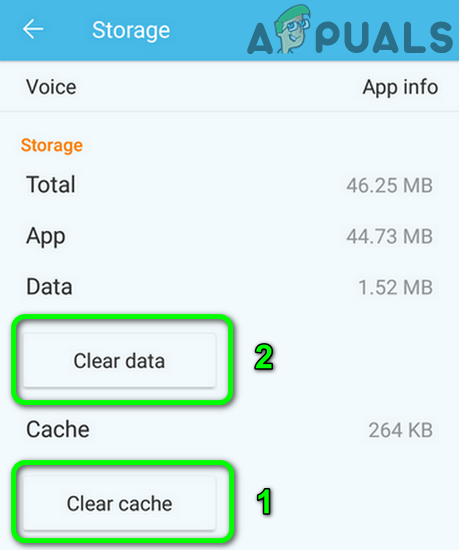
Clear Cache and Data of Google Voice App - Now launch a web browser and open its private/incognito mode (it is better to use a PC, but you can use the browser of your phone).
- Now navigate to the Google Voice website. Sign up using any of your non-affected Gmail account (that was not previously used with Google Voice) or create a new Gmail account.
- Use the wizard by the website to create a new Google Voice number and link it to your original phone number (that was used with the affected Google Voice number). Keep in mind that you should use your phone number, not the affected Google Voice number.
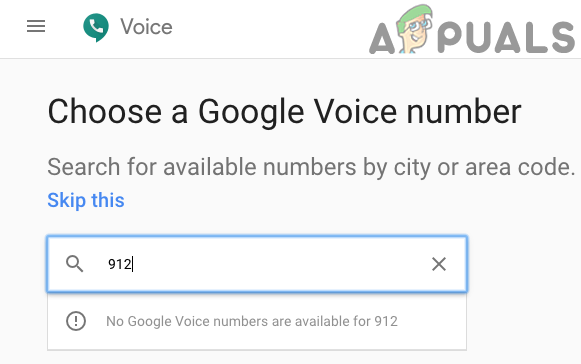
Choose a New Google Voice Number - Now open your Google Voice app. Then use the newly created number with Google Voice and check if it is working fine.
- If so, then follow steps 1 to 7 to clear the cache/data of the app.
- Now, again open the browser to navigate to the Google Voice website and link your original number to the affected Google Voice number.
- Then open the Google voice app and now use the affected number with the app to check if it is clear of the error.
Solution 4: Reinstall the Google Voice App
If nothing has helped you so far, then the issue may probably have been created by a corrupt installation of the application. This might occur due to a bad update or corrupt configurations getting saved in the application. In this case, reinstalling the app may solve the problem.
- Open Settings of your phone. Now tap on Apps and then tap on Google Voice.
- Now tap on the Uninstall button and then confirm to uninstall the app.
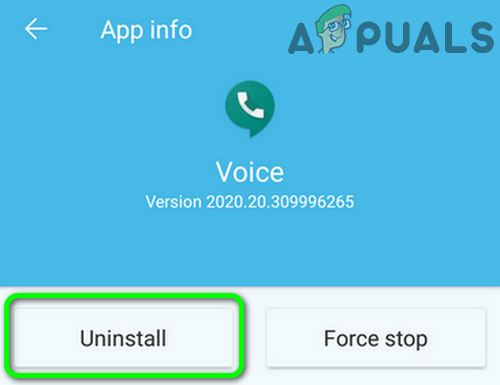
Uninstall the Google Voice App - Now, restart your phone.
- Upon restart, reinstall the app and check if it is clear of the error.
If you are still having issues, then try to use the web version of Google Voice (if you do not have access to a PC, you can use your phone’s browser). Moreover, until the issue is sorted, you can use Email to reply to your Google Voice messages.
If you cannot use the web version of Google Voice and there is no server outage, make sure your account is not suspended. Usually, the following type of message is shown when your account is suspended:
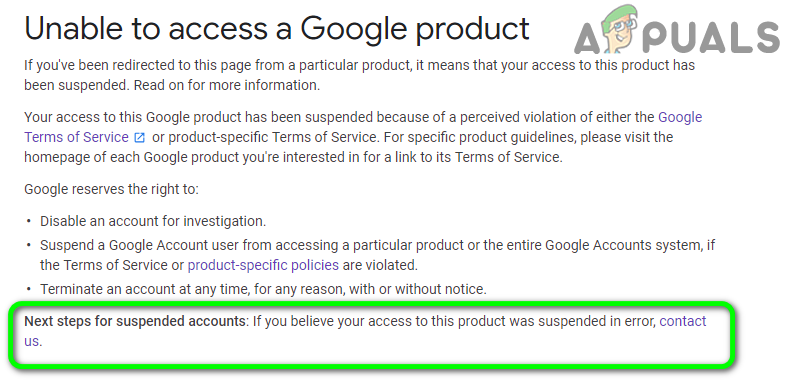
You can use the Contact Us link on the page to appeal against the suspension of the account.





