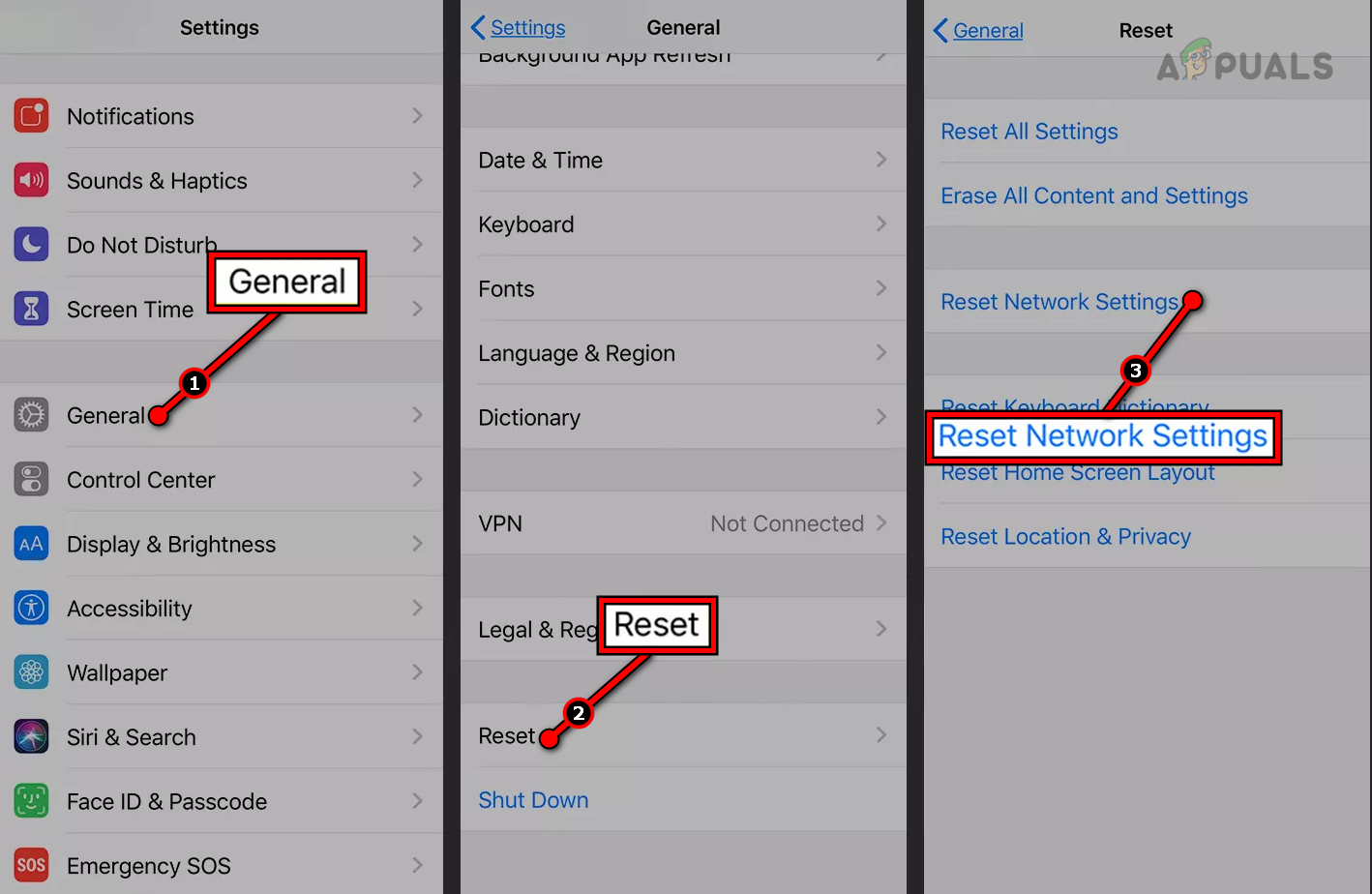Fix: Google Translate ‘You’re Offline’ Error (Android & iOS)
The “You’re Offline” error in Google Translate usually appears when the app cannot connect to its servers. While this often points to a poor or unstable internet connection, it can also occur when local app settings, corrupted cache files, or disabled network permissions interfere with the app. In rare cases, it may happen even with a stable connection due to network restrictions, DNS issues, or temporary server outages.

Now that you understand the error and its potential causes, let’s explore the solutions to fix it effectively.
Basic Troubleshooting
- Check your Internet: Ensure your internet connection is working properly. A weak or unstable connection can prevent the app from reaching Google Translate servers. Use SpeedTest or Fast to check your internet speed.
- Restart your Wi-Fi router: Restarting your router can refresh your network and may resolve hidden connection issues. This also assigns a new IP address to your device, which can help bypass network restrictions or DNS problems.
- Restart your device: A simple restart can close incomplete background processes that may interfere with the app’s internet access. (Tip: You only need to restart after major fixes, like clearing cache, reinstalling, or changing network settings, not after every small adjustment.)
Check Google Translate Server Status
Sometimes, the issue is not on your end. Visit the Google Workspace Status Dashboard or use Is It Down Right Now to check if Google Translate servers are down. If there’s an outage, you’ll need to wait until Google resolves it.
If these quick checks don’t help, move on to the solutions below.
Why Does Google Translate Say I’m Offline Even When Connected?
This error can happen even with a working internet connection if:
- Your current Wi-Fi network blocks Google servers or uses misconfigured DNS settings.
- Airplane mode is enabled, or background data usage is disabled for Google Translate.
- The app’s cache or stored session data is corrupted, preventing it from properly connecting to Google servers.
- Your network permissions are disabled, stopping the app from using Wi-Fi or mobile data.
1. Switch to Mobile Data or Use a Hotspot
If the issue is caused by your current Wi-Fi network, switching to mobile data or using a hotspot can resolve it. Some networks may block Google servers or use incorrect DNS settings. Changing to another network bypasses these restrictions.
- Close the Google Translate app and turn off Wi-Fi.
- Enable mobile data to connect directly to your carrier’s network.

- Reopen Google Translate and try translating again.
For Hotspot:
- Enable mobile data and turn on your phone’s hotspot feature.

- Disconnect your device from the current Wi-Fi and connect it to the hotspot.
- Once connected, try using Google Translate again.
2. Clear App Cache
Corrupted or outdated cache files can block Google Translate from connecting to its servers. Clearing the cache removes invalid session data, forcing the app to create fresh, functional files.
- Close the Google Translate app.
- Go to Settings > Apps > Translate.

- Tap on Storage.

- Select “Clear cache”.

- Restart your device before reopening Google Translate.
3. Enable Google Translate’s Network Settings
If Google Translate’s network permissions are disabled, it cannot use Wi-Fi or mobile data. Ensure both Wi-Fi and mobile data access are enabled, and background data usage is allowed.
(On Android 13 and later: Go to Settings > Apps > All Apps > Google Translate > Mobile data & Wi-Fi.)
- Go to Settings > Apps > Translate.

- Tap on Data usage and ensure the following are ON:
- Wi-Fi access
- Mobile data access
- Background data usage

- Restart your device to apply changes.
4. Reinstall Google Translate
If clearing cache and adjusting permissions does not work, reinstalling Google Translate can help. This removes any deeply corrupted files or settings.
Note: Reinstalling will delete downloaded offline language packs, which you’ll need to redownload.
- Uninstall Google Translate from your device.
- Restart your device.
- Reinstall Google Translate from the Google Play Store or App Store.

- Open the app and set up again.
5. Reset Network Settings (Advanced)
If none of the above works, resetting your network settings may help. This will remove all saved Wi-Fi networks, Bluetooth pairings, and VPN configurations.
Warning: You’ll need to reconnect to Wi-Fi manually after this step.
- Go to Settings > System > Reset options.
- Select Reset network settings.

- Confirm and restart your device.
iOS Users
On iOS, if you see this error:
- Check Settings > Translate to ensure Cellular Data is allowed.
- If the issue persists, go to Settings > General > Transfer or Reset iPhone > Reset > Reset Network Settings. Warning: This will erase saved Wi-Fi passwords.