Google Play Store Can’t Establish a Reliable Data Connection to Server
The Google Play Store, at times, can be quite iffy. A common issue that users often face when trying to sign in to the Google Play Store, or for that matter, any other Google app, is the “Google Play Store can’t establish a reliable data connection to the server” error. This error completely blocks the user’s access to Google apps such as the Play Store and YouTube.
The cause of this error has been discovered to be an entry in the system file hosts of the affected device that directs the device to a Google server with an IP that has changed. There are two methods that can be used to fix the “Google Play Store can’t establish a reliable data connection to the server”, and it should be noted that both of these methods require the affected device to be rooted, as they call for the user to access and edit the hosts file.
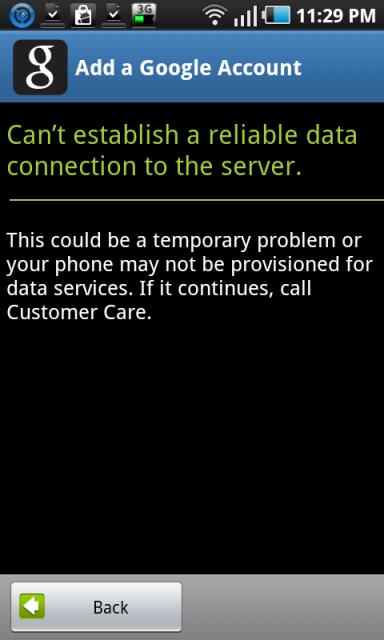
Method 1: Edit the Hosts File Manually.
1. Install Root Explorer and a decent text editor by downloading APK files from the internet.
2. Open Root Explorer and grant SuperUser access to the app.
3. Go to the folder ‘root/etc’.
4. Tap ‘Mount R/W,’ which is located at the top of the screen.
5. Look for the hosts file, then long press on it, and open it with a text editor.
6. Add a # right before the second IP address on the list, which looks something like “74.125.93.113 android.clients.google.com.” Turn it into “#74.125.93.113 android.clients.google.com.
7. Save the file.
8. Reboot the device.
Method 2: Delete the Hosts File Using Lucky Patcher.
1. Download and install Lucky Patcher.
2. Open Lucky Patcher and select Block ads on device.
3. In the pop-up menu that appears, select ‘Clear hosts file.’
4. Reboot the device, and when it starts up, the hosts file will be restored. This time, it will direct the device to a Google server with a valid IP address.
For non-rooted devices.
If a device that is not rooted is suffering from the ‘Google Play Store cannot establish a reliable data connection to the server’ error, the following process is worth trying:
1. Go to settings.
2. Navigate to the device’s Account Settings.
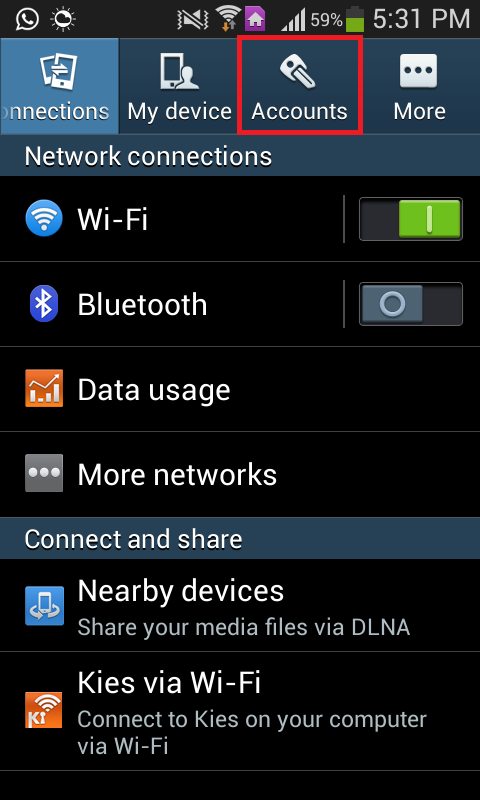
3. Tap on ‘Google’ or something similar.
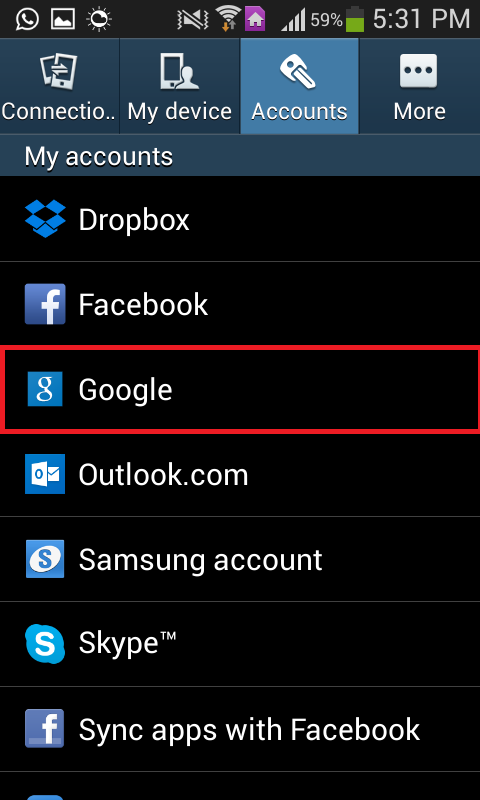
4. Tap on your account.
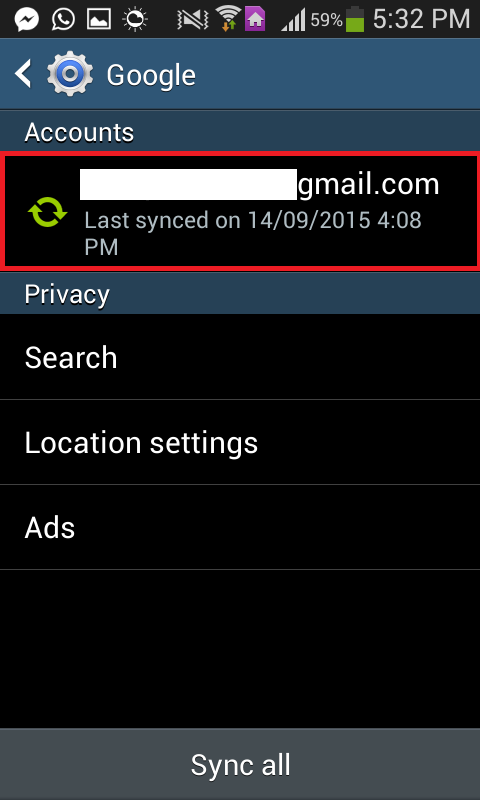
5. Select ‘Remove account’ from the bottom of the screen and confirm the action. Then, restart your device and sign in to your Google account again.
If the process described above doesn’t work, a person can try removing their Google account, restarting their device, and starting over by signing up for an entirely new Google account if they don’t mind cutting ties with the Google account they were previously using.