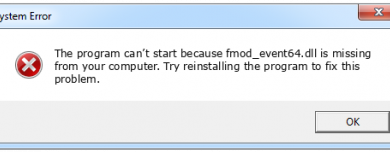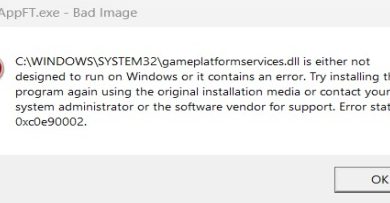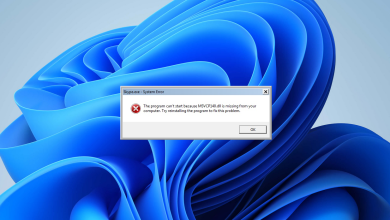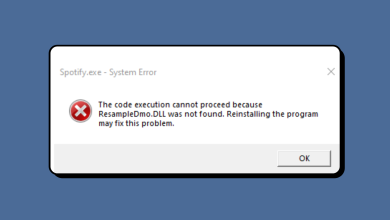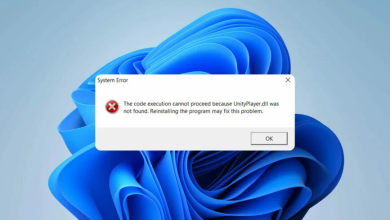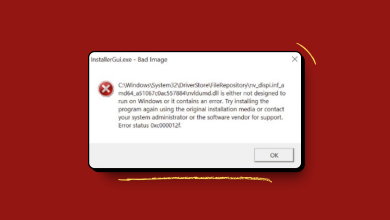How to Fix Gmpopenh264.dll is Missing Error?
gmpopenh264.dll is a Dynamic Link Library (DLL) file that belongs to the OpenH264 plugin by Mozilla Firefox. This plugin is specifically used for encoding or decoding purposes in WebRTC to play DRM (Digital Rights Management) content. When this DLL file becomes corrupted or deleted, it will cause the “gmpopenh264.dll is missing” error message.
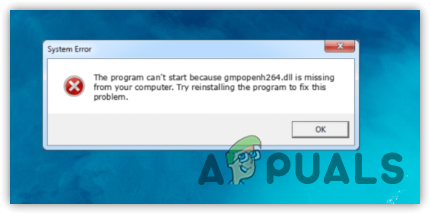
If you are encountering error messages related to gmpopenh264.dll or want to prevent it from running on the PC, the following methods might help fix the issue.
1. Disable OpenH264 Video Codec
If you want to just disable the gmpopenh264.dll file from running in the task manager, you can do this by simply navigating to the Firefox settings. However, disabling it will impact on the WebRTC functionality. Meaning that you might not be able to make real-time communication, such as chatting or video calling through your browser.
- Open Firefox, click the Three bars from the top and select Settings.
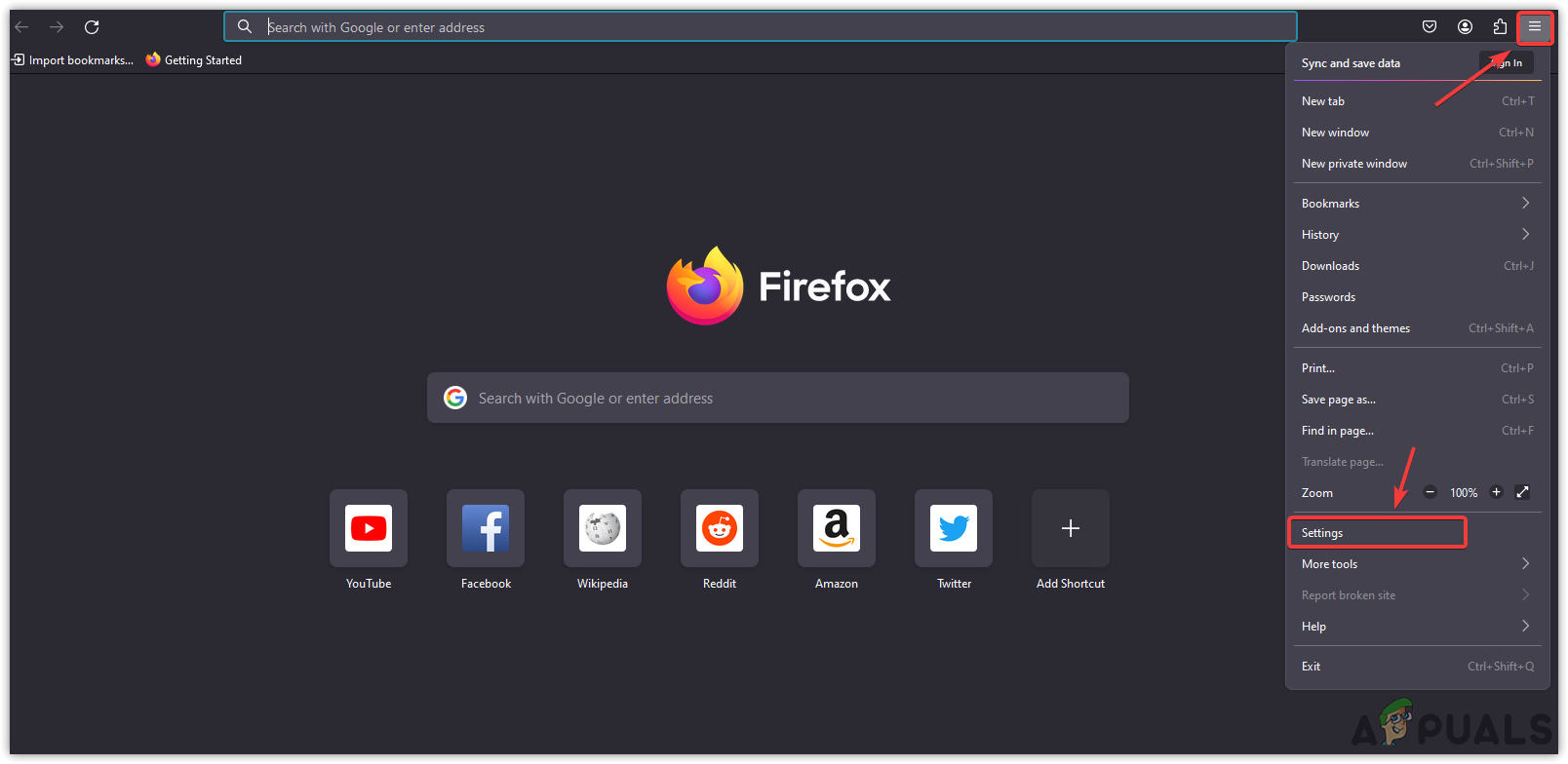
- Then, go to Plugins from the left.
- Click the three dots and select the Never Activate option to disable the plugin.
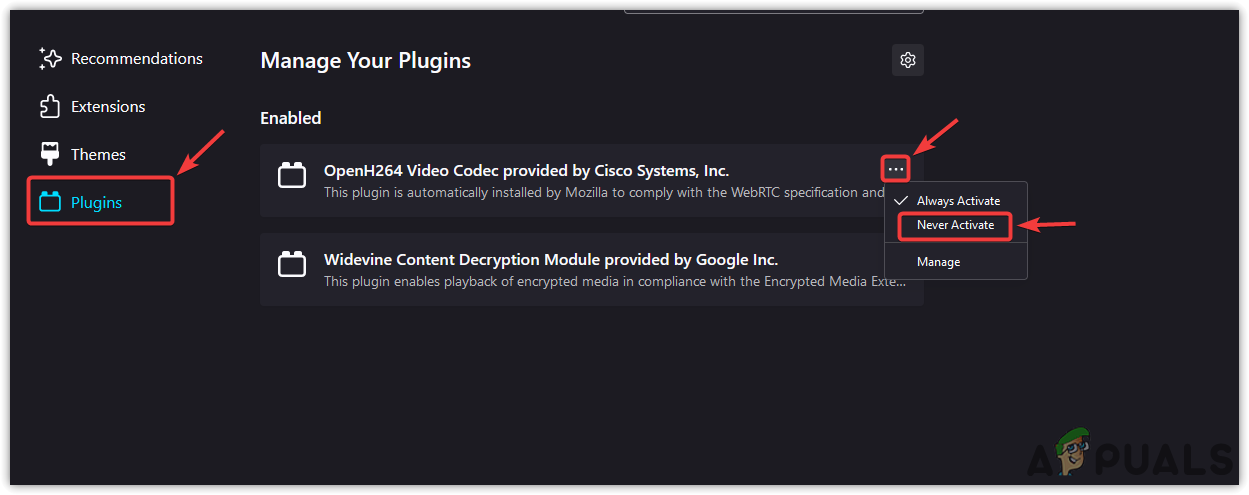
- Once done, the gmpopenh264.dll should be stopped running in the background.
2. Reinstall the Firefox
If you want to restore the gmpopenh264.dll file, the best way is to simply reinstall the Firefox application. After reinstalling it, the gmpopenh264.dll will be downloaded automatically once you launch the Firefox application.
- Press the Win + R keys to open the Run Program.
- Type appwiz.cpl and click OK to open the Programs and Features in the control panel.
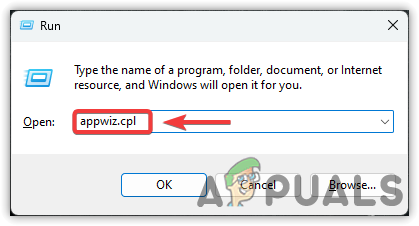
- Here, just find and double-click on the Firefox browser application.
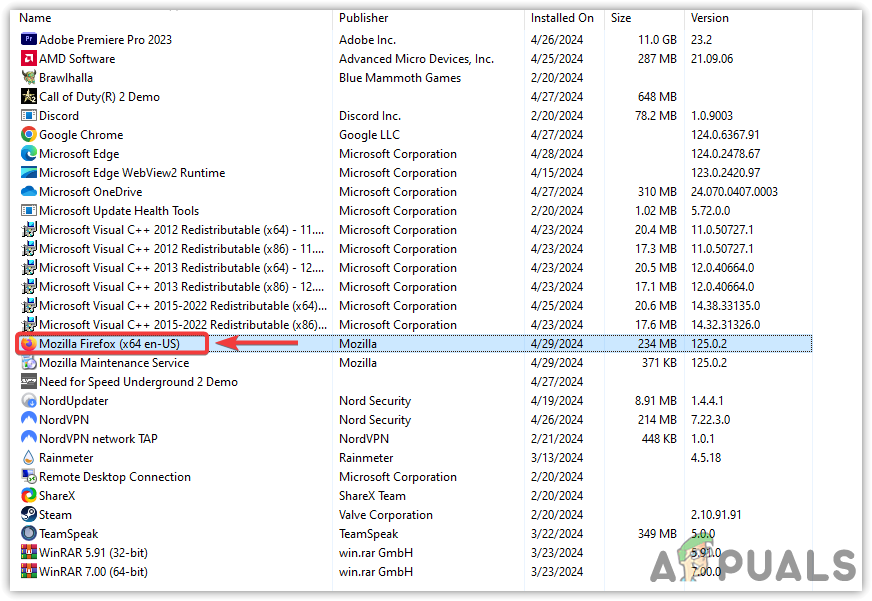
- Once done, download and install the Firefox from the link.
3. Download the DLL file Manually
Another way to restore the corrupted DLL file is to download it manually. However, we recommend this only if the solutions listed above fail to restore the DLL file. Downloading the DLL file manually can be beneficial, as long as you use trusted websites.
- Download the gmpopenh264.dll file from the link according to your system type.
- To check the system type, press the Win key to open the Start Menu.
- Type About and hit Enter to navigate into the About settings.
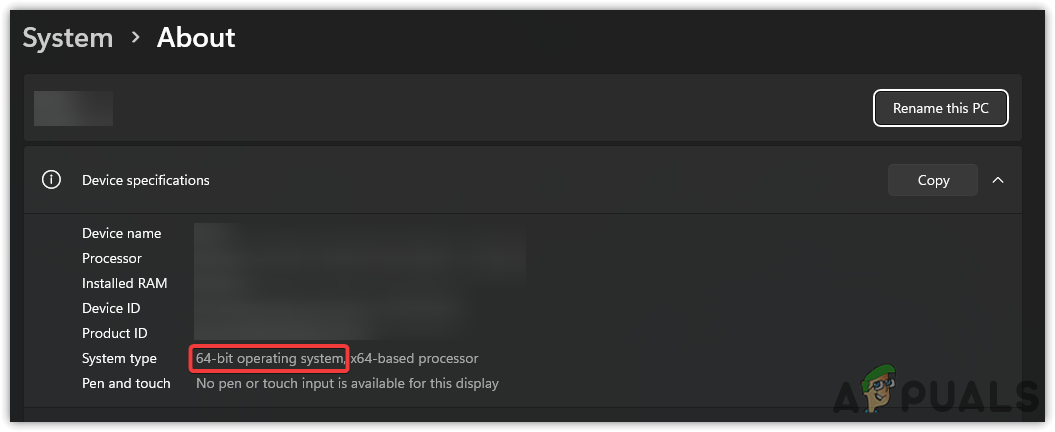
- Here, you can see the system type. Please download the DLL file accordingly.

- Once done, extract the DLL file folder using an archive utility such as WinRar or 7zip.
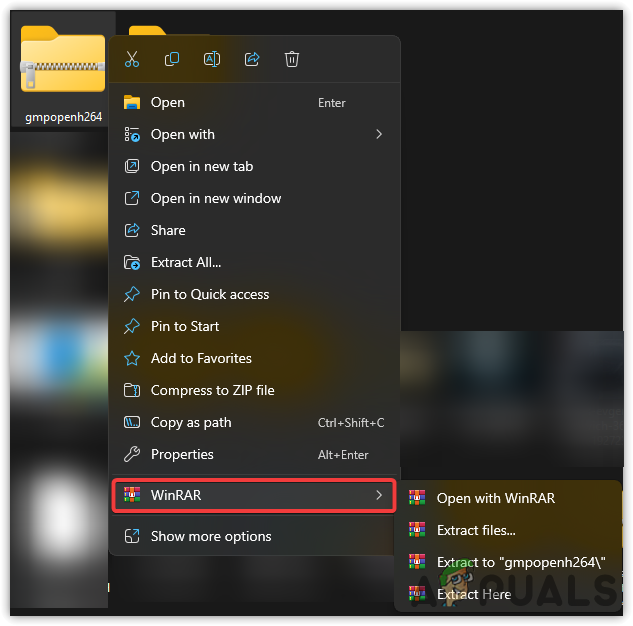
- Once done, navigate to the extracted folder and copy the DLL file.
- Now press the Win + R simultaneously to open the Run Program.
- Here, type appdata in the search box and click OK to open the folder.
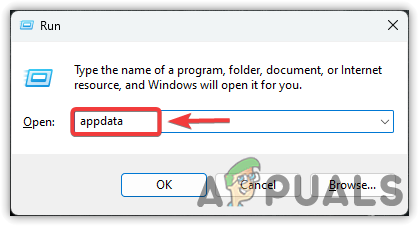
- Here, navigate to the following directory.
AppData\Roaming\Mozilla\Firefox\Profiles\n5j0rcbc.default-release\gmp-gmpopenh264\2.3.2
- Now paste the copied DLL file here and then check if the error is resolved or persists.
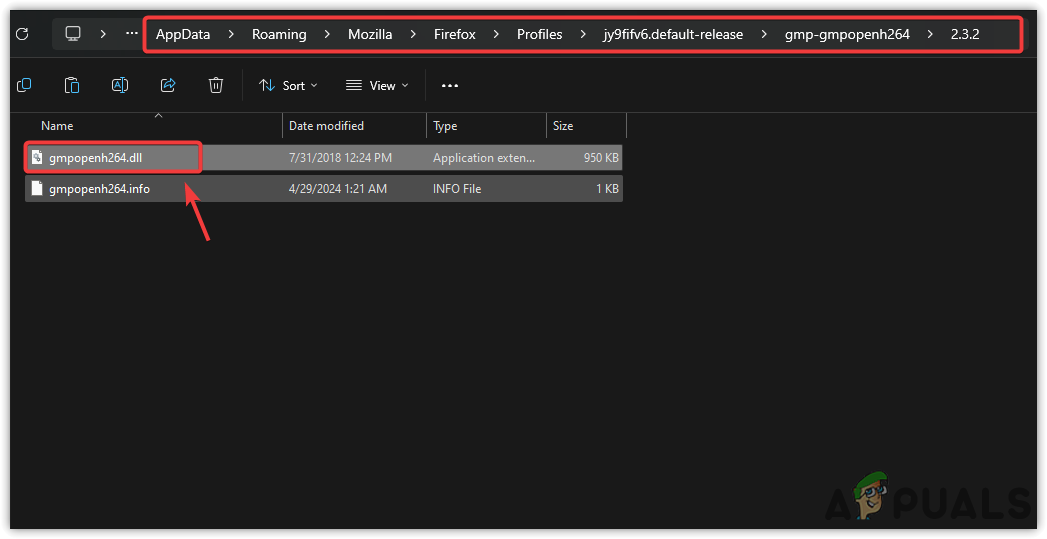
4. Perform a Malware Scan
The gmpopenh264.dll is a legitimate DLL file, but that does not mean it cannot be malware. Some malware uses the names of the DLL files to run on the PC. Therefore, you should run a full system scan on your PC to remove any malware.
We will use Windows Defender Scanner for demonstration, but you can use any reliable third-party antivirus software.
- Click the Start Menu and type Windows Security.
- Hit Enter to navigate the settings.
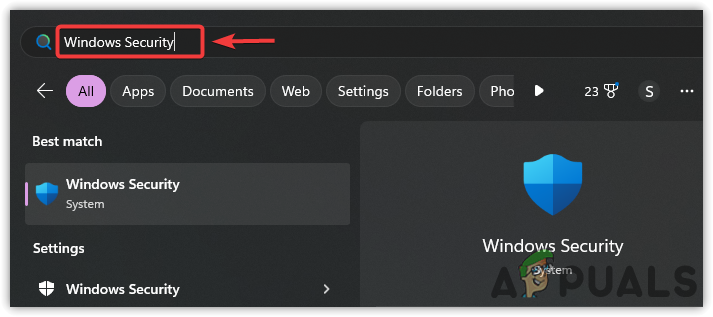
- Select Virus & Threat Protection from the listed options and click Scan Options.
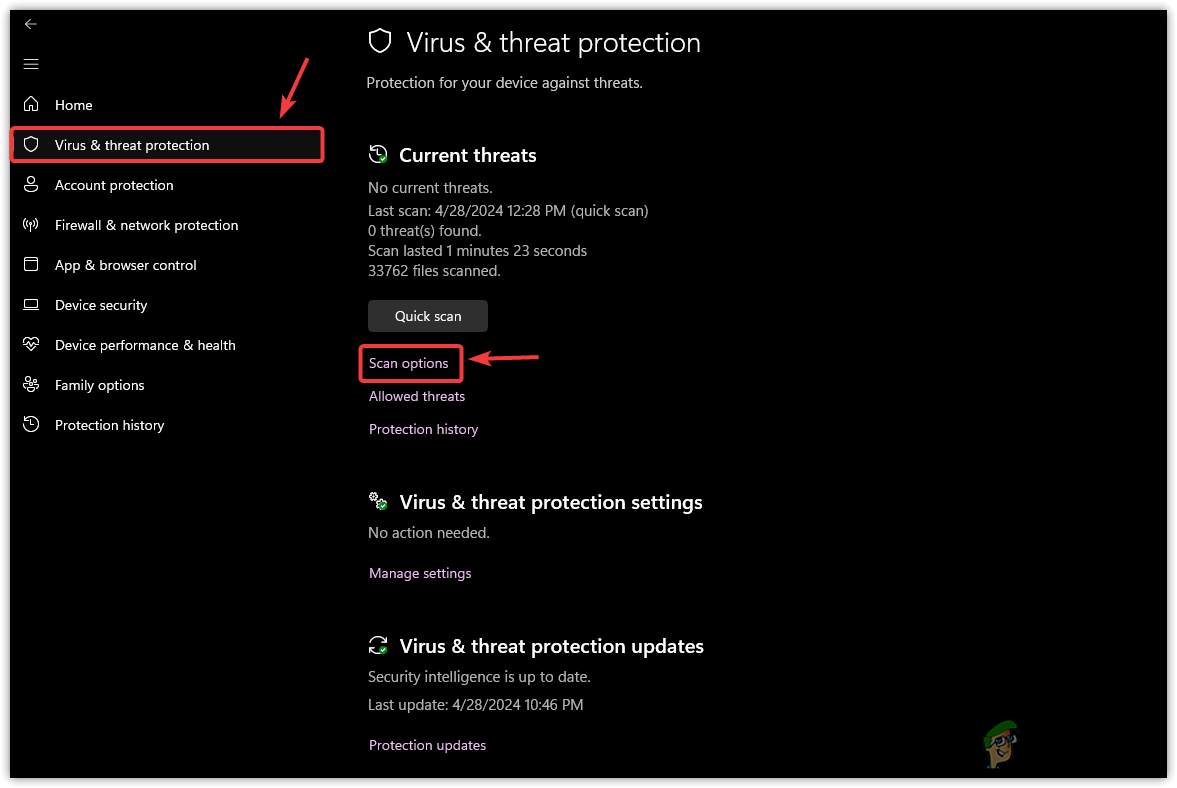
- Here, select Full Scan and click Scan Now to start the process.
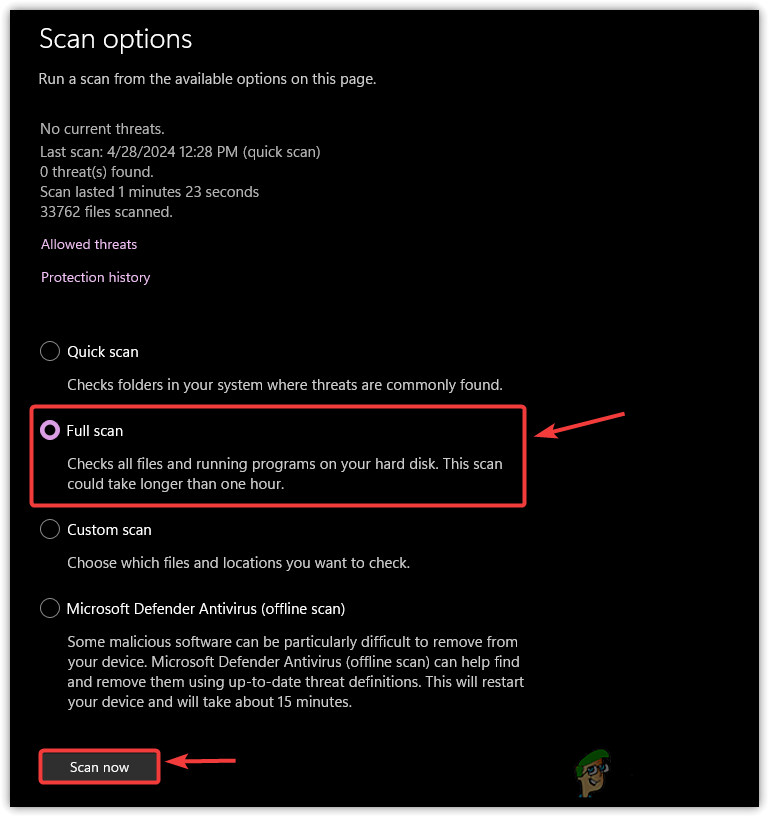
- Now, see if the DLL error is resolved.