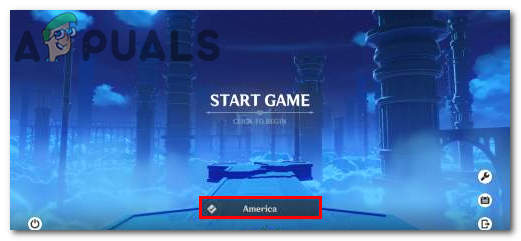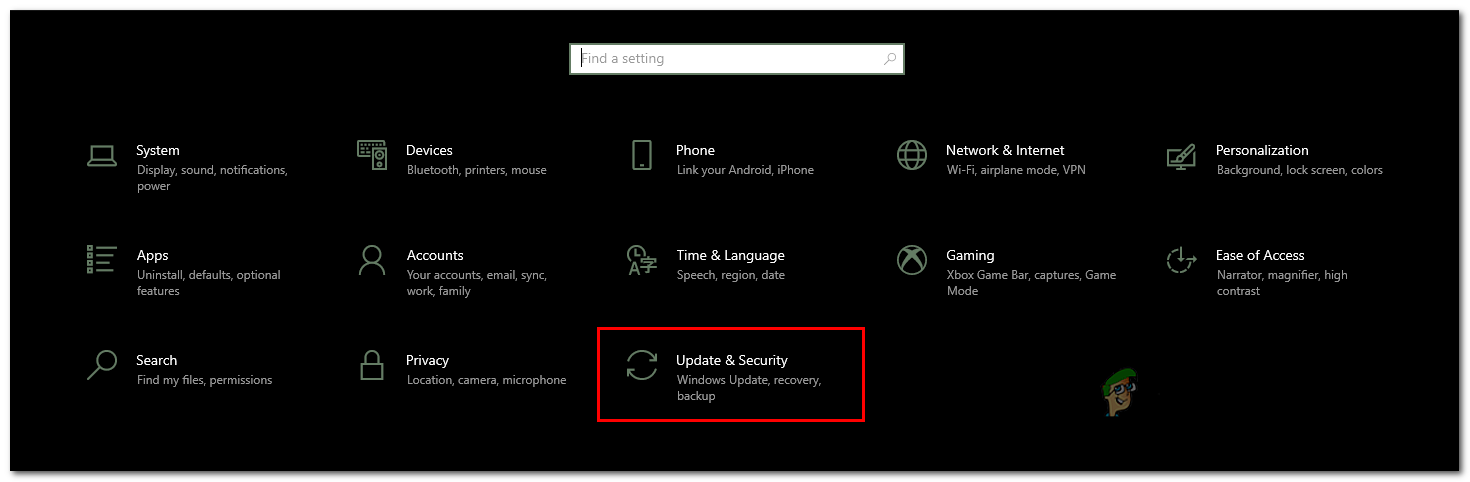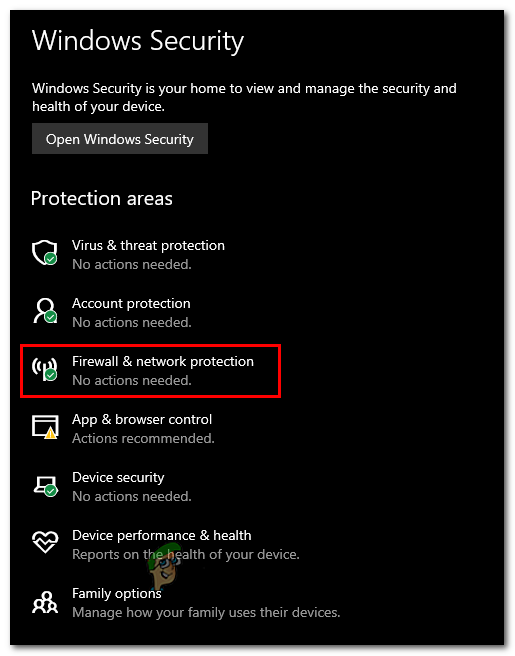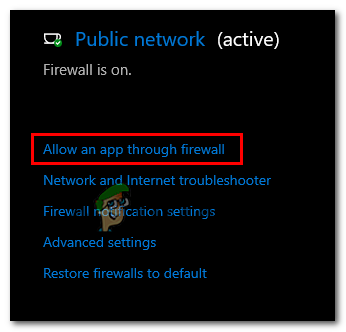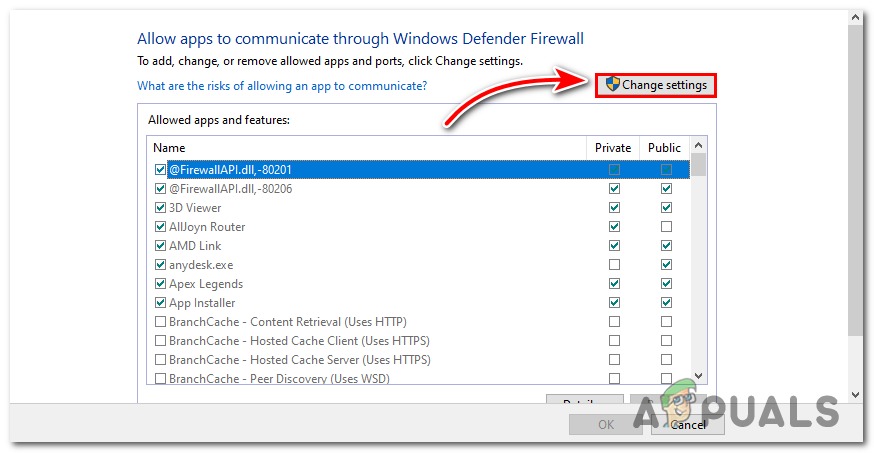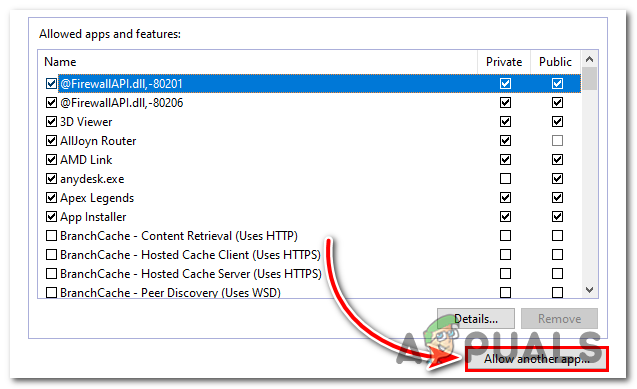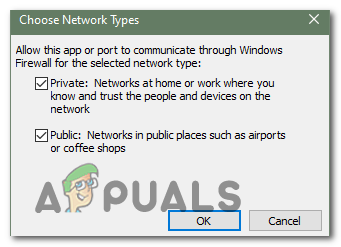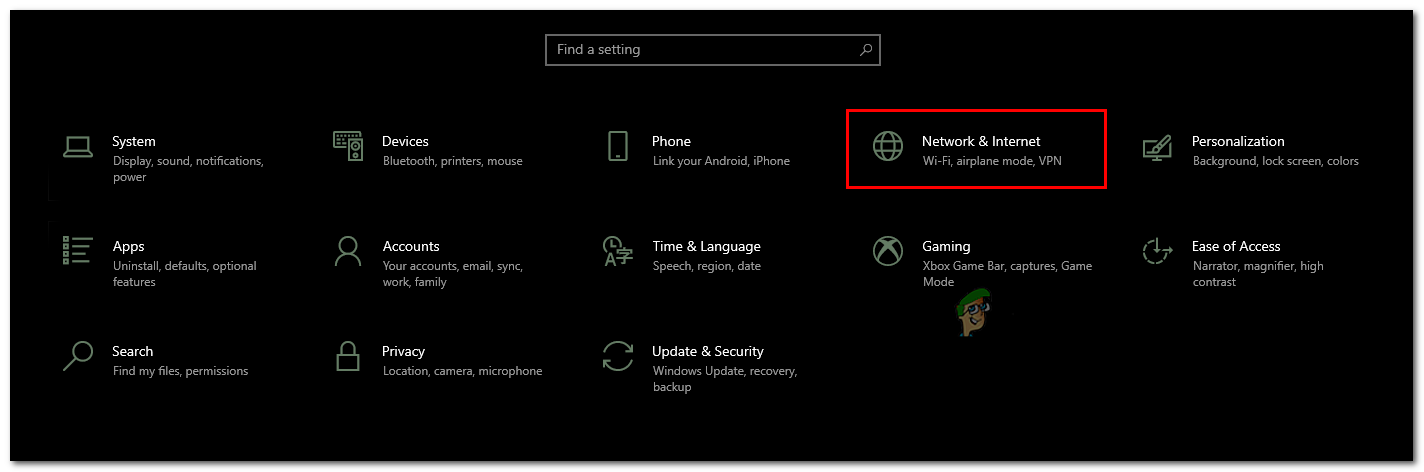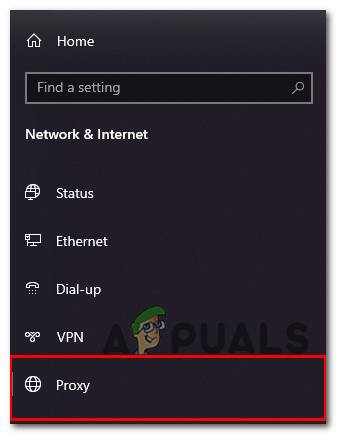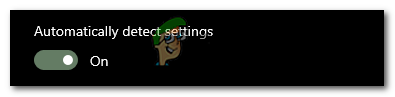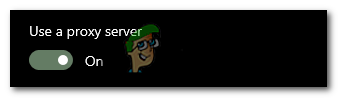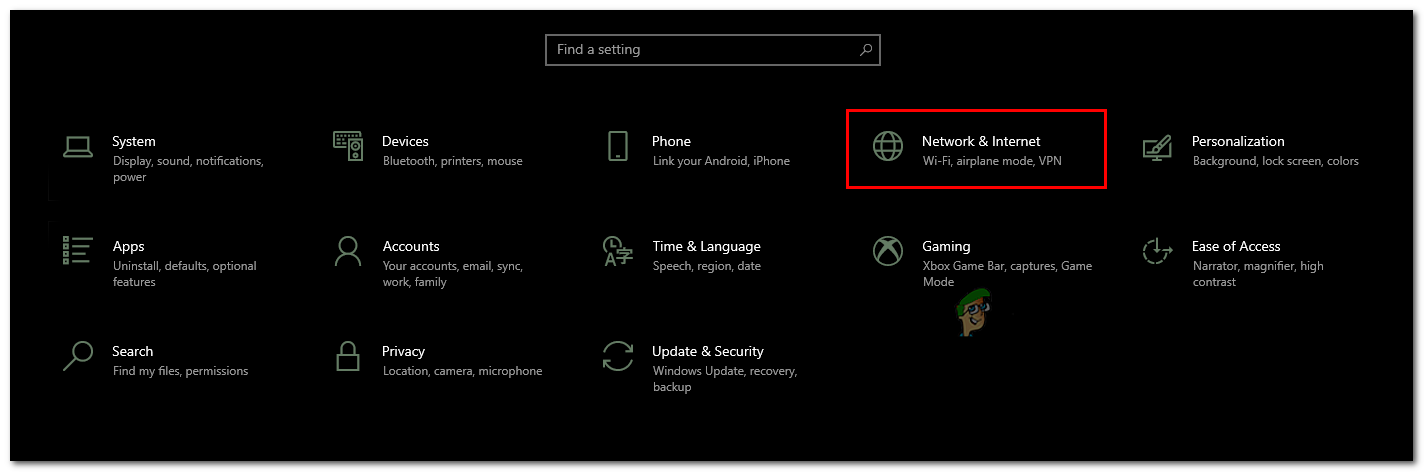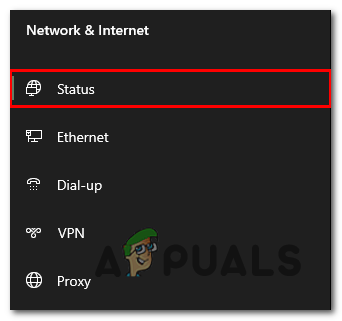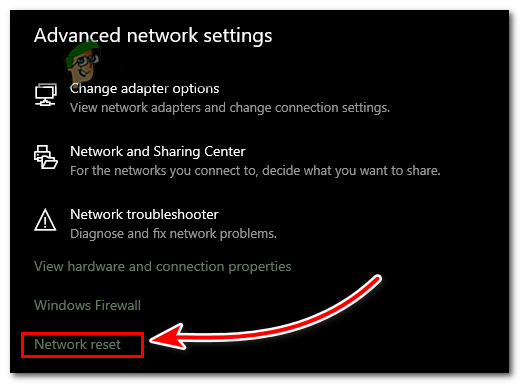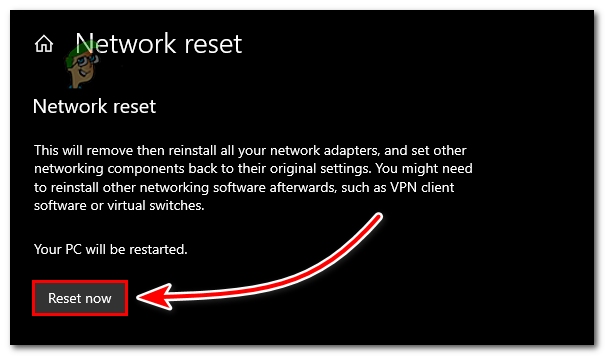How to Fix “Network Error Code: 4206” on Genshin Impact?
There is a large amount of audience of Genshin Impact has reported this error on multiple forums, Error code 4206 is mainly a Network error but there could be another reason which is causing this 4206 error, Mostly this error occurs when you’re launching the game.
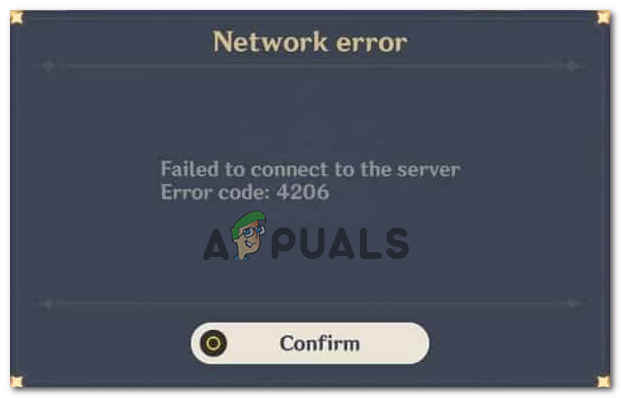
The game will show you only one option and you can’t do anything other than press confirm, There is nothing to worry about you can solve this issue by some simple method shown below:-
- Server Outage – It is one of the most common causes of this error. it is possible that their servers are under maintenance or down for some other reason, you can check the Server Status by going on the Downdetector website.
- Incorrect Network Settings – If their servers are not down it’s possible that your network configuration is not optimal and something is causing this issue. we can simply reset our network settings to get to the root of this issue.
- Using VPN – This issue can also occur if have a custom proxy setup or you are using some sort of VPN, if you’re using a VPN while playing this game VPN will change your IP, and sometimes game servers will simply reject the IP because it is possible that it is being used by someone. We can simply disable VPN to check that this is the cause of this error.
- Blocked by ISP – It is also possible that the game servers are blocked by your ISP (Internet Service Provider). In that case, you need to contact your ISP to fix this error.
- IP Banned – Some users also reported that they are facing this issue when their VPN is Off but their game works when VPN is turned On in that case you might have been IP Banned by Genshin Impact. Then you will have to contact Genshin Impact to figure out what is happened.
Powercycle your Internet Router
There is a chance that your Internet router is causing this network connection error, You can follow this method to Restart your Internet router
- Switch off your internet router for 10 to 15 seconds
- Then turn it on
If you’re still getting the 4206 error then you can follow the methods shown below.
Check Game Server Status
Game Server can also cause error 4206 because the server could be in maintenance or down for some other reasons, By checking the Server status you can check that there is no issue from the Game server and try other methods to solve it.
Here are the steps to check Genshin Impact Server Status:-
- Go to the Downdetector website
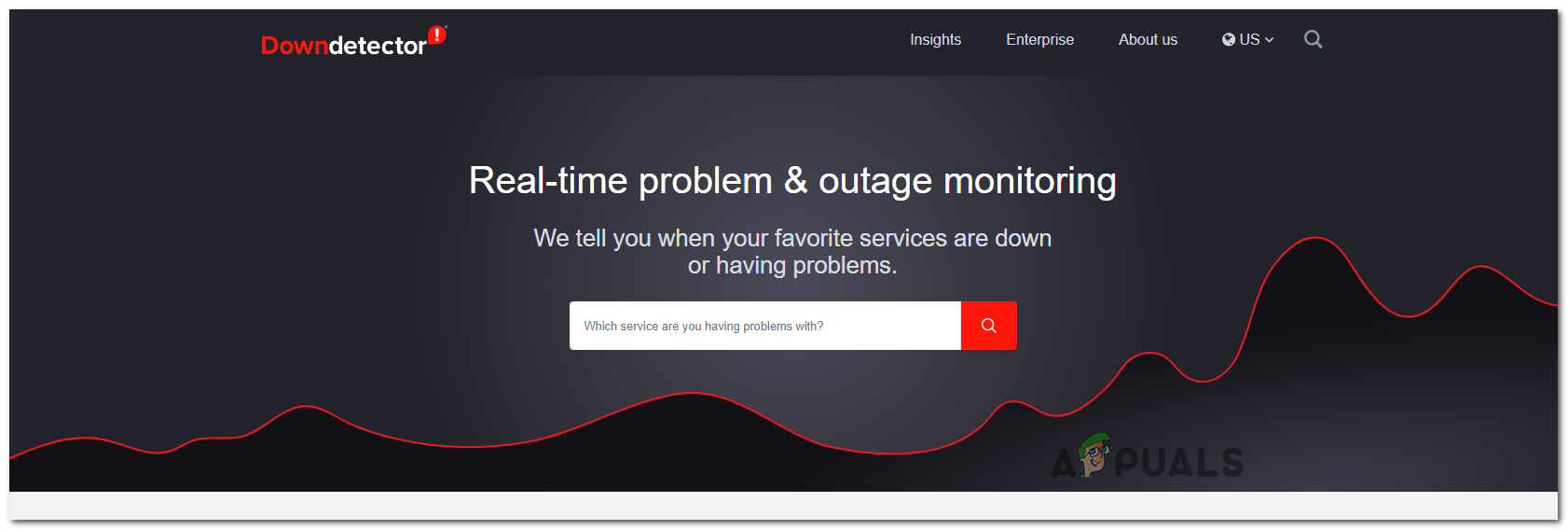
Downdetector website - Search for Genshin Impact
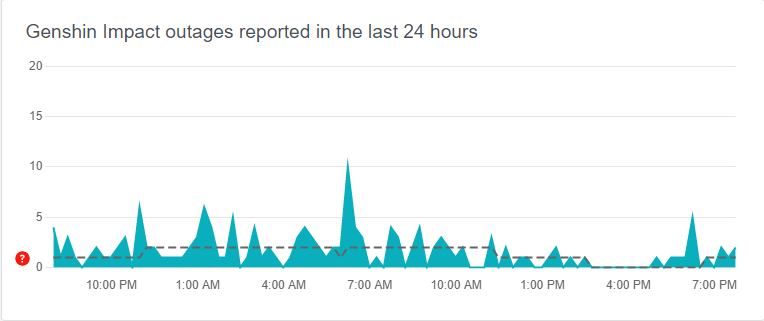
Genshin impact Server Status Graph - Here you can see all the Outages which is reported in the last 24 hours
Run Game as an Administrator
It might seem a simple fix but a lot of users reported that running the game as an administrator fixes their issue or guesses is that it has to do something with accessing the firewall settings anyways you can try this fix and check that works for you. Simply right-click on your game icon and Run as administrator but running the game as an administrator every time might be annoying so we are going to show you how to always run your game as an admin.
Here are the steps to How to run your game as an admin every time:-
- Right-click on your game icon and then go to properties
- Here click on the Compatibility tab
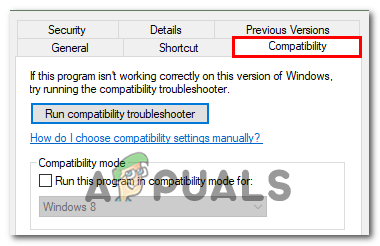
Click on the Compatibility tab - Now just check the Run this program as an administrator box and then hit apply and ok
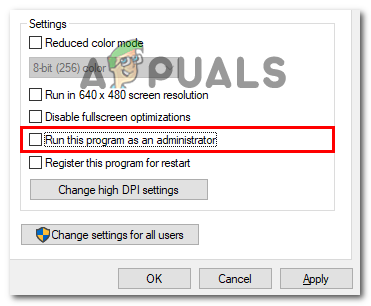
Check Run this program as an administrator box
Update your Game
Running an old version of Genshin impact can also cause this 4206 error, The version you are playing this game on could also come up with the bug of 4206 and it got patched, By updating the game you will also get the new patch.
Here are the steps to Update your Game:-
- Run Genshin Impact launcher, if there is an update available a pop up will come up
- If you missed the pop-up or you closed it by mistake there is nothing to worry about the update button should be visible
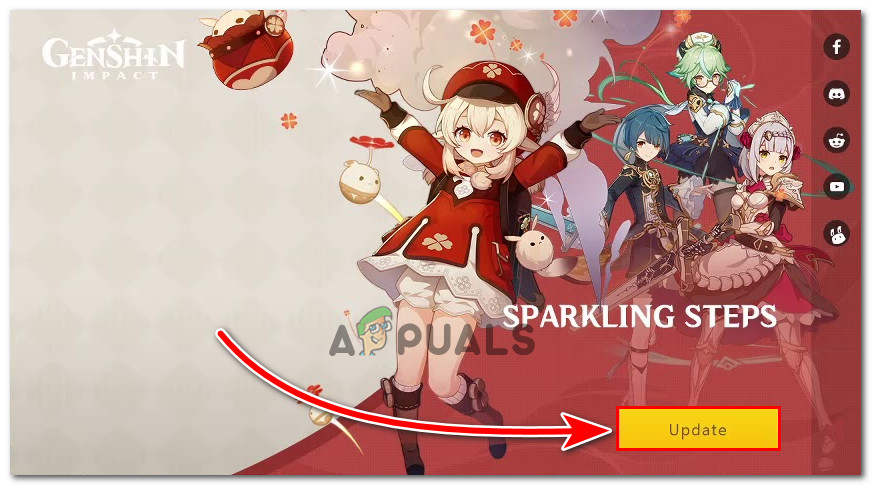
Click on Update - Click on the Update button and your game will start to get updating
- Now just restart your launcher and you’re good to go.
Change your DNS
DNS or Domain Name System is basically a database of IP addresses, If you’re having some issues while using the internet or facing internet Lag in some Online games like Genshin Impact try Changing your DNS, and hopefully, it will get resolved
To Change your DNS you can check our detailed guide here.