How to Fix Genshin Impact Crashing on Windows?
Usually, Genshin Impact crashes due to incompatible system specifications, unverified drivers, outdated Windows, and when too many unnecessary applications running in the background. These are the most common reason for the Genshin Impact to crash.

More reasons may include the crashing of Genshin Impact. We have listed some below.
- Incompatible System Requirements- If system specifications do not meet the game’s minimum requirement. Therefore it could hinder Genshin Impact from running and cause crashing issues.
- Corrupted or Unverified Drivers- If the graphics driver is outdated or unverified, this can lead Genshin Impact to crash or not launch because the corrupted and unverified drivers are incompatible with the operating system.
- High Graphics Settings- If the game is running on a high graphics setting and your graphics card cannot run the game in a high environment; thus this can crash your game.
- Outdated Windows OS or DirectX- Having an outdated Windows might be why Genshin Impact keeps crashing. You can update your Windows or DirectX from settings to fix this.
- Bad Overclock Settings- Bad overclock settings are also included in crashing games on Windows. You may set overclock settings wrong, which might be why Genshin Impact keeps crashing or freezing while playing.
- Overlay Application Consuming High Usage- When too many irrelevant applications consume high usage, the chances of a Genshin Impact crash are even higher.
Let’s have a look at the solutions
1. Check Minimum Game Requirement
It often happens due to a lack of system specification. If the system specification does not meet the minimum game requirements, then it is normal for Genshin Impact to keep crashing. Therefore, ensure that your system specification is good enough to run Genshin Impact properly.
- Operating System: Windows 7 SP1, Windows 8, Windows 8.1, Windows 10 (64bit versions)
- CPU: Intel Core i5
- RAM: 8 GB
- Video Card: NVIDIA® GeForce® GT 1030 and higher
- DirectX: Version 11
- Storage: 30 GB of available space
2. Run Genshin Impact as Administrator
There is a possibility of fixing this issue by running the game with administrator privileges along with more compatibility settings. Running any program as an administrator will prevent temporary errors and glitches from the game application.
Here is how you can do this:-
- Right-click Genshin Impact and go to Properties
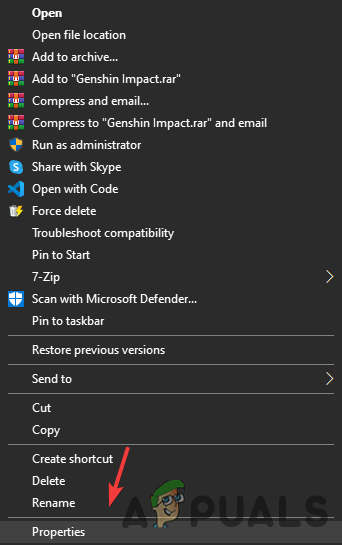
Click Properties - Click on Compatibility from the top, and check the option Run this Program As an Administrator
- Additionally, you can check the option Disable Fullscreen Optimizations
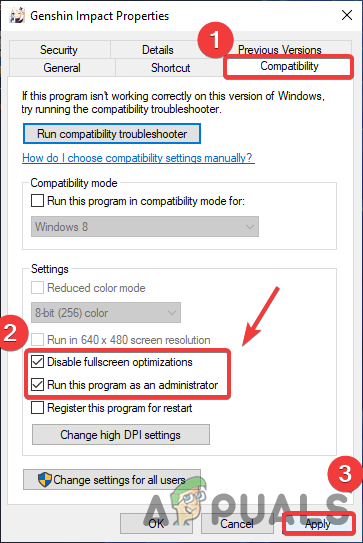
Modifying Compatibility Settings - Once it is done, click Apply and Ok button to save the changes.
3. Clean Installation of Graphics Driver
Crashing problems can occur due to unverified and corrupted drivers, and many crashing issues can be fixed by cleanly installing the graphics card driver. To uninstall the Graphics Driver entirely from the system, we recommend using DDU ( Display Driver Uninstaller ), which helps in removing hardware drivers completely. However, you can use Device Manager, but we prefer DDU over device manager for an accurate result.
3.1 Uninstall Graphics Driver Using DDU (Optional)
- To uninstall Graphics Driver, download Display Driver Uninstaller and open the Windows in safe mode as per the recommendation by the application.
- Once the downloading is finished, click Start Menu, then click the Power button then click Restart while holding Shift Key on the keyboard.
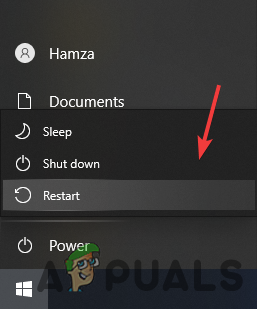
Restart System to Open Windows in Safe Mode - This Will take you to the Windows options screen, navigate to Troubleshoot>Advanced option>Startup Settings
- Now Click Restart and wait until Windows loads up in Safe Mode
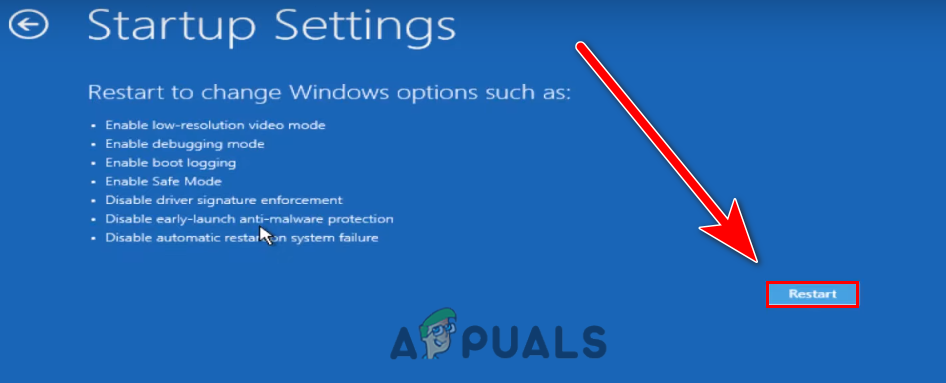
Click-Restart - Then, go to the Downloads directory and extract the DDU folder
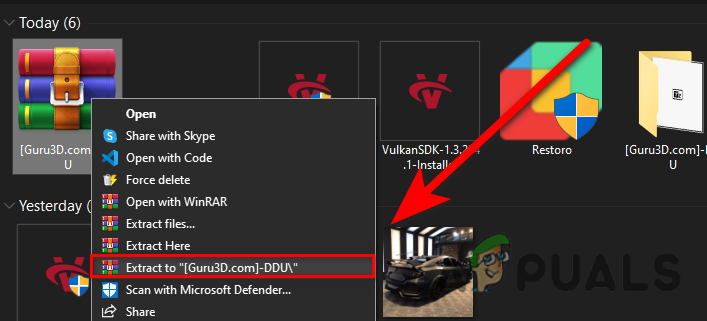
Extract DDU Folder - Navigate to the extracted folder and open DDU Application
- Click Extract and navigate into the extracted folder
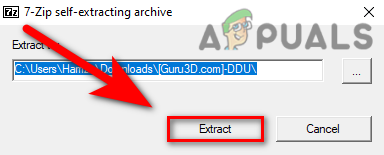
Extract DDU Application - Now run the DDU Application
- Select Device type and Graphics Card type then click Clean and Restart.
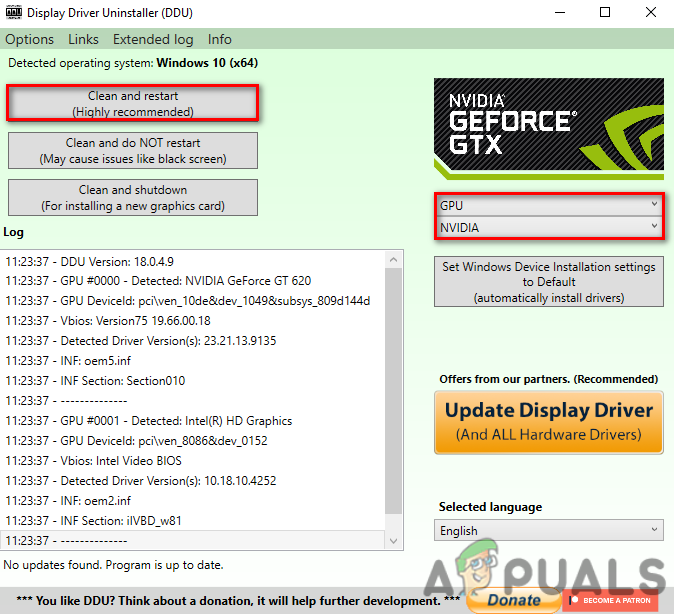
Selecting Graphics Card Driver For the Uninstallation Process
3.2 Install Graphics Driver
- Now its time to install the graphics driver, go to the graphics card Manufacturer’s Website
- Select your GPU and click Search then click Download
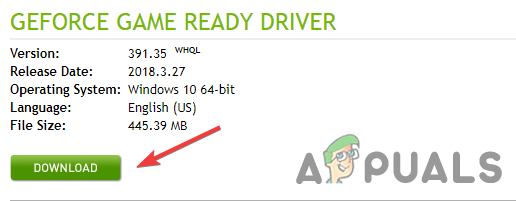
Download Graphics Card Driver - After the download, open the installer and follow the further procedure to install the graphics driver
- Once all is done, launch the Genshin Impact and check if the game still crashes.
4. Allow Game through Windows Defender
Another reason why your Genshin Impact keeps crashing is corrupted game files, which get corrupt when the Antivirus quarantines game files or may delete the game updates before the launcher copies them to its destination. To avoid this, you must allow the game through antivirus, or even if you use a third-party antivirus like Avast Antivirus, check their official website.
- To allow Genshin Impact to the antivirus, click Start Menu then click Settings
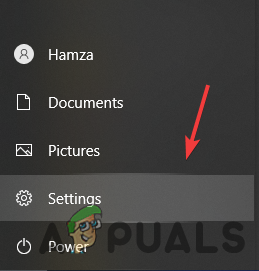
Open Windows Settings - Once the page loads up, go to Windows & Security
- Click Windows Security from the left pane
- Click Open Windows Security then click Virus & Threat Protection
- Once the page loads up, click Manage Settings under Virus & Threat Protection Settings
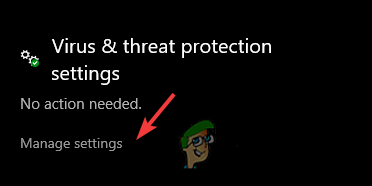
Click Manage Settings - Scroll down to the bottom and click Add or Remove Exclusions
- Click Add An Exclusion and select File from the dropdown menu
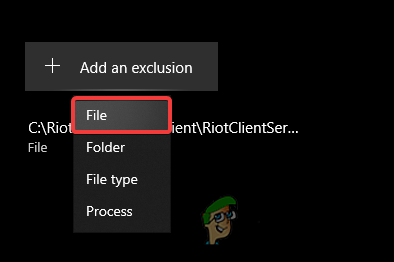
Add an Exclusion - Navigate to the game directory and select GenshinImapct.exe file
- Once done check if the issue persists.
5. Repair Game Files
If the Genshin Impact is crashing due to the corrupted files, you may need to repair game files, which will replace the corrupted file and fully fill the missing files. To do this, follow the instruction down below.
5.1 Epic Games Launcher
- Open Epic Games and navigate to Library
- Click Three Dots on Genshin Impact
- Select Verify from the listed options and wait for the process to complete.
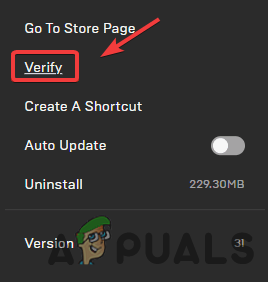
Verify Genshin Impact Game Files
5.2 Genshin Impact Launcher
- Open Genshin Impact Launcher, and click Settings from the top right.
- Navigate to Repair Game Files and click Repair Now option
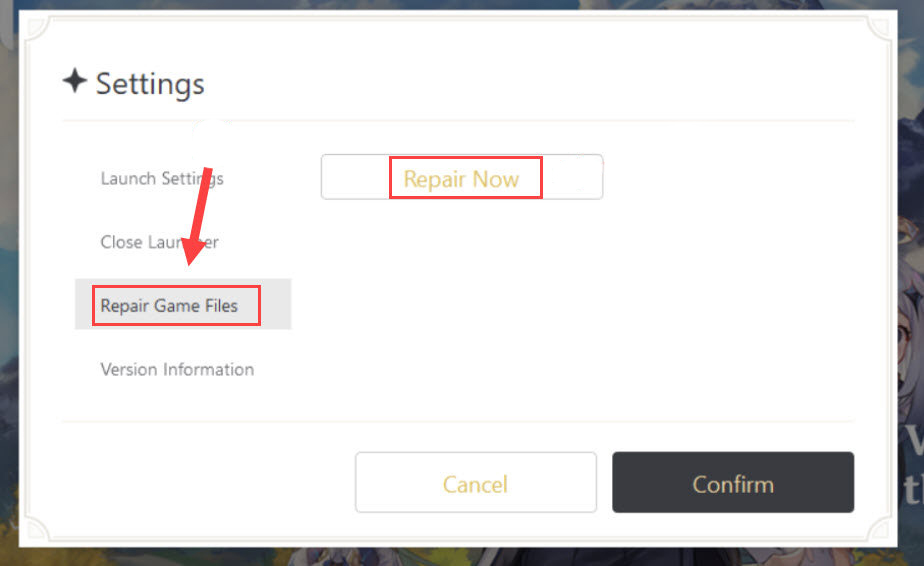
Repair Genshin Impact Game Files - Then wait until the process has been completed.
6. Low Graphics Settings
It has been observed that high graphics settings can not load the overall game graphics at one time but if you have a high-end PC then you can proceed to the next solution otherwise set your graphics settings to low as in the image.
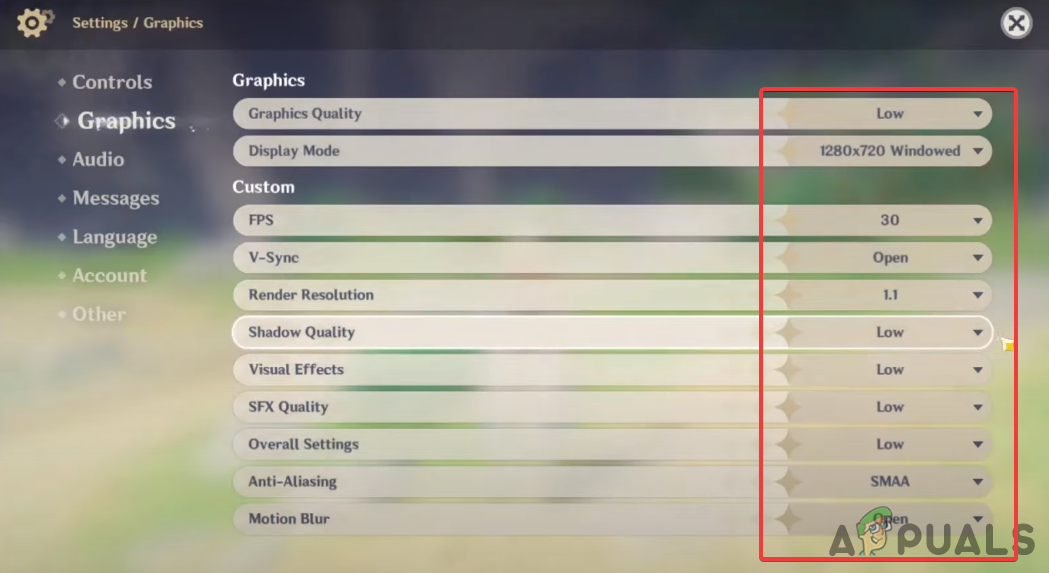
7. Run Genshin Impact on Dedicated Graphics
If you have a laptop or system with a dual graphics card, make sure you are running the game on dedicated graphics. To check this follow the steps below.
- Open Settings by pressing the Windows I at the same time
- Navigate to System, scroll down to the bottom and click Graphics Settings
- Click the Browse button and select the Genshin Impact .exe file
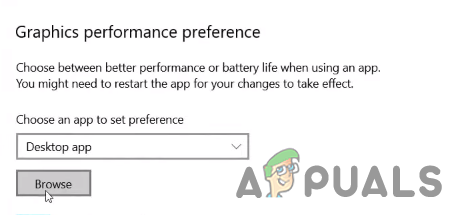
Click Browse - Once done, click Genshin Impact and click Options
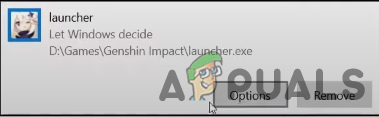
Click Options - Select Hight Performance from the listed options and click Save
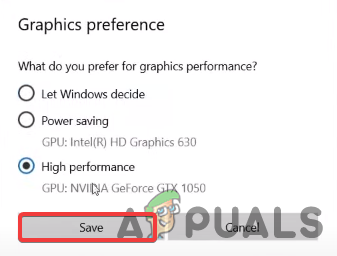
Selecting Graphics Preference - Then check if the issue is resolved.
8. Set Game Priority to High
Increasing the priority of the application means that you are telling the computer to “Run that Application Smooth even If Slowing Down Other tasks“. You can do this by following the below instructions.
- To set the priority to high, right-click the taskbar and select Task Manager
- Right-click on Genshin Impact and click Go To Details
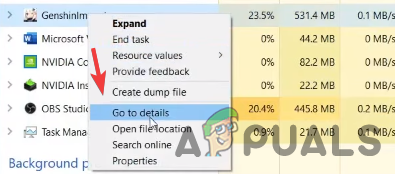
Click Go to Details - Again right-click the GenshinImpact.exe and hover the mouse on the Set Priority option
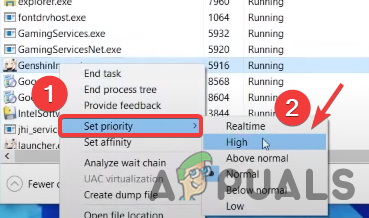
Boasting Game priority to High - Then click High from the list of options and click Change Priority to confirm the action.
9. Update Your Windows OS
Outdated Windows have issues with the latest applications. If the update is available for your Windows OS, then make sure to update it with the newest version because it will resolve many problems which might be the culprit for your Genshin Impact crashing.
- Below are the instructions to update Windows Os
- Go to the Settings by pressing the Windows + I keys simultaneously
- Navigate to Update & Security then click Check For Updates
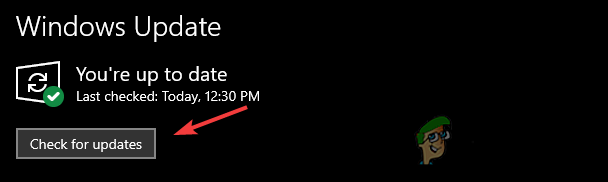
Update Windows - Once done restart your computer and check if the issue still persists.
10. Perform a Clean Boot
A clean boot is performed to start Windows at minimum services with the essential files. It is a troubleshooting technique that will help to eliminate software conflict that might be causing Genshin Impact keeps crashing.
- To perform a clean boot, click Start Menu and type System Configuration.
- Go to the Services tab, and click Hide all Microsoft Services
- Then click Disable all
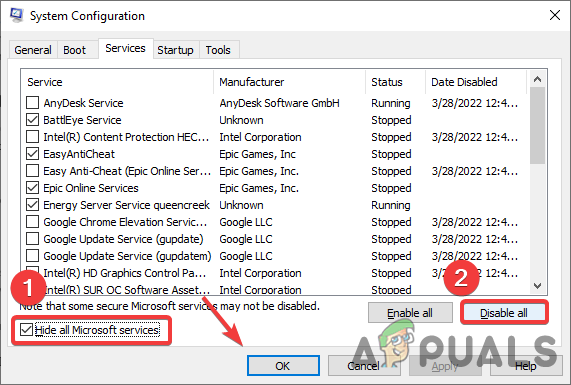
Performing a Clean Boat - Reboot the system and check if the issue gets resolved.
11. Close Overlay Application
If too many applications running in the background then it might crash Genshin Impact the unnecessary application consumes high CPU and GPU usage so for that reason make sure to close all overlay applications such as steam and discord.
- To do this, right-click on the taskbar and select Task Manager
- Once the task manager is opened, close all the unnecessary programs by selecting and clicking on the End Task
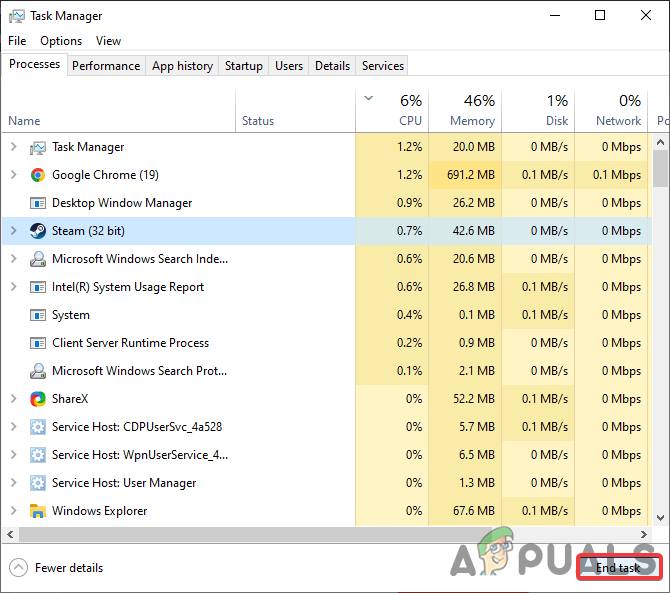
Close Unnecessary Apps
12. Update or Download Latest DirectX Version
Outdated DirectX is also included in casing game crashes because DirectX provides a graphical interface to the application used by almost every program that needs to render 3d graphics. So make sure your DirectX is updated. You can check by following the below steps.
- Download the Latest DirectX Application
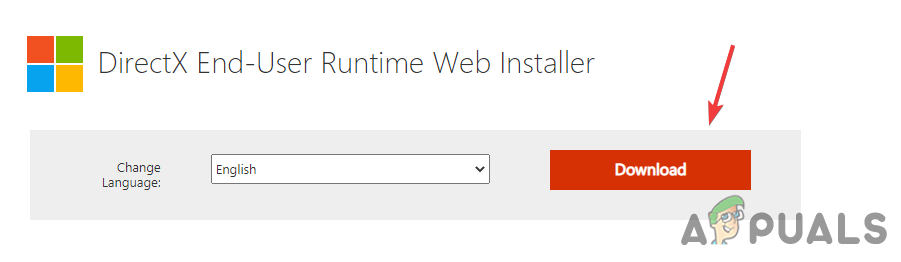
Download Latest DirectX - Wait for the download to finish then run the installer and follow the procedure
- Once done, restart the computer and check if the Genshin Impact is still crashing.
13. Revert Overclock Settings
Bad overclock settings could also cause Genshin Impact to crash or even it can damage hardware components. To fix this you have to find out the stable overclock settings for your graphics card either you can reset overclock settings.
To reset overclock settings, open the overclock software and click the Reset button to revert the settings
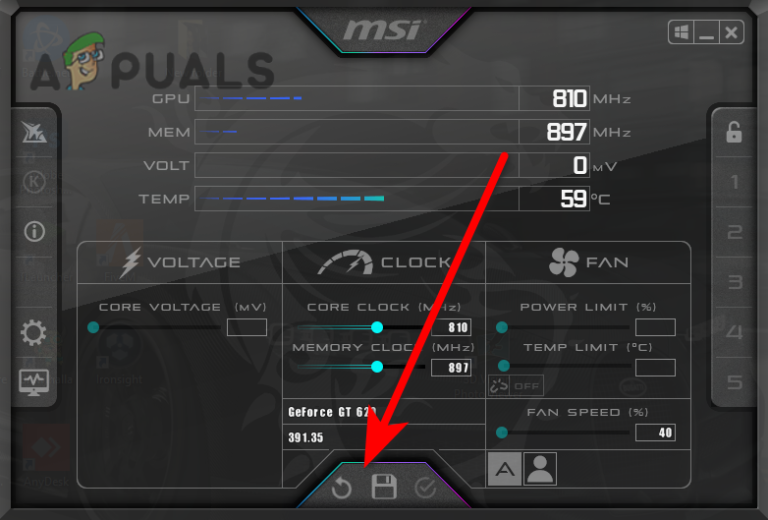
14. Run Disk Cleanup
Corrupted temporary files can also crash your Genshin Impact. However, we can easily fix this by running a Disk Cleanup utility which is used to remove all unnecessary cache files from the entire system.
Follow the steps to run the disk cleanup:-
- Open file explorer, right-click on C Drive, and select Properties
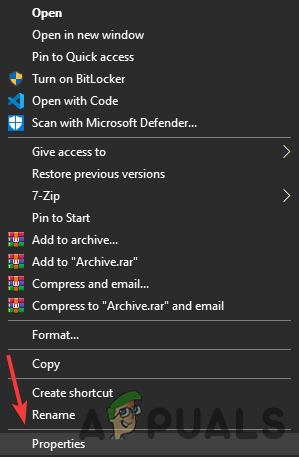
Open Properties - Click on Disk Cleanup
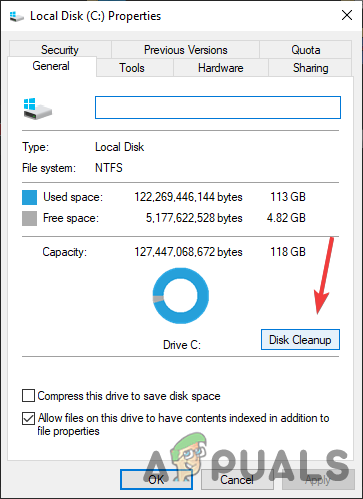
Open Properties - Check all files and click OK
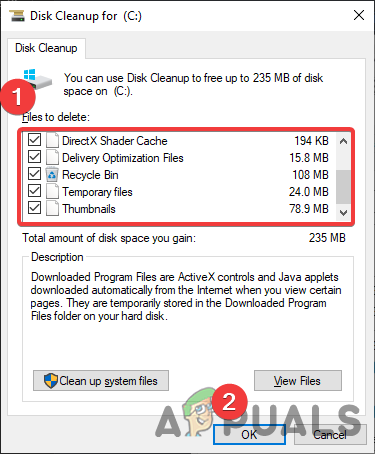
Run Disk Cleanup - Once done, launch Geshin Impact and check if the error persists.
15. Reinstall the Game
If none of the methods worked, you may need to reinstall the game. below are steps that will help you in the reinstallation of Genshin Impact.
- Open settings by pressing the Windows + I keys on the keyboard
- Go to Apps and find Genshin Impact from the installed apps
- Click Genshin Impact, then click Uninstall
- Again click Uninstall to confirm the action
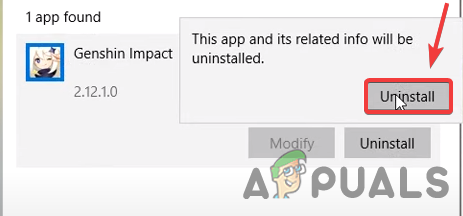
Uninstall Genshin Impact - Once done Download Genshin Impact and check if the issue is fixed.





