How to Game Share on PlayStation 4 & 5
Physical discs have become a rare sight these days, as digital images are taking over the market. One of the advantages of using a physical disc was that you could easily give it to a friend, allowing them to play the games you own and vice versa. However, with a digital image, sharing data is no longer as simple, and you might think that the only option is to share your PlayStation account.

Fortunately, there is a feature that allows you to share your digital games with your PlayStation friends. The feature in question is called Game Share. As the name implies, it enables you to share your digital games without having to share the PSN account. In this article, we will demonstrate how to use the Game Share feature for this purpose.
How does game sharing work?
With physical discs, you can simply borrow the disc from a friend to share the game you want. However, with digital games, that is not quite possible. As such, the game share feature works by taking advantage of the primary system feature on your PlayStation console.
There are numerous benefits to using the primary system feature. However, the one that takes precedence here is the fact that it allows anyone with access to the primary console to play the games that you own. Thus, if you want to game share with your friend, you will have to set his console as your primary PlayStation which will allow him to play the games that you own. To take full benefit of the feature, you will have to do the same for your own PlayStation by setting it as the primary console for your friend’s account.
It is also important to note that you can use this feature with only one person at a time. Therefore, make sure to use it carefully.
How can one game share on PlayStation?
Now that you are aware of how game sharing actually works, it is time to show you how to enable it on your PlayStation. The procedure can vary slightly for PlayStation 4 and PlayStation 5, respectively. However, we will mention both of them in this article. You can simply follow along with your respective PlayStation, and you will be good to go.
Share Games on PS4.
If you’re using a PS4, follow the instructions down below to enable game share:
- First of all, log into your PlayStation account on your friend’s console.
- To switch a user account on PlayStation, first, open the Settings menu.
- There, select the Login Settings option.
- In the Login Settings menu, select the User Management option.
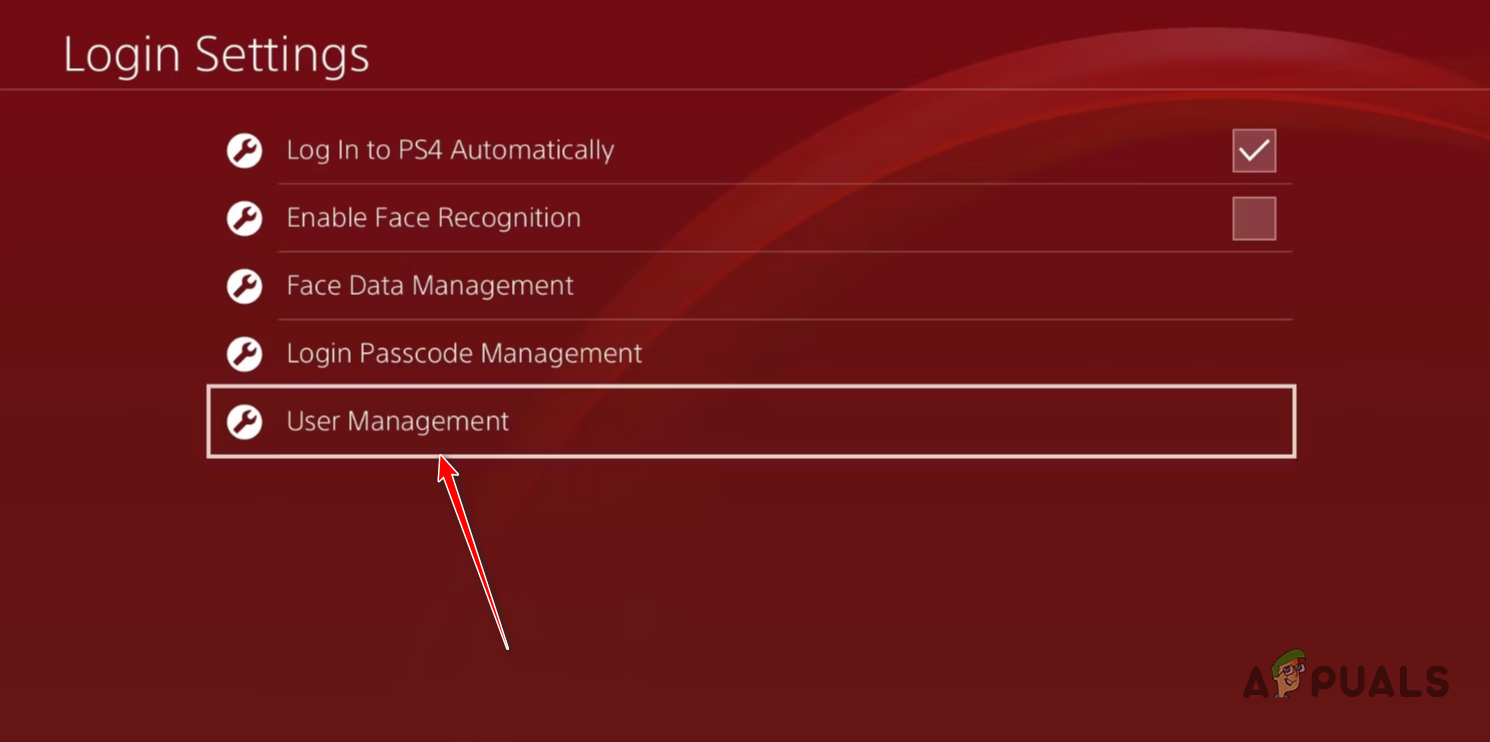
Navigating to User Management - Once you are prompted with the user agreement, accept it.
- Finally, when you are asked to create a new account, select ‘Skip‘ and log in with your PlayStation account.
- Once you’ve added your account, you will need to switch to it. Press the PS button on your controller to bring up the Quick Menu.

PS Button - From the Quick Menu, choose the Switch User option and pick your account.
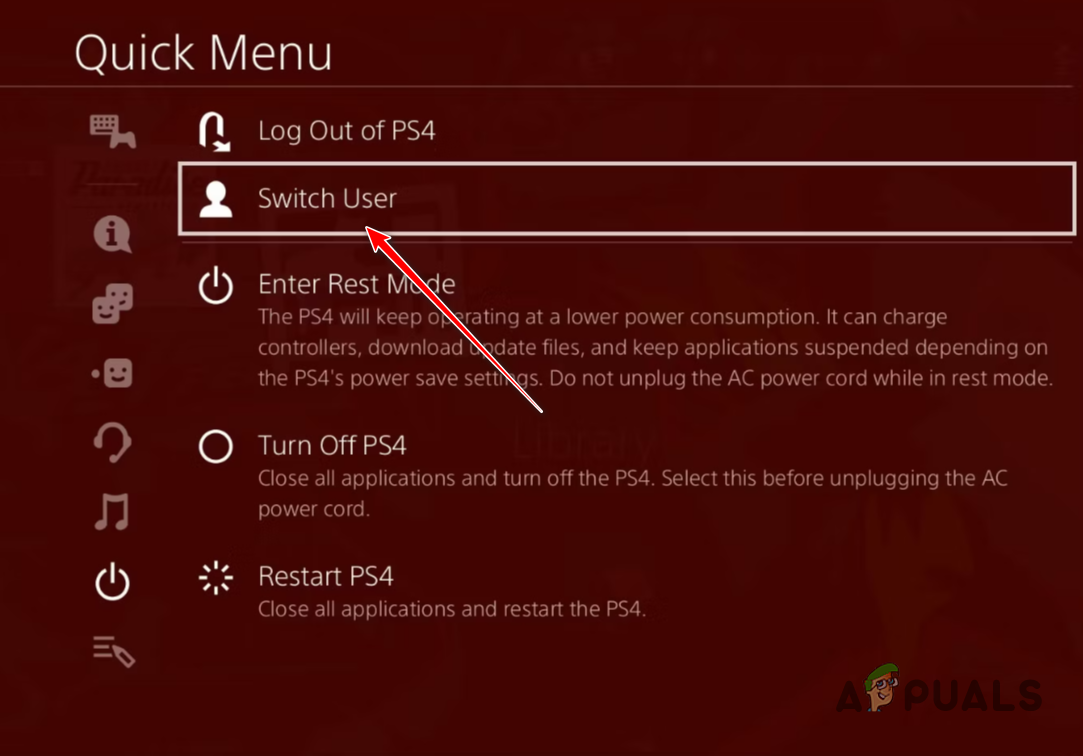
Switching PSN Account - Once you have logged into your account, navigate to the Settings screen via the main menu on PlayStation 4.
- After that, in the Settings menu, navigate to Account Management.
- There, choose the “Activate as your primary PS4” option.
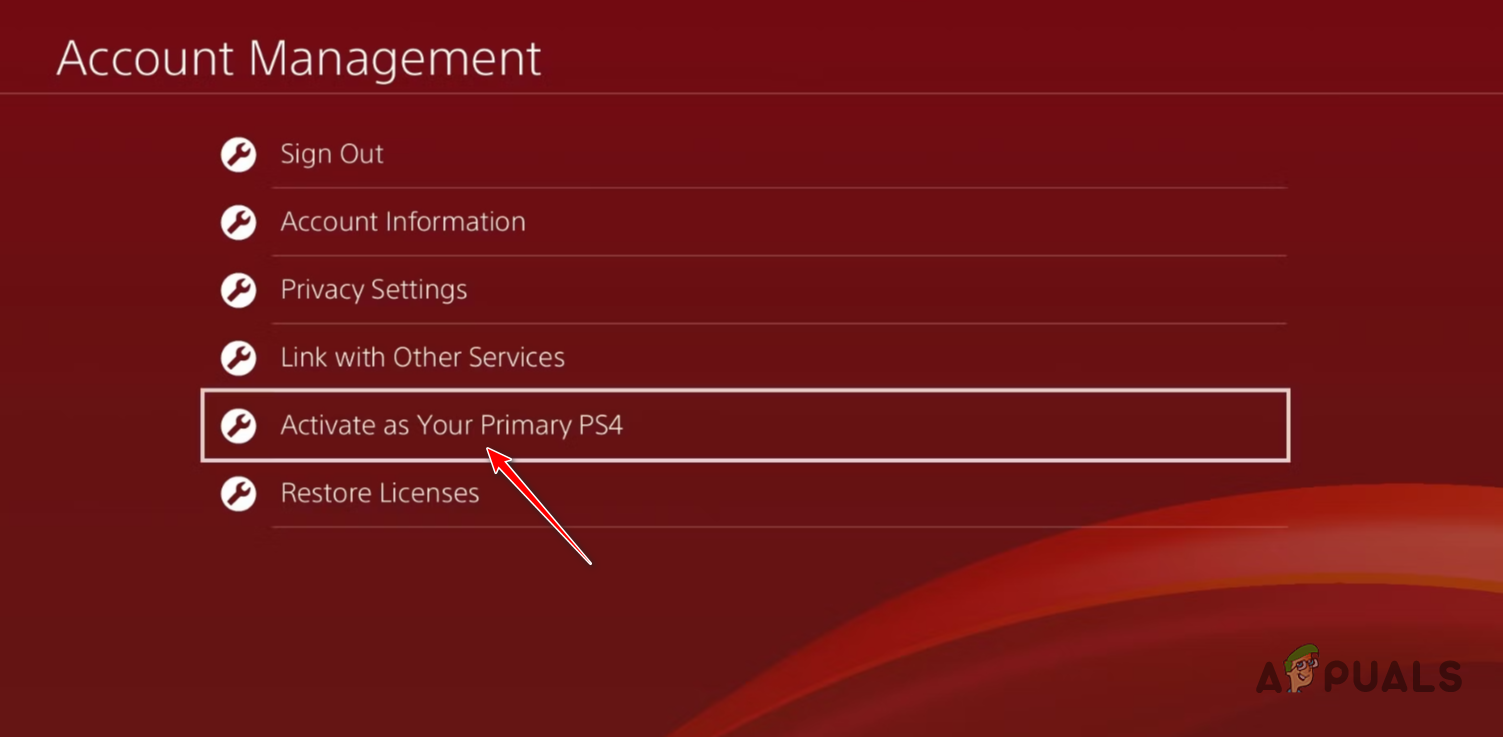
Navigating to Activate as Your Primary PS4 - On the follow-up screen, select the ‘Activate‘ option to confirm the change.
It is important to note that this will not work if you have already selected a different console as your primary system. In such a scenario, you will have to follow the same steps and deactivate the old PlayStation as your primary console. Once you do that, you should be able to set your friend’s console as your primary console.
Once we have followed all of these instructions, you will be able to access your friend’s game library by visiting the Library on your PlayStation. This will allow you to download the games that your friend owns without having to log in to their PlayStation account.
Sharing games on the PS5.
Sharing on the PS5 is slightly different than how it works on the PS4. This is because, on the PS5, you do not have to set primary consoles. Instead of setting primary consoles, you will need to link your PSN account to the other PS5 console and enable a feature called Console Sharing and Offline Play.
This also allows you to share the benefits of a PlayStation Plus subscription, if you have one. Lastly, you can enable this feature on only one PS5 console at a time, just like the PS4. With that said, follow the instructions below to start game sharing on a PS5:
- The first thing that you need to do is disable Console Sharing and Offline Play on your PS5 console.
- To do this, open the Settings
- After that, navigate to Users and Accounts.
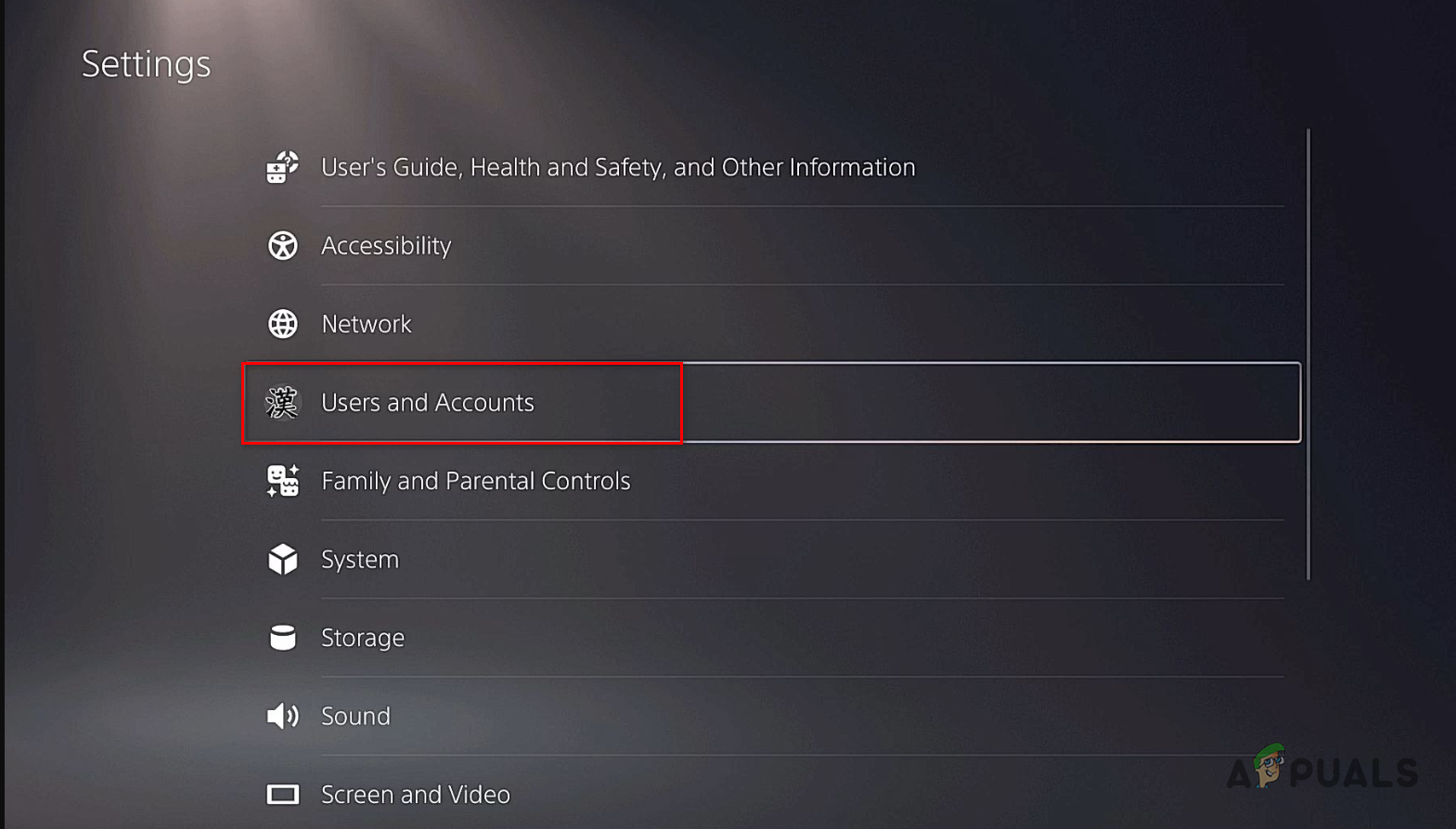
Navigating to Users and Accounts - Switch to the ‘Other‘ tab on the ‘Users and Accounts’ screen, and choose the ‘Console Sharing and Offline Play‘ option.
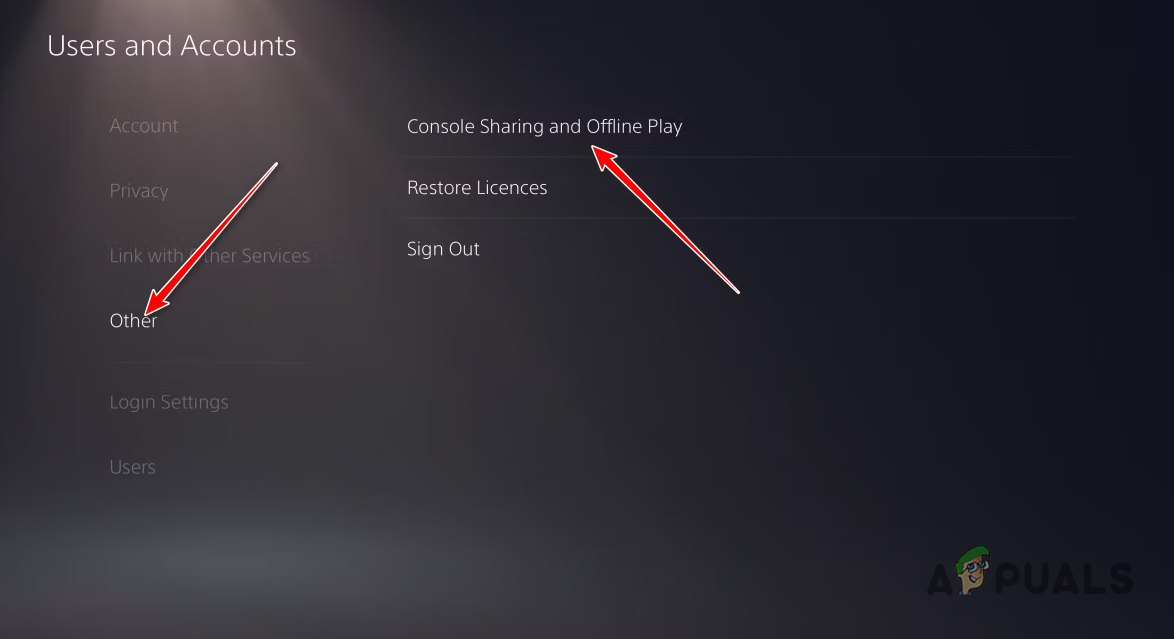
Navigating to Console Sharing and Offline Play - On the follow-up screen, select the Disable option.
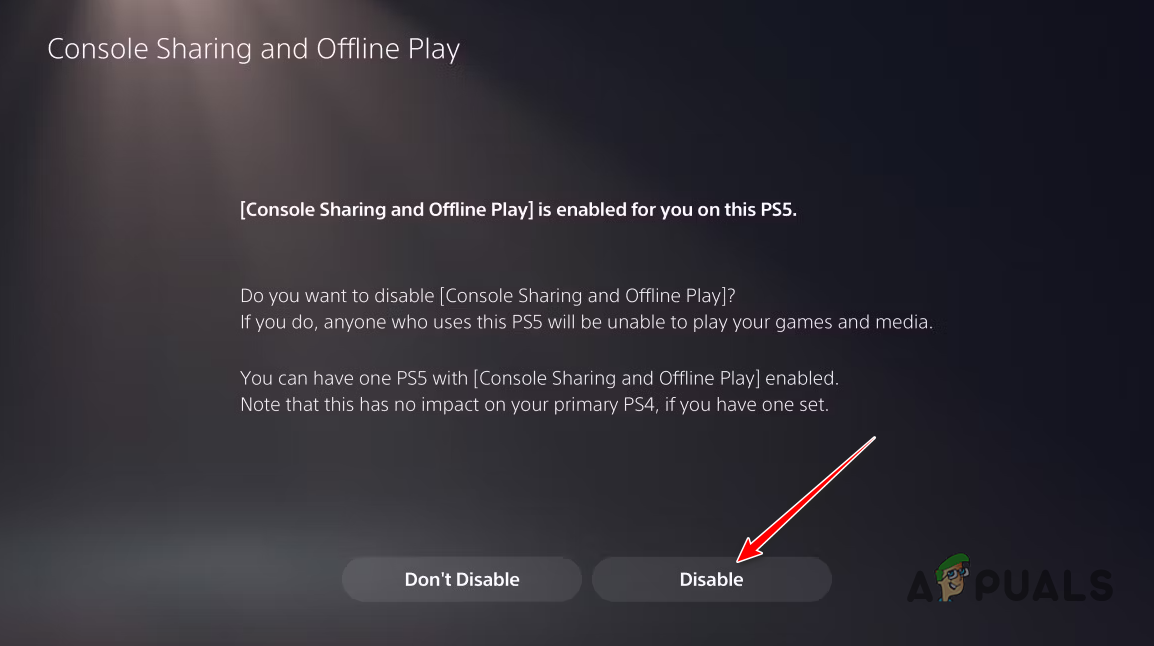
Disabling Console Sharing and Offline Play - Once you disable Console Sharing and Offline Play on your console, proceed to the other PS5 and log in to your PSN account.
- After that, navigate to the Console Sharing and Offline Play option again, following the instructions above.
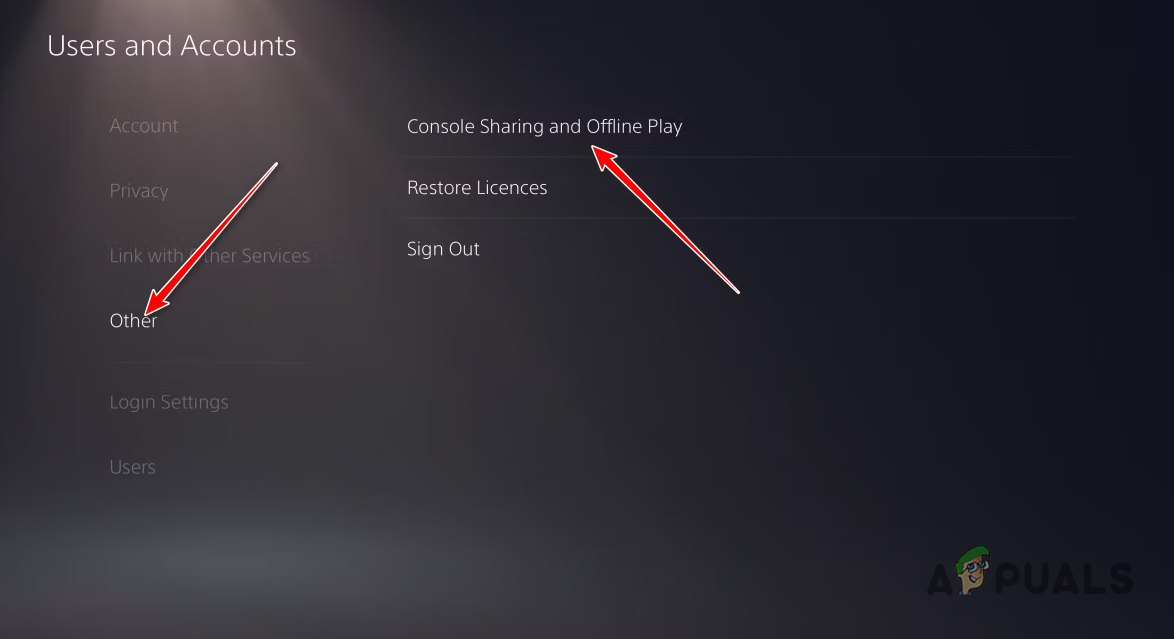
Navigating to Console Sharing and Offline Play - This time around, select the Don’t Disable option.
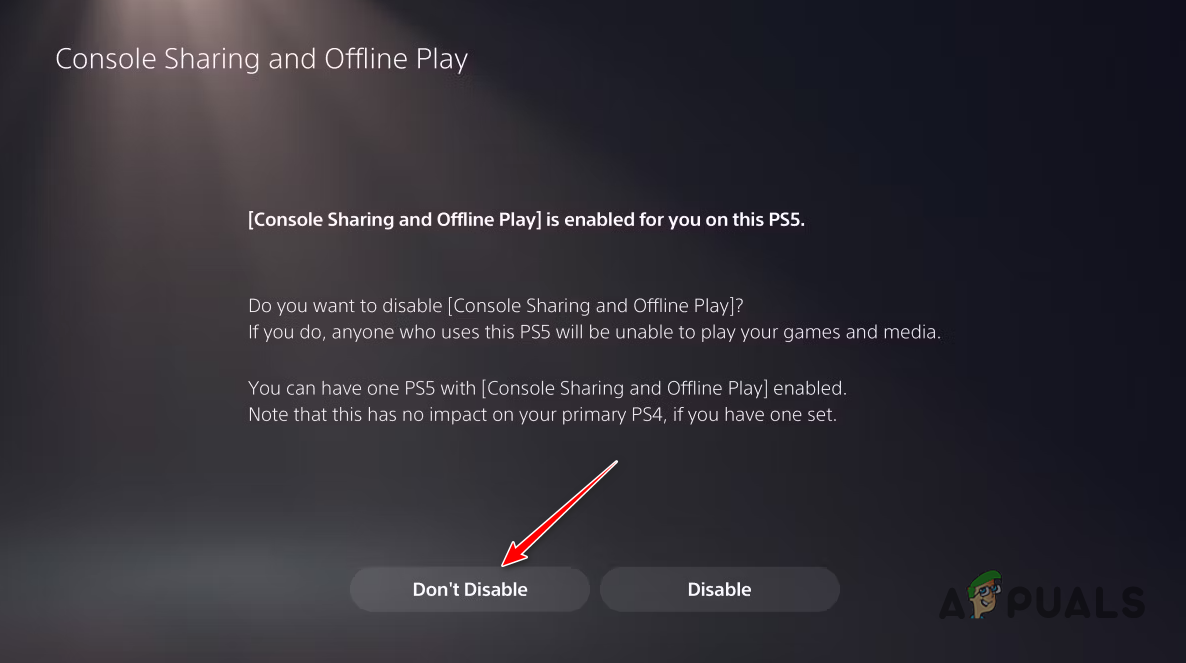
Enabling Console Sharing and Offline Play - Finally, download the game that your friend wants to play on the console and you’re done.
It is important to note that once you disable Console Sharing and Offline Play on your console, other users will not have access to your digital library. Additionally, you will be unable to play your games offline, as the PlayStation will require an internet connection to verify title ownership through the PSN servers.





