How to Fix Game Error – Code G32 in H1Z1 Battle Royale?
The H1Z1 G32 Error is an issue that occurs when users attempt to launch the game. After logging into their account, a loading screen appears followed by the appearance of this error code. Next to the error code, there is a message suggesting that the Daybreak account they’re using is a different one from the account they used before. This issue is only encountered on PC.
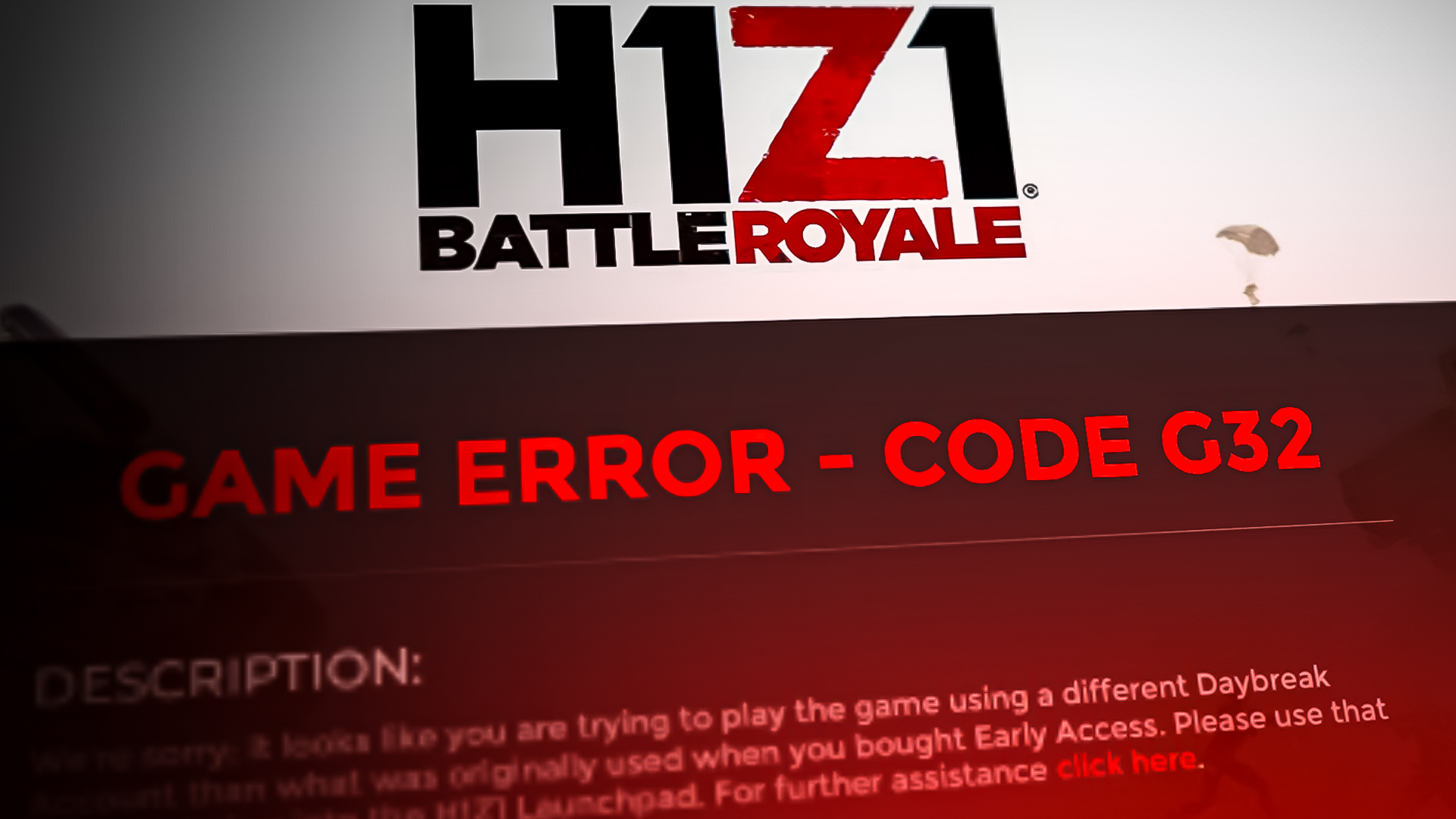
The main cause for this issue is that you are accidentally using a different Daybreak account than the one that you initially used. This can happen because you’ve logged in with another Daybreak account that you have, which doesn’t correspond with the email you’re using. Another reason could be that the Steam account you’re logged into is not the one that is linked to your Daybreak account. You need to make sure that both the Steam and Daybreak account are associated with the game account.
In some other cases, this error was caused by some corrupted files that the game has accumulated in the temporary cache folder or if some game files are missing from the installation. An integrity check might be necessary to remediate this issue.
Another cause could be an error that comes from them and has nothing to do with you. It can be a simple system error that can be fixed if you get in contact with the support team and report the issue.
Here is how you can fix the H1Z1 G32 Error:
1. Ensure that you’re using the correct Steam and Daybreak account
Since the error code specify that you might encounter this issue due to your accounts being incorrect, you should start by checking this. You might have accidentally logged into a different Daybreak account that you’ve used in the past. Or maybe the Steam account that you are logged into is a different one from the one that you initially played the game on.
Update: If you didn’t already, make sure that your Daybreak account is verified.
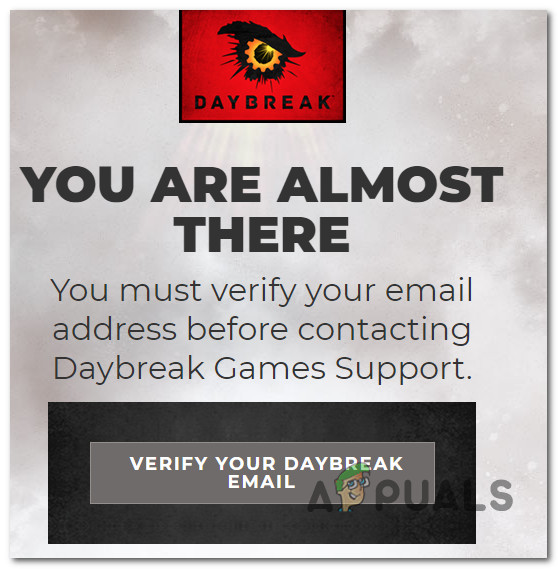
If the accounts are different, you won’t be able to get past the loading screen and this error code because the game doesn’t recognize you as a user. The same thing can happen if the Steam account you’re using is not the one linked to the H1Z1 account.
All you need to do is to launch Steam and check your profile to see if it is the right one. After that, look at the account that you’re logged into in the game and see if it is the correct one.
If you find out that you are using a different account for the launcher or for the game, make sure to log in to the right one. After that, restart the apps and try again.
If the H1Z1 G32 Error still occurs even if both accounts are the right ones, this issue is caused by something else.
2. Verify the integrity of the files
Another cause for this issue could be some corrupted files that are affecting the game. If the cached files are not to blame, the issue is most commonly being caused by missing game installation files that are required for the game to work.
You should be able to fix this issue by verifying the integrity of the game’s files. This process can be done from the Properties of the game.
Note: When you verify the integrity of your game files, the files on your computer are compared to those on the Steam servers. If certain files differ, they will be replaced or fixed. Your previously saved data will be unaffected.
Here are the steps you need to follow to do this:
- Open the Steam app and access the Library.
- Now find the game through the list of apps, right-click on it, and click on Properties.
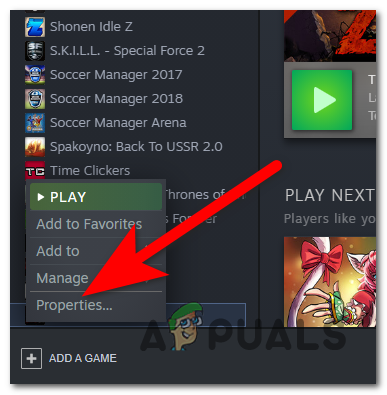
Opening the Properties - Select the Local files section and click on the Verify integrity of game files button to start the process.
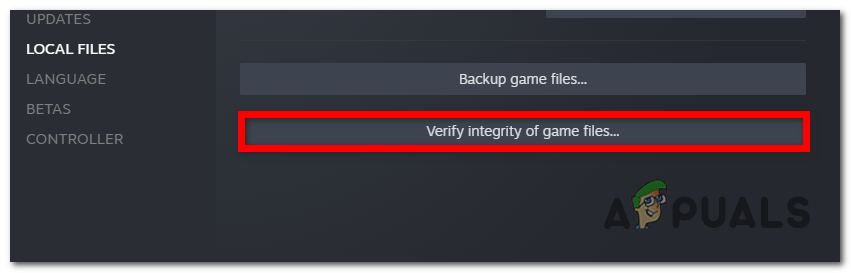
Starting the verification integrity process - Wait until all the files are verified.
- If the process will find any corrupted files, it will automatically replace them with a healthy equivalent.
- When the process is complete and all the harmed files where fixed, close the Properties and launch the game to see if you still encounter the H1Z1 G32 Error.
3. Send a support ticket
The cause for this issue might have nothing to do with something that you’ve caused, and could simply be an error that the game is currently going through. It can be a bug that is affecting certain players without a publicly known reason.
In this case, you need to send a support ticket to report this problem to the developers. They should be able to tell you what is the problem and what you can do about it.
To do this, visit the Daybreak official website and select the reason that you are creating this support ticket. Then fill up all the blank spaces with the best information that you can give about this problem. The more you explain your case, the bigger the chances are to be helped by the developers.
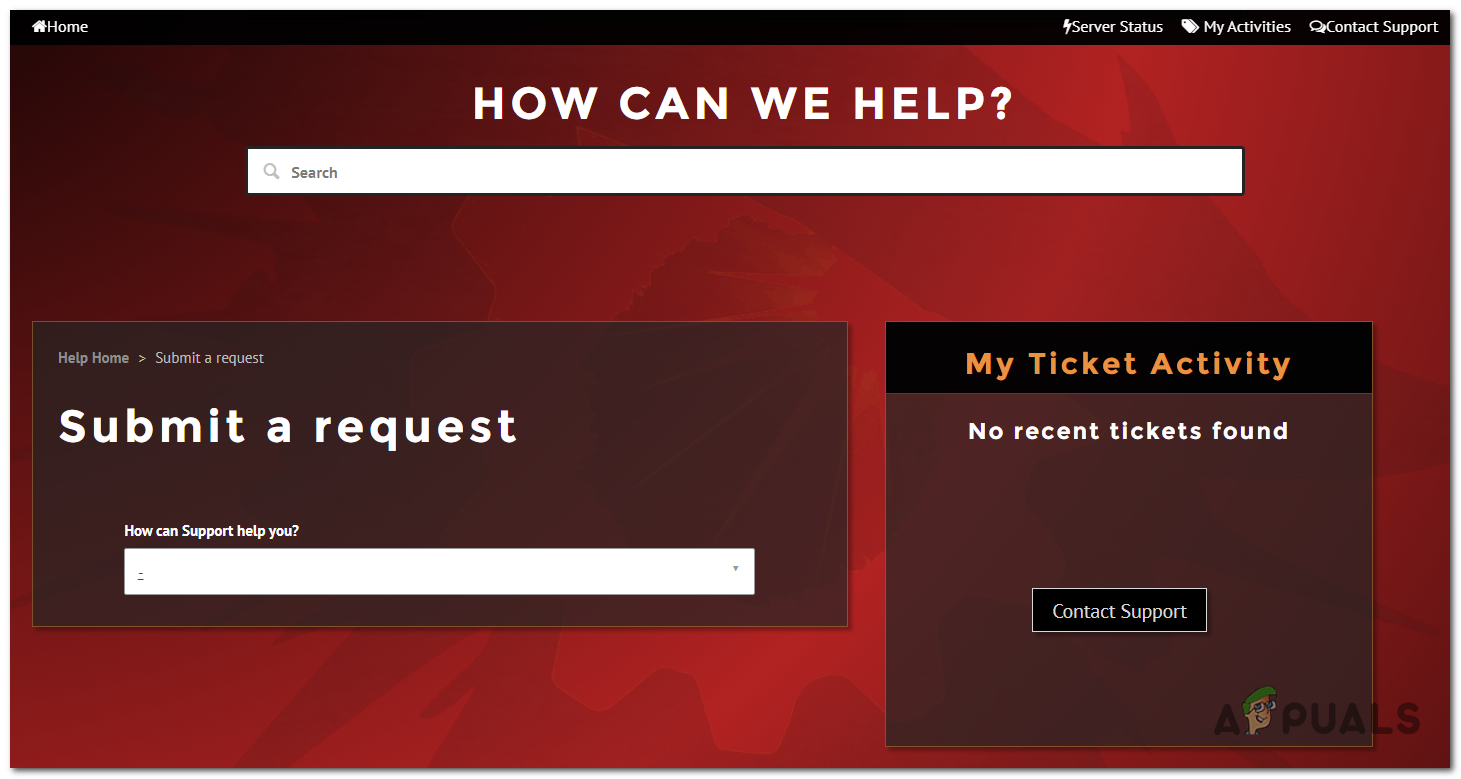
When you are done with this, click on Submit and the ticket will be sent.
Wait until the developers come back to you with an answer and follow their instructions to fix the H1Z1 G32 Error.





