Fix: Galaxy S5 Black screen of death
When it was released, the Samsung Galaxy S5 was one of the most popular smartphones in the market, if not the most popular. It boasted top-of-the-line specifications and came with features not usually found in other smartphones.
Powerful as it may be, though, the Samsung Galaxy S5 is not immune to bugs, and users of the handset have reported a few really annoying problems with the phone.
One of the major issues for some users of the Samsung Galaxy S5 occurs when the screen of the handset goes completely black and becomes unresponsive. According to these users, although the buttons of the Samsung Galaxy S5 light up, the screen remains blank and the phone does not wake up.
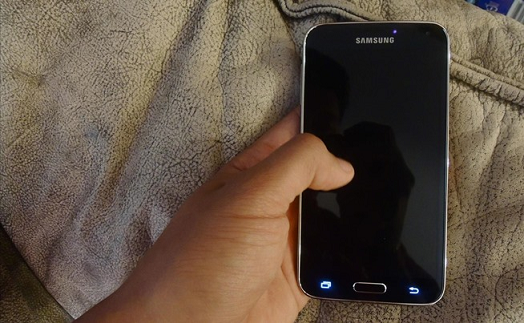
If you have a Samsung Galaxy S5 and have encountered the black screen issue, don’t worry. Below are some steps you can take to address this problem.
Step 1: Soft Resetting.
A soft reset involves restarting your Samsung Galaxy S5, but it includes the extra step of cutting off all power to the handset. A normal soft reset involves turning your phone off, removing the battery for 30 seconds, and restarting the phone after replacing the battery.

If your Samsung Galaxy S5 is experiencing a black screen issue, you can proceed to remove the back panel of the phone and take out the battery for at least 30 seconds. Next, place the battery back in, along with the back cover, and hold the Power key until your Samsung Galaxy S5 turns on. This step is sure to resolve the black screen issue on your device.
Step 2: Disable dark screen mode.
If you can access your phone, ensure that the Dark Screen feature of the Samsung Galaxy S5 is turned off.
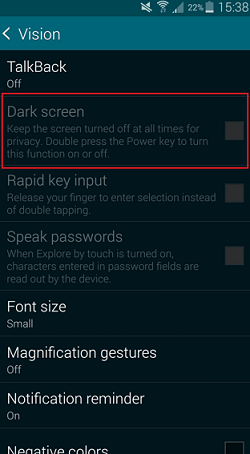
To do this, go to Settings > Accessibility > Vision > Dark Screen and disable this option.
Step 3: Disable or uninstall apps.
There is a chance that a rogue app or widget is causing the problem. To check, boot your Samsung Galaxy S5 into Safe Mode. Do this by turning your phone off and then turning it back on. When the Samsung logo displays during the restart, press and hold the Volume Down button until the lock screen appears. Safe Mode will be shown in the lower-left corner of the handset’s display.

Step 4: Remove the SD card.
SD cards sometimes have compatibility issues with the Samsung Galaxy S5. Remove the SD card from your phone and restart the device.
done everything you could, including a factory reset as a last resort, and your Samsung Galaxy S5 still encounters the black screen issue, your handset might have a hardware problem. The best thing to do is to go to your retailer, carrier, or Samsung to have your phone checked.