Fix: Funimation not Working on Chrome
The Funimation site might not work in Chrome if any of Chrome’s extensions are hindering the operation of Fuminiation. Moreover, corrupt Chrome cookies and cache may also cause the issue.
The issue arises when the user opens the Funimation website in the Chrome browser but the site is not opening properly (sometimes with an internal 500 server error). For some of the users, who were able to load the site, the videos were stuttering during the playback (or just a black Funimation player screen). In some cases, the audio/video controls were missing.
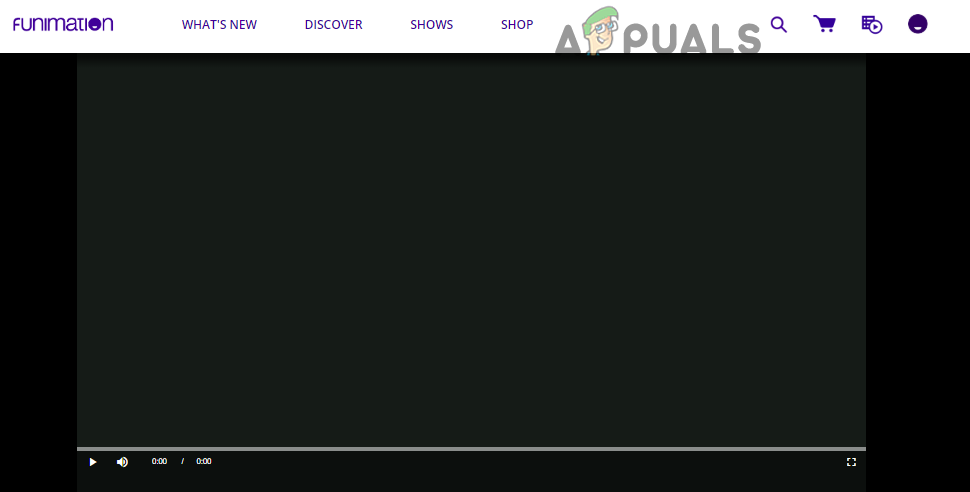
Before trying any of the solutions to fix the Funimation issue, make sure the Funimation servers are up and running. Moreover, restart your system and networking equipment.
Solution 1: Try Another Network
ISPs deploy different techniques/protocols to safeguard its users and control web traffic but if a resource essential for the operation of Funimation gets blocked by your ISP, then you may encounter the error at hand. In this context, trying another network (e.g. hotspot of your mobile phone) may solve the problem.
- Exit Chrome and make sure no process related to it is running in the Task Manager of your system.
- Now, disconnect your system from the current network (either cable or wireless) and then connect to another network (you can try hotspot of your mobile phone).
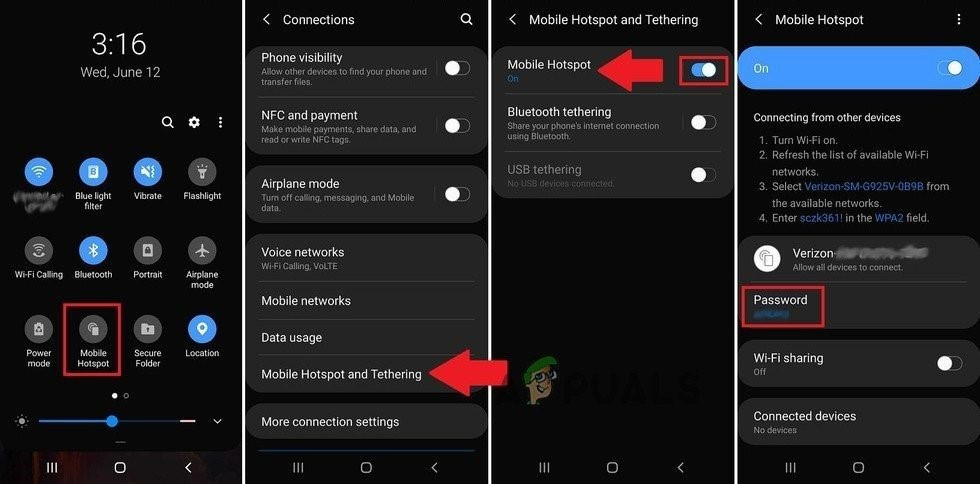
Turn On Mobile Phone Hotspot - Now launch Chrome and check if Funimation is working fine.
Solution 2: Disable Chrome’s Extensions
Chrome’s extensions play a vital role in enhancing the Chrome functionality. However, you may encounter the issue at hand if any of the extensions are interfering in the operation of Funimation. In this case, disabling/uninstalling the problematic Chrome extensions may solve the problem. You can also try the incognito mode of Chrome (but make sure no extensions are allowed access in the incognito mode).
- Launch the Chrome browser and near the right of the address bar, click on the Extensions icon.
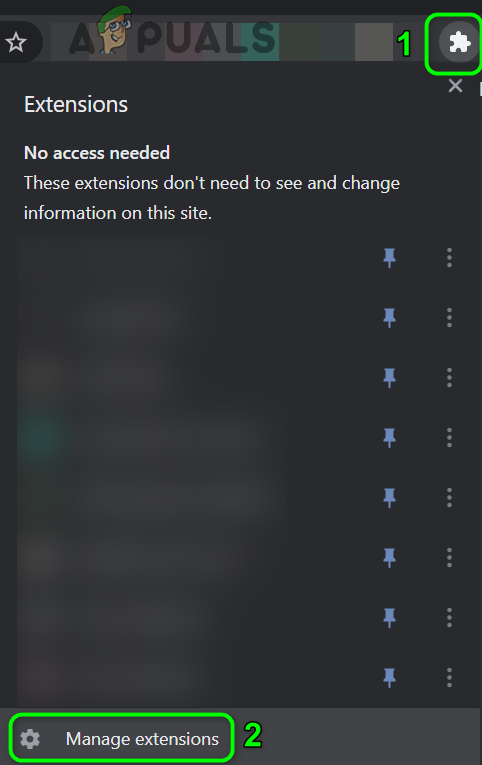
Open Manage Extensions in Chrome - Now, in the menu displayed, click on Manage Extensions and then, disable all extensions by toggling their respective switches to the off positions. If you do not want to disable all extensions, then try to disable adblocking extensions or anti-tracking extensions (Disconnect is known to create the issue).
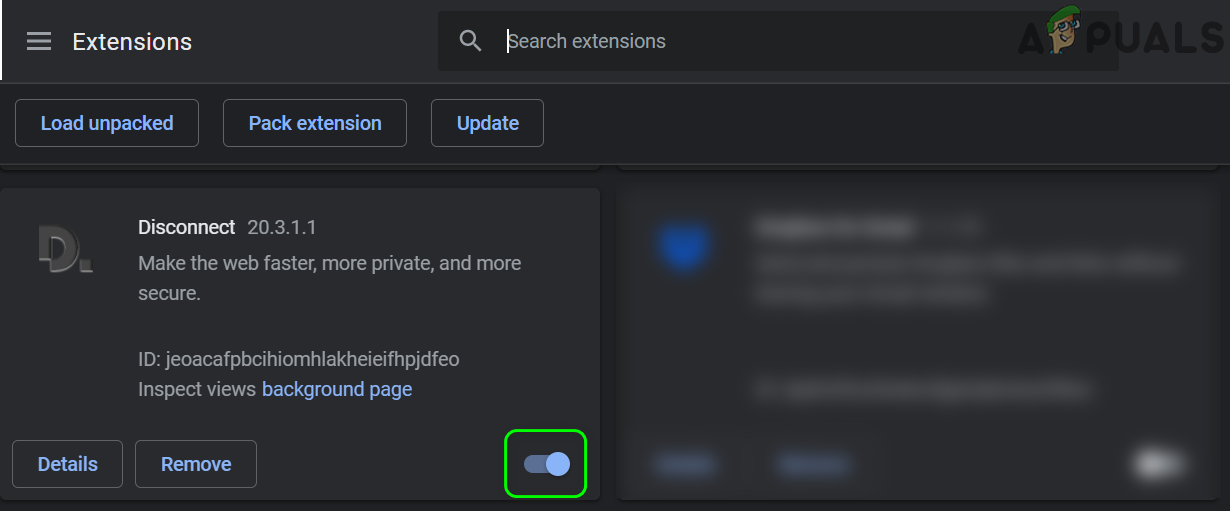
Disable Disconnect in the Chrome’s Extensions - Then check if the Chrome browser is clear of the error. If so, then enable the extensions one by one until you find the problematic extension.
Solution 3: Clear Chrome’s Cookies and Cache
Chrome uses cookies and cache to improve the user experience and boost performance but it may show the issue at hand if its cookies or cache are corrupt. This is a very common problem and can occur without any due reason. In this scenario, clearing the cookies and cache of Chrome may solve the problem.
- Launch the Chrome browser and click on the menu button (three ellipses near the top right of the window).
- Now, in the menu shown, hover your mouse over More Tools, and then in the sub-menu, click on Clear Browsing Data.
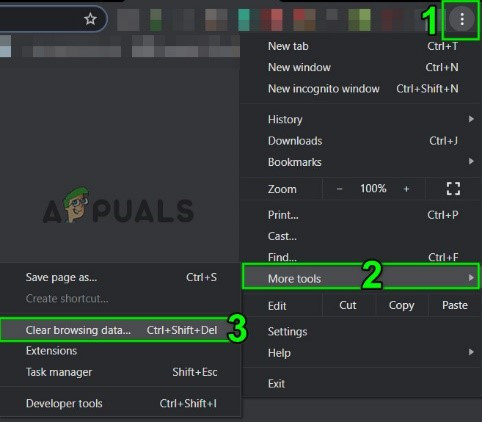
Open Clear Browsing Data in Chrome - Now, at the bottom of the shown window, click on Sign Out (if you want to keep Chrome data/information in your Google account but remove it from your system).
- Then, select All Time (for the time range) and select All Categories.
- Now click on the Clear Data button and then relaunch Chrome.
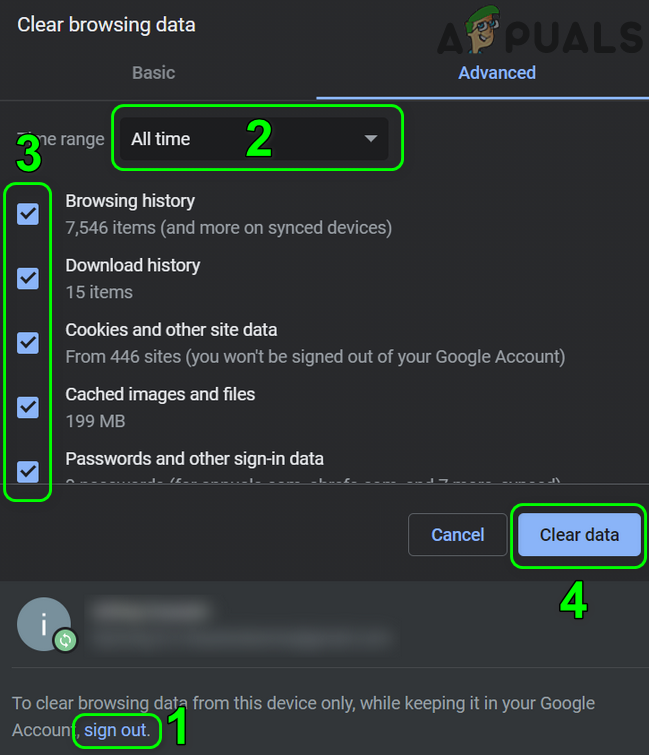
Clear the Browsing Data of Chrome - Upon relaunch, check if Funimation is working fine in Chrome.
If the issue is still there, then the issue could be a result of a temporary bug affecting Chrome, and in this case, trying another browser (like Edge, Firefox, etc.) may solve the problem (till the Chrome issue is resolved).





