Failed to Create Party Error on Fortnite (Fix)
The “Failed to Create Party” error is encountered while trying to get into a game and it is seen mainly due to disruption in the connection between the server and the console. This disruption could either be due to you having problems with your network or the server hosting party at Fortnite is offline or down.
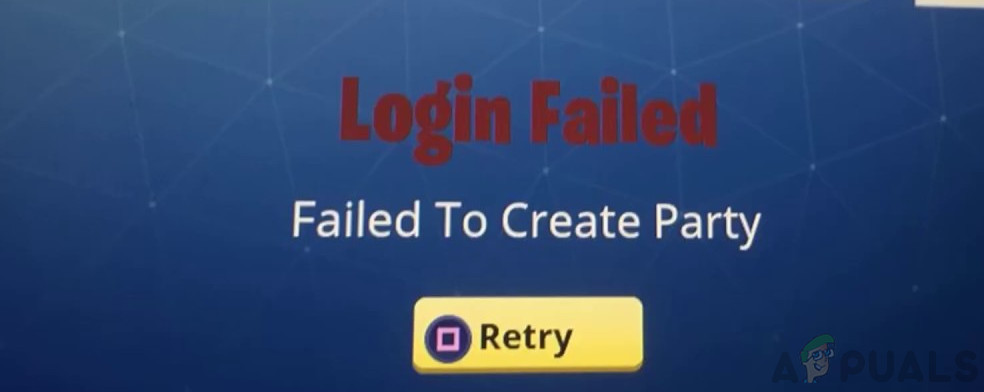
What Causes the “Failed to Create Party” Error on Fortnite?
- Improper Login: In some cases, the error is seen if the last login to the console wasn’t registered properly with the servers. This can occur if the internet connection that you are using is facing disconnection issues or instability in its speed and it can prevent you from being able to play the game.
- Account Glitch: In a recent update on Epic’s end, there seemed to be a glitch with some users which prevented them from being able to play by showing them this error. This glitch seems to be related to the ownership of their Fortnite account and when the game can’t verify the ownership, it prevents them from being able to play. This has been known to cause the 0x82d40003 Error on Xbox One and the CE-36329-3 Error on PS4.
- Improper Launch: It is possible that the application or the console didn’t load up properly due to which this error is being triggered. Sometimes during the startup, the console might not be set up properly due to which it can face issues while starting certain applications. Also, it is possible that the game itself didn’t load properly and is missing certain resources which is preventing it from being able to start the matchmaking process.
- Service Outage: In some cases, there may be a service outage on Fortnite’s end which might prevent it from being able to host any games. This outage can sometimes block you from being able to log-in to Fortnite altogether and in some cases, it might also set off the matchmaking error.
Fixing the “Failed to Create Party” Error on Fortnite
1. Log out of the Console Account
The console account might not be logged in properly which can prevent you from being able to play some games. Therefore, in this step, we will be logging out from the console account and then log back in after some time. This method is viable for only Xbox and PS4.
For Xbox:
- Press the “Return” button to navigate back to your home screen.
- Click on the “Xbox” button on the console.

Pressing the Xbox button on the controller - Scroll to the left to highlight your profile name.
- Select “Sign Out” from the menu and wait for the process to be completed.
For PS4:
- Press the PS4 button and select “Settings” from the list.
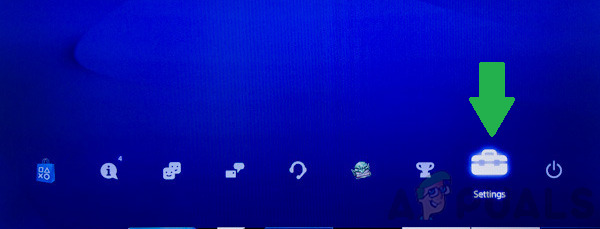
Clicking on the “Settings” option - Click on the “Account Management” option and select “Sign out” from the list.
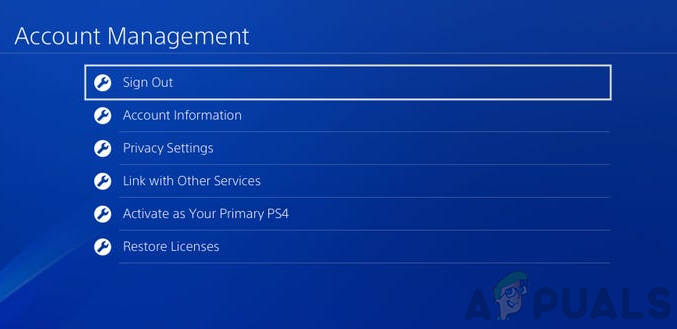
Clicking on the “Sign Out” option - Wait for the PS4 to sign you out of your account.
- Wait for at least 5 minutes and sign back into your account.
- Check to see if the issue persists.
2. Switch User on PS4
Sometimes the Fortnite information might not be properly associated with a user on the PS4. This glitch has mostly been seen after an update and it prevents Fortnite from being able to create a party. Therefore, in this step, we will be using a workaround to get the console to associate the Epic Account with a particular user on the PS4. For that:
- Press the PS4 button on the console and click on “Power”.
- Click on the “Switch User” option and select a different user.
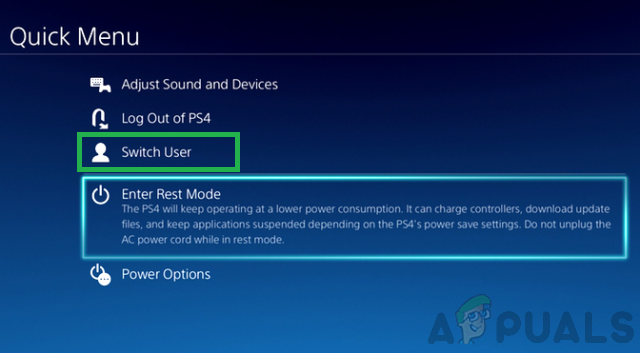
Clicking on the “Switch User” button in the power options - Create a new one if there is only a single user on your console.
- After selecting a different user, try to launch Fortnite.
- Click on the “Log in” option when prompted and enter your Epic Account information.
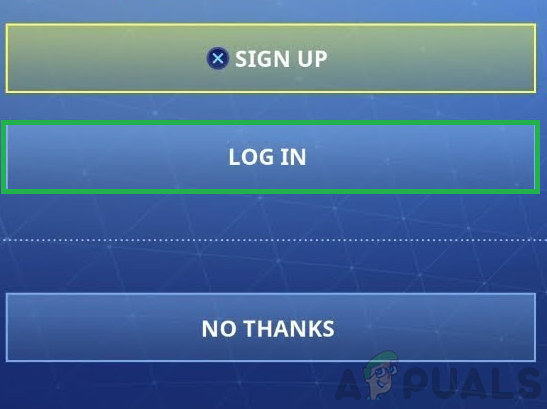
Clicking on the “Log in” button - If the console states the message: “Already Associated with another account”, it means that the Epic Account is already associated with the previous user account that we switched from.
- This will now trigger a check on Fortnite’s end and it will get rid of the account glitch.
- Navigate back to the “Power” settings and select “Switch User”.
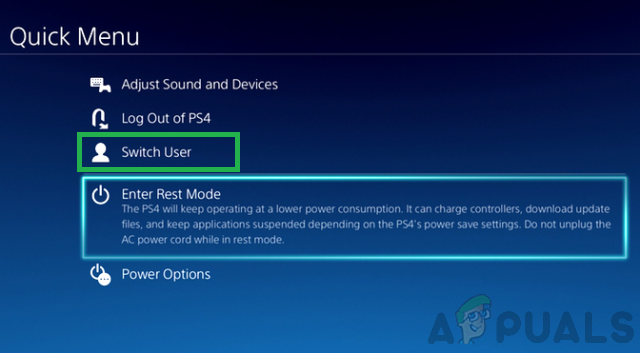
Clicking on the “Switch User” button in the power options - Switch back to the user that you were using at the start and check to see if the issue persists.
3. Power Cycle Console and Internet
In some cases, the Console might not have started properly due to which this error is being triggered. Therefore, in this step, we will be completely power-cycling our console. For that:
- Shut down your console and the internet router completely and unplug them from power.

Unplugging from the socket - Press and hold the power button on your devices for at least 15 seconds.
- Plug them back in and press the power button to turn it on.

Plugging the power back in - Wait for them to power on and for internet access to be granted.
- Launch Fortnite and check to see if the issue persists.
4. Checking for Service Outage
There are instances where the Fortnite servers might be out of order or under maintenance. Therefore, in this state, the game won’t be able to create a matchmaking queue and this error might be shown. In this step, we will be checking if there are currently any issues with the servers. For that:
- Open your browser and click here to navigate to the status checker website.
- Check if there is a “No Problems in Fortnite” message under the name of the game.
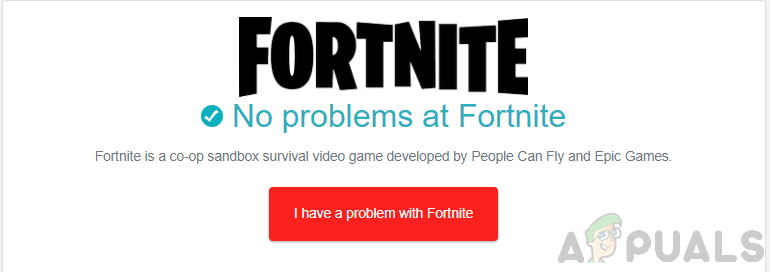
Selecting the “No Problems in Fortnite” button - If there is a problem with the server, it will be indicated under the name.
- Either wait for the server problems to be cleared or contact customer support.





