How to Fix Error Code: LS-0006 in Fortnite & Epic Games?
The error code LS-0006 in Fortnite and the Epic Games Store is caused when the launcher cannot update or install the game. This is due to corrupt manifest files. A manifest file is a guide for a computer program that tells it where to find the things it needs to work properly. If the guide gets damaged, the program might not function properly.

This error can occur on any platform, including PC, PlayStation, Xbox, and Nintendo Switch. When the error occurs, players are unable to play the game. Other factors that may cause the user to face the error code LS-0006 while playing Fortnite include network connectivity issues, an outdated game client, and server unavailability.
In this guide, we will go through several troubleshooting tactics aimed at fixing the error code LS-0006.
1. Check the server status.
Before applying any troubleshooting techniques, ensure that the Fortnite servers are up and running, as their unavailability is a cause of users facing this error. Here’s how to check the server status of Fortnite.
- Click here to visit the Epic Games status page.
- Look for the “Fortnite” and “Epic Games Store” sections on the page.
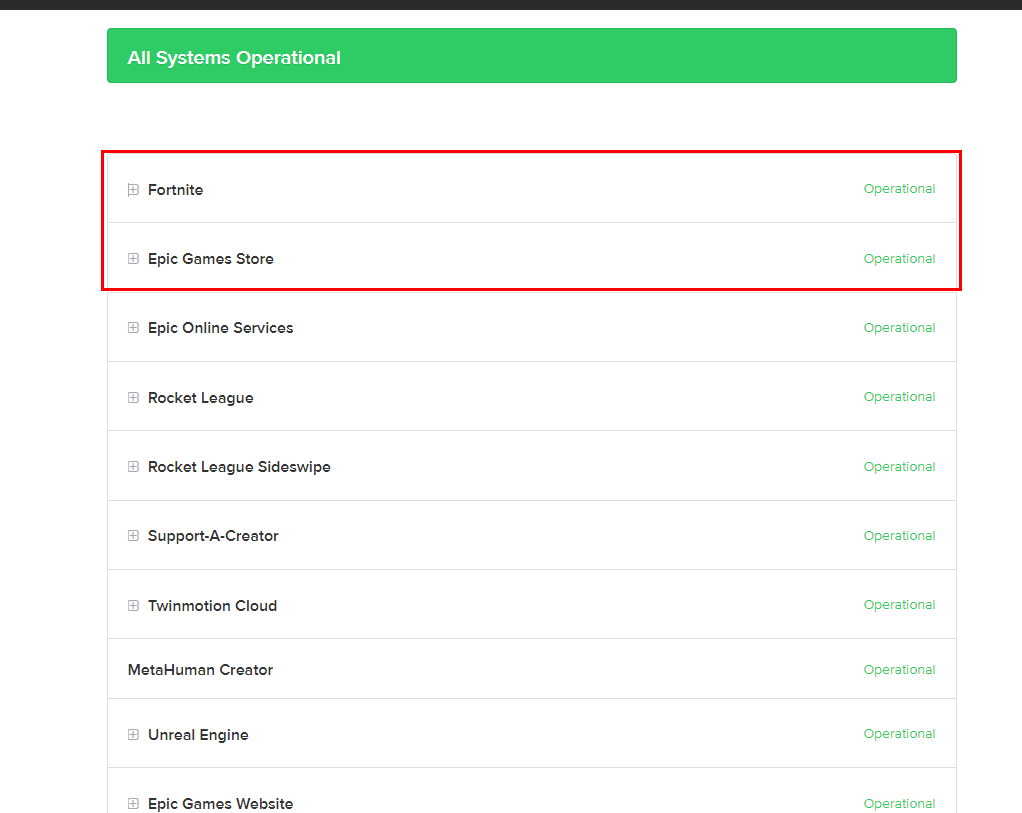
Checking the server status of the Epic games store and Fortnite - Check the status indicator for both the store and Fortnite.
If the status shows that both applications are operational, continue with the guide to fix the LS-0006 error code. Alternatively, you can look up @EpicGames on Twitter to check if the game or store is undergoing a maintenance period.
2. Please perform a clean boot on your computer.
An intervention from third-party software could also hinder the launch of the game, causing you to face the LS-0006 error code. Clean boot refers to the process of booting your computer with the fewest background services possible. This will help you identify if a third-party app is the reason you’re facing this error. Here’s how you can clean boot your computer:
- Press the Windows key + R on your keyboard to open the Run dialogue box.
- Type “msconfig” and press the Enter key. This will open the System Configuration window.

Opening the System Configurations window via the Run dialogue box - In the System Configuration window, click on the “Services” tab.
- Check the box next to “Hide all Microsoft services”.

Clean booting computer via the system configurations application - Click on the “Disable all” button to disable all the remaining services.
- Next, click on the “Startup” tab, then click on the “Open Task Manager” link.
- In the Task Manager window, disable any startup items that you don’t need by right-clicking on them and selecting “Disable.
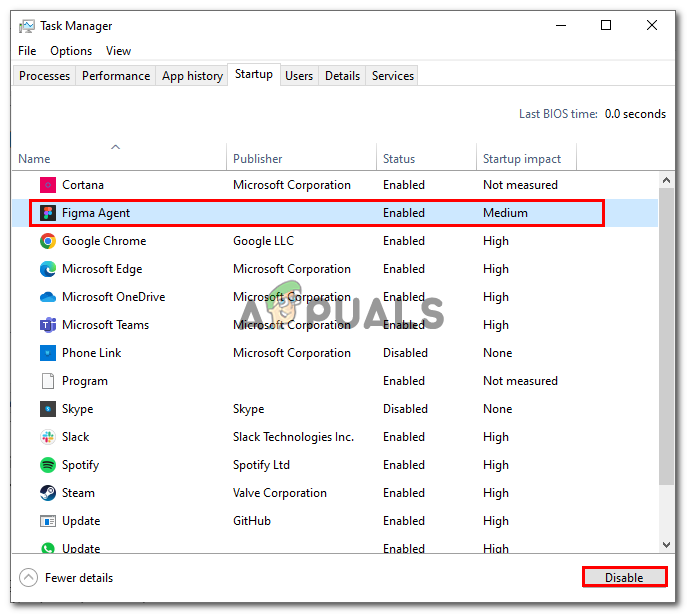
Disabling apps on startup manually from the task manager - Close the Task Manager window and go back to the System Configuration window.
- Click on the “OK” button to save the changes and exit the System Configuration window.
- Restart your computer to clean and boot it.
When you perform a clean boot of your computer, only the essential Windows services and programs will run. This can help you troubleshoot any issues related to third-party programs or services that may be causing problems on your computer. Therefore, try launching the Epic Games Launcher and Fortnite to see if the issue has been resolved.
3. Run Epic Games as an administrator.
The Epic Games launcher requires elevated permissions in certain cases to function properly; therefore, a lack of administrative privileges can cause the launcher to not function optimally, thus causing errors such as the one in the discussion.
Lack of administrator privileges refers to a situation in which a user account on a computer or network does not have the necessary permissions or authority to perform certain actions or access certain resources reserved for users with administrative privileges. Here is how to run the Epic Games Launcher as an administrator.
- On the Desktop, Right-Click on the Epic Games icon.
- Click on the Properties button.
- Now, Navigate to the Compatibility tab.
- Click on the checkbox next to the text that says “Run this program as an administrator.
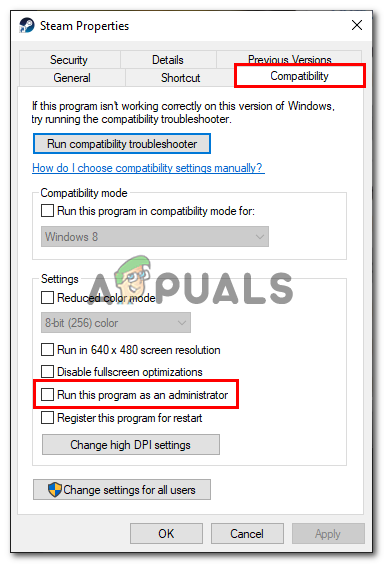
Launching the Epic Games Launcher as an administrator - Save the changes and launch the launcher. Now, the launcher will launch as an administrator by default.
4. Reconfigure the connectivity settings.
- Press the Windows + R keys to open the Run Dialogue box and in the dialogue box type CMD.
- Paste the following command and hit the enter key.
ipconfig /flushdns ipconfig /release ipconfig /renew netsh winsock reset netsh int ip reset
- Once completed, restart your computer.





