How to Fix “Unsupported Video Format” Issue in iPhone?
iPhone users may encounter an issue preventing them from opening certain files on their mobiles, with errors stating “Format Not Supported” or “Source Unavailable”. This can lead to the loss of important photos or videos.
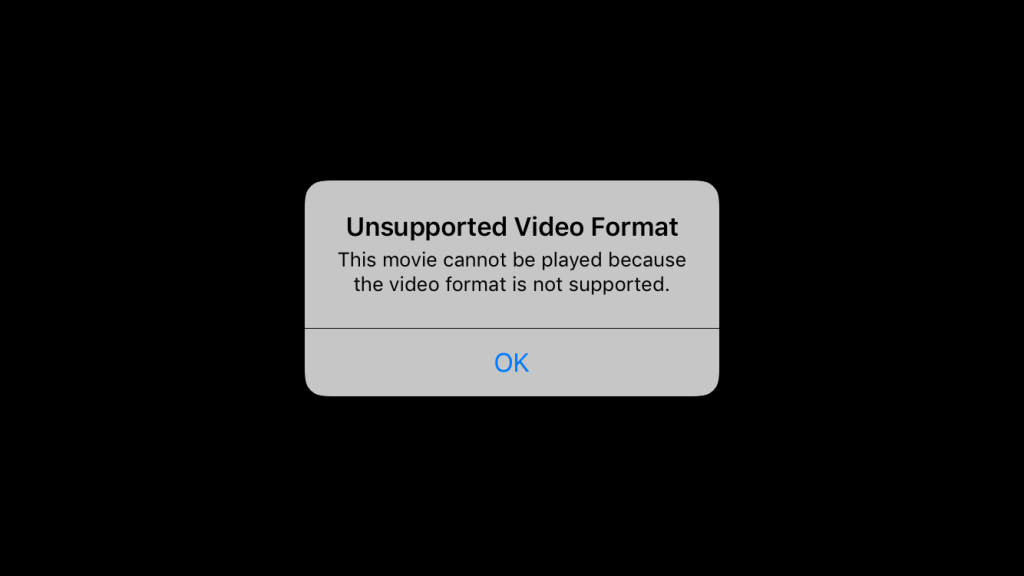
This problem typically arises when the iPhone doesn’t support the video or image format, or the files are damaged. Although there are no temporary fixes, We’ve tested several methods that should certainly resolve your issue.
How to Fix Unsupported Video Format?
- Convert Files to a Supported Format: The iPhone only supports specific image, video, and audio formats. Video formats include .mp4, .mov, .3gp, and .m4v, while image formats consist of JPEG, PNG, GIF, RAW, HEIF, HEVC, and TIFF. Converting files to these supported formats will address issues related to unsupported formats.
- Download Video via URL: If an ‘Unsupported format or source isn’t available’ error appears while viewing an online video, download it for offline viewing using a video downloader.
- Re-download the Video: If your internet connection disrupted or your device shut down during the download, the video might not have downloaded correctly. Try redownloading it.
- Download a Format-Supporting Application: If your iPhone can’t support a video file, install a format-supporting app to play the video.
- Update your iPhone: An outdated iPhone software version might make video or image formats unsupported or report the source as unavailable.
1. Convert Files to a Supported Format
Below, I will mention the steps to convert a WEBP image (unsupported on iPhone) to a supported JPEG image.
- Go to Cloud Convert.
- Select WEBP next to ‘Convert’ and JPEG next to ‘to’.
- Click ‘Select File’ and upload your image.
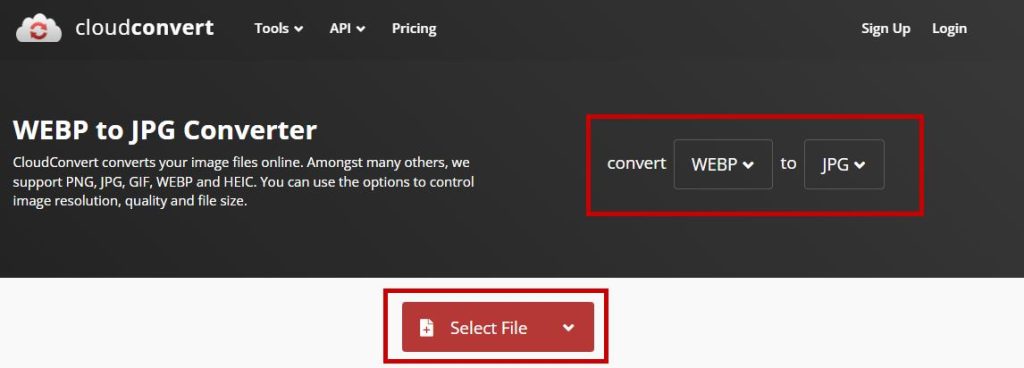
- Click Convert.
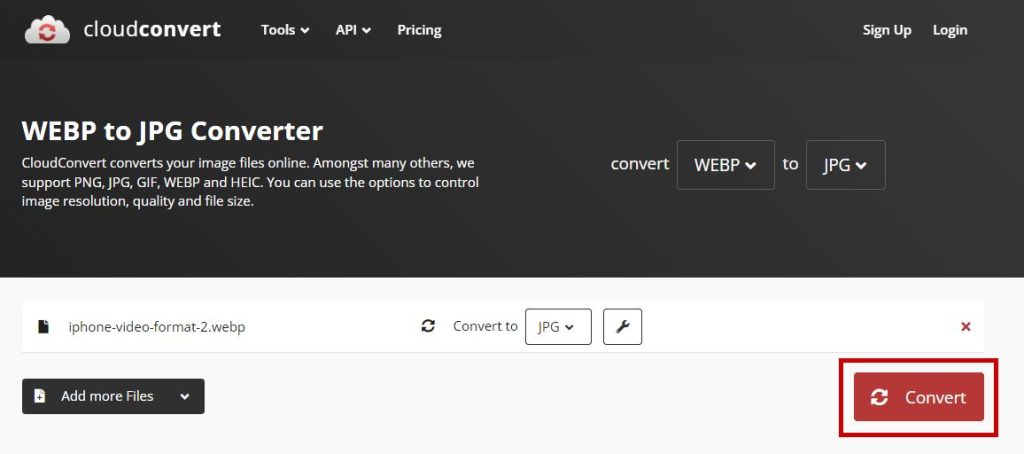
- Once done, click on Download.
2. Download the Video via URL
- Copy the video link or URL.
- Go to the GiveFastLink video downloader.
- Paste the URL of the video and click Download.
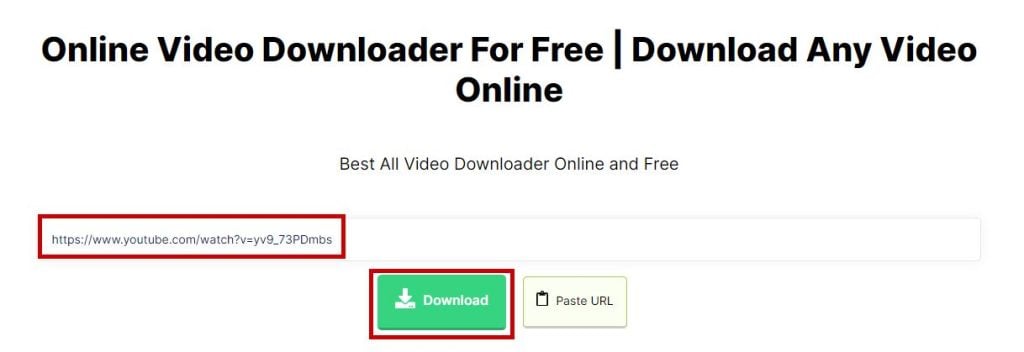
- Click on the required format.
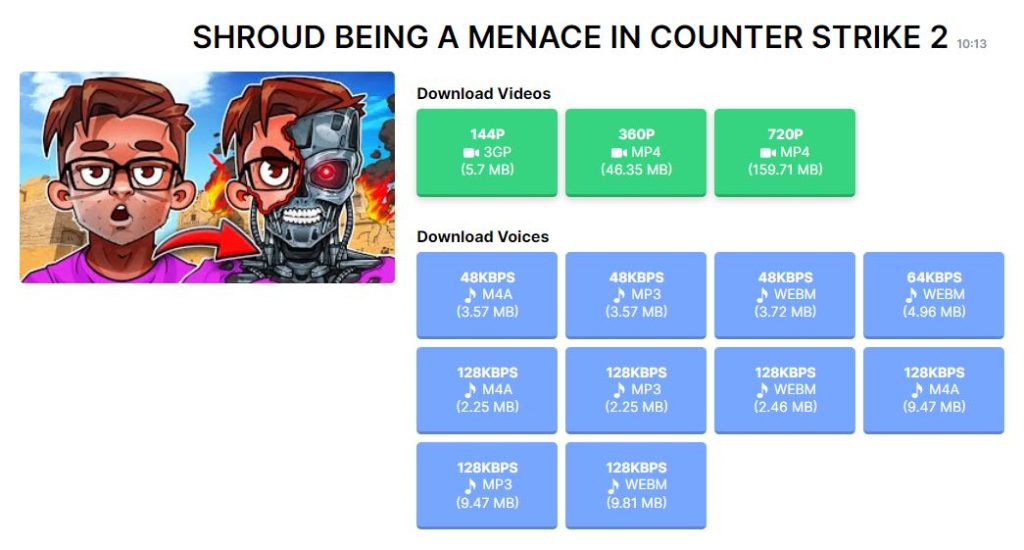
- The video will download, and you will be able to watch it offline on any video player.
3. Download a Format-Supporting Application
- Open the Apple App Store.
- Search for .webp, .wmv, or any other format that you have the file in.
- Download any file-converting or format-supporting app.
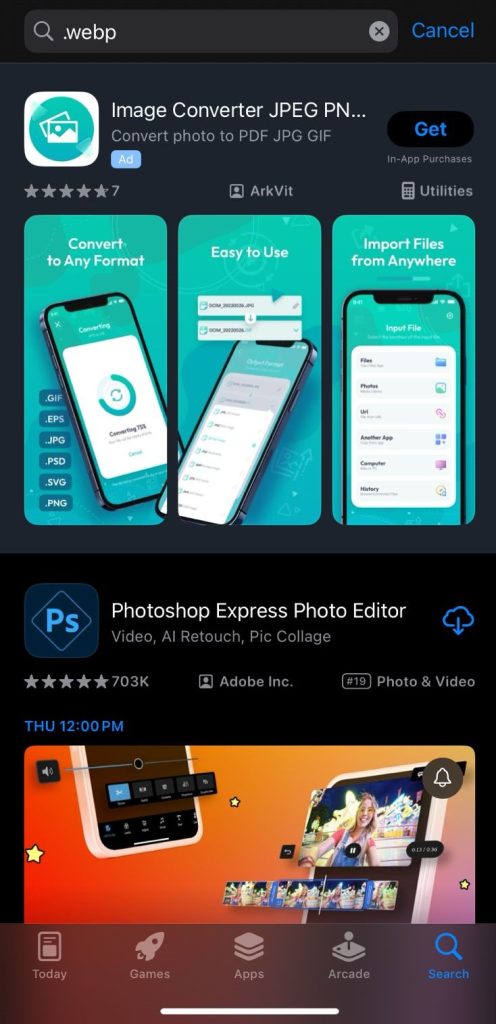
- Once installed, open the file through it.
The same can be done to open unsupported images, text files, and more.
4. Update your iPhone
- Go to Settings > General.
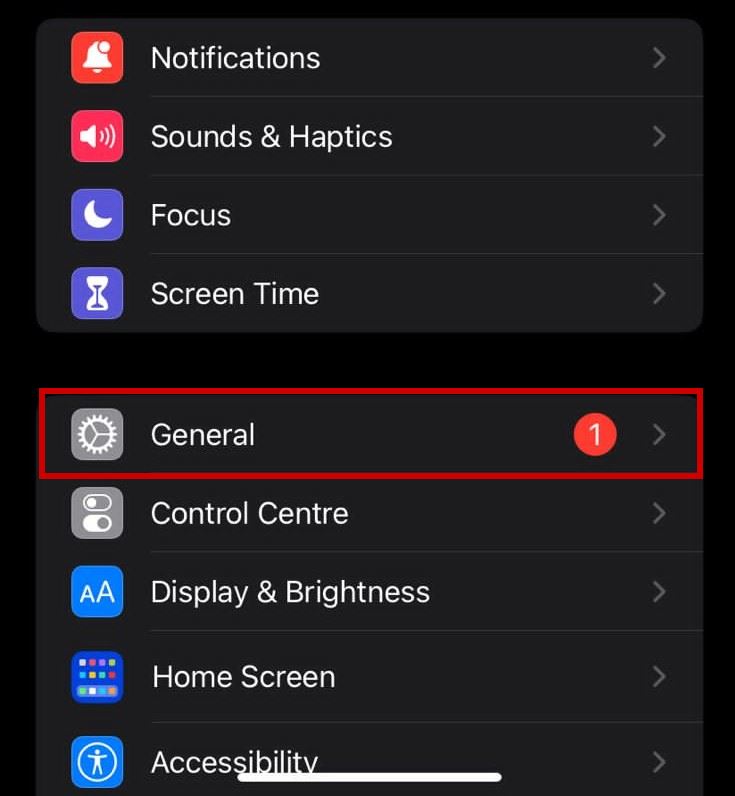
- Select Software Update.
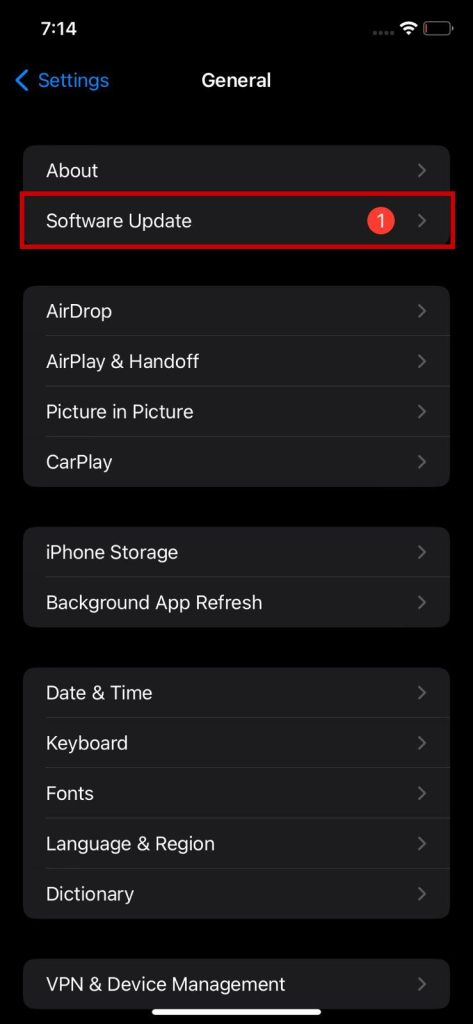
- Select Download and Install if a new update is available.
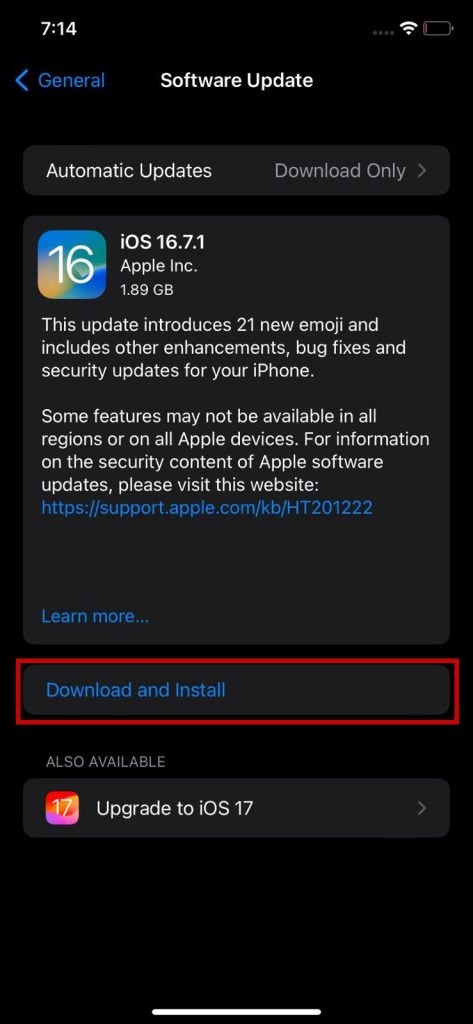
- Enter your passcode when asked.
- Wait for the update to install.
- Once done, open your videos or images.
If none of the methods work, then try contacting Apple Support and letting them know about the issue you are facing. They will suggest additional fixes, depending on the root of the problem.
 Reviewed by
Reviewed by 




