Fix: Escape Key on WoW not Working
WoW (World of Warcraft) is an online open-world multiplayer game which is owned by Blizzard. It is the pioneer of open-world online gaming and has been leading the way as the most successful online game in the industry.
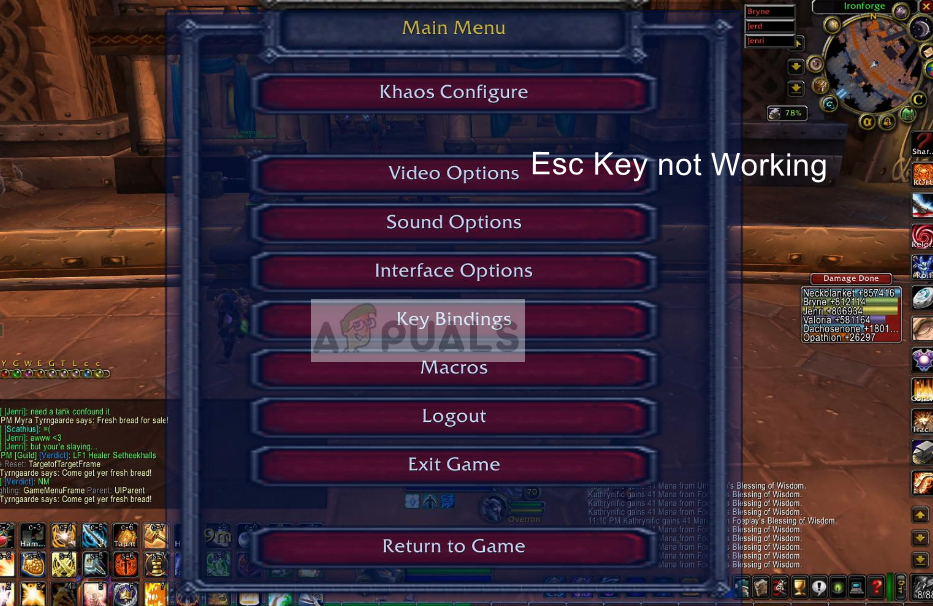
Like all other giant games, WoW is not free from issues. One of such issues is the Escape key not working inside the game. Either the escape key doesn’t work at all or it works intermittently. Here in this article, we will discuss all the causes and the ways in which we can fix the issue. Make sure that you start with the first solution and work your way down.
What causes Escape Key not to Work in World of Warcraft?
After our extensive research and experimentation, we observed that there was more than one reason why you might experience the issue when playing. Here are some of them:
- Third-party applications: Third party applications such as NVIDIA Shadow Play are known to conflict with WoW and cause issues.
- Corrupt installation: This is a very rare case but it happens on some occasions. A quick reload remedies the problem temporarily.
- Add-ons: Add-ons are very popular in World of Warcraft where the basic raiding requires add-ons installed on your UI. Since these are third-party, they sometimes conflict with the running of your game.
Before we move on to the solutions, make sure that you are logged in as an administrator on your computer and have an open and active internet connection without any proxies whatsoever. Also, keep your credentials at hand; you would need them.
Solution 1: Checking Third-Party Applications
As mentioned in the causes, third-party applications or plugins such as NVIDIA Shadow Play or Screen recording applications conflict with the WoW installation. They provide an overlay which runs on top of the game. Sometimes, intelligent applications even monitor your actions and start recording instantly when they are triggered. In this solution, we will navigate to the application manager and uninstall any such applications which we encounter.
- Press Windows + R, type “appwiz.cpl” in the dialogue box and press Enter.
- Once in the application manager, scroll through all the entries and uninstall the ones which you think might be causing the problem. Just right-click and select Uninstall.
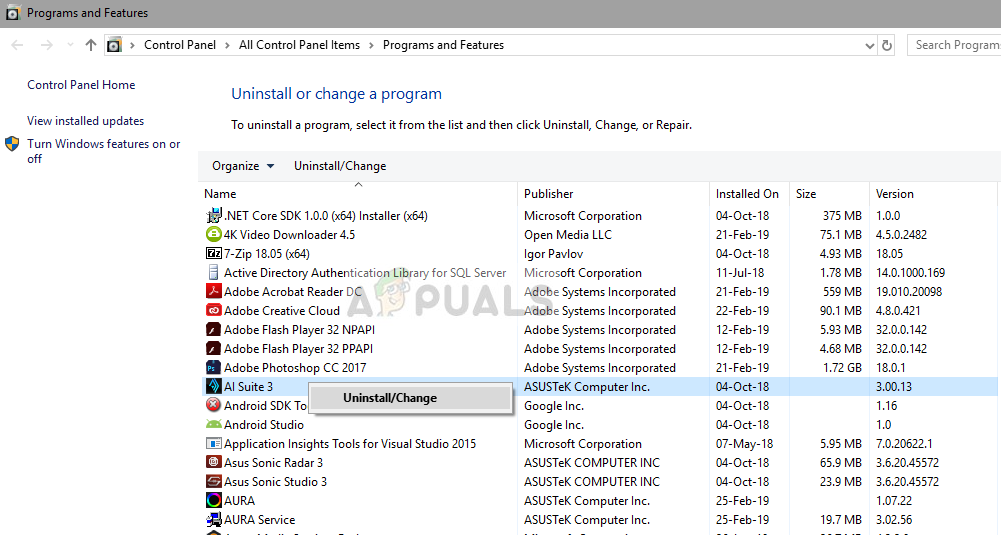
- Restart your computer after making the changes and check if the issue is resolved.
Note: Also, make sure that Webull Desktop App is disabled because it is known to cause these issues if it is running in the background while you are playing.
If you do not have any external third-party application, you should make sure that Shadow Play is disabled. Follow the steps mentioned below.
- Open Nvidia GeForce Experience application as an administrator.
- Navigate to the ‘General’ tab using the navigation pane present at the left side of the screen. Turn “Share” off by clicking the switch in front of it (ShadowPlay is also known as Share). Press Apply to save changes and exit.
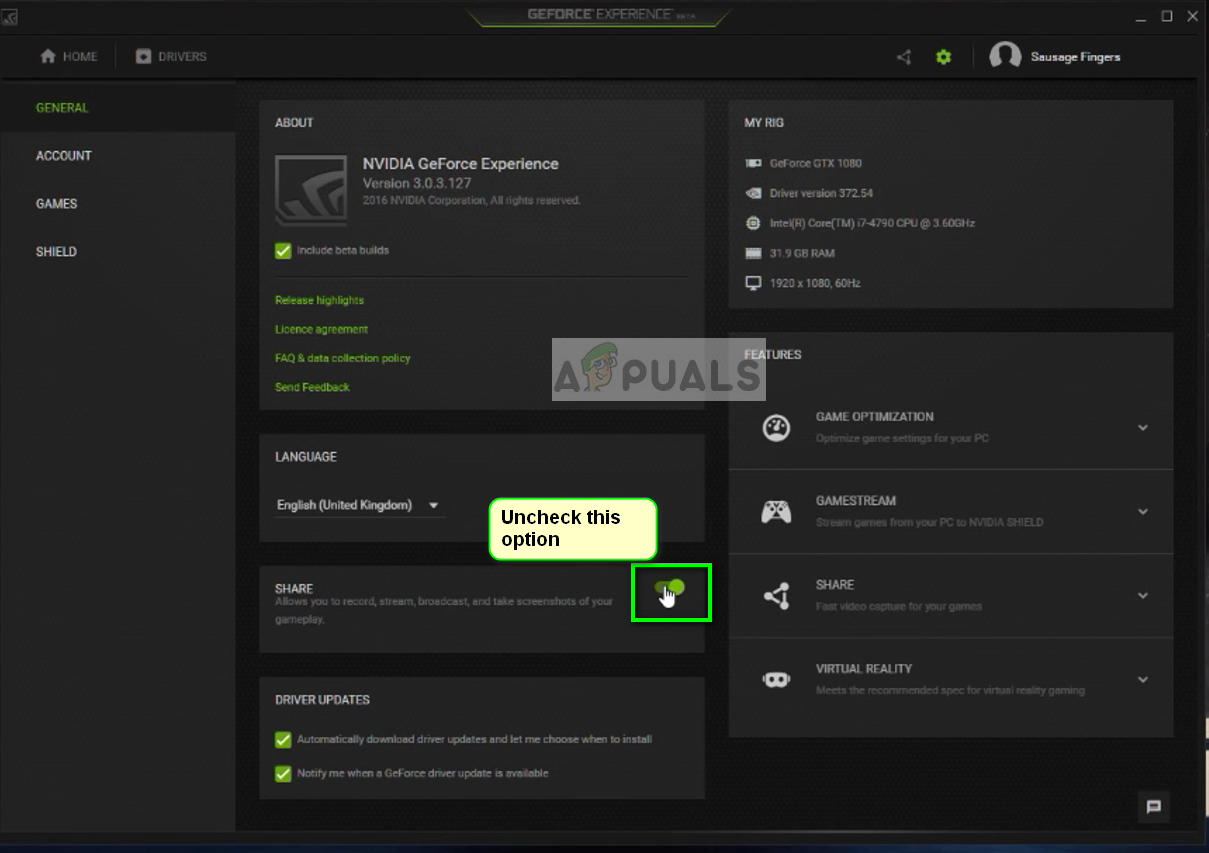
- Reboot your computer and check if the problem at hand got solved.
Solution 2: Disabling all Add-ons
WoW has support for third-party add-ons which allow the user to customize their gameplay by tweaking the user interface and displaying additional information on their gameplay screen. Almost all the players use add-ons for efficient communication and good raiding experience.
However, since these add-ons are third-party, they might not work as expected sometimes and cause bizarre behavior of the game. In this solution, we will disable all the add-ons from your game and check if the issue is resolved.
There are two ways through which you can disable all the add-ons. One where you disable them in-game and one where you remove their files. Both are explained below starting with the in-game method.
- Launch the game and enter your credentials. After you are logged in and are at your main screen, open the menu and select Add-ons from the options. You can also navigate using Interface.
- Once in the add-on window, uncheck each add-on and make sure none are activated.
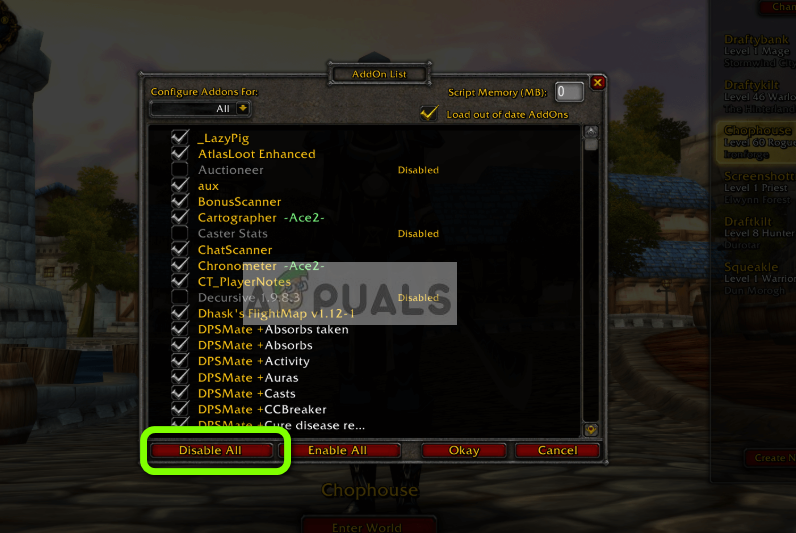
- Now restart your client and go in-game. Now check if the issue is resolved.
If you cannot disable the add-ons this way, follow the steps below.
- Press Windows + E to launch the Windows Explorer and navigate to the following address:
%\World of Warcraft\_retail_\Interface\AddOns.
If you have an older version, navigate here:
%\World of Warcraft\Interface\AddOns.
- Now cut and paste all the contents to another directory (like Desktop) so the add-on folder is empty.
- Restart your computer and launch the game again. Now check if you can press the Esc key easily.
Solution 3: Using /reload
World of Warcraft has a command of ‘/reload’ which enables all the user interface to reload itself from scratch. This helps in solving error configurations (like the one we are experiencing) by fetching all the data from scratch and rebuilding your UI. According to our research, we found that reloading the UI will fix the issue temporarily.
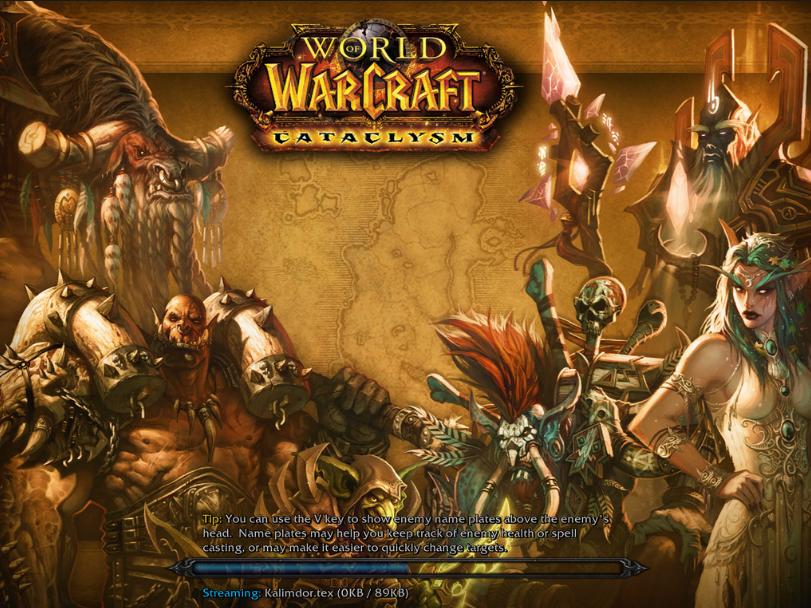
Just type ‘/reload’ in your chat window and press Enter. Now WoW will start loading again and it might take a while so make sure you are patient. Once it is reloaded, check if the issue at hand is resolved.
Solution 4: Reinstalling World of Warcraft
If all the above methods don’t work out, it probably means that your game installation files are corrupt. This happens all the time and there is nothing to worry about. Installation files might get unusable if they are interrupted when updating or when you have deleted some. Make sure that you have all your credentials at hand as you will be asked to enter them.
- Press Windows + R, type “appwiz.cpl” in the dialogue box and press Enter.
- Now locate Warcraft from the list, right-click on it and select Uninstall.
If you are using the game using the Blizzard client, then uninstall the game from there. If you are just using the game from the folder which you copied from somewhere else, delete that folder. Also, make sure that you delete all the temporary files stored against your profile.
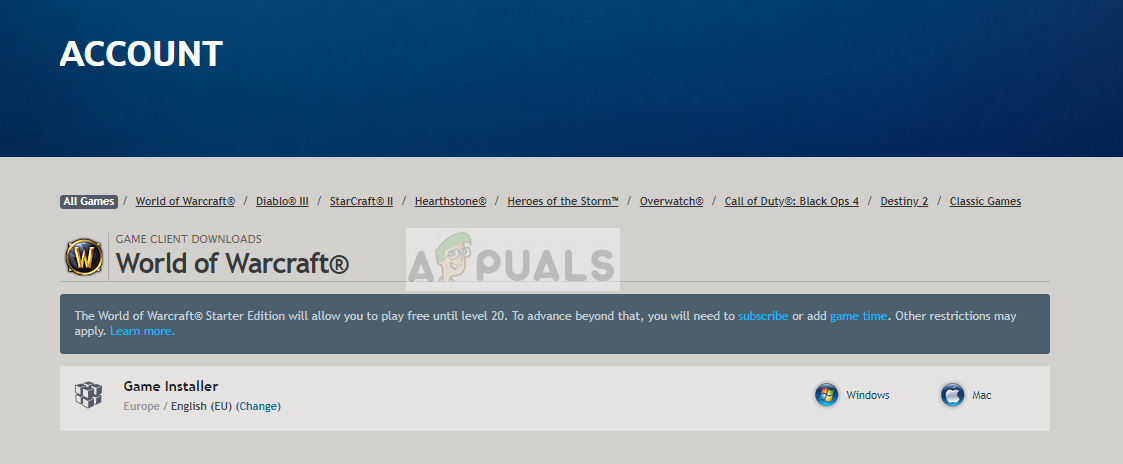
Now navigate to the Official Blizzard Download page and download the World of Warcraft client from it. After downloading the game, install it using an administrator. Restart your computer, launch the game and enter your credentials. Now check if the issue is solved.




