Fix: Windows blocked software because of unverified publisher
The error ‘Windows has blocked this software because it can’t verify the publisher’ arises when your security settings cannot verify the publisher of the content. Even though I don’t prefer Explorer because it often does this unnecessarily, I understand that you and many of my clients favor Internet Explorer, which is what you’re used to. Internet Explorer has been replaced by Edge in Windows 10. Since the earlier versions of Windows (those before Windows 10) heavily relied on Internet Explorer for most functions, any corruption within it can potentially affect other areas of the system. I will walk you through the steps in this guide to address the issue. However, if you decide to change browsers, I suggest switching to ‘Google Chrome.’ Unlike Internet Explorer, which permits other programs to modify its features, Google Chrome is fast, reliable, and secure with most features built into it.
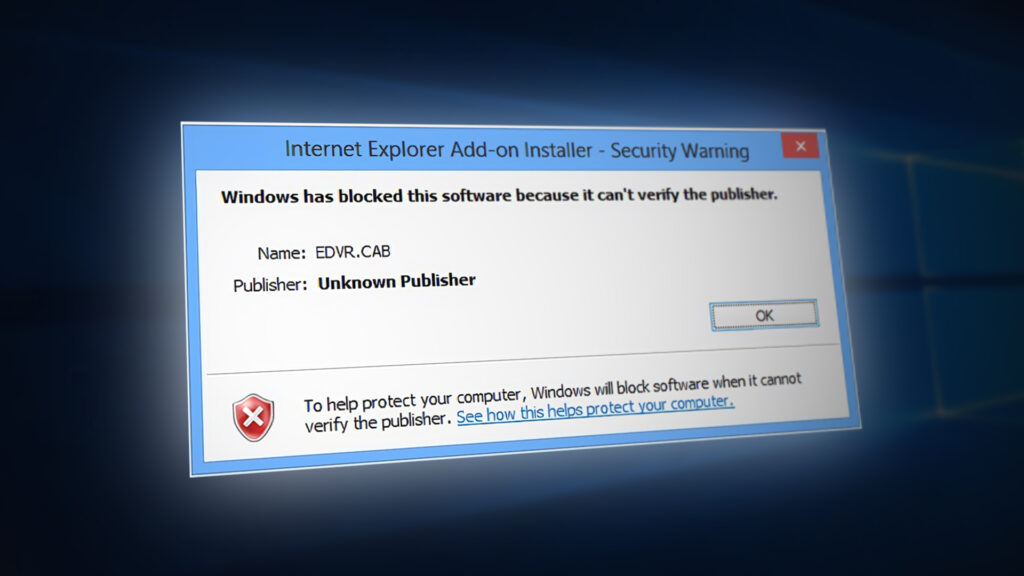
Steps to Fix the Issue: ‘Windows Has Blocked This Software Because It Can’t Verify the Publisher’.
Open Internet Explorer and press the Alt key while you are on it, so the menu at the top can appear. Then, select ‘Tools’. From ‘Tools’, choose ‘Internet Options’, followed by clicking on the ‘Security’ Tab – ‘Custom Level’ button.
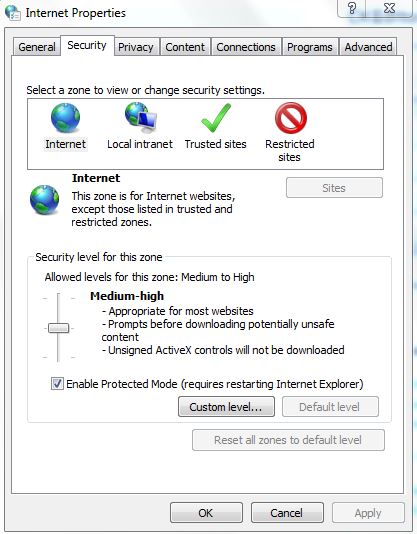
From the custom level settings pane, make the following changes.
Under ActiveX ensure the following are set to enabled
- Run ActiveX and plug-ins – Enabled
- Download Signed ActiveX Control – Enabled
- Script ActiveX controls marked as safe for scripting – Enabled
Set the following to Prompt
- Please download the unsigned ActiveX Control and then select ‘Prompt’.
- Prompt to initialize and script ActiveX controls that are not marked as safe.
- Click ‘OK/Apply’, then click ‘OK’ again.