Fix: Windows 7 Activation Error Code 0xc004e003
After installing Windows you are likely to get a notification asking you to activate windows. Activation differs from the installation process that requires a product code. It is also different from post-installation registration. Instead, the goal of Windows activation is to establish a link between a licensed copy Windows and a specific computer system via your product key. Such a link should prevent the same copy of Windows from being installed on more than one machine, as was possible with earlier versions of Windows. Information from your video display adapter, SCSI and IDE drive adapters, processor type and serial number, hard drive serial number and your network adapter Media Access Control address are combined to form a unique identity for your computer. No two computers will have the same hardware signature. When you try to install the same copy of Windows on more than one PC and then try to activate online or by phone, the activation will fail.
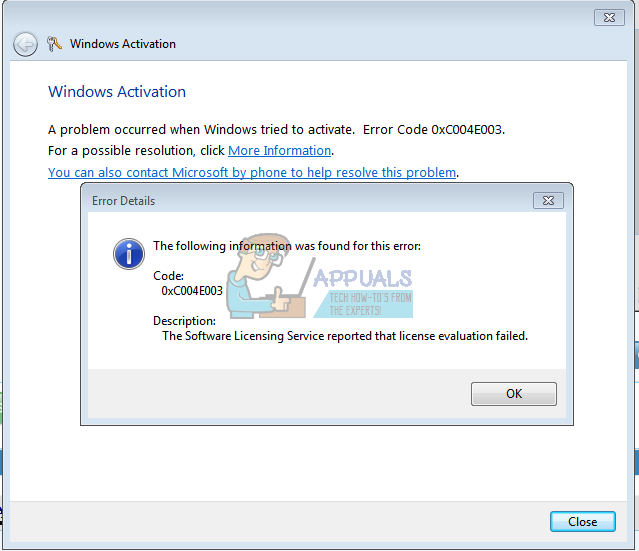
Activating Windows 7
Unlike Windows XP and Vista, failure to activate Windows 7 leaves you with an annoying, but somewhat usable system. If you choose not to activate Windows 7 during installation, you will see an “Activate Windows Online Now” notification in the system tray. If you don’t activate then, you will see and “Activate Now” message every day from day 4 through day 27. You will get the “Activate Now” message every four hours until day 30. After day 30, you will get the “Activate Now” message every hour, along with a notice that your Windows version is not genuine whenever you launch the Control Panel. Windows 7 will also not perform any system updates after the grace period; access to the online Windows Update store will also be barred. Finally, Windows will automatically turn your screen background image to black every hour despite setting a preference. This behavior continues until you successfully activate Windows 7.
The problem comes in when you try to activate Windows online, and all you get is error 0xC004E003. Even after entering the correct product key, the error persists. Now that we know how Windows activation works on Windows 7, let’s see why this error occurs and how to solve it.
Reason for the error Code 0xC004E003
Simply put, error 0xC004E003 indicates that ‘the Software Licensing Service reported that license evaluation failed’. This problem occurs if the license validity interval has expired, or if the license is not signed correctly. Providing the wrong key is likely to through this error. If you are trying to activate an OEM (original equipment manufacturer) version of Windows, your product key should be on a sticker under, at the side or behind your computer. If you are activating a retail version (bought a DVD from the store) then your product key should be inside your DVD or stuck to the side or on top of the DVD. Make sure you input the correct product key when activating Windows.
Note that the following characters cannot be used – A E I L N O S U Z 1 0 5 – so don’t bother trying them if you are not sure about your product key characters. Be careful when purchasing Windows 7 from stores. Watch this video from YouTube for more information on counterfeit Windows 7 products.
If you’re the Windows you installed is from a genuine source and your product key is correct, here is how to activate Windows 7.
Method 1: Activate Windows over the phone
Windows will use the data sent over the telephone to detect your computer’s product key and send you an activation code over the phone.
- Press Windows Key + R to open run
- Type ‘SLUI 4’ and hit enter to open the Windows Activation dialog box
- Select your country from the drop-down menu and click on Next.
- Here you will get to see some toll-free phone numbers which you can call.
- Follow the automated process. You might get lucky and talk to a real person. You will required to give the mentioned numbers to the other person, who will in turn give you a Confirmation ID, which you will need to enter. Once done, click on Activate.

Method 2: Change the product key
It might be possible that your copy of Windows is sticking to the wrong product key. You will need to change to the correct key. The Product Key on the sticker should have 25 characters in this format: xxxxx-xxxxx-xxxxx-xxxxx-xxxxx
- Press Windows Key + R to open run
- Type ‘SLUI 3’ and hit enter to open the Windows Activation dialog box (This is the shortcut to changing your product key)
- Type in the product key and click on Activate. You will be required to be connected to the Internet.
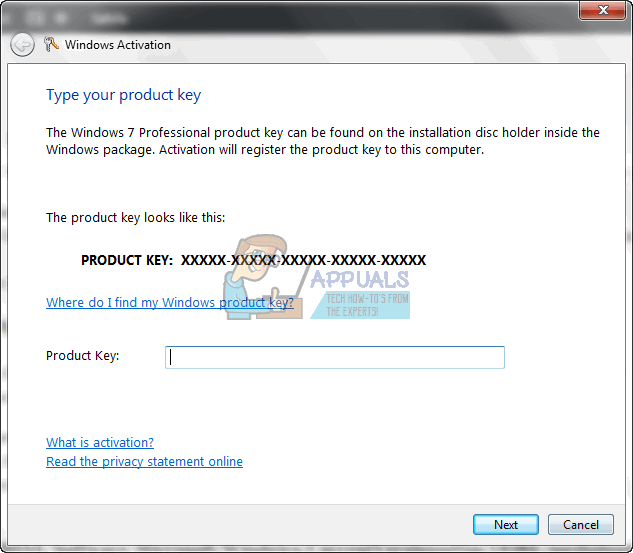
Method 3: Rearm Windows then activate
Rearming Windows will clear all stuck and corrupt keys. If the process was stuck halfway, rearming will solve the issue and enable you to activate Windows.
- Click Start and type: CMD
- Right click CMD in the search results and then click ‘Run as administrator’
- At the command prompt, type regedit and hit enter to open the system registry.
- Go to:
HKEY_LOCAL_MACHINE/Software/Microsoft/Windows/CurrentVersion/setup/OOBE/mediabootinstall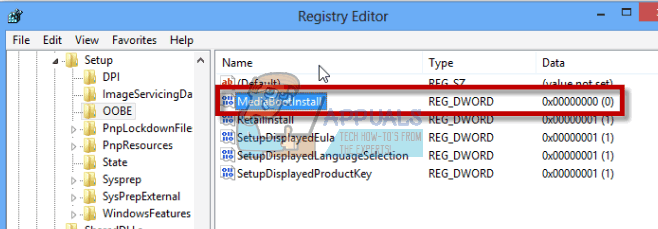
- Double click on the Changed its value to 0 (if the key doesn’t exist, create it from the edit menu)
- Go back to the Command Prompt, type the following: slmgr /rearm
- Restart the PC
- Use the activate windows link to re-enter the product key. Or Press windows key + R to open run, type ‘SLUI 1’ and activate your PC.
- You can also use method 1 and method 2 above to re-enter a product key after rearming.