Fix: Windows Update Error 0x800706be
0x800706be error is a Windows error code that is shown whenever a system file is having an issue. This error can be shown by other windows compatible software and driver vendors as well. This is a general error that points to a misconfigured or corrupt system file. So, you might see this error at different events. You might see this error when clicking the audio icon from the system tray. You might see this error whenever you’re Windows Update or Upgrade fails. So, you might see this error on different occasions. But, this article is focused on explaining and solving the 0x800706be error appearing during Windows Update.
If you are trying to install the latest Windows updates then you might see an error 0x800706be on the screen. This error message will be shown with a Windows Update failed message. Obviously, you won’t be able to update your Windows while seeing this error message. This error code will keep appearing during the Windows Update even after a reboot or multiple attempts at the Windows Update.
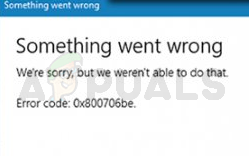
The error code 0x800706be is shown whenever there’s a problem with your system files. The system files can be misconfigured or corrupt. The most likely cause of this error is the corruption in Windows Update Components. Corruption in the files can happen to anyone at any time and it is a normal thing. Corrupt Windows Update Components or Corrupt Windows Update files will prevent Windows Update from successfully getting installed.
Tip
Try running the Windows Update Troubleshooter before applying the solutions given in methods below. Running the Windows Update Troubleshooter usually resolves the issue and doesn’t require a lot of technical steps.
- Hold Windows key and press R
- Type control.exe /name Microsoft.Troubleshooting and press Enter
- Click Windows Update and follow any additional on-screen instructions
Method 1: Reset Windows Update Components
Resetting Windows Update Components has worked for plenty of users. Since the issue is most likely caused by corrupted Windows Components, deleting the old files and resetting the components is the logical answer.
Simply follow the steps given below to reset your Windows Update Components
- Press Windows key once
- Type command prompt in the Windows Start Search
- Right click Command Prompt from the search results and select Run as administrator
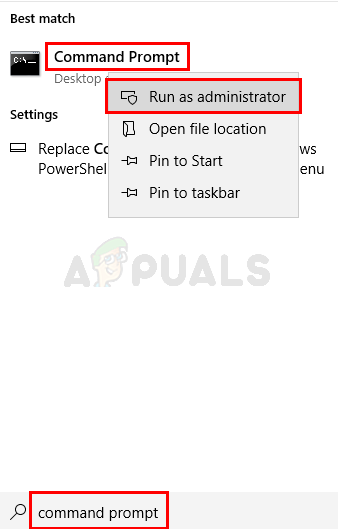
- Type net stop wuauserv and press Enter
- Type net stop cryptSvc and press Enter
- Type net stop bits and press Enter
- Type net stop msiserver and press Enter
- Type ren C:\Windows\SoftwareDistribution SoftwareDistribution.old and press Enter
- Type ren C:\Windows\System32\catroot2 Catroot2.old and press Enter

- Type net start wuauserv and press Enter
- Type net start cryptSvc and press Enter
- Type net start bits and press Enter
- Type net start msiserver and press Enter

Now close the Command prompt and try to update the Windows again.





