Fix: Verizon Visual Voicemail not Working
Visual Voicemail lets you view your voicemail messages you receive and listen to your messages in any order on your devices. You can scroll through your messages, pick the ones you want to listen to, and erase or archive them right from your device’s screen. However, several reports are coming from users, about Visual Voicemail not working. The error can mostly happen when users try to open the Verizon Visual Voicemail application after updates. It will show “This App is not Supported” error on screen when you try to open it.
Note: In this article, we will be posting the solutions for iPhone devices. You can easily try to replicate steps in your Android device.
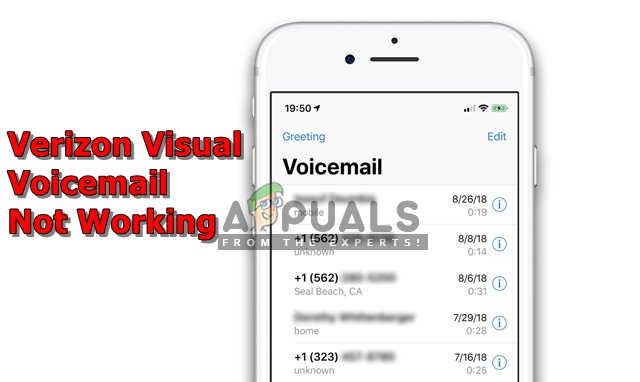
What Cause this error for the Verizon Visual Voicemail?
According to our investigation, the cause of the problem is not specific and it can occur due to a number of reasons. Some of the most notable ones are:
- Network Bug: This bug occurs because of the network settings on your phone, which isn’t letting your voicemail messages get through.
- Application Bug: Sometimes the application can be an older version or having some corrupt data. Depending on your phone, the application can be helpful or harmful in some cases.
- Update Bug: The new iOS updates are also one of the reasons, which can mess up some applications on your phone. The application will become unusable for the users, especially for iPhone X users.
Now that you have a basic understanding of the nature of the problem we will move on towards the solutions.
Solution 1: Enable and Disable Flight Mode
The first simple way to solve this problem is by just turning the airplane mode ON/OFF. On your main screen of the phone, just swap down the notification bar and click the Airplane Mode. Once it is on, just turn it back off the same way. This option can vary depending on the device you are using. For some, you might have to go to settings or use the power button on the phone to get to Airplane Mode.
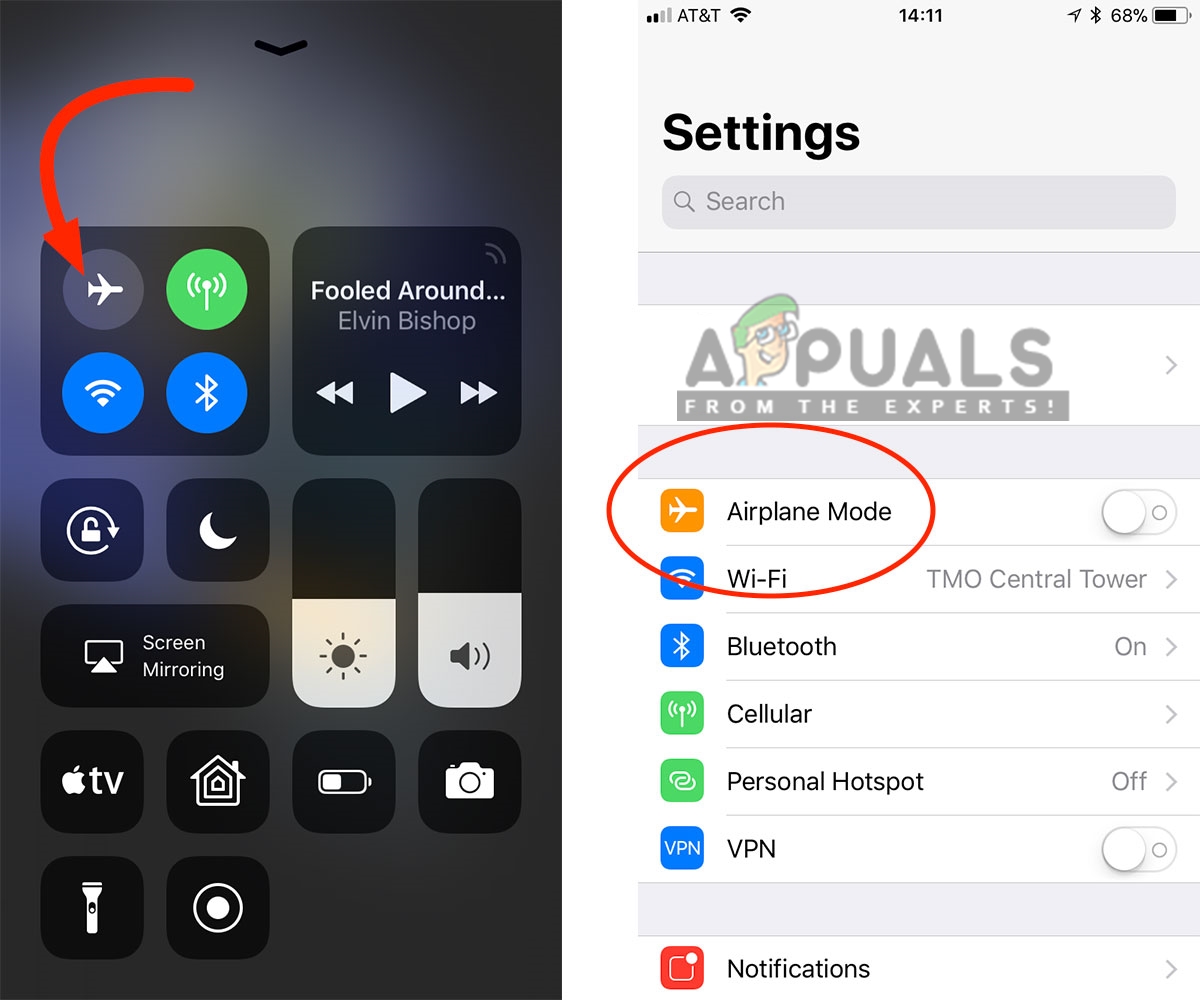
Solution 2: Reset Network Settings
Your network must be blocking the application usage for your phone. Many users solved their problem by resetting their network settings, which will renew all the information related to the network, you were using on your phone. To do that follow the below steps:
- Go to your “Settings”
- Tap on “General”
- Now, tap on the “Reset”
- Here you need to select “Reset Network Settings”
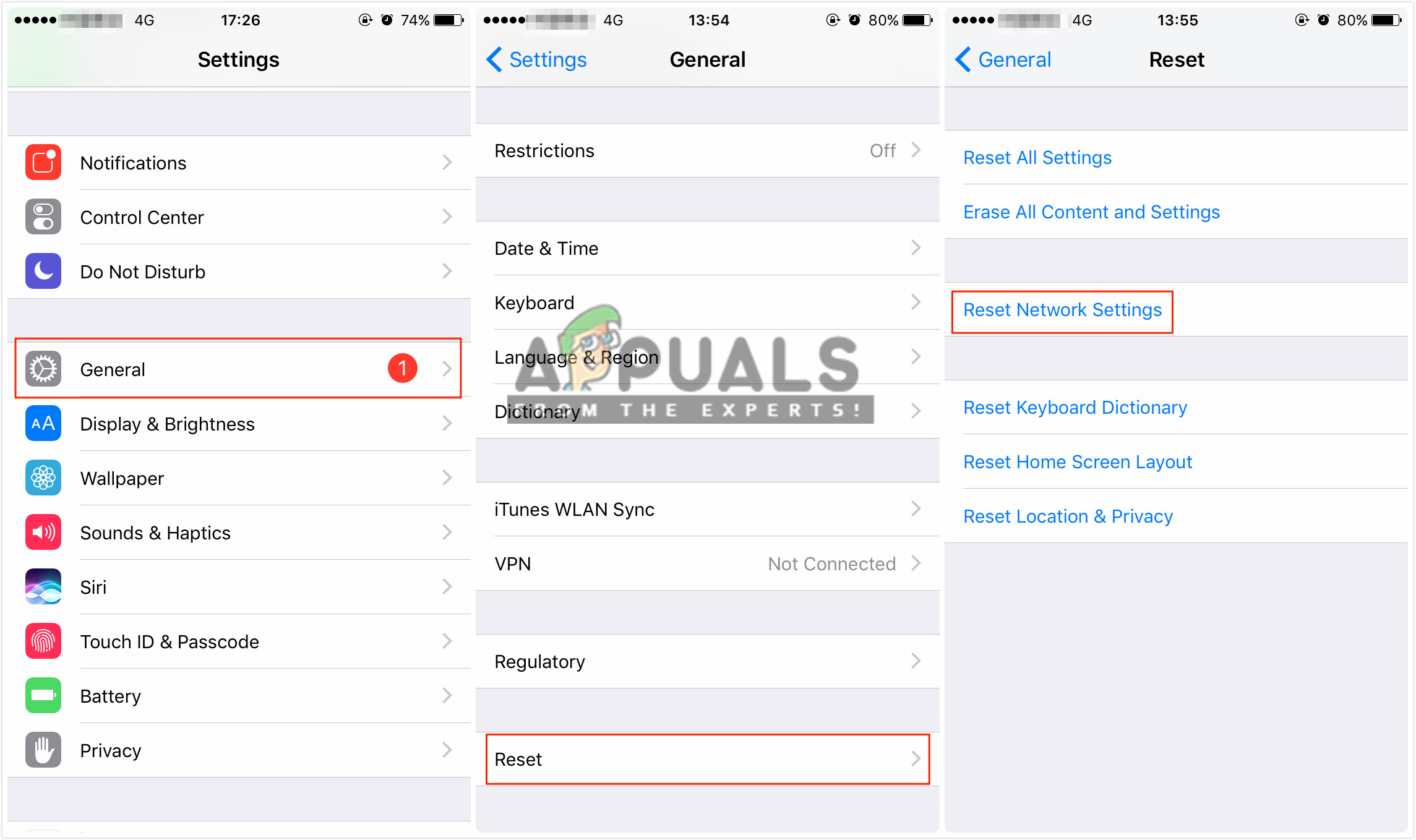
Resetting the network settings - After the phone is done resetting network, try visual voicemail now
Solution 3: Removing the Visual Voicemail app
This trick solution helped out users; who couldn’t get into the visual voicemail application or were unable to use it. Here you need to uninstall the Visual Voicemail application from your phone, and after that, you need to turn on Visual voicemail from the settings to make it work.
- Remove your “Visual Voice Mail” application
- Then, go into your phone app
- Hit 3 dots menu button on top right
- Now, go to “Settings”
- Tap on Voicemail and turn on visual voicemail there
Note: You won’t see this option until the old visual voicemail app is removed from the phone
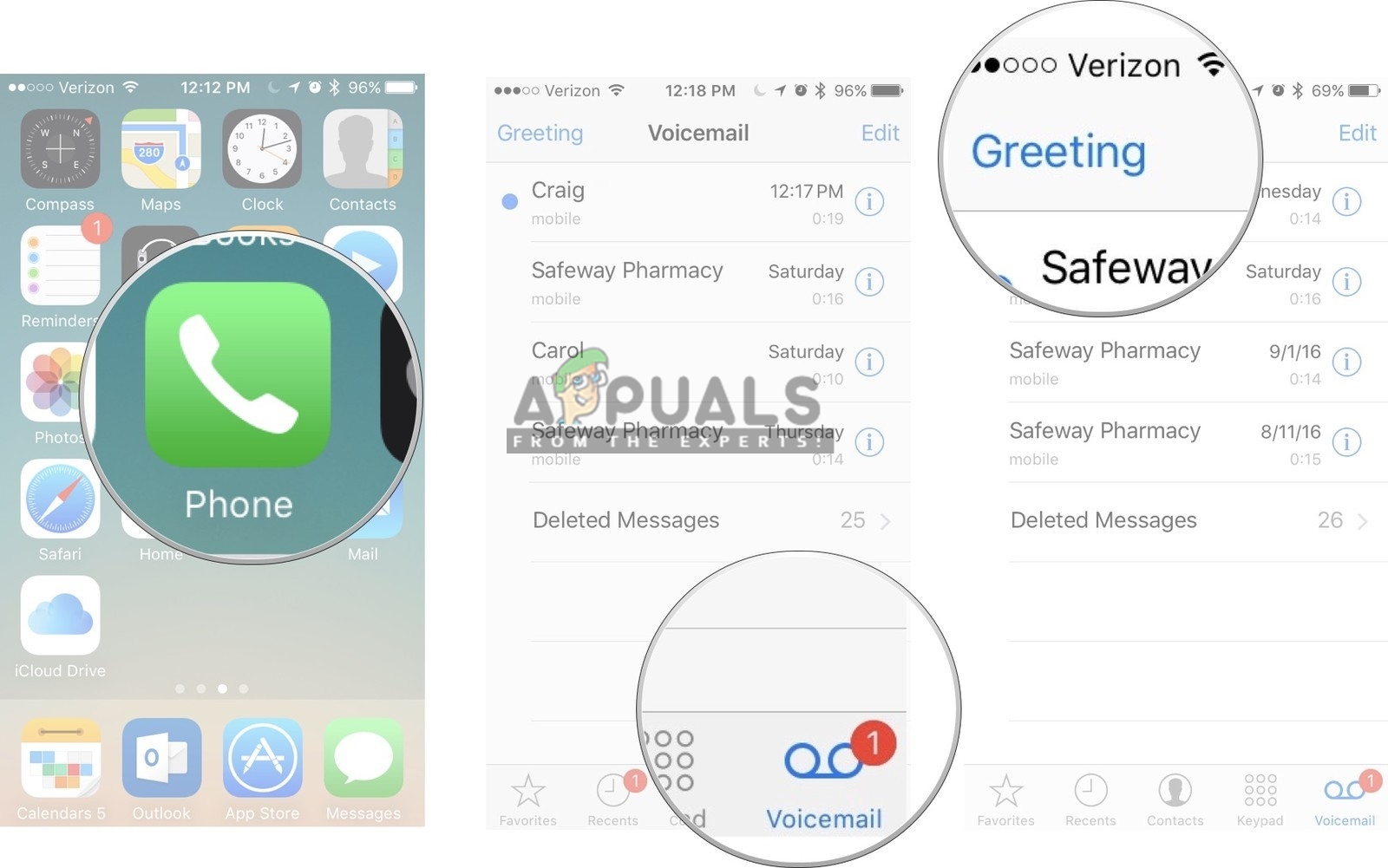
Now if you can’t find the Voicemail icon on the phone. Go to the phone app, tap the contacts (star or one-touch dial page) and you will find the Voicemail icon on the top right.





