Fix: vcomp110.dll is missing error
The error “vcomp110.dll is missing” is typically encountered when the user tries to open a graphical application such as Photoshop, AutoCAD, Corel Draw, WLXPhotoGallery and so on. However, some users are reporting getting it after a Windows game fails to open.
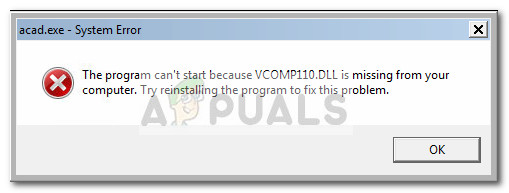
There is another variation of this error:
C:\Windows\system32\VCOMP110.dll is either not designed to run on Windows or it contains an error. Try installing the program again using the original installation media or contact your system administrator or the software vendor for support.
From our investigations, it seems like the errors are mostly occurring because Microsoft Visual C+ 2012 redist package or Microsoft Visual C++ 2010 redist package is missing from the system that is displaying the error.
Although the vast majority of applications that need a certain DirectX redist package will include it in the installation process, some external antivirus suite might block the installation.
What is vcomp110.dll?
The vcomp110.dll file is part of the thousands of DLL (Dynamic Link Library) files contained in the various Microsoft DirectX software distribution packages.
Each of this DLL file contains code that allows other Windows programs and 3rd party programs to call upon them and borrow their functionality. This ends up being very efficient with the system resources since multiple programs under Window can share the same DLL file at the same time.
This particular DLL file (vcomp110.dll) is not included in the default DirectX packages that get installed during the initial Windows installation or during a WU (Windows Update).
Warning: Don’t be tempted to download the individual vcomp110.dll file from DLL download sites that claim to offer a quick and safe alternative to the official channels. Copying just this DLL file will likely produce a different error related to the DirectX redist package that is missing. Some sites will then offer a paid “one-click fix” that will magically resolve all your DLL errors. It can get even worse, as some security researchers discovered that some DLL files that are hosted individually contain malicious code that is designed to leave the system vulnerable to future infections.
How to fix “vcomp110.dll is missing” error
If you’re currently struggling with this issue, we strongly encourage you to stick to the official channels. The steps below will most likely help you resolve the “vcomp110.dll is missing” issue without creating additional problems.
The two methods are confirmed to work for the majority of users that have struggled with the same error messages. Please follow the two potential fixes in order until you encounter a fix that resolves the issue in your situation.
Method 1: Installing the missing Visual C++ Redistributable packages
Most users encountering the “vcomp110.dll is missing” error have managed to fix it via two simple installations. This method involves installing the two Visual C+ Redistributable packages that contain the vcomp110.dll and other files that are commonly used by graphical applications. Here’s what you need to do:
- Let’s start by downloading the Microsoft Visual C++ 2010 Redistributable package. Depending on your OS architecture, use this link (here) for the 32-bit version or this link (here) for the 64-bit version. Then, open the vcredist installer and follow the prompts to install the optional DirectX package on your system.
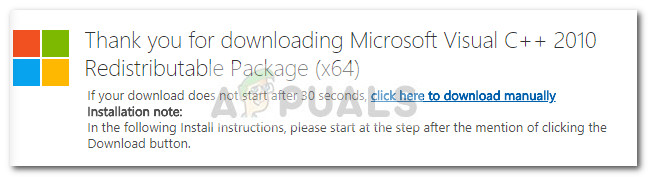 Note: If the installer shows that the package is already installed, hit the Repair button instead. This will fix any underlying corruption problem with the vcomp110.dll file.
Note: If the installer shows that the package is already installed, hit the Repair button instead. This will fix any underlying corruption problem with the vcomp110.dll file. - Once the installation is complete, reboot your system to complete the process.
- Next, let’s install Microsoft Visual C++ 2012 Redistributable for Visual Studio 2012 Update 4 from this link (here). Hit the Download button, open the installer and follow the prompts to install it on your system. This will ensure that your system has all the optional DirectX files that 3rd party applications might ask for.
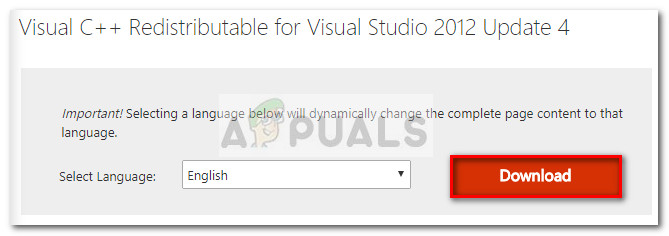 Note: If the installers say that the package is already installed, hit the Repair button to make sure any corrupted files are replaced.
Note: If the installers say that the package is already installed, hit the Repair button to make sure any corrupted files are replaced.
Method 2: Deleting or renaming VCOMP110.dll before replacing it
If you were unable to fix the issue using Method one or a different error was triggered when you tried to install the Visual C++ packages, you might have an underlying corruption problem with the vcomp110.dll file.
Other users in a similar situation have managed to work around this problem by deleting the vcomp110.dll file manually or renaming it using the .old extension. After the corrupted file has been dealt with, they were able to install the missing Visual C++ packages normally. Heres’s a quick guide through this process:
Note: Keep in mind that there are two different locations that Windows programs and other 3rd party programs will call the vcomp110.dll file from. In order for this method to be successful, we need to deal with both occurrences.
- Navigate to C:\ Windows \ SysWOW64 (SysWOW) and either use the search function to find the vcomp110.dll or scroll manually to it. Once you find it, right-click on it and choose Delete to remove it from your system.
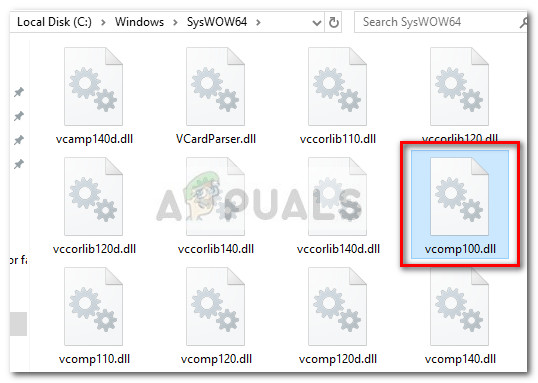 Note: If the file refuses to be deleted, right-click on it and choose Rename, then add the “.old” termination right after the extension. This will signal your OS to disregard this particular file as it contains an old version – in turn, this will allow you to copy a fresh copy via the redist package later on.
Note: If the file refuses to be deleted, right-click on it and choose Rename, then add the “.old” termination right after the extension. This will signal your OS to disregard this particular file as it contains an old version – in turn, this will allow you to copy a fresh copy via the redist package later on.
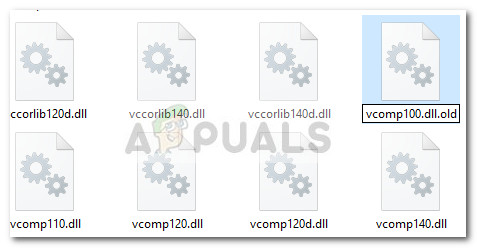
- Once the first occurrence has been death with, navigate to C:\ Windows \ System32 and use the search function to find the vcomp110.dll file or simply scroll manually to it. Same as before, try to delete it and if that fails to rename it using the “.old” extension.
- Once the second vcomp110.dll occurrence has been dealt with, it’s time to replace them with fresh copies. Please install the two Visual C++ packaged using the links below:
Microsoft Visual C++ 2010 Redistributable
Microsoft Visual C++ 2012 Redistributable for Visual Studio 2012 Update 4 - Perform a final reboot. The “vcomp110.dll is missing” error should be resolved at the next restart.





