FIX: (Application Name) is either not designed to run on Windows or it contains an error
Bad Image error’s is an error which comes up when Windows cannot run the programs you tried running mainly due to the files and libraries needed to run the program are corrupted due to an update.
Every version of the Windows Operating System starting with Windows 8 is configured to automatically check for, download and install available updates from time to time. However, sometimes, installing specific Windows updates can lead to different kinds of problems. One of these problems is the (name of application).exe – Bad Image error message that starts appearing very often after either downloading and installing a defective update for Windows or updating a Windows computer to an iteration of Windows 8/10 that has the defective update pre-installed. The entire error message reads, for example:
“Example.exe – Bad Image” “C:\Windows\AppPatch\example.dll is either not designed to run on Windows or it contains an error. Try installing the program again using the original installation media or contact your system administrator or the software vendor for support. Error status 0xc000012f”
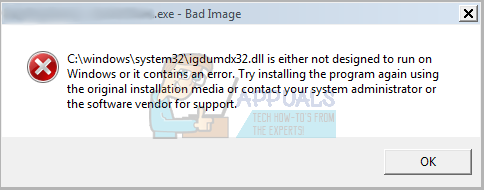
Users affected by this issue see quite a large number of these aggravating error 0xc000012f error message in a pretty small window of time, and having a number of the applications on your computer not work, along with having to constantly dismiss each of these messages, can be quite the pickle. Many believe that the only way to fix this issue is to restore your entire Windows computer to an earlier point in time, a point at which the defective update was not installed. However, that is not entirely true as this issue can also be fixed by simply uninstalling the defective update that has given birth to it. In order to solve this problem, you need to:
Right-click on the Start Menu button to launch the Win X Menu.
Click on Control Panel.
With the Control Panel configured to Category view, click on Programs.
Click on Programs and Features.
Click on View installed updates in the left pane.
In the right pane, you will now see a list of all the Windows Updates that have been installed on your computer.
Locate and right-click on the Cumulative Security Update for IE 10 for Windows 8 x64 systems (KB2879017), and click on Uninstall
Note: If you find that no such update has been installed on your computer, locate and right-click on the Cumulative Security Update for IE 10 for Windows 8 x64 systems (KB2936068) instead, and then click on Uninstall.
You may not necessarily have the above mentioned updates installed, if that is the case then sort the updates by the date installed and look for any “Security Updates” that were installed and uninstall them.
Go through the update uninstallation wizard, and once the update has been uninstalled, restart your computer.
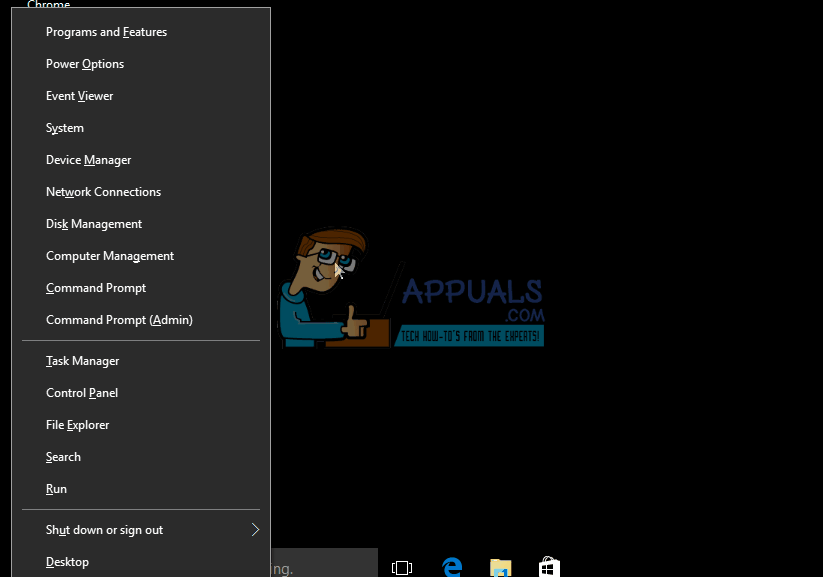
Once your computer boots up, you will see that those pesky error 0xc000012f error messages no longer pop up on your screen every few minutes.
If you only uninstall the defective update, Windows will simply reinstall it the next time it runs a check for available updates and installs them. In order to make sure that the defective update is not reinstalled later on, simply launch Windows Update, click on Check for updates, wait for Windows Update to display a list of all available updates for your system, sift through the list to locate the defective update, right-click on the defective update and click on Hide update. This will ensure that the defective update is not reinstalled the next time Windows Update checks for and install updates for your system. If you are using Windows 10 then see this (guide) to disable and hide updates.
If the above methodology doesn’t work for you then i do a system restore see steps (here).