How to Fix the “USB Device Over Current Status Detected” Error
When the “USB Device Over Current Status Detected” error appears, the system usually shuts down soon after displaying a warning message to protect the hardware. This error suggests that one or more USB ports are drawing too much power, possibly due to a short circuit or a faulty device. The most common cause is a damaged USB port or cable, especially in front-panel USB ports, or a malfunctioning USB hub.
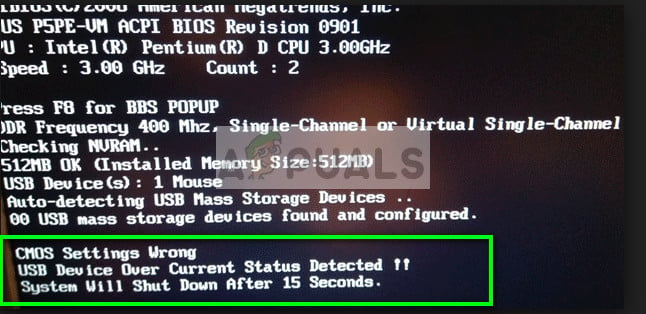
Other possible causes include motherboard problems, such as a failed poly-fuse or faulty internal wiring. In this article, we will discuss different solutions to solve this problem.
To start troubleshooting, it’s important to check your connected USB devices because one bad device or cable might be causing the error. Disconnecting all devices helps you figure out if a specific device is using too much power or has a short circuit. By reconnecting devices one at a time, you can easily find the problem, avoiding unnecessary replacements or more hardware damage.
- Disconnect all USB devices from your computer. After disconnecting the devices, plug one device in and power your computer back on.

- Repeat this step with each USB device until all have been reconnected. You will likely identify the faulty device causing the error message.
1. Reset the CMOS Battery
By resetting the CMOS, you return the BIOS settings to the original defaults, which can fix setup issues or wrong voltage settings causing this error. It removes any incorrect power settings that might be causing USB port problems, letting the system start fresh with default settings.
- Power down the computer and unplug all cables.
- Open the computer case and find the CMOS battery on the motherboard.

- Remove the CMOS battery for a few minutes, then reinsert it.
- Reassemble your PC and power it on to see if the error has been resolved.
2. Check Front USB Ports Connection
If your front USB ports are causing an error, there might be a short circuit or a bad connection with the motherboard. Check these connections to make sure they are secure and undamaged to possibly fix the problem.
- Shut down your computer completely and unplug the power cable. Open the side of your computer’s case by unscrewing the fasteners.
- Locate the USB connectors on the motherboard; these are usually for the front-panel USB ports since back-panel ports are directly attached to the motherboard and typically not serviceable.
- After locating the appropriate pins and socket, disconnect the connector.

- Power on your computer to determine if the error message persists. If it does not, then the USB socket was the problem. You can opt to replace the socket or have it checked by a professional.
3. Update Your BIOS (Advanced Users Only)
Updating your BIOS refreshes the software that controls your hardware, often fixing bugs, compatibility issues, or power problems with USB ports. Manufacturers regularly release BIOS updates to fix these issues, so upgrading could help your motherboard manage power to USB devices better, especially if the error is due to old software settings.
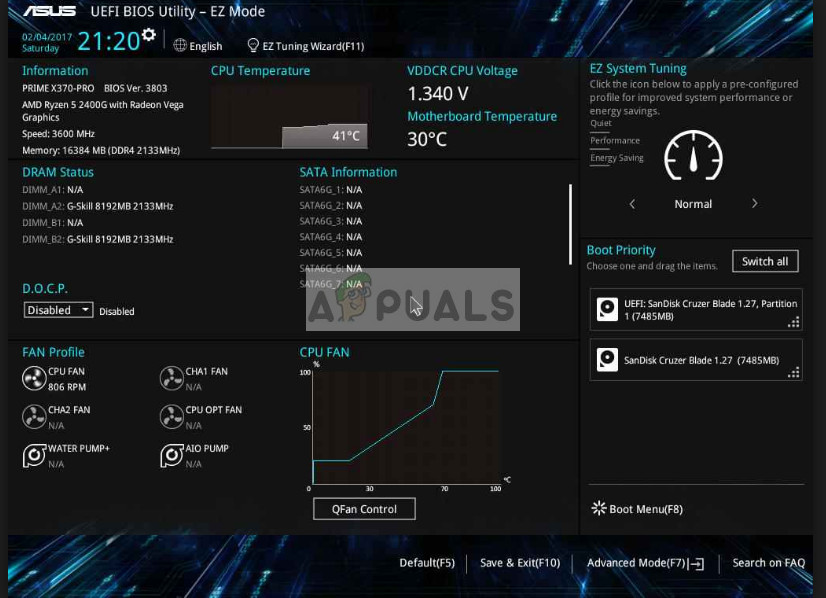
You can learn how to update the BIOS for various machines through our guides on updating the BIOS for an HP Desktop/Laptop, a Gateway Desktop/Laptop, a Lenovo machine, an MSI motherboard, and a Dell Desktop/Laptop.
4. Check for Missing Jumpers
Sometimes, errors like “USB Device Over Current Status Detected” happen because jumpers on the motherboard are missing. Jumpers help control electrical circuits, and missing or misplaced ones can send wrong signals, causing the error. Check that all necessary jumpers are in place and set correctly to make sure the motherboard works properly, fixing any errors caused by bad connections.

Inspect each jumper on the motherboard connectors to ensure they are present and intact. If any are missing, they can be easily replaced.
5. Replace the Motherboard
If none of the solutions work, replacing the motherboard might be the best way to fix this error. This issue often comes from internal hardware problems, like bad USB controllers or damaged circuits. If the poly-fuses, which control USB power, are damaged, the motherboard might keep misreading power levels.
It’s advisable to consult the support team of your motherboard manufacturer. They can provide guidance specific to your motherboard model and may be aware of any known issues or recalls that pertain to your situation.

Alternatively, replace the motherboard or install a temporary one to confirm the functionality of the other components in your system.





