Fix: Unfortunately, Google Play Store has Stopped
Unfortunately, the Google Play Store has stopped. Most of these Google Play Store-related issues stem from the cache Google stores in local storage to expedite the process of re-downloading from Google servers and to reduce the load.
Errors usually occur when the servers and the device are out of sync. An example would be if something has been updated on the server, but the phone is still looking into its local storage (cache). These types of errors with the Google Play Store are easily fixable.
Before moving on with solutions, ensure that your system has enough free space. Also, restart the device to see if it resolves the problem. Moreover, ensure that you have a working internet connection. Additionally, make sure you are using the updated versions of Google Play Store and Google Play Services.
In this guide, I will down a few methods for fixing this issue:
Method 1: Reset Apps.
- Go to settings.
- Tap the Application Manager or App Manager.
- Tap the menu button.
- Tap ‘Reset App Preferences.‘
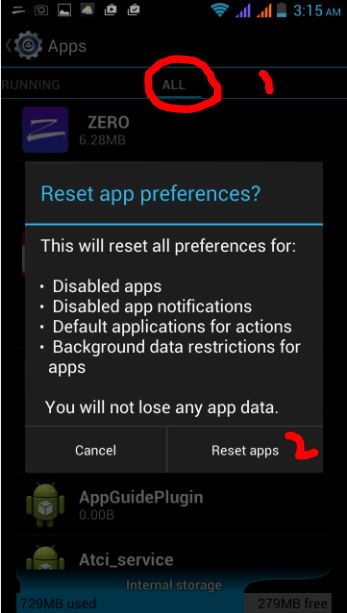
Reset Android Apps
Test if it works; if not, proceed to Method 2.
Method 2: Enable Downloads
- Go to settings.
- Tap Apps and then choose All.
- Locate the downloads.
- Open Downloads and tap the Menu button.
- Ensure that it is enabled; if not, then enable it
Test if Google Play works; if not, proceed to Method 3.
Method 3: Reset the Google Play Store.
- Tap on Settings.
- Tap Apps, and then choose All (swipe to the right).
- Locate the Google Play Store.
- Tap the menu button.
- Tap Force Stop, tap Uninstall Updates, and then tap Clear Data.
O:
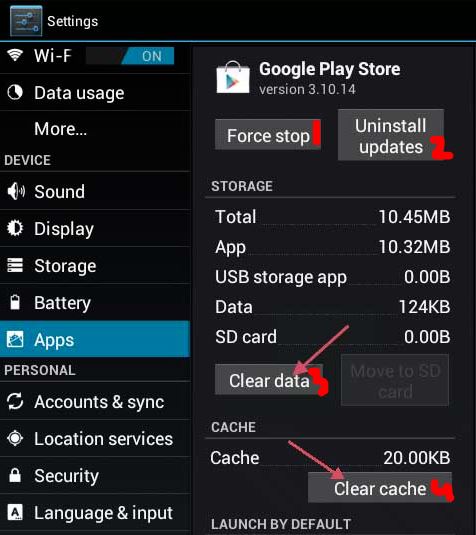
Clear Data of Google Play Store - Repeat the process for
- Google Play Services
- Google Services Framework
One of the methods mentioned above should fix this Google Play problem for you. If none of them work, then a reset to factory defaults is needed. Make sure you back up your data to Google by syncing. If you are still experiencing the issue even after resetting the device to factory defaults, then have your device inspected at an authorized hardware repair shop.