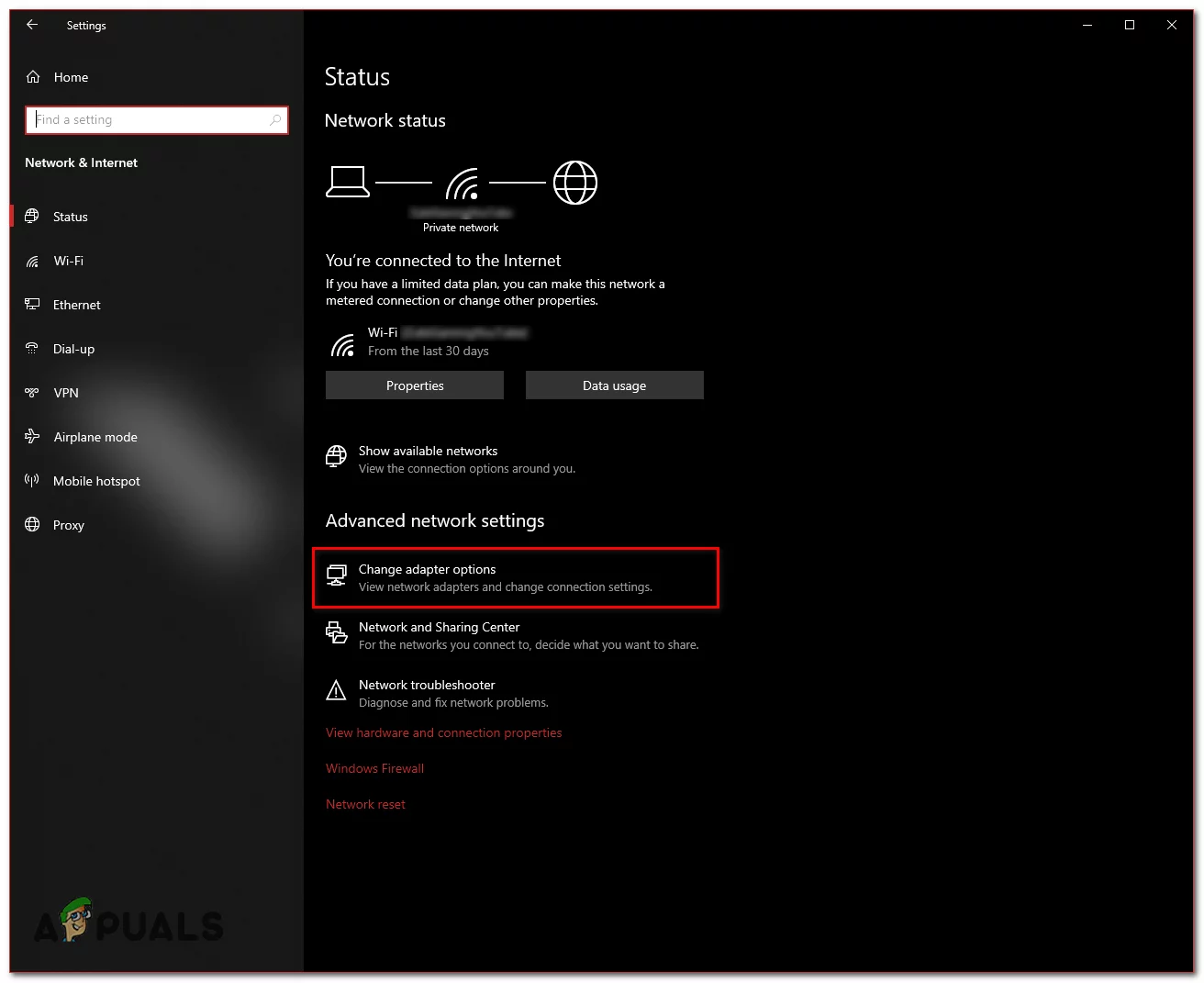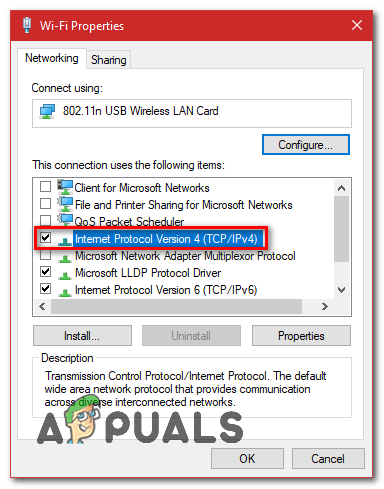How to Fix ERR_CONNECTION_RESET Error?
The “ERR_CONNECTION_RESET” error typically occurs when your browser fails to establish a connection with the destination site, causing the page to stop loading abruptly. While other sites may work, specific ones might not load due to this issue.
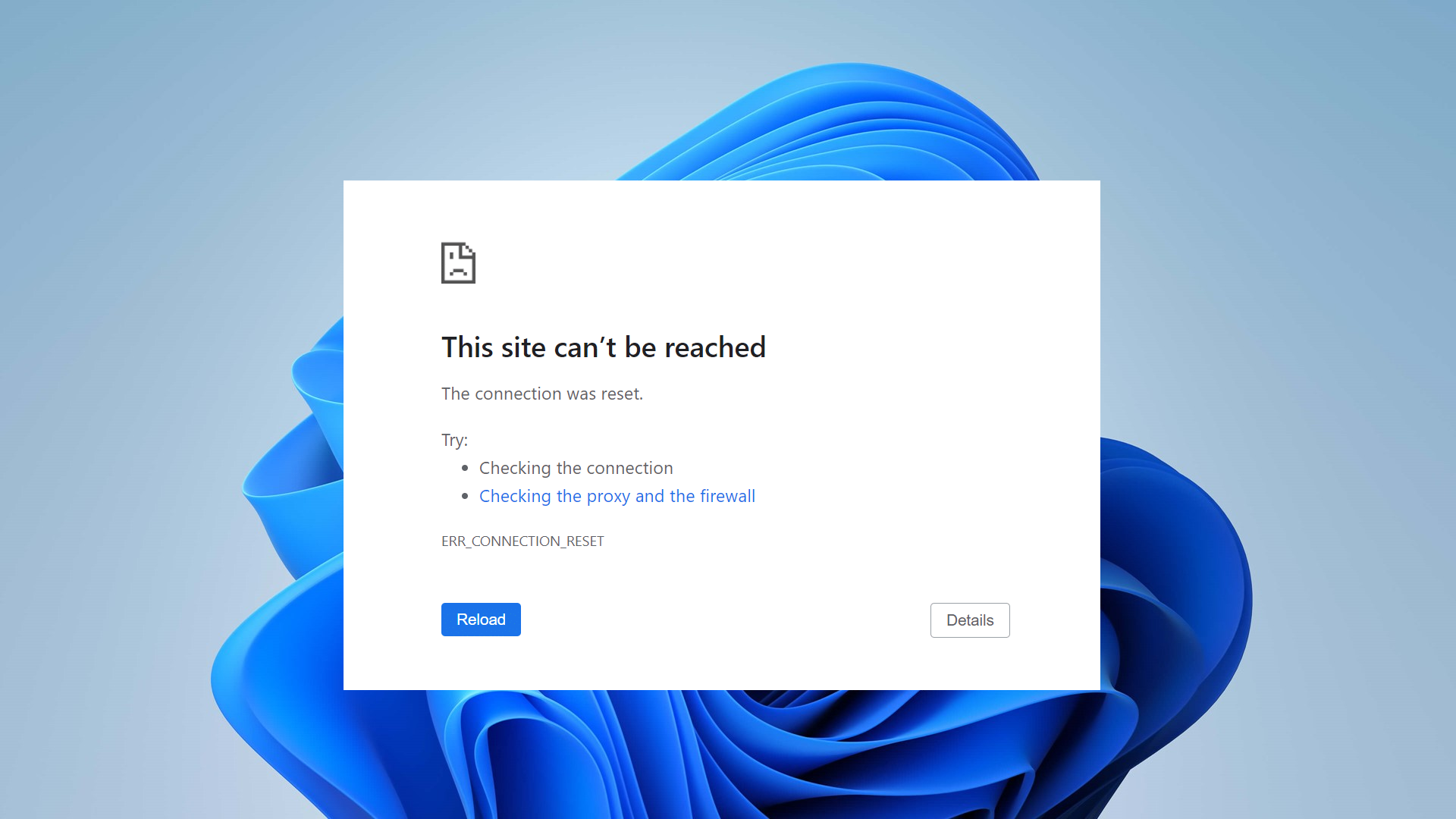
The most common reason is network misconfigurations, such as incorrect proxy settings or registry modifications by certain programs. Additionally, this error can be triggered by antivirus or firewall software mistakenly blocking the connection.
In this article, we will discuss different ways to solve this error.
1. Change Your DNS Server
Switching to a different DNS server can avoid problems with your current DNS provider, like slow speeds or wrong settings. This helps your device connect better to websites and may fix the “ERR_CONNECTION_RESET” error caused by DNS issues.
- Press and hold the Windows Key, then press I to open the Windows Settings app.
- Go to Network & Internet within Windows Settings.
- Click on Change Adapter Settings.
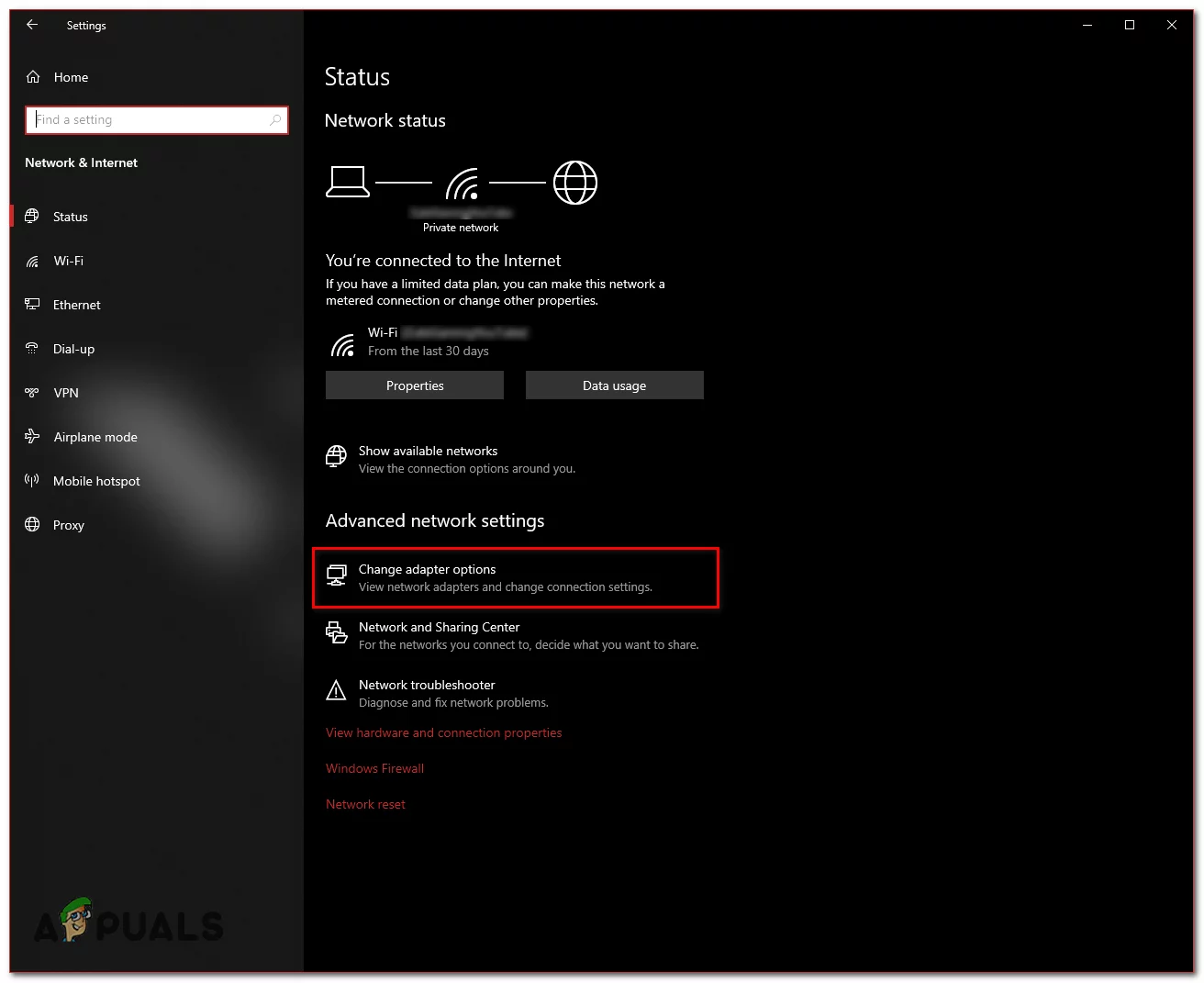
- Right-click on your Network Adapter and select Properties.
- Double-click on Internet Protocol Version 4 (TCP/IPv4).
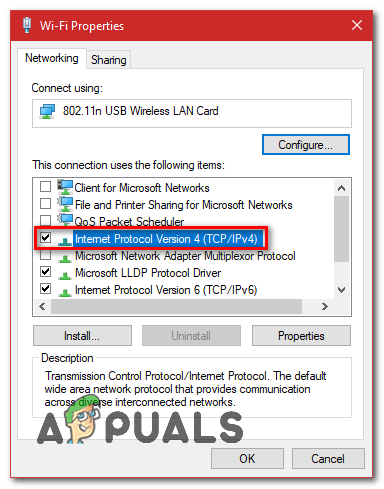
- Select Use the following DNS server addresses.
- Enter “8.8.8.8” as the Preferred DNS server and “8.8.4.4” as the Alternate DNS server.
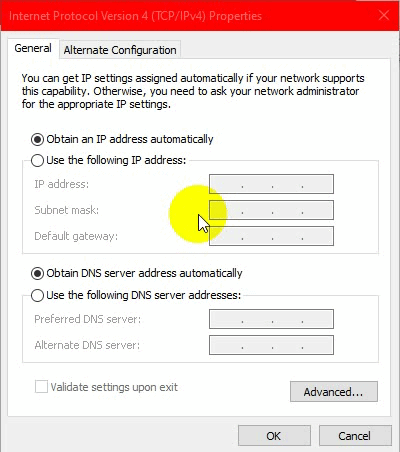
Changing the DNS Server - Press Windows Key + X, then select Command Prompt (Admin) or PowerShell (Admin).
- To refresh the DNS servers, type this command:
ipconfig /flushdns
2. Reset LAN Proxy Settings
Sometimes hidden network settings, like proxy settings, can mess up your connection by sending your internet traffic the wrong way. Resetting these LAN proxy settings clears them out, allowing your browser to connect directly to the internet. This often fixes the “ERR_CONNECTION_RESET” error.
- Press and hold the Windows key and press R to open the Run dialog.
- Type inetcpl.cpl and press Enter to open Internet Properties.
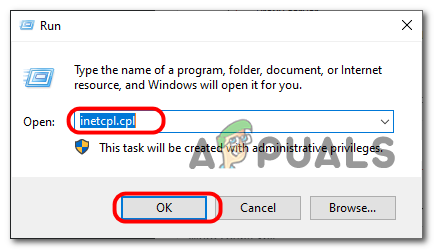
- In the Internet Properties window, go to the Connections tab and click LAN Settings.
- Ensure all options are unchecked and click OK.
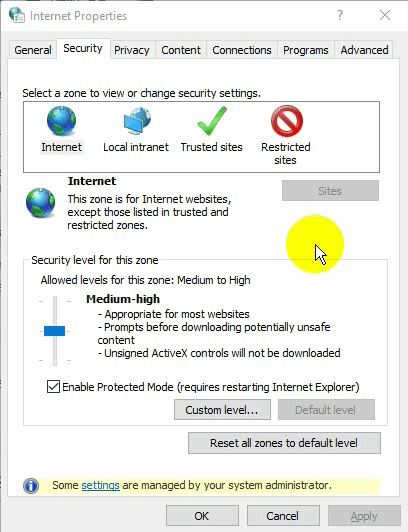
Unchecking Proxy Settings - Restart your computer and check if the issue is resolved.
3. Reset Your Network Configuration
A misconfigured network can disrupt the connection between your device and the server, causing the ERR_CONNECTION_RESET error. Resetting your network settings clears any custom changes, refreshes TCP/IP settings, and restores the default network setup, ensuring a stable connection without errors. This step fixes problems from bad configurations or network conflicts.
- Press the Windows Key + X and select Command Prompt (Admin) or PowerShell (Admin).
- Enter these commands one by one to reset your network settings:
netsh winsock reset netsh int ip reset ipconfig /release ipconfig /renew netsh interface ipv4 reset netsh interface ipv6 reset ipconfig /flushdns
- Restart your computer and check if the issue is resolved.
4. Change Your MTU (Maximum Transmission Unit)
Changing your MTU size helps your device send data to the server more smoothly, avoiding problems that can cause the “ERR_CONNECTION_RESET” error. By setting the MTU to the right size, you ensure better communication, especially if your network has trouble with large data packets.
- Press Windows + R, type ncpa.cpl, and press Enter to find your network name.
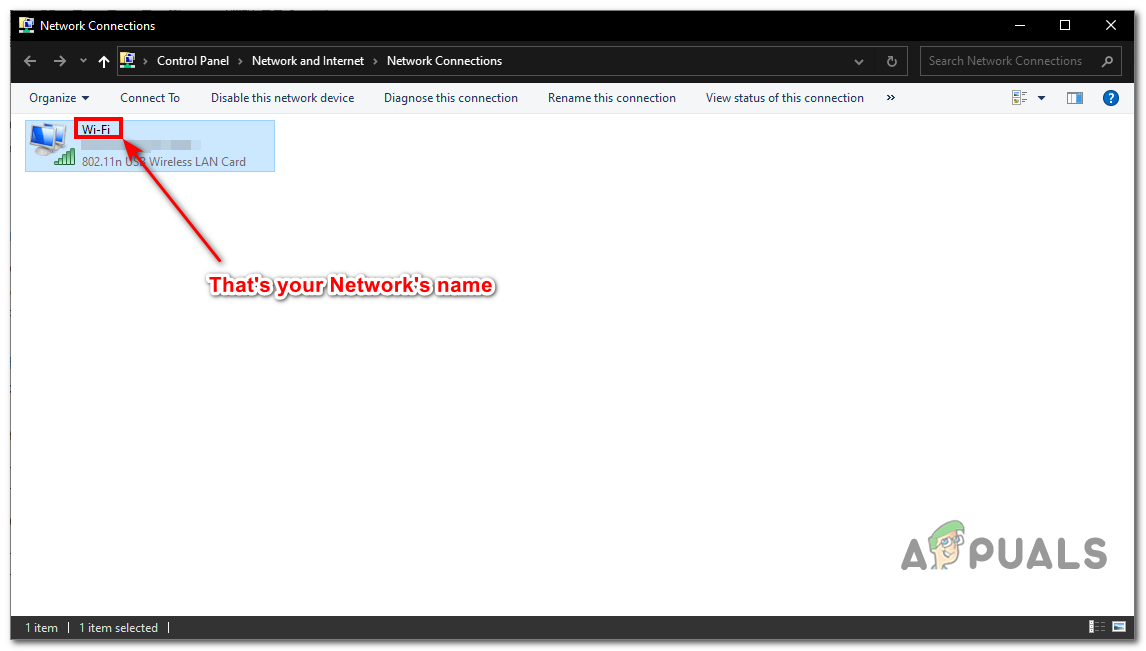
Finding Your Network Name - For Ethernet, use:
netsh interface ipv4 set subinterface "Your Network Name" mtu=1472 store=persistent
For Wireless, use:
netsh interface ipv4 set subinterface "Your Network Name" mtu=1472 store=persistent
- Restart your computer and router.
5. Disable Antivirus Protection and Firewall
Security tools like antivirus programs and firewalls protect your system but can mistake safe web traffic for a threat, blocking connections and causing the “ERR_CONNECTION_RESET” error. Temporarily turning off these tools lets you check if they’re causing the problem and helps restore access to the website. You can then tweak their settings to stop this from happening again.
6. Use a VPN
Using a VPN can help fix the error by creating a secure path between your device and the server, bypassing any blocks or settings that might be causing the issue. This can solve problems related to ISP blocks, regional restrictions, or network mistakes.