Fix: This Blu-ray Disc Needs a Library for AACS Decoding
and your system does not have it.
Some Windows users are getting the “This Blu-Ray Disc needs a library for AACS decoding” error when trying to play a Blu-ray disk via the VLC media player. The issue is not specific to a certain Windows version as it’s reported to occur on Windows 7, Windows 8 and Windows 10. Also, the error message has been reported to appear on multiple VLC builds.

What is Causing the ‘This Blu-ray Disc needs a Library for AACS Decoding’ error?
We investigated this particular by looking at some methods that other users in a similar situation have successfully used to get the error message resolved. From what we gathered, there are a couple of common scenarios that will trigger this particular error message:
- Blu-Ray disk is protected by AACS and BD+ technologies – Nowadays, most commercial Blu-Ray disks are protected by AACS and BD+ technologies. Because of this, the standard libbluray library is not enough to playback these disks. In this scenario, the solution is to install the libaacs library.
- The KeyDB.cfg file is missing – Another common reason why Blue-Ray playback fails with this particular errors is if the KeyDB.cfg file is missing from your computer. This file is needed by the libaacs library.
If you’re struggling to resolve this particular error message, this article will provide you with several steps that other users in a similar situation have successfully used to get the issue resolved.
How to Resolve the ‘This Blu-Ray Disc needs a Library for AACS decoding’ Error
A couple of users that were encountering the same “This Blu-Ray Disc needs a library for AACS decoding” error have managed to get VLC to play Blu-ray disks by adding some library files required by the AACs.
The procedure is quite straightforward for the most part. You should have no trouble correcting the issue as long as you follow the instructions presented below to the letter. Here’s what you need to do:
Warning: The procedure below involves downloading a few files from a website without an SSL certificate. Although we scanned the files and found no evidence of malware, download them at your own risk. The VLC player is an open source player with a lot of forked versions that are not signed by its developers.
- Visit this link (here), go to Keys Database and click on Get the file to download the KeyDB.cfg file. Then, move over to the AACS Dynamic library section and click on the hyperlink associated with the VLC version that you’re using.
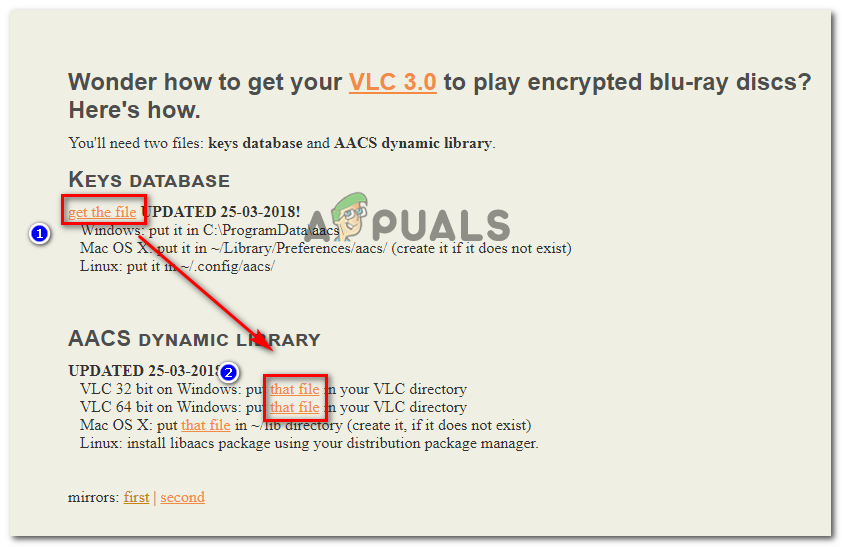
Downloading the Keys Database and the AACS Dynamic Library files - Copy the KEYDB.cfg to your clipboard. Then, use File Explorer to navigate
- Press Windows key + R to open up a Run dialog box. Then, type “%APPDATA%\” and press enter to open the hidden Appdata folder.
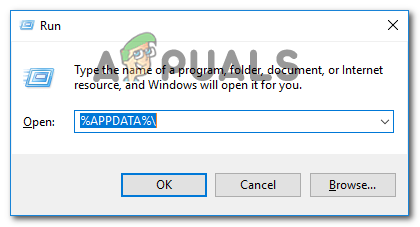
Opening the hidden Appdata folder via a Run dialog box - Inside the opened location, create a new folder (Right-click > New > Folder) and name it aacs.
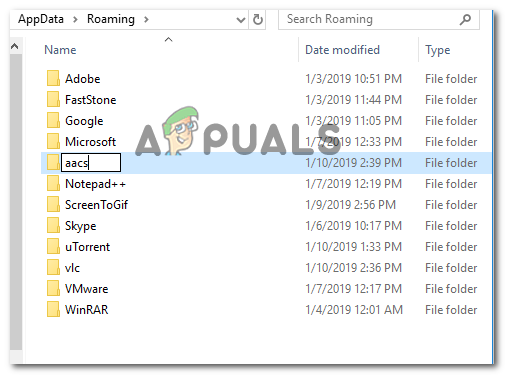
Creating a new folder named aacs - Open the newly created aacs folder and paste the KEYDB.cfg file that you previously copied at step 2.
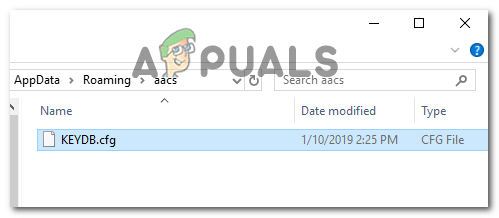
Pasting the KEYDB.cfg file - Navigate to your download folder and copy the libaacs.dll file to your clipboard.
- Use File Explorer to navigate to the install location of VLC and paste it there. The default location is
C:\Program Files\VideoLAN\VLC (64 bit) or C:\Program Files (x86)\VideoLAN\VLC (32-bit)
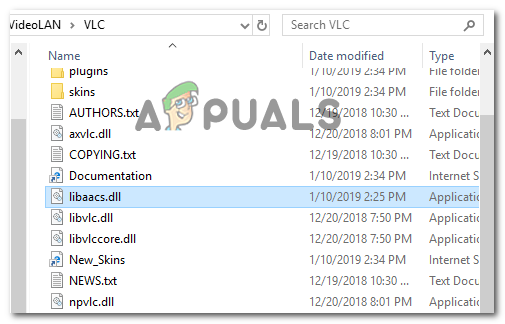
Copying the libaacs.dll file into the installation folder of VLC - Open VLC and open the Blu-Ray disk that was previously failing with the “This Blu-Ray Disc needs a library for AACS decoding”. You should now be able to playback Blu-Ray videos normally.




