Fix: There was a Problem Patching League of Legends Loop
Players of League of Legends came across a surprising bug where the game went into a patching loop not so long ago. Upon opening the game, users got an ‘update’ message which further redirected towards patching the game. After patching the game, when the game restarted, the ‘update’ message came again. This situation continued indefinitely.
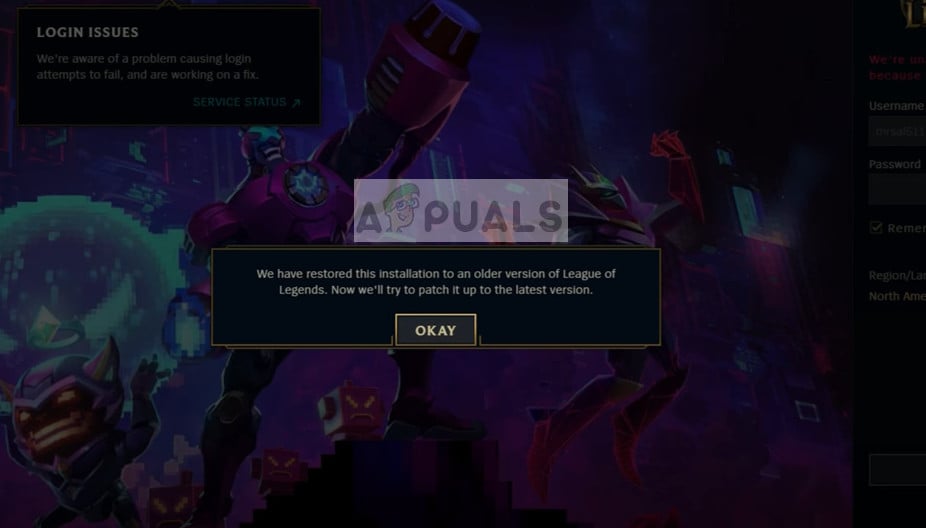
League of Legend engineers officially acknowledged the anomaly and released an official update to fix the issue. Even though the update was released, there were several downtimes with the players not able to access the game. This scenario continued even some while after the update was released.
What causes the ‘League of Legends’ patching loop?
According to user reports and our investigation of the matter, there were several causes which brought about this situation. The reasons are but not limited to:
- The game going into an error state. The patch installed doesn’t get registered properly into the game’s directory which causes the game to patch again and again.
- The game is having issues connecting to the DNS server. Even games require DNS services in order to establish a connection.
- The launcher is either incomplete or corrupt. This can happen in a number of cases to quite different games.
Before we start with the solutions, make sure that you have an active internet connection and have administrator privileges on your computer.
Solution 1: Updating League of Legends
Since the software developers already took notice of this anomaly, they released subsequent updates to fix the issue at hand. So if you are holding back or not installing the latest updates, we suggest that you do so immediately.
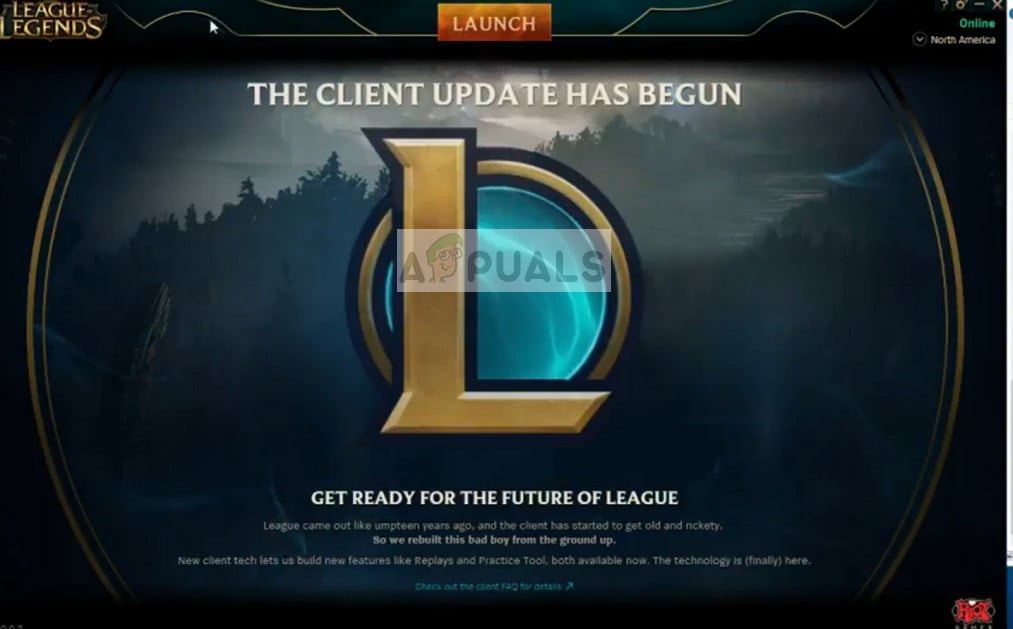
Just open the game and when you are prompted to install the update, do so. The game will automatically download the patch and after installing, restart the game. Make sure that you launch the LoL launcher with administrator privileges.
Solution 2: Changing to Google’s DNS
League of Legends, like all other games, also makes use of DNS servers in order to establish and maintain a connection with its servers and other third-party services. If your DNS server is not working or is unreachable, it may cause the patching loop. We can make use of Google’s DNS and see if this fixes our problem.
- Press Windows + R, type “control panel” in the dialogue box and press Enter.
- Once in the control panel, click on the sub-heading “Network and Internet”.
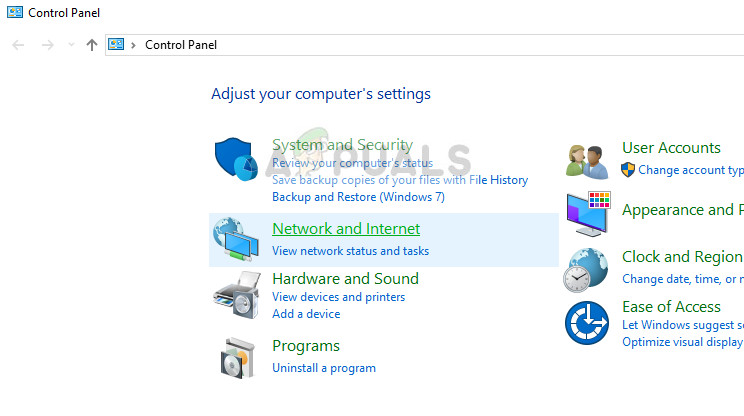
- Select “Network and Sharing Center” from the next window you are navigated to.
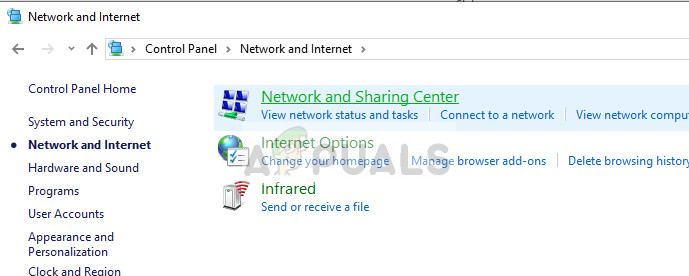
- Here you will find the network to which you are connected to. Click on the network present in form of “Connections” as shown in the screenshot below.

- Now click on “Properties” present at the near bottom of the small window which pops up.
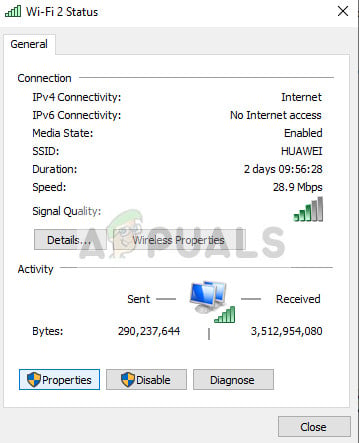
- Double-click on “Internet Protocol Version 4 (TCP/IPv4)” so we can change the DNS server.
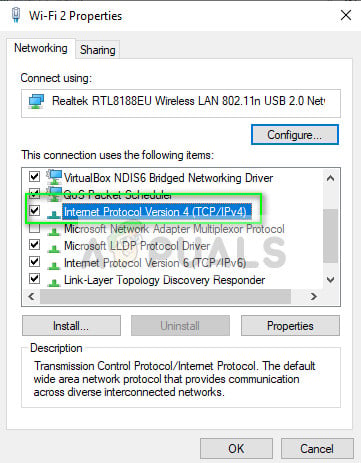
- Click on “Use the following DNS server addresses:” so the dialogue boxes below become editable. Now set the values as following:
Preferred DNS server: 8.8.8.8
Alternate DNS server: 8.8.4.4
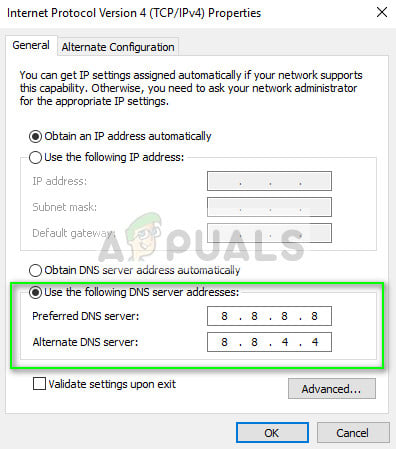
- Press OK to save changes and exit. Now restart your computer and see if this solved your problem.
Solution 3: Disabling in-game overlays
In-game overlays are features by different software which allows users to access certain parts of their functionality without having to alt-tab out of the game. This makes it easier for gamers to access different functionalities. Software which accompanies games such as NVIDIA GeForce experience or Discord provide in-game overlays.
It seems that these overlays are one of the causes in disrupting the patching process. Hence you should try disabling them and then try patching LoL again. Here we have shown how to disable the overlay of Discord. You can follow similar steps for other software as well who has in-game overlay enabled.
- Launch Discord and open its User Settings. Now select the option Overlay from the left navigation tab and uncheck the option Enable in-game overlay.
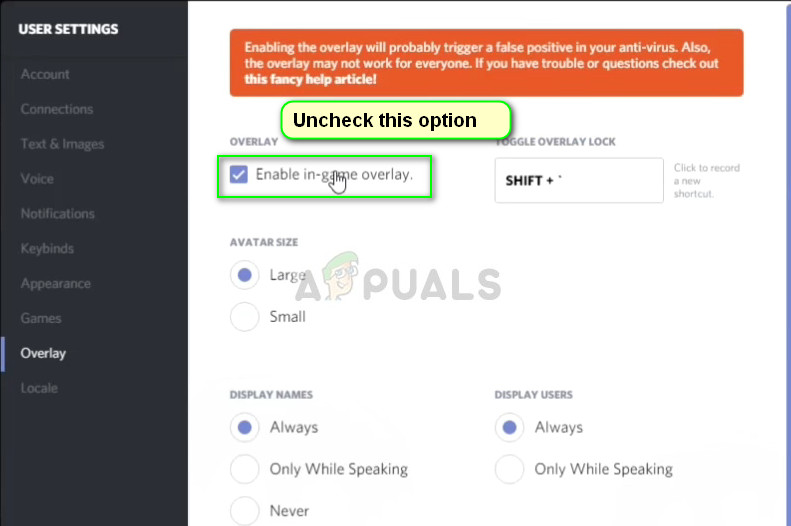
- Restart your computer completely so changes are implemented and try patching League of Legends again.
Some other tips which you can try in order to solve the patching error are:
- Running the League of Legends launcher as an administrator.
- When the client states ‘We have restored….’ on the initial error message, instead of pressing okay, press Alt + F4. Now launch the game again.
- End all tasks (type taskmgr after pressing Windows + R) of League of Legends and launch the launcher again using administrator privileges.





