How to Fix Error 1316, The specified account already exists
Some Windows users are seeing ‘The Specified account already exists’ (Error 1316) when attempting to install or uninstall certain programs via InstallShield. This error is typically reported to occur with Microsoft Office products, with certain 3rd party AV suite and with utility programs such as Nero or Checksoft.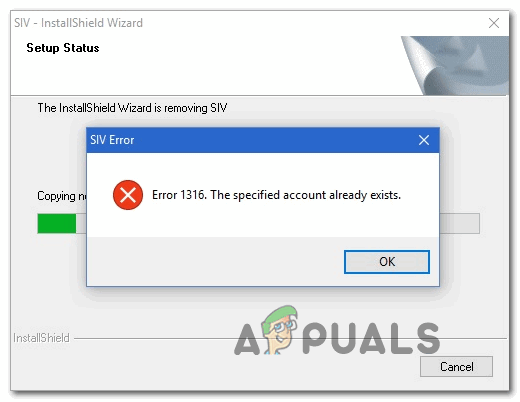
Since this problem is often facilitated by the lack of admin access, you should start this troubleshooting guide by forcing the installer to run with administrator access (if you’re encountering this error when installing a program).
In case you are seeing the ‘The Specified account already exists’ error when attempting to install a legacy application, you might be able to work around the error by configuring the installer to run in compatibility mode.
Keep in mind that in case you’re using an Avast security product, this error might be facilitated by the improper installation of Avast Secure Browser. In this case, uninstalling the security suite should fix the issue for you.
However, if you are having this issue while attempting to uninstall something, your best chance at fixing the issue is to run the Program Install and Uninstall Troubleshooter and apply the recommended fix.
Running the Installer with Admin Access
If you’re encountering the ‘The Specified account already exists’ (Error 1316) when attempting to install a 3rd party program, it’s possible that the installation fails with this error due to the fact that the installer didn’t receive admin access – Without it, the installation might not be able to complete.
Some users that were previously encountering the same problem have confirmed that they were finally able to fix the issue by forcing their OS to open the installer with admin access. This will fix the majority of issues caused by insufficient writing permissions.
To open up the installer with admin access, simply right-click on it and choose Run as administrator from the newly appeared context menu.

Note: When you see the UAC (User Account Control) prompt, click Yes to grant admin access.
If opening the installer with admin access didn’t help your situation, move down to the next fixing method below.
Running Installer in Compatibility Mode (if applicable)
In case you’re only encountering the ‘The Specified account already exists’ error when attempting to install a legacy application that wasn’t originally built for your Windows version, you might be dealing with a compatibility issue – This is typically encountered on Windows 10.
If this scenario is applicable, you might be able to fix the issue by modifying the Properties of the installer forcing it to run in compatibility mode with an older Windows version.
Here’s a quick guide on how to do this:
- Navigate to the location of the installer that’s triggering the error, right-click on it and choose Properties from the context menu.

Right-clicking and selecting “Properties”. - Once you’re inside the Properties screen, select the Compatibility tab from the vertical menu at the top.
- Next, check the box associated with Run this program in compatibility mode and choose Windows 7 from the drop-down menu.
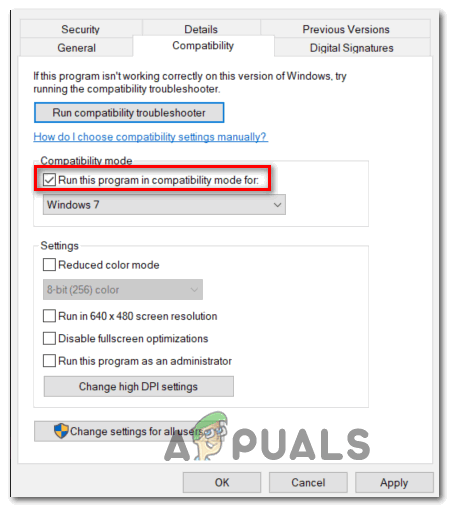
Running installer in compatibility mode - Click Apply to save the changes, then run the installer and see if you are able to complete the operation without encountering the same error message.
In case you still end up encountering the same The Specified account already exists error, move down to the next potential fix below.
Running the Program Install and Uninstall Troubleshooter
If you are facing this issue due to a generic problem, you might be able to fix the issue automatically by using a Microsoft Fix It program to troubleshoot for the most common install / uninstall issues that are currently occurring on Windows.
Several users that we’re struggling to resolve the ‘The Specified account already exists’ (Error 1316) have confirmed that the error was entirely fixed after they downloaded the latest version of the Program Install and Uninstall Troubleshooter, initiated a scan with it and applied the recommended fix.
Note: To maximize your chances of success, we recommend that you download the latest version of the Program Install and Uninstall troubleshooter from the official Microsoft Download page.
If you want to deploy this potential fix, follow the instructions below to download & run the Program Install and Uninstall Troubleshooter and apply the recommended fix:
- Open your default browser and visit this official Microsoft Download page. Once inside, click on the Download button and wait for the download of the Fix-It utility to download.
- Once the download is complete, double-click on the .diagcab file you’ve just downloaded and click Yes if you’re prompted by the UAC (User Account Control).
- Inside the Program Install and Uninstall troubleshooter, click on the Advanced hyperlink, then ensure that the box associated with Apply repairs automatically is checked, then click Next to advance to the next menu.
- Wait until the initial scanning process is complete, then click on Installing or Uninstalling (depending on which situation you’re seeing the ‘The Specified account already exists’ error.
- Wait until the utility finishes the scan regarding the problem that you’ve just pointed out
- Next, you will be prompted to select the program that is triggering the error. Scroll down through the list of programs until you locate the one that’s triggering the error, click on it once to select it and then click on Next.
- If a viable fix is identified, follow the on-screen prompts to apply them.
Note: If you end up trying to uninstall the program via the Uninstall Troubleshooter and the operation fails, proceed with the other fixes. - Once the fix is successfully applied, restart your computer (if this doesn’t happen automatically) and see if the problem is fixed.
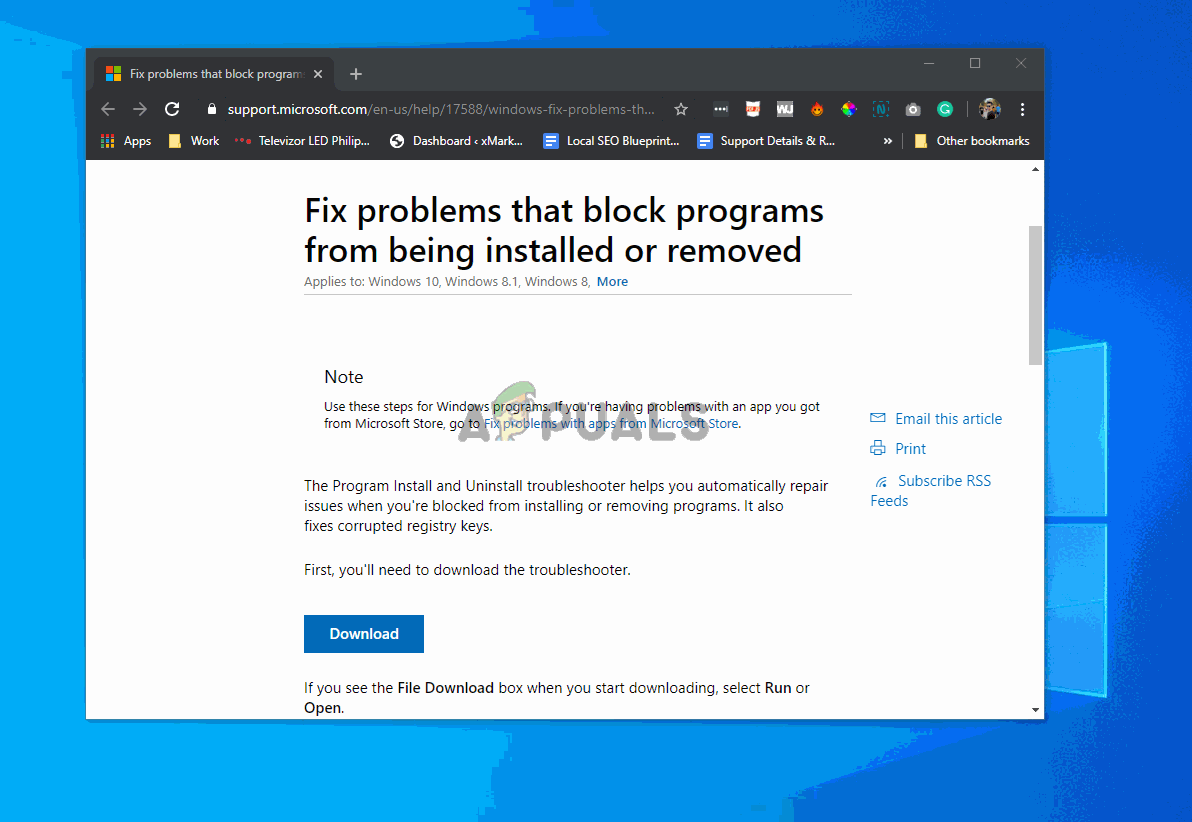
If this operation has ultimately lead to the same ‘The Specified account already exists’ error, move down to the next potential fix below.
Uninstall Avast’s browser (if applicable)
If you are using a security antivirus package from Avast, you can expect to see this error after the security suite fails to uninstall it’s proprietary browser (it comes bundled with several of their free products). As some affected users have reported, this error might occur in situations where the bundled browser (Avast Secure Browser) is not properly installed – In this case, you will end up seeing the ‘The Specified account already exists’ error whenever you attempt to make use of the InstallShield functionality.
If this scenario is applicable, you should be able to fix the issue by uninstalling Avast Secure Browser to eliminate the interference. Here’s a quick guide on how to do this:
- Press Windows key + R to open up a Run dialog box. Next, type ‘appwiz.cpl’ and press Enter to open up the Programs and Features menu.

Type appwiz.cpl and Press Enter to Open Installed Programs List - Once you’re inside the Programs and Features menu, scroll down through the list of installed applications and locate Avast Secure Browser. When you see it, right-click on it and choose Uninstall from the context menu that just appeared.

Uninstalling Avast Secure Browser - Inside the uninstallation screen, follow the on-screen prompts to complete the uninstallation.
- Once you manage to get rid of Avast Secure Browser, restart your computer and see if the problem is fixed at the next system startup.




