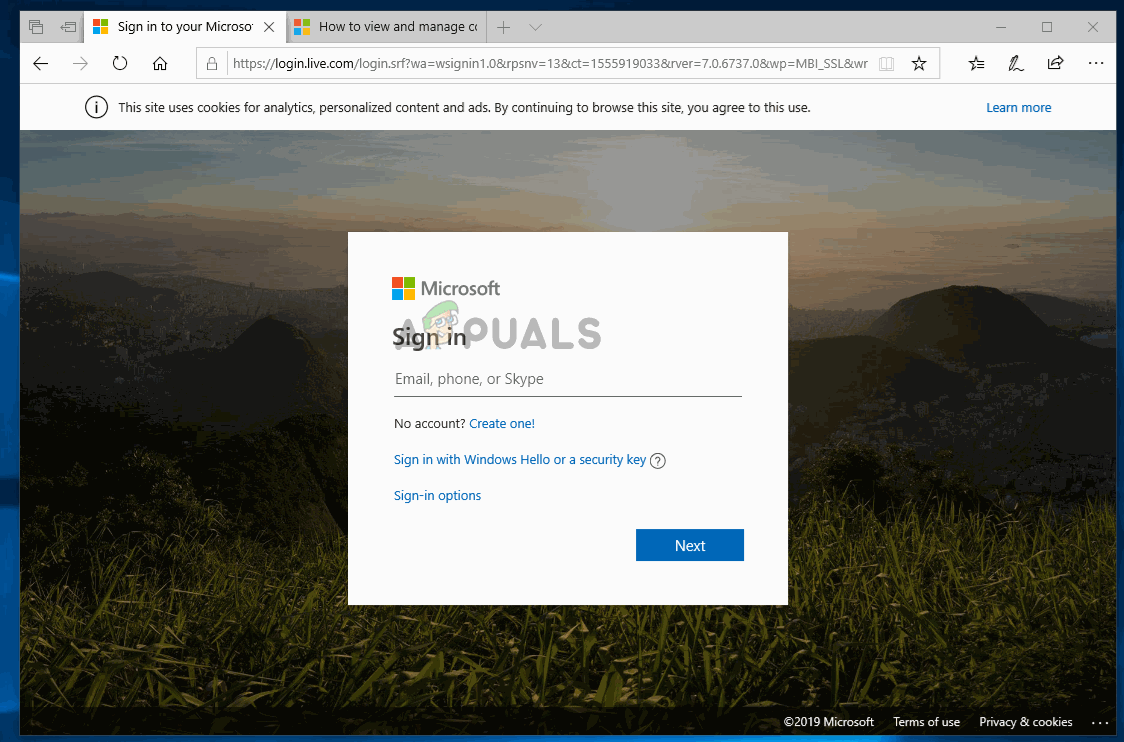Fix: The Custom Error Module Does Not Recognize this Error
Some Windows users are getting the “Custom error module does not recognize this error” when trying to sign into their Outlook Mail inbox. In most cases, the issue occurs with shared mailbox folders that are using specially crafted web part URLs for Microsoft Outlook Web App (OWA).
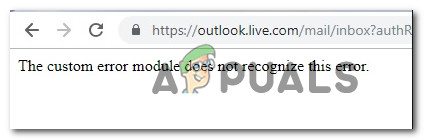
What is causing the “Custom error module does not recognize this error” error?
We investigated this particular error message by looking at various user reports and the repair strategies that most affected users have deployed in order to fix the problem. As it turns out, there are two potential culprits that might end up triggering this error message:
- One or more Outlook service is down – You might be encountering this particular issue in situations where one or more Outlook service is down or undergoing scheduled maintenance. If this scenario is applicable, you have no repair strategies available – aside from waiting for the service to return online.
- Corrupted cookies associated with Outlook – As several users have reported, this particular issue can also occur if one or more Outlook cookies is getting misinterpreted by your browser. In this case, you will be able to resolve the issue by clearing your browser’s cookies.
If you’re currently struggling to resolve this error message, this article will provide you with several troubleshooting guides. Down below, you’ll find a collection of methods that other users in a similar situation have effectively used to fix this particular issue.
For the best results, we advise you to follow the methods in the order that they are presented as they are ordered by efficiency and difficulty. Eventually, one of them is bound to help you in resolving or bypassing the error, regardless of the scenario in which you encounter the issue.
Method 1: Checking the health status of Outlook services
First things first, let’s make sure that the issue is not beyond your control. Some affected users have reported that, in their case, the issue was caused by a maintenance period of Outlook.com. With this in mind, it’s important to eliminate this possibility from your potential culprit list.
To check the status of Outlook services, access this link (here) and check whether Outlook.com service has a checkmark associated with it. If the Details section says that “Everything is up and running” then the issue is not caused by scheduled maintenance or an unexpected server crash.
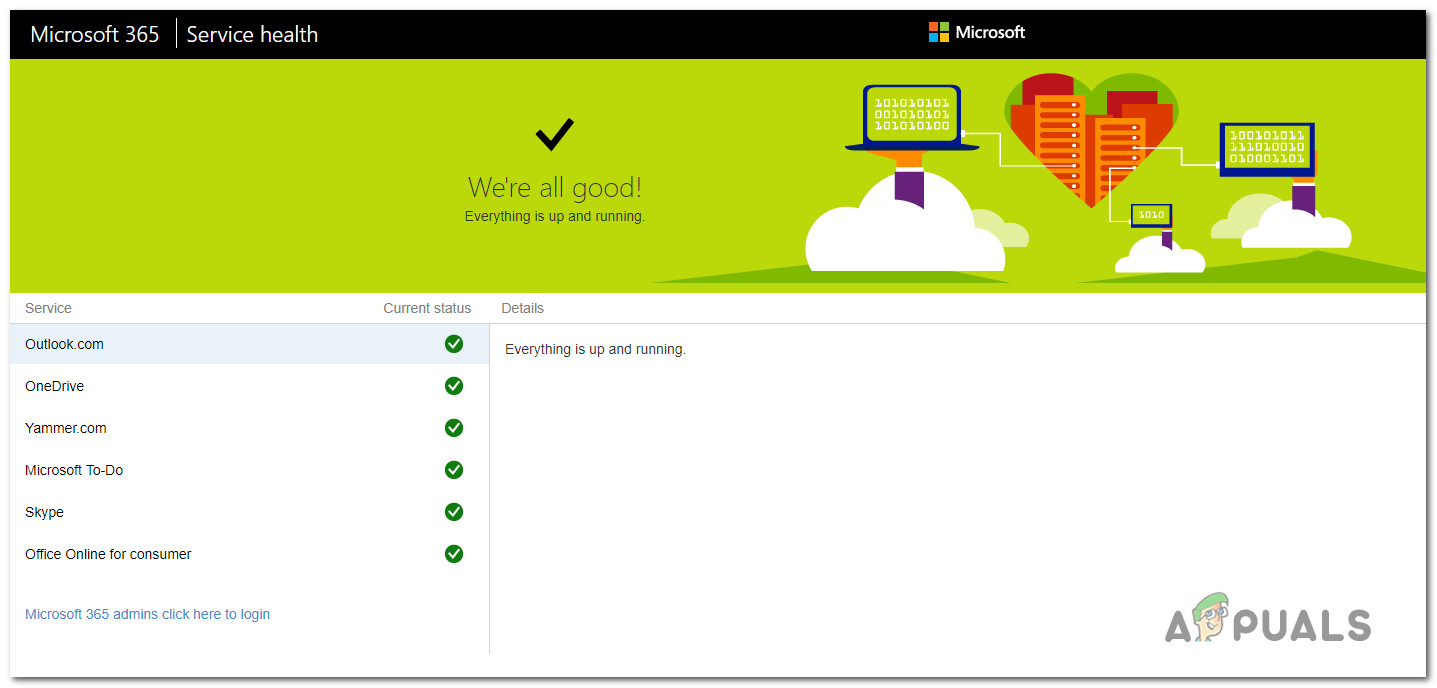
If this method has helped you to determine that the issue is not being caused by Microsoft’s servers, move down to the next method below.
Method 2: Deleting all cookies associated with Outlook
Some affected users have managed to resolve the issue after they removed the cookies associated with Outlook OWA app that they’ve encountered the issue on. Upon removing all cookies except the one which is applicable to the email in question, they reported that the “Custom error module does not recognize this error” issue no longer occurred.
However, the procedure of deleting the cookies associated with Outlook will be a little different depending on which browser you’re using. Because of this, we created four separated guides on deleting Outlook cookies – for Chrome, Opera, Firefox and Microsoft Edge.
Please follow the guidelines applicable to the browser in which you’re encountering the issue.
Here’s a quick guide on how to do this on Chrome:
- Open Chrome and visit the OWA (Outlook Web App) (here).
- Sign in with your Outlook account by inserting your email credentials (user & password).
- Go to the navigation bar and click on the lock icon in the top left section of the screen.
- Then, click on Cookies.
- Next, systematically remove the live.com, login.live.com, microsoft.com and support.microsoft.com cookies by selecting each one and choosing Remove.
- Once every relevant cookie has been removed, restart your browser and revisit the OWA (Outlook Web App (here).
- address and log in with your user credentials to see if the issue has been resolved.
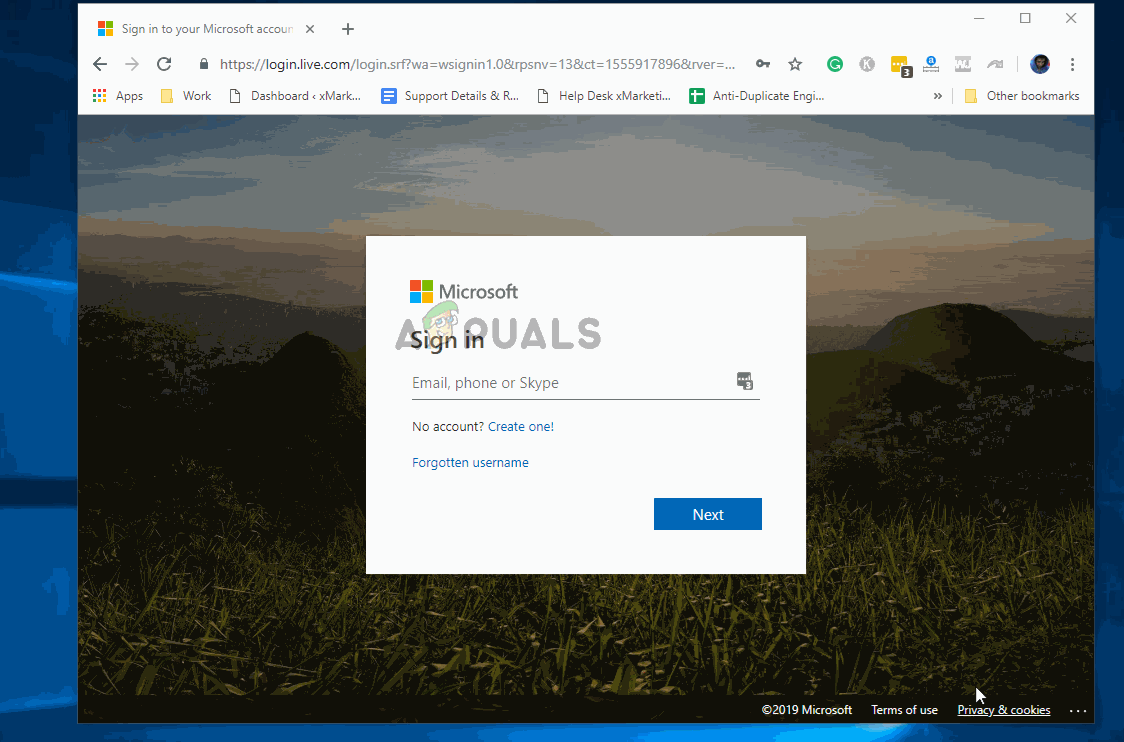
Here’s a quick guide on how to do this on Opera:
- Open Opera and visit the OWA (Outlook Web App) webpage (here).
- Go over to the navigation bar and click on the Page Information icon (globe shape) in the top left section of the screen.
- Click on Cookies from the website information menu.
- Select the Allowed cookies from the Cookies in use menu. Next, systematically select the live.com, login.live.com, outlook.live.com and outlook.office365.com cookies and choose Delete to get rid of all associated cookies.
- Once every cookie has been deleted, restart your browser and see if the “Custom error module does not recognize this error” issue has been resolved.
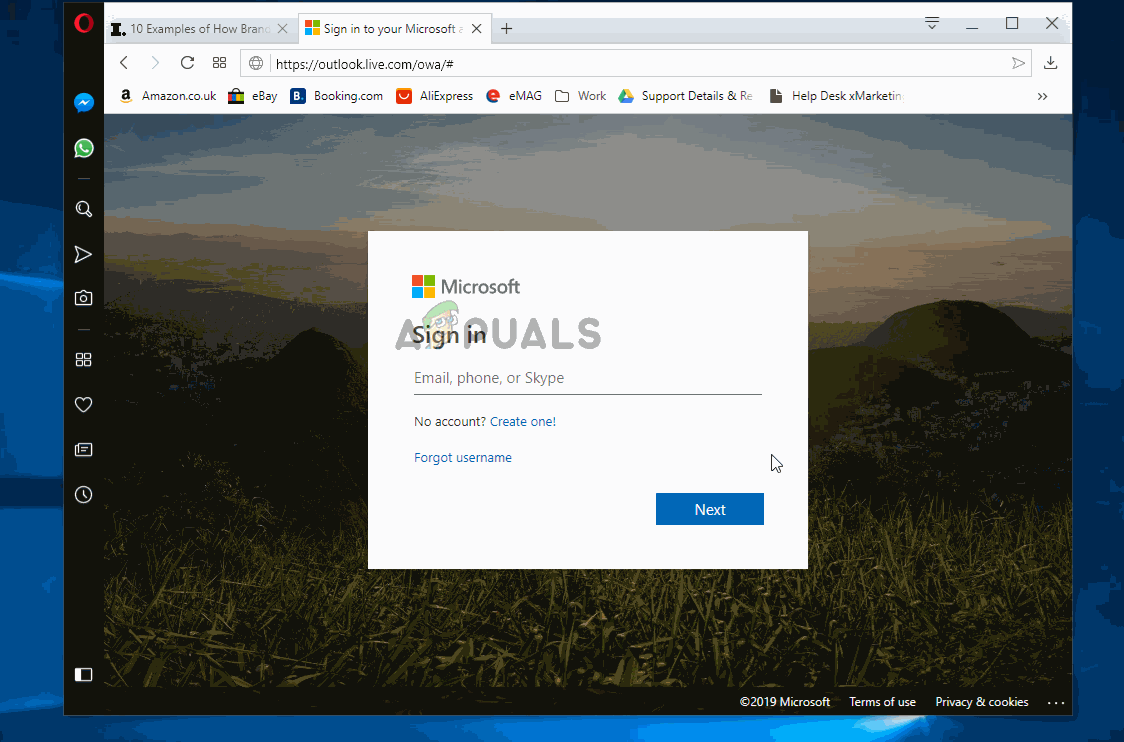
Here’s a quick guide on how to do this on Mozilla Firefox:
- Open your Mozilla Firefox Browser and visit the OWA (Outlook Web App) here.
- Go to the Navigation bar and click on the lock icon – near where the web page address can be viewed.
- From the Site Information menu, click on Clear Cookies and Site data (under Permissions).
- Then select a systematically select the live.com, login.live.com, outlook.live.com, and outlook.office365.com cookies and click on Remove to get rid of them.
- Once every relevant cookie has been removed, restart your Firefox browser and see if the issue has been resolved by attempting to log-in again with your Outlook account.
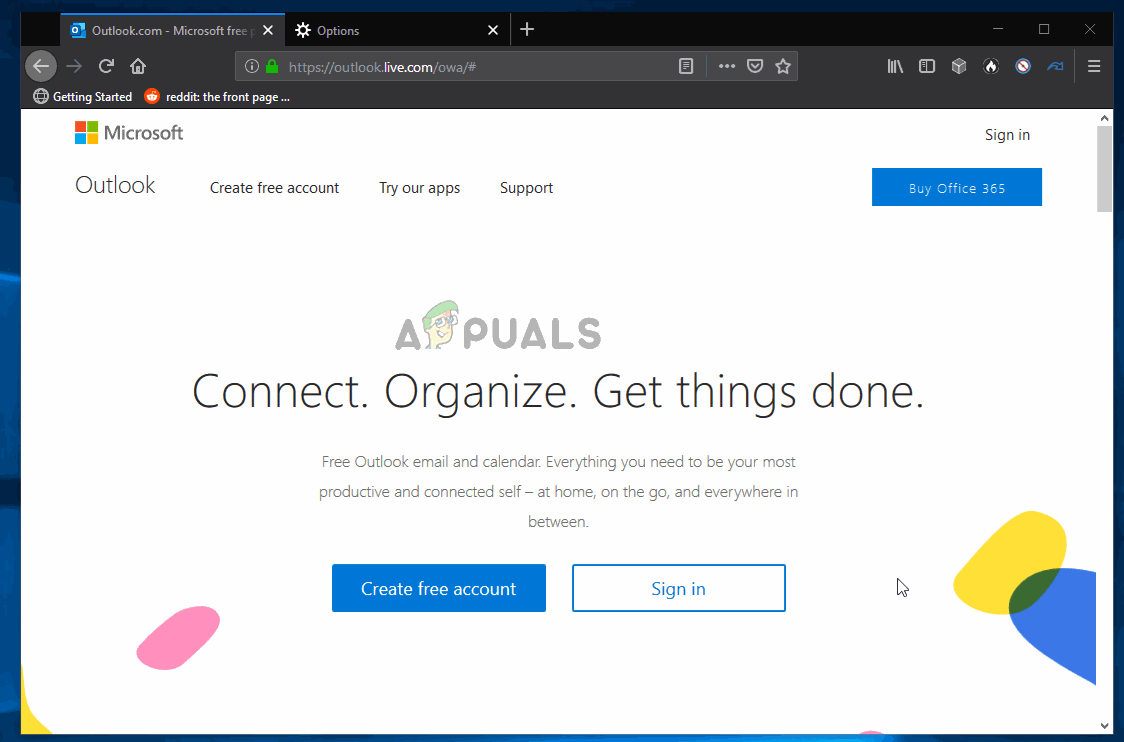
Here’s a quick guide on how to do this on Microsoft Edge:
Note: Since Microsoft Edge is missing a feature that will allow you to manage cookies by site, you have no other choice but to delete them all.
- Open Microsoft Edge and click on the action button in the top-right section of the screen. Then, click on Settings from the newly appeared drop-down menu.
- Next, from the Settings menu, select the Privacy & Security (lock icon) tab from the vertical menu.
- Then, go to Browsing data and click on Choose what to clear (under Clear browsing data).
- Inside the Clear browsing data menu, check the boxes associated with Cookies and saved website data, Cached data and files, and Website permissions. Then, make sure to uncheck everything else before clicking on Clear.
- Once every relevant cookie has been cleared, restart Microsoft Edge and see if the issue has been resolved by visiting the OWA website (here) again and see if you’re able to login with your email credentials without encountering the “Custom error module does not recognize this error” issue.