2 Ways to Fix: ‘System Service Exception’ VirtualBox BSOD Error
VirtualBox is a virtualization program released by Oracle. VirtualBox is, basically, used to install and run various different operating systems on top of your original operating system. In other words, it simulates the selected operating system on the Host operating system in a virtual environment. However, there are cases where you will see a BSOD when loading the VM (virtual machine). The BSOD will most likely have the “SYSTEM_SERVICE_EXCEPTION 3b” error message. The problem we are addressing will happen on your host machine and not the operating system on your virtual machine.
This problem is mainly caused by the Hyper-V option. If you have Hyper-V enabled then there’s a high chance that the problem is related to that option. Hyper-V is a virtualization platform that comes pre-built with the Windows. In simple words, Hyper-V is used to run virtual machines on your computer. Basically, when your Hyper-V is enabled, it reserves the virtualization processor feature and doesn’t allow other software, in this case your VirtualBox, to use it. Although majority of the times Hyper-V will be the issue behind this but it won’t always be the case. There are other things such as problematic drivers that can cause this BSOD as well.
First, we will look through the Hyper-V issue but if that doesn’t solve the problem then we will move on to the problematic drivers.
Method 1: Turn off Hyper-V
As discussed above, disabling the Hyper-V option solves the issue for majority of the users. If your Hyper-V is enabled, it locks the virtualization feature and doesn’t allow other programs, such as your VirtualBox, to access it. So, here are the steps for disabling the Hyper-V feature.
- Hold Windows key and press R
- Type optionalfeatures and press Enter
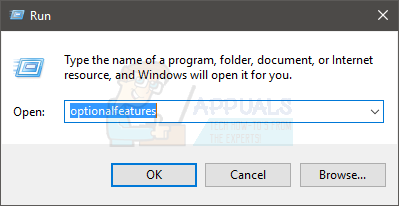
- Wait for the list to populate
- Locate and uncheck the option Hyper-V from this list
- Click Ok
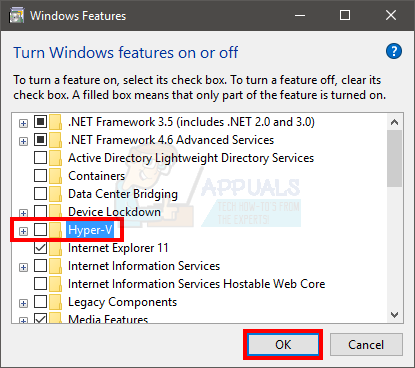
Reboot your system and check if the problem persists. Your problem should be solved by now.
Method 2: Analyze the Dump files
If the method 1 didn’t solve your issue, it’s time to get a bit technical. Since it is a BSOD, conventional BSOD solutions will apply to it as well. This means that this BSOD can be cause by an outdated/corrupted driver or some hardware issue. The problem can also be cause by analyzing the dump file of this error. Yes, if you don’t know already, every BSOD leaves behind a dump file with information that can be used to diagnose the culprit behind the issue.
We already have a detailed article on analyzing and solving the System_Service_Exception 3b BSOD error. It provides a step-by-step guide on solving this issue and then looking at the dump file for a detailed diagnosis. Click SYSTEM_SERVICE_EXCEPTION and follow the steps given in that article.