Fix: State of Decay 2 Error Code 6
State of decay 2 is an action-adventure game which is published by Microsoft Studios itself. The franchise was initially launched in 2013 and has worked its way into launching more expansion versions. State of Decay is a direct competitor of other solo storyline games including Fallout 4 etc.
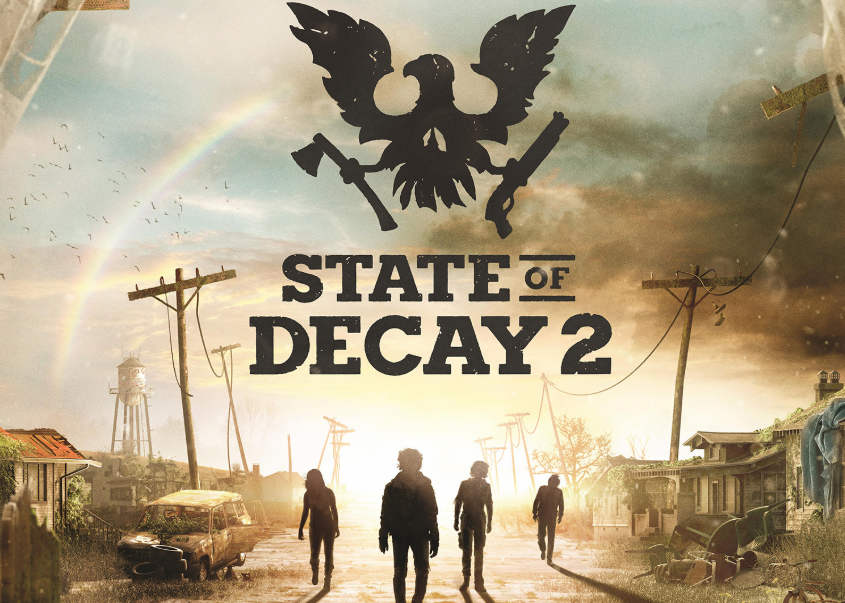
As with all other Microsoft games, State of Decay also has issues and one of them is Error Code 6. This error code is an indication from the game that proper connection cannot be established to the servers. This can be either due to your network or from local configurations stored on your computer. Make sure that you are logged in as an administrator before starting the solutions.
What causes Error Code 6 in State of Decay 2?
This error message prevents players from going online and connect with multiplayer systems to play the game together with friends. Since State of Decay 2 is famous for its co-op gameplay, this error message can become rather frustrating for the players. Here are some of the reasons why this might happen:
- Firewall: Windows Firewall is known to block access of applications to the internet. It seems that in some cases, State of Decay is blocked by default. Getting it out of the block list fixes the issue.
- Teredo Adapter: State of Decay 2 is known to use Teredo adapter for its communication with the host server. If this adapter doesn’t work, the game might fail to connect with the host.
- Time and Date: Applications make use of the computer’s local time for their logging and other communications. If the time of your computer doesn’t match your location, the game may fail to establish a successful connection.
- Network issues: This is probably the most common cause why State of Decay gives Error code 6. Network issues will also affect the connectivity of the game to the host server.
Make sure that you start the solutions from the top and work your way down.
Prerequisite: Checking Network Status and Windows Components
Before we start tweaking your computer’s settings, it is important that you make sure that your network is properly connected to the internet and there are no issues of connectivity. Furthermore, you should also make sure that components like Windows update are working properly. Here is a short checklist for you:
- Try connecting to the internet from your computer’s browser. Make sure that every website is accessible and you are not using proxy servers.
- If you have two GPU’s, make sure that you have the correct one selected.
- Make sure that your Windows is updated to the latest version available.
- All of your drivers should also be updated.
- Avoid usage of VPNs when playing the game. They sometimes block the connection between the client and the host.
- Power cycle your computer completely i.e. take out the power cord and hold the power button for a couple of seconds. Then wait a few minutes before plugging everything back in.
- Restart your router. Sometimes error configurations of the router may be responsible for your game not connecting since the network is not being broadcasted correctly. Restarting the router reinitializes everything.
Solution 1: Adding Firewall Exception
Like mentioned before, Windows Firewall seems to block the internet connectivity of State of Decay. Here in this solution we will navigate to your Firewall settings and make sure that the game is added as an exception and is given open access to the internet.
- Press Windows + S, type Firewall in the dialogue box and open the application.
- Once in the firewall settings, click on Firewall & network protection from the left side and click Allow an app through firewall.
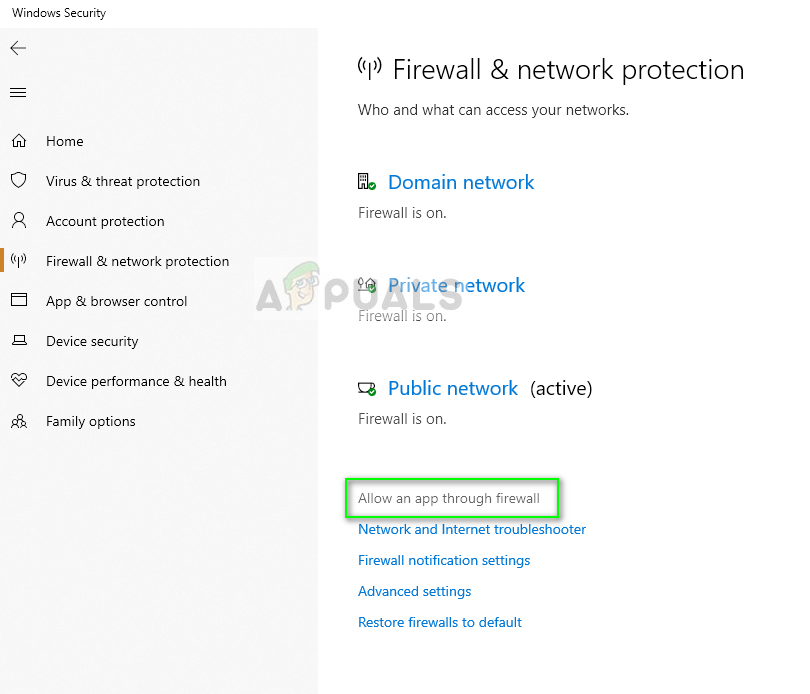
- Now click on Change and then check both Private and Public network access for State of Decay 2.
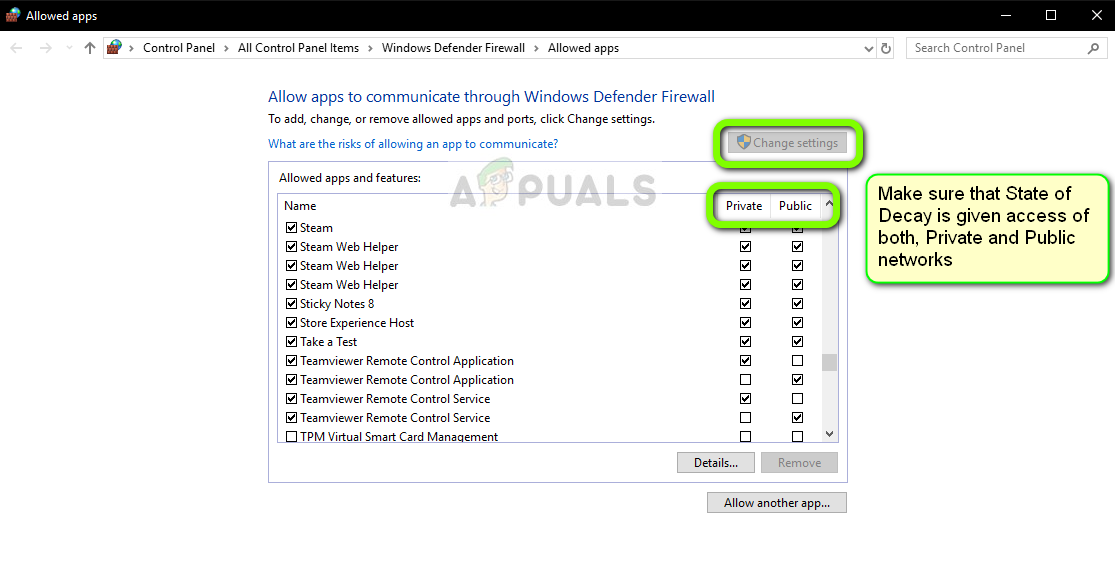
- Save all your changes and exit. Restart your computer properly and check if the error message is resolved.
If this doesn’t work, then we can try blocking inbound traffic and allow outbound. Open your command prompt as an administrator and execute the following line:
netsh advfirewall set currentprofile firewallpolicy blockinbound,allowoutbound
Solution 2: Checking Time and Date
Local Time and Date on your computer play an important role in logging and communication of your system with the host computer. If your time is improperly set, there will be a mismatch in settings and a network connection will not be established. In this solution, we will navigate to the Time and Date settings and make sure that the time is set correctly.
- Press Windows + R, type “control” in the dialogue box and press Enter.
- Once in control panel, select “Date and Time” or “Clock and Region” according to the type of control panel selected (category or large icons).
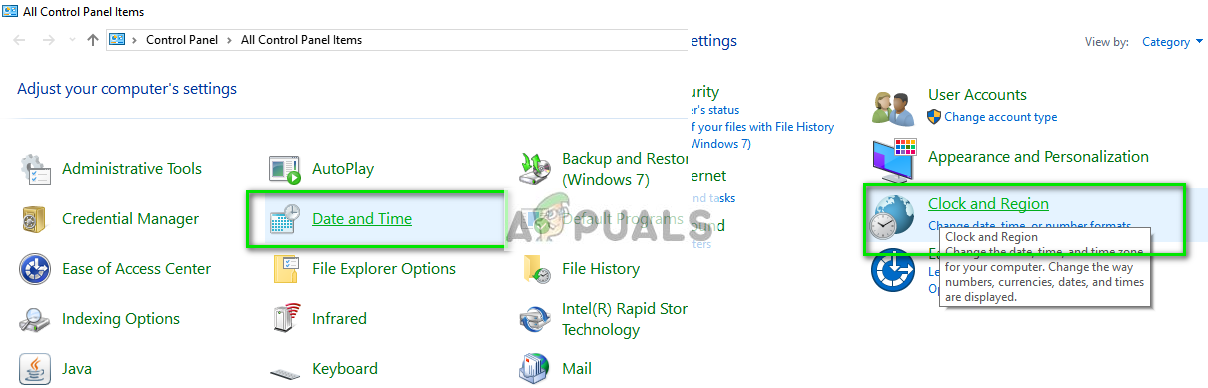
- Once the clock is opened, click “Change date and time”. Now set the correct time and also select the correct region.
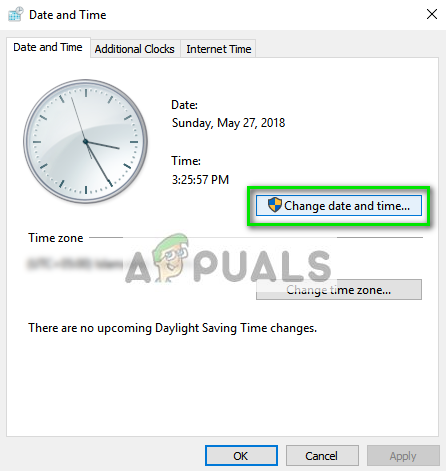
- Save changes after correcting the time and date and restart your computer. Now launch State of Decay 2 and see if you can connect to multiplayer mode.
Solution 3: Checking Teredo Adapter
State of Decay seems to use the Teredo adapter for communication with the host server. If the Teredo client isn’t working on your computer, the game will not be able to establish a successful connection with the host server. In this solution, we will first check your Teredo status. If is offline, we will try initializing it again and check if the error gets solved.
- Press Windows + S, type “command prompt” in the dialogue box and press Enter.
- Once in elevated command prompt, execute the following instruction:
netsh interface teredo show state
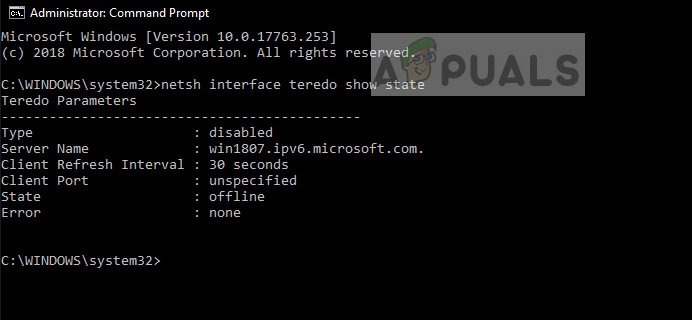
- If it is offline, execute the following command:
netsh interface teredo set state enterpriseclient
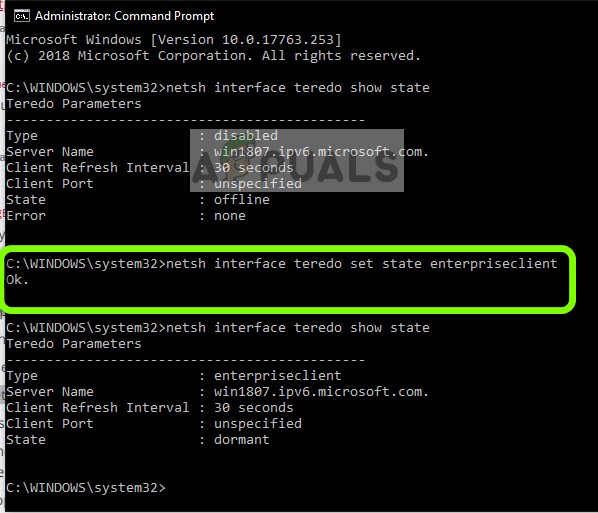
- Now restart your computer properly and check if the error message is resolved and you are able to play multiplayer again.





