Fix: SSL_ERROR_BAD_CERT_DOMAIN
The certificate is not valid or only valid for the following domains names
Some users report that they are prevented from opening their own (or other) SSL encrypted website by the SSL_ERROR_BAD_CERT_DOMAIN error message. This issue is typically encountered if there are some configuration problems with the SSL Certificate of the website that you’re visiting. The browser will display this particular error to signal that the SSL certificate is not intended for the domain you’re visiting. Most of the time, this error is reported on Firefox.
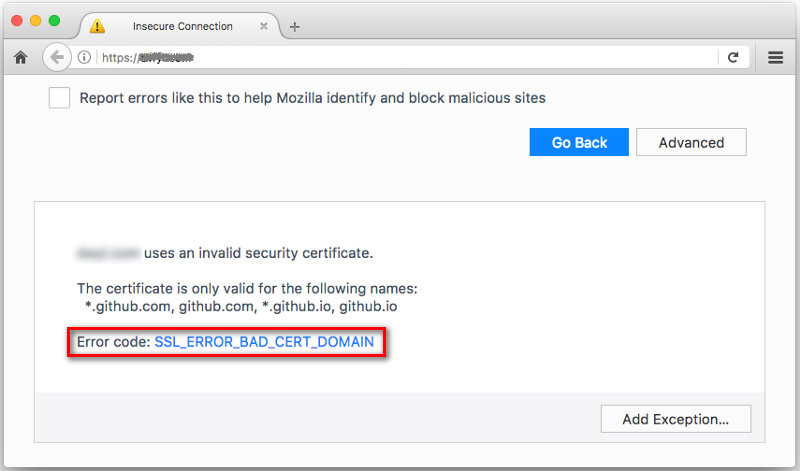
What causes the SSL_ERROR_BAD_CERT_DOMAIN error?
This is a well-known issue that has been going around since websites started making the switch to HTTPS and SSL certificates. Following the Public Key Cryptography Infrastructure, an SSL user is required to install an SSL certificate on the website for which it was issued.
With this in mind, here are a couple of scenarios that might lead to the apparition of this issue:
- SSL misconfiguration from the admin’s end – Most of the time, the issue occurs because the website admin mistakenly installed an SSL certificate to another domain name than the one it was intended for.
- Incorrect website address – This particular error is known to occur if the user manually types the address as HTTPS (Hyper Text Transfer Protocol Secure) when in fact the website is still HTTP.
- Bad SSL certificate installation – The issue can also occur if there’s a botched or incomplete SSL installation that was interrupted or halted unexpectedly.
- Browser cache is displaying the error – It’s also possible that the error was resolved since then but your browser is still displaying the error because it’s loading a cached version of the homepage.
If you’re currently struggling with the same issue, this article will provide you with some troubleshooting steps. Below you have a collection of methods that other users in a similar situation have used to get the issue resolved. Let’s begin!
Method 1: Making sure that the website address is correct
First things, first, let’s make sure that the website you’re trying to access is typed out correctly into the address bar. Several users have reported that this issued occurred from them after mistook an HTTP website for HTTPS.
With this in mind, take a look at your address bar and remove the ‘S’ from HTTPS. For example, if the website is https://example.com, modify it to http://example.com.
But even if this method enables you to visit and browse the website, keep in mind that HTTP websites are no longer considered secure. If the website is you’re own make the switch to HTTPS and get an SSL certificate otherwise you will lose a lot of potential traffic.
If the method was not applicable to your particular situation, move down to the next method below.
Method 2: Clean Browser History, Cookies, and Cache
If you are certain that the SSL certificate is properly configured, it’s possible that the issue was since resolved but your browser is still displaying a cached copy of the homepage.
In this case, the solution is to clear the cookies and cache of your browser. Since the SL_ERROR_BAD_CERT_DOMAIN error is encountered on Firefox, here’s a quick guide on how to clear the cookies and cache of the Firefox browser:
- Open Firefox, click on the Action button (top-right corner) and go to Library.
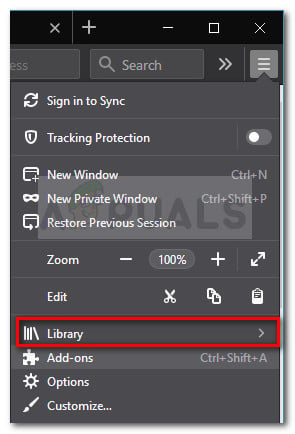
Action button > Library - Next, go to History and click on Clear Browser History.
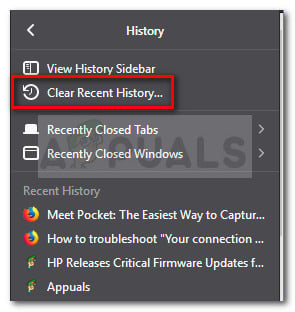
History > Clear Recent History - In the Clear Recent History window, set the Time range to clear to Everything and uncheck everything else aside from Cookies, Cache and Offline Website Data.
- Hit the Clear Now button to clear all selected items.
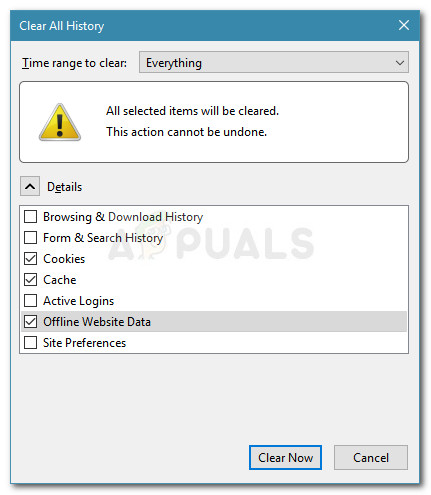
Clearing cookies, cache, and offline website data - Once the process is complete, restart the Firefox browser and see if the issue has been resolved.
Method 3: Verify whether the SSL certificate is valid
Whether it’s your own website or not, you can use Firefox to retrieve the certificate and see important details like the certificate issuer and the expiration date. This will help you determine if the SSL_ERROR_BAD_CERT_DOMAIN error is occurring due to an expired SSL certificate.
To verify the certificate details, click the link at the bottom that says “I understand the Risks”. Then, click on Add Exception > Get Certificate. You will then get a quick rundown with the problems identified with the SSL certificate.
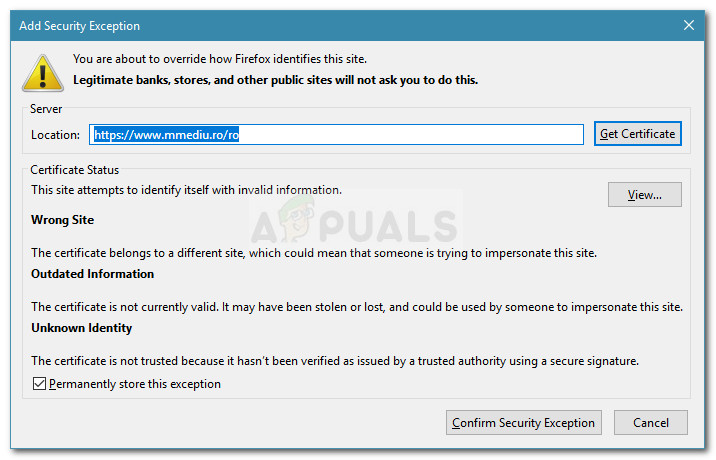
You can dig even deeper by clicking the View button. In the next screen, you can see the period of validity and determine whether the issue occurs due because the SSL certificate has expired.
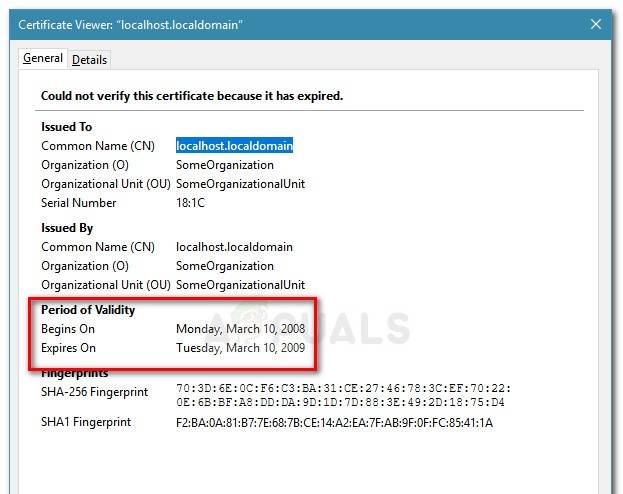
Hopefully, these investigations helped you to figure out the source of the error message.
If the website is your own, make sure that you configured your SSL certificate for both www and non-www domain. For example, if a user tries to access your website by manually typing https://www.example.com but your certificate is only configured for example.com, he will see the SSL_ERROR_BAD_CERT_DOMAIN error. In this case, the solution is to add both domains to the certificate – www.example.com, and example.com.
In the event that you do not manage the website and you’ve made sure (using the methods above) that you’re accesing the site correctly, contact the website administrator and urge them to investigate the issue.





