Fix: SKSE64 not Working
SKSE64 which is short for Skyrim Script Extender 64 is a modding tool that is elemental in using complex Mods for the Skyrim Special Edition game. Quite recently, a lot of reports have been coming in of users who are unable to launch the game after they installed mods through the skse64 executable. In some cases, the game launches with a black screen while in others it doesn’t launch at all.
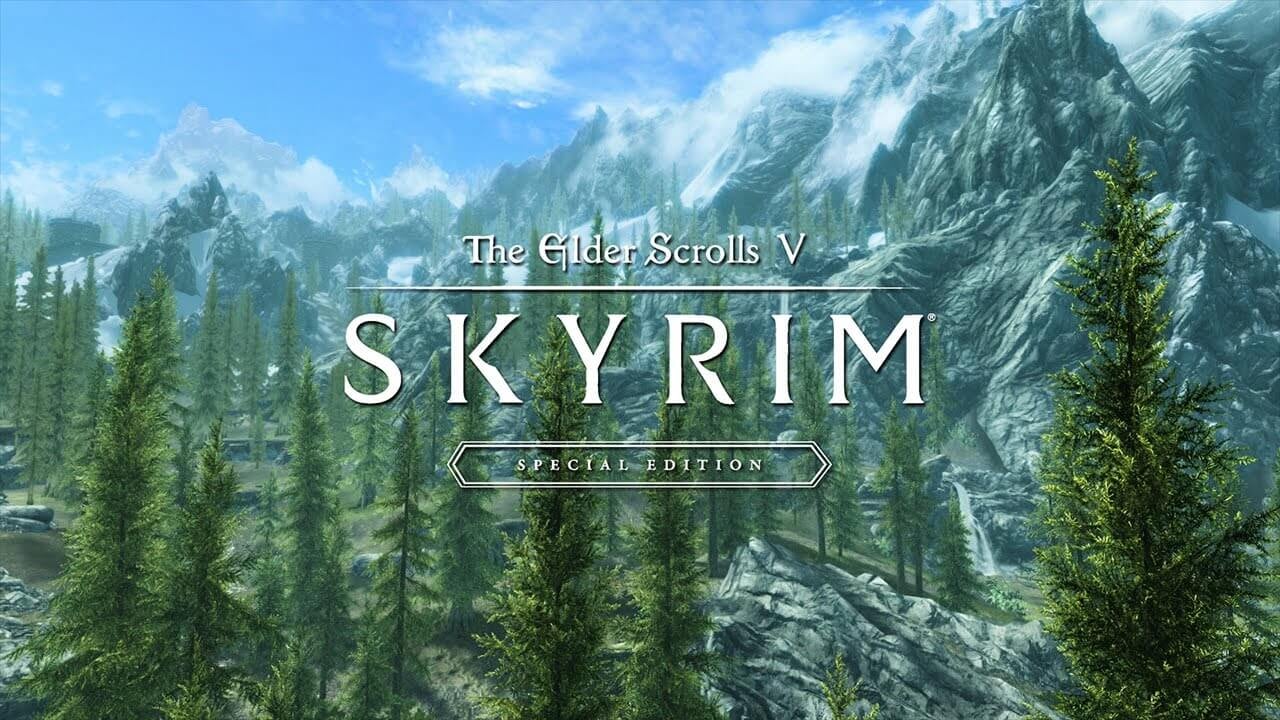
What Prevents the SKSE64 from Working?
We investigated the matter and devised a complete guide of solutions which were reported to solve the issue for most users. Also, we looked into the reasons due to which the error was being triggered and some of the most common causes are listed as follows.
- Firewall: In some cases, the Windows Firewall blocks certain elements of the game from making contact with the servers which results in the game not being able to launch correctly.
- Antivirus/Windows Defender: In some cases, the Windows Defender or the antivirus installed on your computer blocks the skse64 or the game from running. The Defender or the Antivirus as a false alarm can detect the application as dangerous and therefore cause it to stop.
- Updates: If the game updates, the old Skyrim script extender no longer works with the updated game because the version of the game and the skse64 application need to be the same in order for them to work together. Therefore, you can either update the SKSE or rollback the version of the game.
- Faulty Mods: It is possible that a certain Mod might be causing the issue with the game. Usually, if the game updates the older Mods don’t work on it. The developers of the Mods usually release newer versions of the Mods after the game updates.
Now that you have a basic understanding of the nature of the issue we will move on towards the solutions. However, it is recommended that you try to implement these solutions in the specified order to ensure that none of them conflict with each other.
Solution 1: Granting Access in the Firewall
In some cases, the Windows Firewall blocks certain elements of the game from making contact with the servers which results in the game not being able to launch correctly. Therefore, in this step, we are going to add an exception for the game in Window’s firewall.
- Click on the Start Menu and select the “Settings” icon.
- Inside the settings, click on the “Updates & Security” option.
- Select the “Windows Security” option from the left pane.
- Click on the “Firewall & Network Protection” option.
- Select the “Allow an application through firewall” option.
- Click on “Change Settings” to grant the necessary permissions.
- Allow “Skyrim” and all the Skyrim related applications through both “Public” and “Private” networks.
- Make sure to also allow “Steam“.
- Click on “OK“, run the game and check to see if the problem persists.
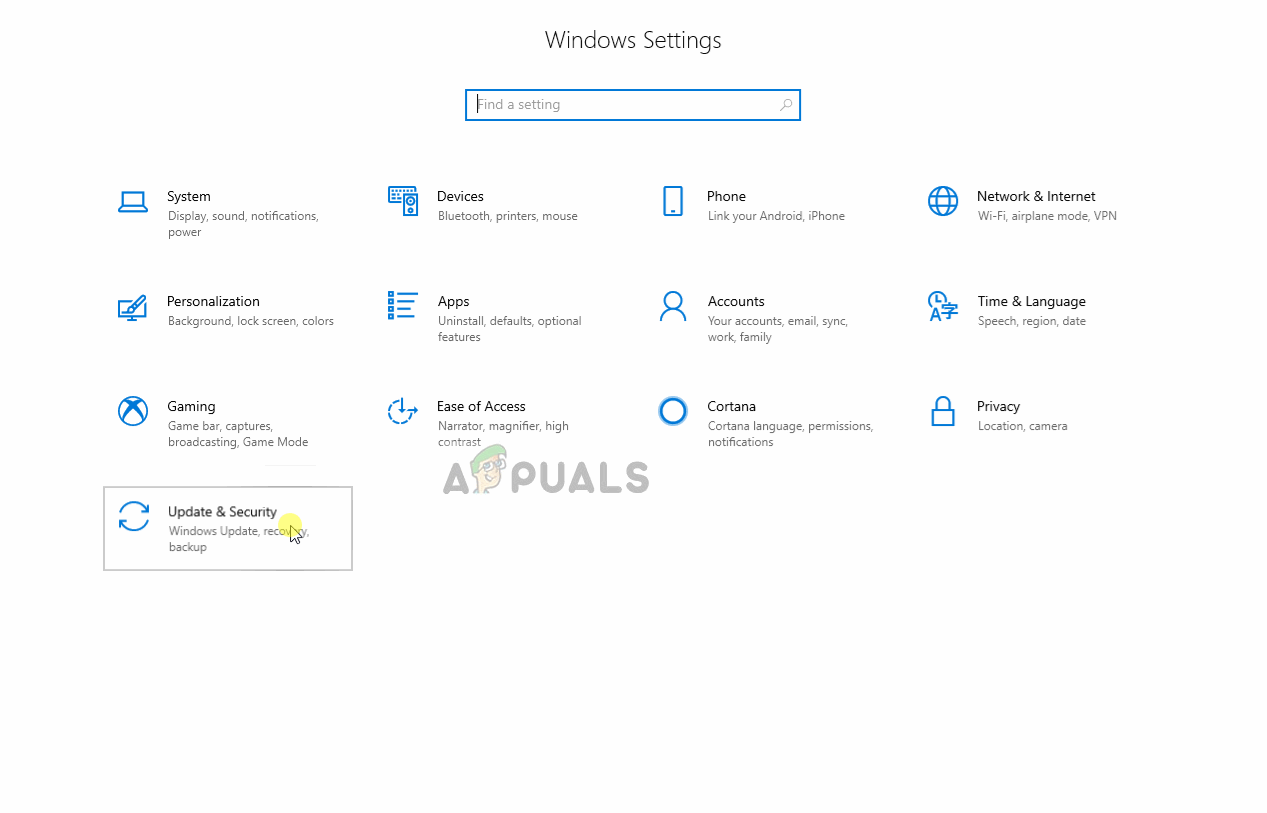
Allowing an application through the firewall
Solution 2: Allowing Skyrim through Windows Defender/Antivirus
In some cases, the Windows Defender or the antivirus installed on your computer blocks the skse64 or the game from running. The Windows Defender or the Antivirus as a false alarm can detect the application as dangerous and therefore cause it to stop. Therefore, in this step, we are going to be adding an exclusion to the Windows Defender. For which:
- Click on the Start Menu and select the “Settings” icon.
- Inside the settings, click on the “Updates & Security” option.
- Select “Windows Security” from the left pane.
- Now select “Virus and threat protection“.
- Click on the “Manage Settings” option under the “Virus & Threat Protection Settings” heading.
- Now scroll down and click on “Add or Remove an Exclusion” under the “Exclusions” heading.
- Click on “Add an Exclusion” and select “Folder“
- Now add the Skyrim installation folder to this.
Note: If you are using an Antivirus make sure to also add an exclusion to the folder over there or disable it before the next step. - Run the game and check to see if the problem persists.
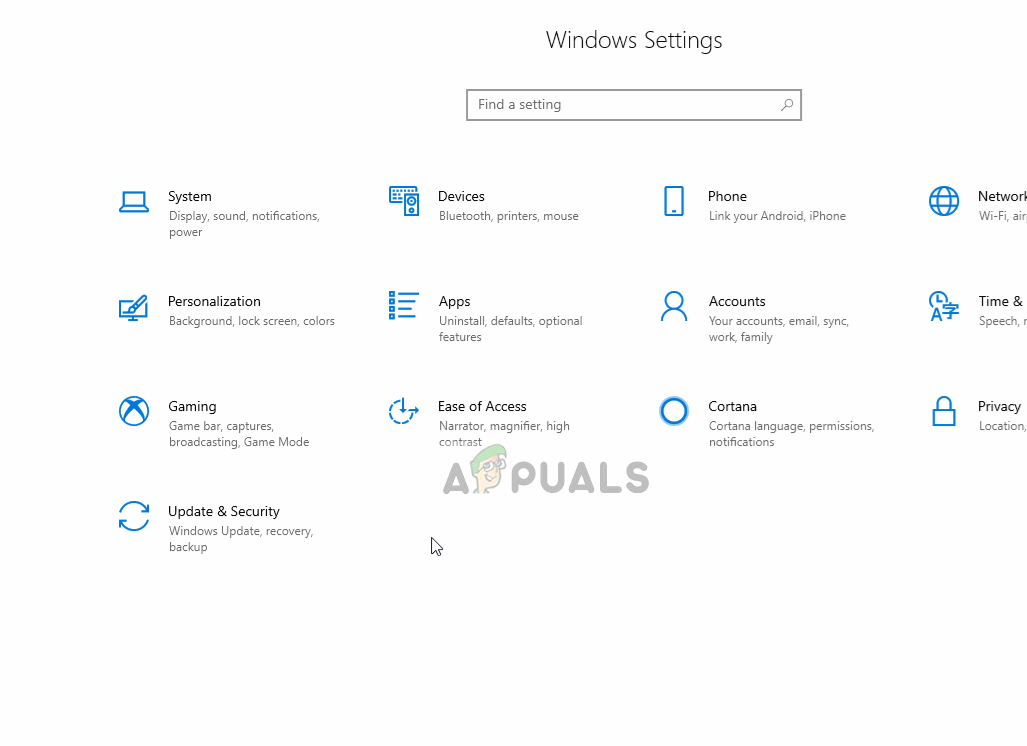
Adding an exclusion to Windows Defender.
Solution 3: Rolling Back the Version of the Game
If the game updates the skse64 doesn’t work with the newly updated game. Usually, the skse64 also gets an update from its developers but in case it hasn’t yet you can try to roll back the version of the game. For that:
- Go to this site.
- Type “Skyrim” in the search box on the top and press “Enter“.
- Note down the “APPID” number displayed before the ” The Elder Scrolls V: Skyrim” listing.
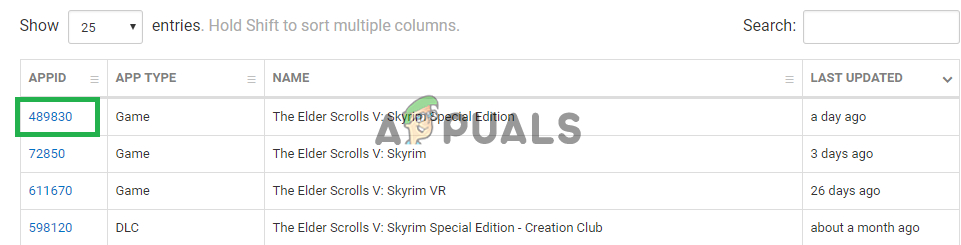
Copying the “AppID” - Click on the number and a new page will open up, inside that click on “Depot“.
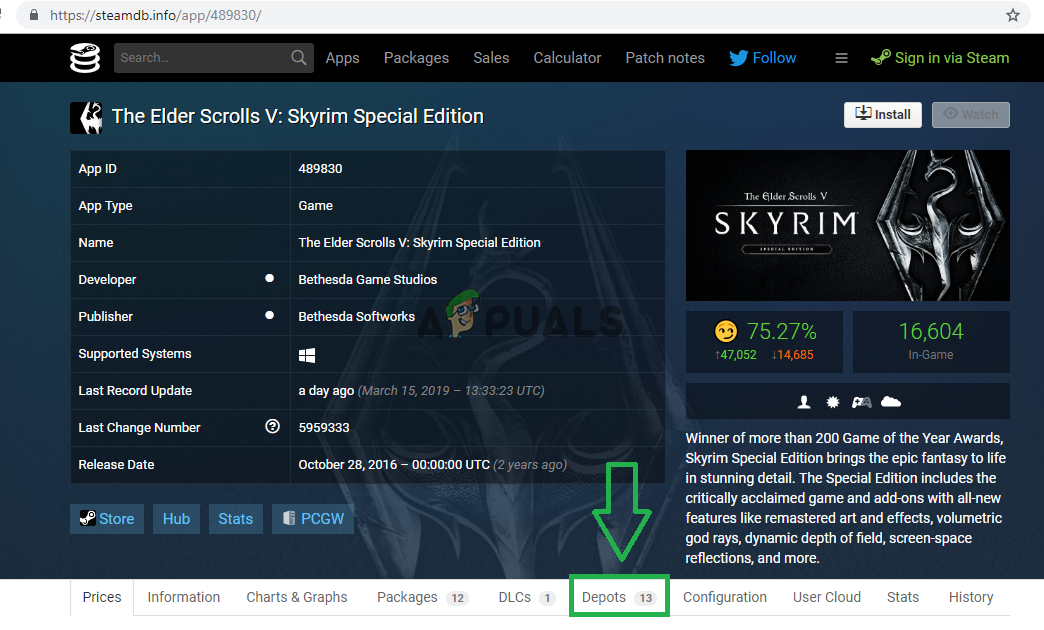
Clicking on “Depot” - A new page will now open, inside that, note down the “ID” number listed behind the Skyrim Special Edition exe.
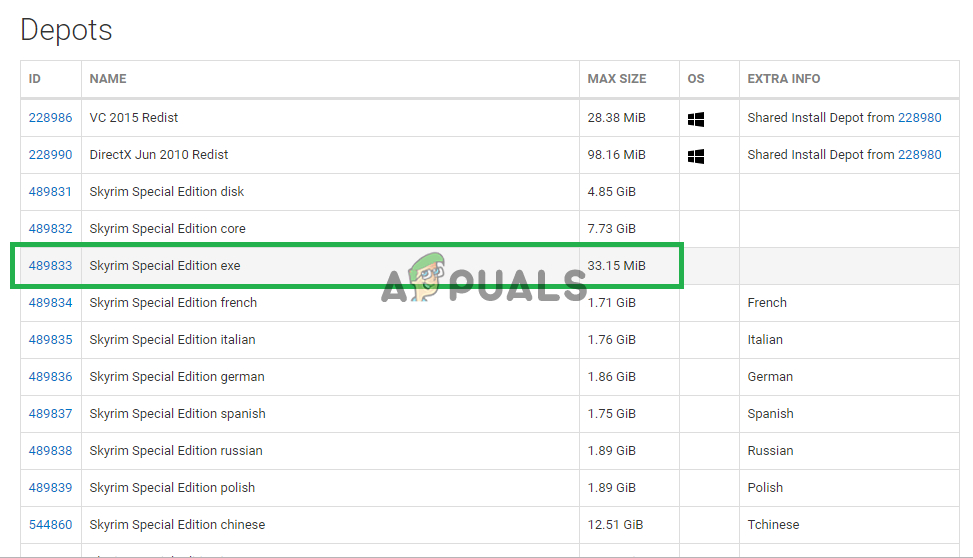
Noting down this number. - Now click on that number to open up a new page.
- Inside the new page, click on the “Manifests” option.
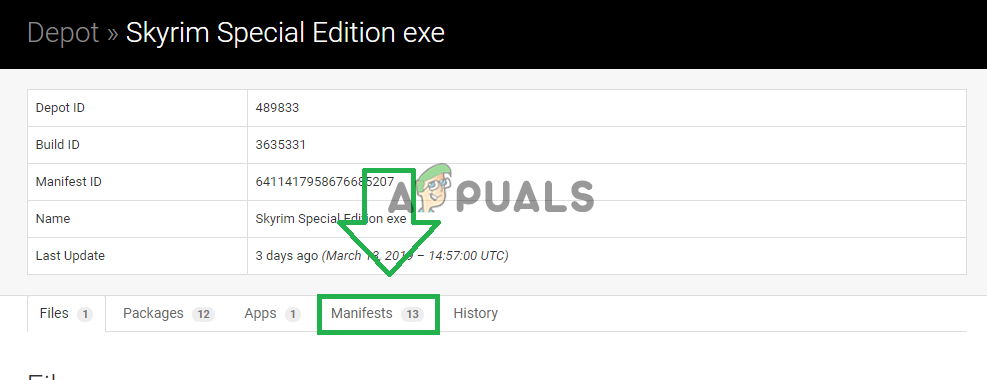
Clicking on the “Manifests” option. - Now note down the number which is older than the date the new update was released. for example, if the update was released 5 days ago note down the one that was listed more than five days ago.
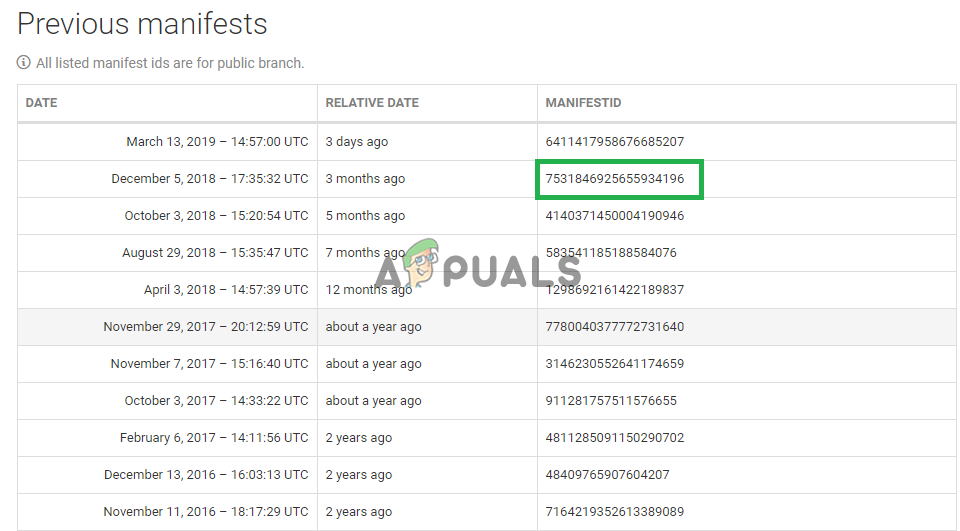
Noting down number - Now right-click on the Steam launcher shortcut on the desktop and select “Properties“.
- In the target windows, type in “-console” after the previously written text ends without any space.
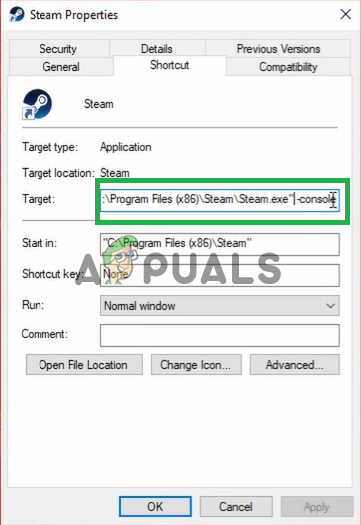
Adding the new command to the target. - After applying the changes, open up steam through that shortcut and click on “Console“.

Opening the Console inside steam. - Inside the Console, type in “download-depot (App Id number) (Depot Id number) (manifest id number)” and press “Enter“.
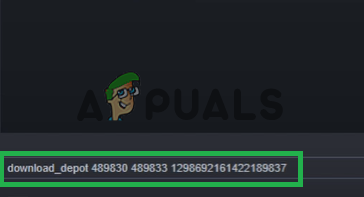
Typing in the command inside Steam Console. - The folder in which the older version is being downloaded will be displayed on the console.
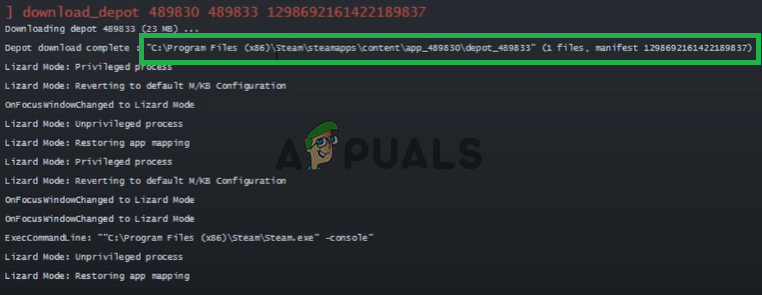
The folder is displayed in this area of the console. - Once the download finishes, navigate to that folder and copy the executable downloaded there.
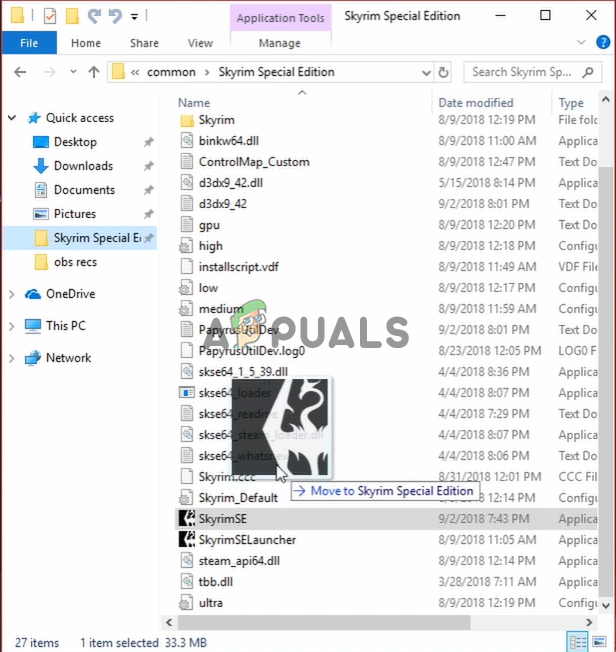
Copying the executable to the game installation folder. - Paste the executable inside the game installation folder and select “Copy and Replace“.
- This will now revert the game back to the older version.
Solution 4: Disabling Faulty Mods
It is possible that a certain Mod might be causing the issue with the game. Usually, if the game updates the older Mods don’t work on it. The developers of the Mods usually release newer versions of the Mods after the game updates. Therefore, make sure that all the Mods are updated to their latest versions. Also, disable any mods that are causing issues with the game and whose updates have not yet been released.





