Fix: Sims 4 Error Code 102
The Sims 4 is the fourth major title in the life simulation series The Sims developed by The Sims Studios and published by Electronic Arts. It was released in September 2014. The Game received mixed reactions but is still played by a lot of people.
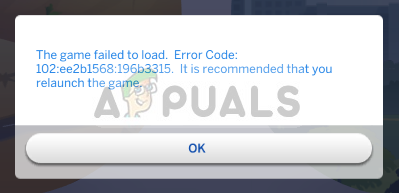
Numerous users reported that they encountered an error “Code 102” when they added a new object. The error causes a particular sim or in some cases even a whole family to be corrupted and that sim or family fails to load and this error code shows up. In this article, we will be discussing the causes of the error and try to solve it
What Causes The Sims 4 “Error Code 102”?
We investigated this particular issue by looking at various user reports and the repair strategies that some affected users deployed to get the issue resolved. According to our findings, the error code was being triggered due to
- New Object: The new Lin-Z Speaker has a certain bug that was causing the issue and every household that it was added to was facing the problem. The object was added in a new update by the developers.
If you are currently struggling to solve this particular issue this article will provide you with a few troubleshooting steps which will solve the problem in most cases.
Solution 1: Removing The Object
The Error only pops up when you try to play the sim that was corrupted due to the Lin-Z speaker bug so you can play the other sims. You can try to remove the object from your household for that purpose we will follow the following steps
- Add a new Sim to that Household
- Play as that Sim
- Delete the Lin-Z speaker system
- Now save your Game and Exit.
- Now Navigate to
C:\Users\"username"\AppData\Local\The Sims 3
- Make sure you delete the ‘localthumbcache.package”
- Now Restart the game and you should be able to play all of the sims
Solution 2: Update Your Game:
This issue is almost a month old and if you still can’t solve the problem you can try to apply the latest patch by the developers for that purpose
- Open Origin
- Select The Sims 4
- Click on the Settings Icon

Selecting Settings Icon - From there Click on Update Game
This will automatically update your game to the latest version making sure you have the latest patch automatically applied.





