Fix: “The Selected Boot Device Failed” Error on Windows?
“The selected boot device failed. Press <Enter> to continue” error message occurs at startup. This prevents the affected user from using the computer since the startup process is never completed.
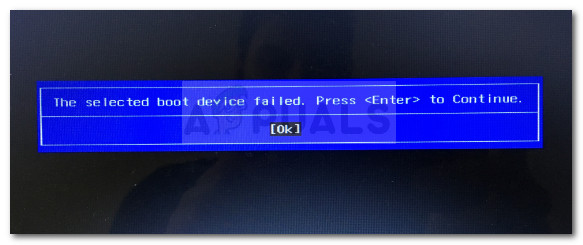
After investigating the issue and looking at various user reports, we have created a list will culprits that are often responsible for causing the selected boot device failed error:
- Secure Boot is enabled in BIOS – The error is often reported to occur when secure boot is enabled, and legacy mode is deactivated.
- The legacy boot is disabled in BIOS – Certain computers (especially older HP and Dell models) will display this issue when Legacy Support is disabled from the BIOS settings menu.
- Hard disk failure – This particular issue can also occur if your hard drive has developed bad sectors that prevent your operating system from loading.
- System file corruption – Corrupted Windows system files can also lead to the apparition of this issue.
This article will provide some troubleshooting steps if the error prevents you from booting up your computer.
1. Disable Secure Boot and Enable Legacy Boot
Users in a similar situation have reported that the issue was fixed, and their computer booted normally after they accessed the BIOS settings and disabled Secure Boot. Other users have reported that the issue was only fixed after they enabled Legacy Support.
Accessing your BIOS during the startup phase can verify if this fix is effective. To do this, press the Boot key according to your manufacturer’s guidelines during the startup process. You can search only for your specific Boot key or try F2, F4, F8, F10, F12 or Del key.
Once you’re into your BIOS settings, look through the System Configuration options and find Legacy Support and Secure Boot. Once you do, set Legacy Support to Enabled and Secure Boot to Disabled. Then, make sure to save this configuration and reboot your computer.
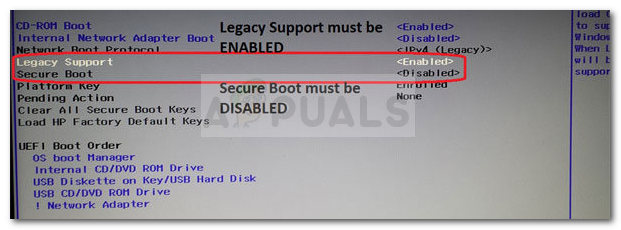
If this fix is effective, your computer should boot up normally without the “The selected boot device failed. Press <Enter> to continue” error.
If the issue is still occurring, continue with the next method below.
2. Perform a Startup Repair using Command Prompt
This issue also occurs if the files used in the startup procedure have become corrupted. You might be able to fix the issue by inserting the installation media and performing a series of commands through Command Prompt that will repair the startup operation.
Here’s what you need to do:
- Insert your Windows disk and press any key when the Boot from CD or DVD prompt appears. If you don’t have an installation media disk, you can transform a regular USB flash disk into Windows installation media by following the steps in this article (here).
- Click on Repair your computer in the lower left corner of the screen.
- Next, select Troubleshoot and click on Advanced Options.
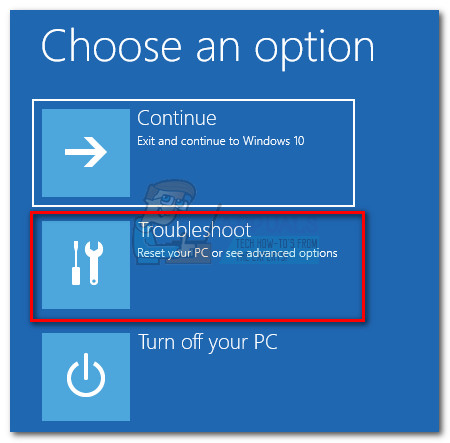
- Click on Command Prompt from the list of utilities.
- In the Command prompt window, type the following commands and press Enter after each one. These commands will scan for inconsistencies during the booting process and rebuild the Boot Configuration Data.
Bootrec /fixmbr Bootrec /fixboot Bootrec /scanos Bootrec /rebuildbcd
- Once all commands have been registered, close the Command prompt and restart your machine.
At the next startup, see if the error has been resolved. If you still get the same error message, continue with the next method below.
3. Perform a Repair or Clean Install
You can follow our guide (here) on performing a clean install on Windows 10.
A more elegant way is to perform a repair install first. This procedure will reinstall all Windows-related components while allowing you to keep your personal files and applications. Follow our guide (here) to perform a repair install.
4. Investigating a hardware failure
If you’ve come this far without a result, it’s almost certain that the issue you’re dealing with is not software related. Most cases dealing with this issue we researched turned out to be hardware failures – either a bad drive or a faulty motherboard.
One procedure that will give you an idea of whether your hard disk is going bad is to press Esc + F2 when the error message appears. This will trigger a drive scan that will let you know whether your issue is hardware related.
If the results point towards a hardware failure, send your computer to service to warranty if you’re still eligible. If not, look for a professional capable of doing additional investigations.




