How To Fix Roblox Error Code 260
Countless threads and dozens of support questions, but still no proper answer for the Roblox Error Code 260. The error goes like this “There was a problem receiving data, please reconnect. Followed by Error Code 260.”
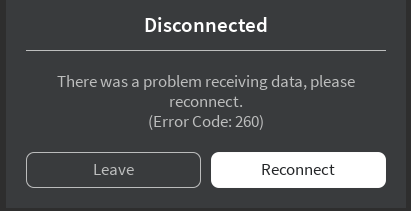
Like many other Roblox errors, the Error Code 260 also has a certain description on Roblox Website. According to Roblox, error code 260 happens when no data is being received by Roblox Web Servers. The description also notes that the most recent occurrence was In June 2020, when the entire Roblox Crashed.
Once again, these descriptions do not make any sense. Because, time and time again, we have seen players facing the Error code 260, despite the network working perfectly fine. We Investigated countless forum posts and reached to a conclusion that Roblox Error Code 260 also has other causes. Other than this, we have also found some effective methods, that will guaranty fix.
Now if you are facing this error, don’t be worried because you have to come to the right place.
What Causes The Roblox Error Code 260?
Before we jump in the guide and fix the error. You should know the potential reasons behind this error.
Here are numerous reasons to why Roblox Error Code 260 might be happening
- Firewall has blocked Roblox Network Port
- VPN turned on
- Antivirus Blocking Roblox
- Corrupt Roblox Browser Settings
- Account Banned
- Roblox Application Getting Blocked By Firewall
- Roblox Servers Down
- Internet Problems
- Login Glitch
Make Sure You Are Now Banned
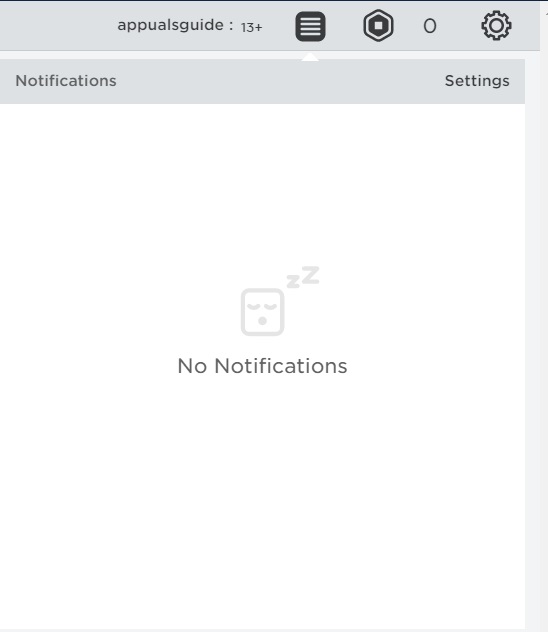
First and foremost, make sure you aren’t banned from Roblox. You might just try everything mentioned In this guide, but nothing is going to help you if you are banned. There are three ways through which you check If you are banned or not.
Firstly understand that If you are getting the error code 260 on a specific server. Then that means, the error is irrelevant and you are banned by that specific game creator. On the other hand, if you are getting the code on nearly every server, then that indicates you are banned by Roblox Devs.
Firstly, try to play the game on different platforms and see if you are able to play. There are countless Roblox Versions and all of them are free. For PC users, I’d recommend switching between Browser and Windows 10 Application. Console users should probably try out Android and see if they are able to play. Just ensure that you can get Inside games, because if not then the problem is with your Roblox Account.
You can also try to enter your ID in Player URL, and see if your account exists. Moreover, check your Inbox if you have gotten any warnings or ban related messages.
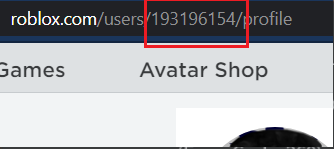
Allow Roblox Through Firewall
There is a good amount of chance, that Firewall is blocking Roblox. Whenever Firewall blocks any online game, you get this error “There was a problem receiving data, please reconnect.“, which is now In the case of Roblox. There isn’t any reason why Firewall does this, but most probably it misunderstood Roblox and some outgoing connection. Anyhow, here is how you can specifically allow Roblox to bypass firewall.
- Search Firewall and Network Protection.
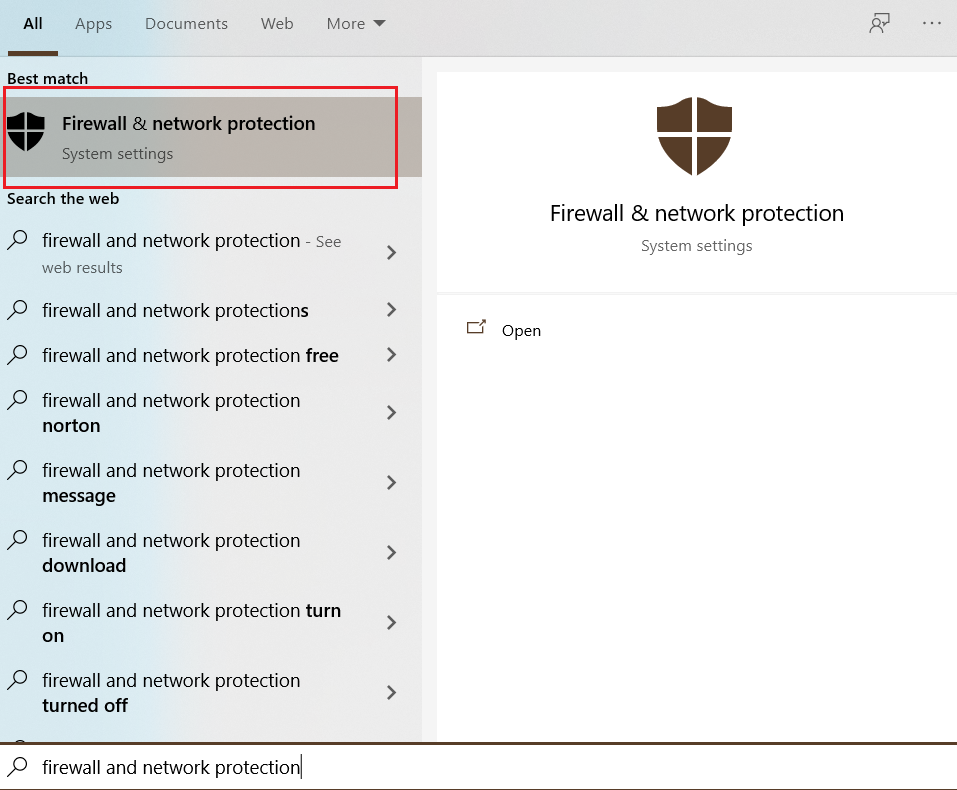
Firewall and Network protection - Afterward, Click on Allow An App through the Firewall.
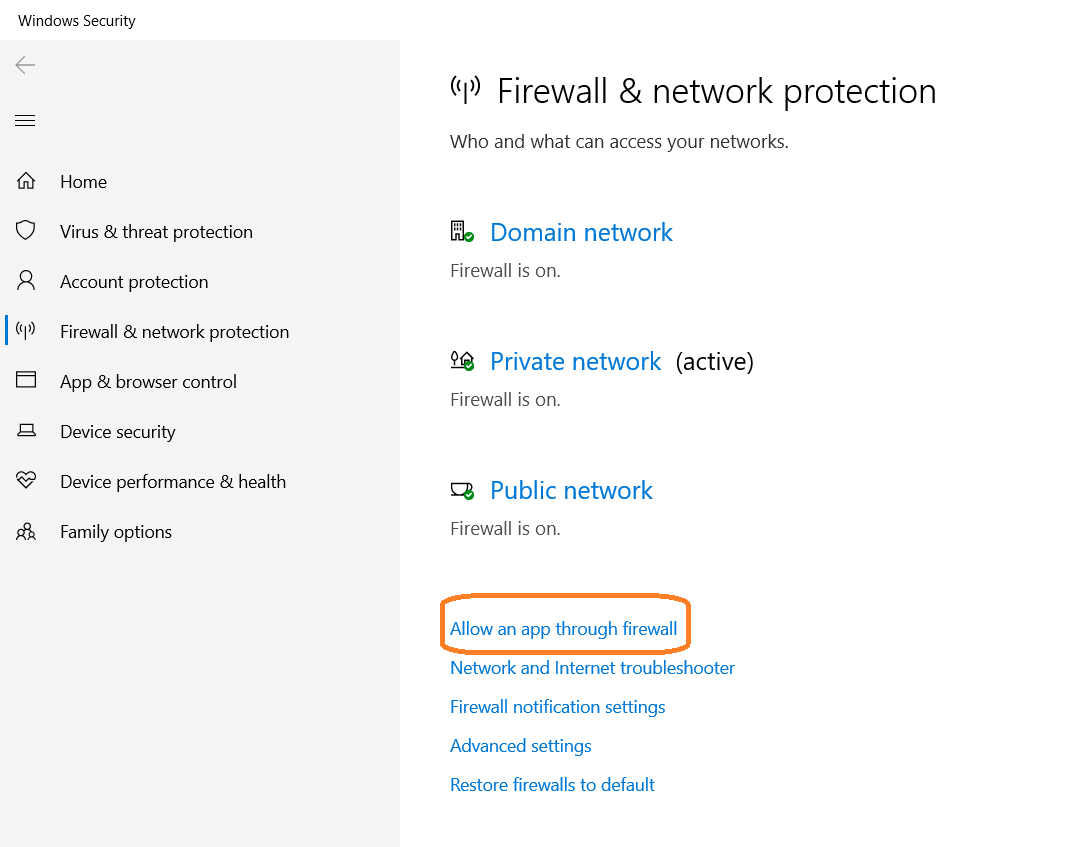
Allow an app through firewall - Add Roblox, and uncheck it.
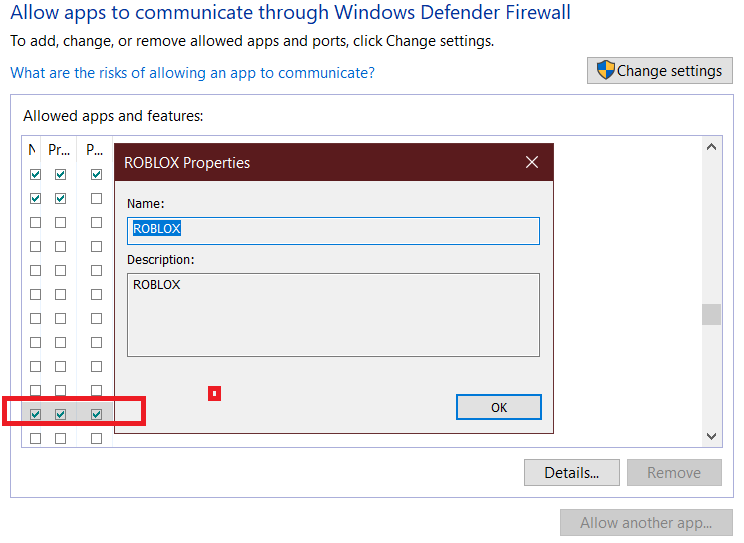
Checkmark these after selecting Roblox
Add Roblox Port To Firewall
The Roblox Error Code 260 has escalated so much that now Programmers have jumped In the process and tried to show some potential methods guaranteeing fix. Among these programmers was VitroxVox, who commented on the error code thread, saying that he had contacted Roblox, after which they had told him it was Firewall Problem. Upon further investigating, and finding out what went wrong. VitroVox came up with a solution, that I’ve personally tried and it’s fantastic.
The method is a bit lengthy, but its certainly worth it. All you have to do is add Roblox’s port to Firewall, and afterward, your firewall won’t block Roblox Online. Here is how you do it in a step by step process.
- Through Start > Search Firewall > Click on “Windows Defender Firewall with Advanced Security.”
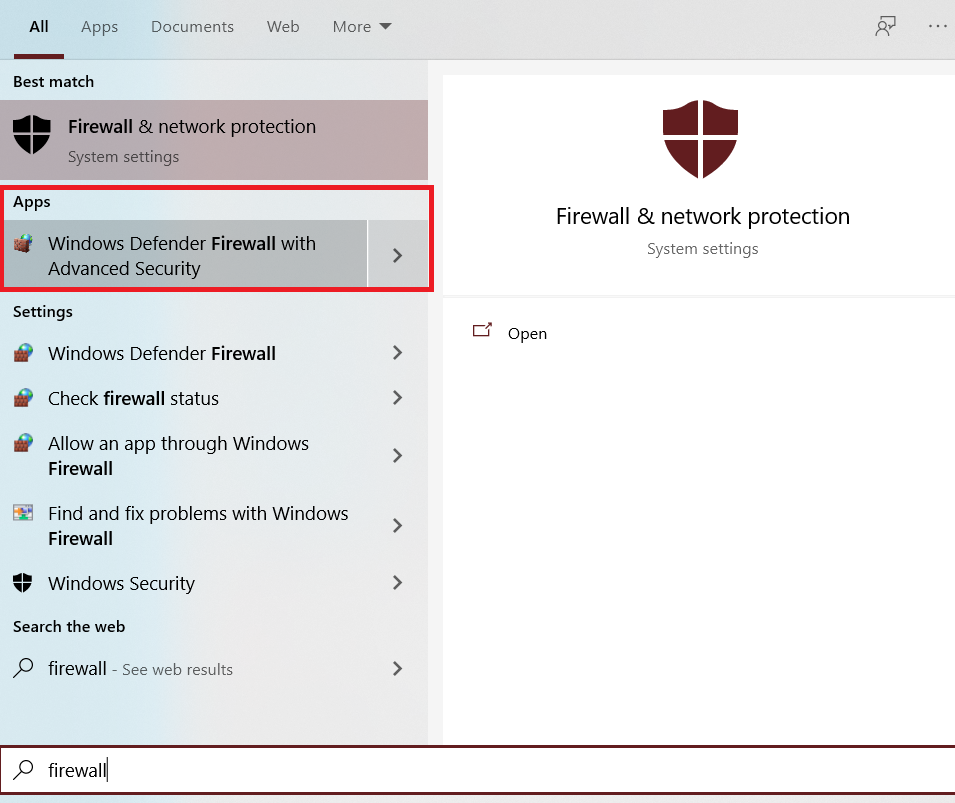
Open Firewall and Network Protection - Now click on Outbound Rules, and under the Actions Tab click “New Rule”
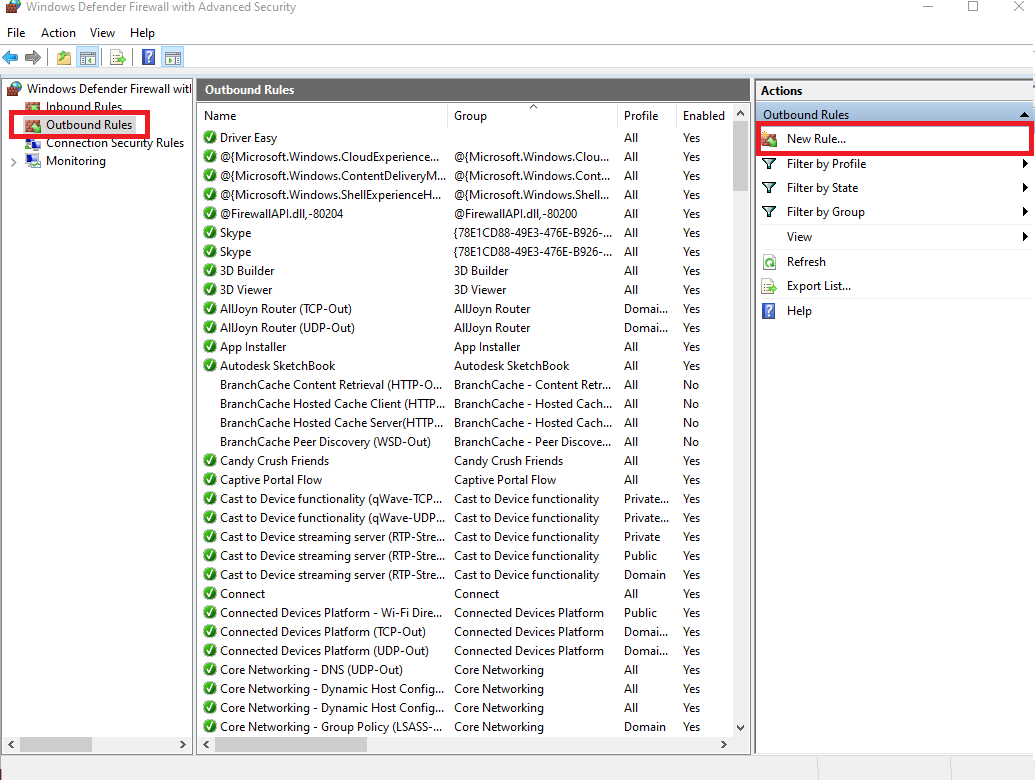
Create a New Rule - In the new outbound rule wizard, select Port under Rule that controls connections for a TCP or UDP port.
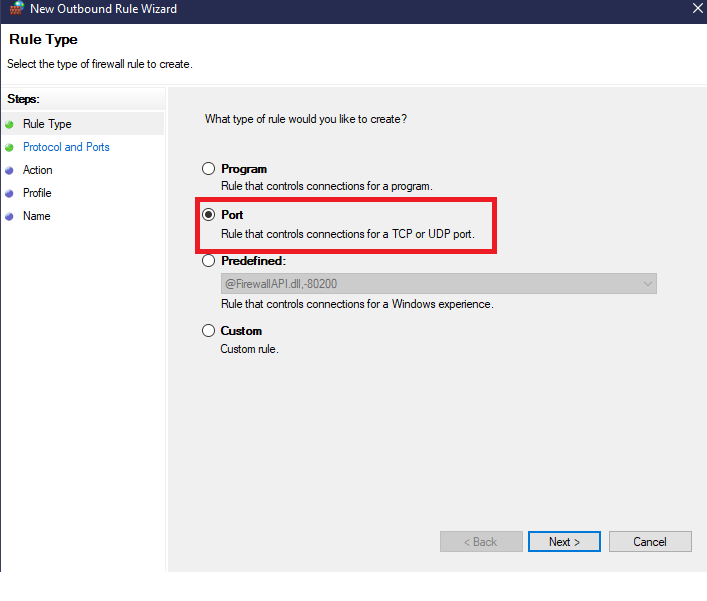
Select Port - Afterward, click on Protocol and Ports and do the following.
- Under “Does this rule apply to TCP or UDP?” Select UDP.
- Secondly, select Specific Remote ports under “Does this rule apply all remote ports or specific remote ports”, enter the value “49152-65535″. This is the official Roblox Port address.”
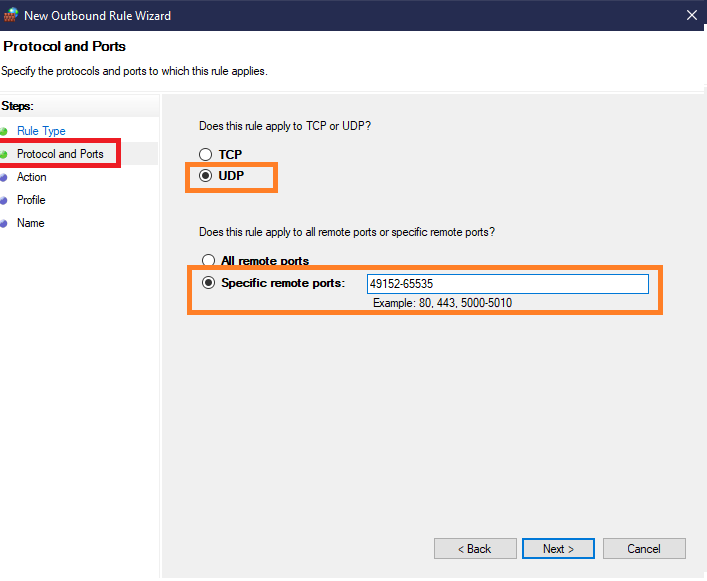
Select UDP, and enter the Roblox Port address - Once done, click on Next and select Allow this connection. This means, that the Roblox port connection will be allowed.
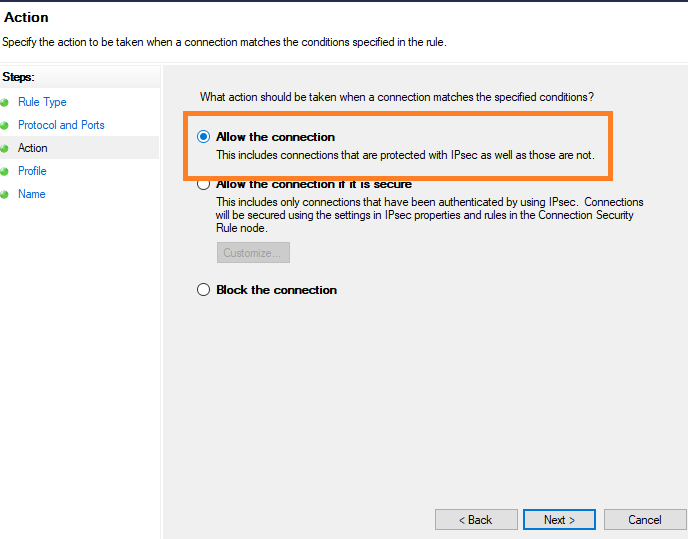
Allow Roblox Port - Click Next again, checkmark these in Profile.
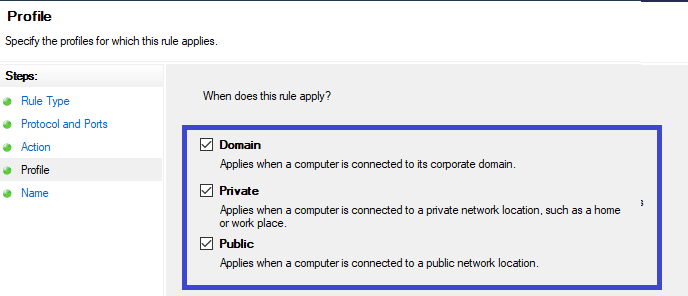
Important checkmarks - Once again click on next, and under the name, write something that resembles Roblox. After you are done with that, click on finish and start playing Roblox. I can guarantee there won’t be any errors from now on.

Name your new outbound rule and finish
Login Glitch
Sometimes, there is a login glitch after which Roblox does not allow you to enter the game. This is slightly normal, and it is one of the reasons why you might be getting this error.
Now In order to fix the login glitch. You can do two things.
Firstly, try to login to a different platform. That goes on to say, login in Android or Browser. The second method is to logout of your Microsoft Account and Roblox Account multiple times. Afterward, log in again and Roblox might work without any errors.
Router Reset

The Roblox Error Code 260 is closely related to bad Internet. There is a good amount of chance, that something In your Internet Settings is constantly blocking Roblox. There is no way you can find this setting, but here is where Router Reset comes in handy.
Once you Reset your Router, all settings will go back to default. Likewise, any setting that is preventing Roblox to be played will also be fixed. Make sure you are giving this method a shot because it is very worth it.
Disable VPN
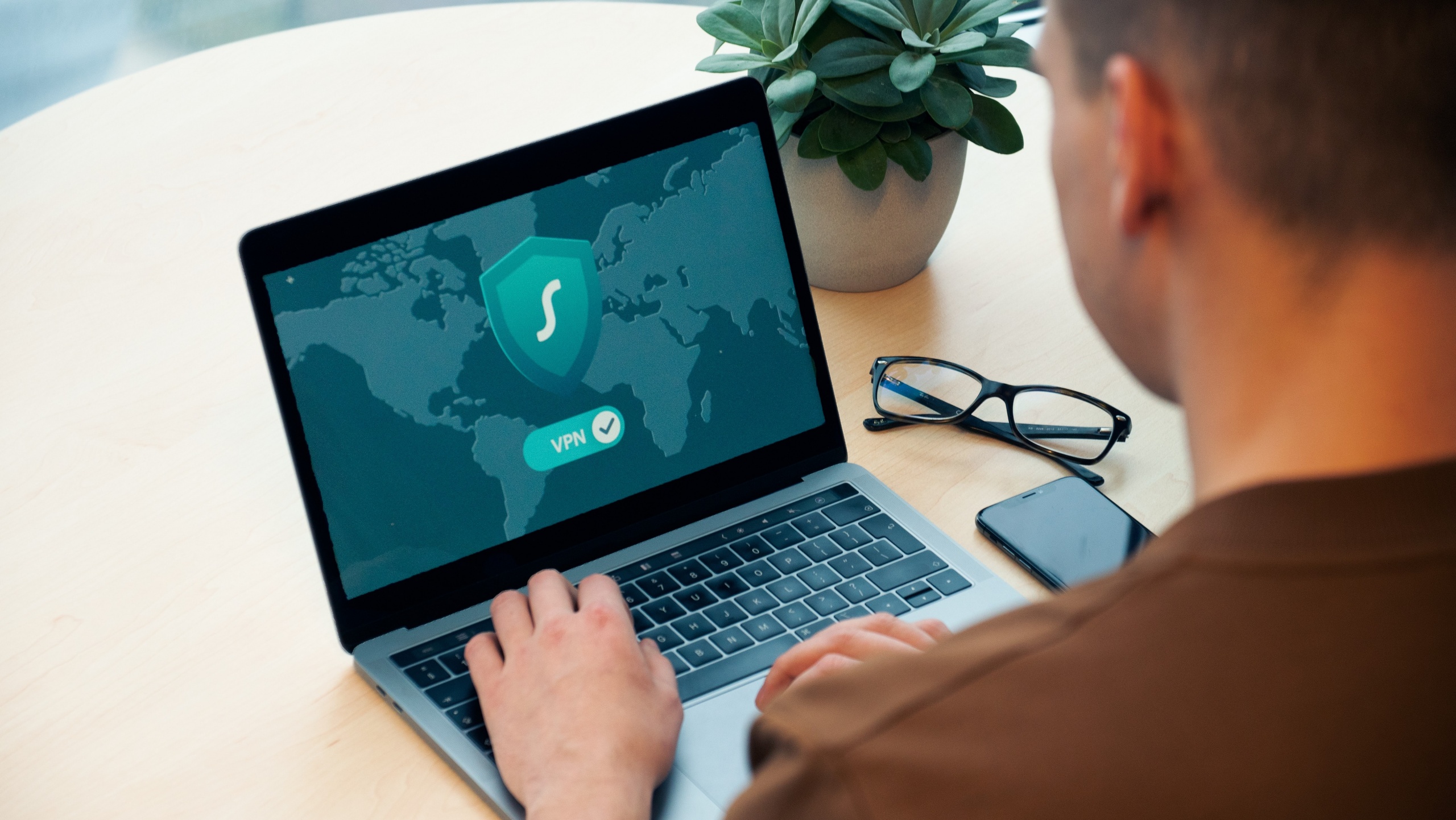
Another reason why you could be getting the Error Code 260 in Roblox is VPN. Yes, you heard it right. The majority of online games do not allow VPN, because they can cause instability to Servers. Likewise, If your VPN is enabled and you are trying to play the game with new IP. It won’t work.
VPN also slowers your Internet and it is not recommended for programs and games like Steam and Roblox.
Check Packet Losses
Unstable Internet is not entertained in Robox. Packet Loss can cause serious delays and problems to the server. Further, packet losses also feature input lag due to which gameplay gets messed up and you are constantly being teleported all over the place. If you want to fix this problem in Roblox, make sure your Internet is running without any packet losses. Here is how you can check If you have packet losses or not.
- You can check packet loss through any speed test website.
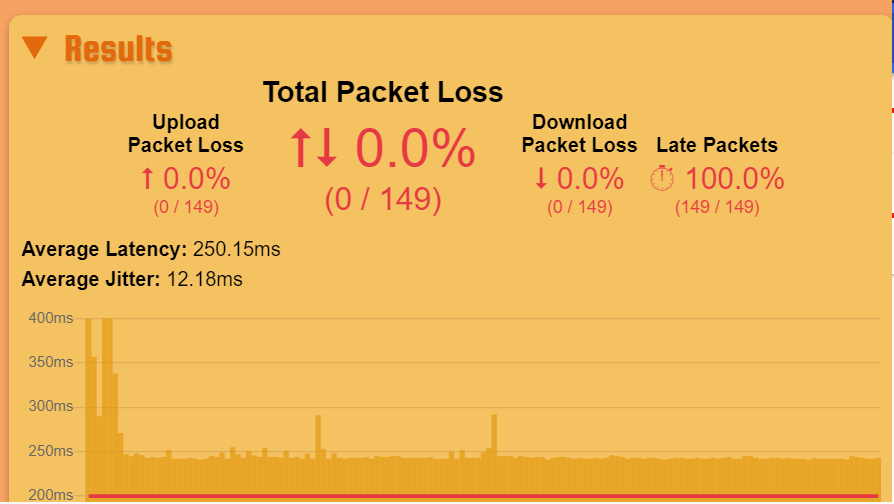
Check Your Internet’s Packet Loss - Check the results, If there are any packet losses. Contact your Internet Provider.
Reinstall The Game
Those who are playing Roblox on Xbox and PC. I’ll highly recommend you to reinstall the game. This will help you clear a lot of bugs that could be causing this problem. In addition to this, you will also be clearing cache, leftover files, and saved settings. Here is how you do it.
- Open Run > Type and Enter Control Panel.
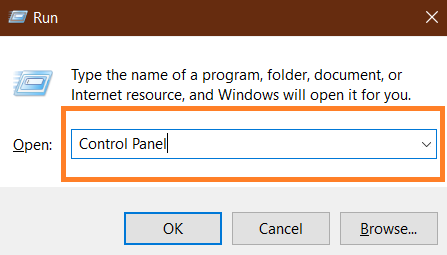
Control Panel - Click on Uninstall a Program.
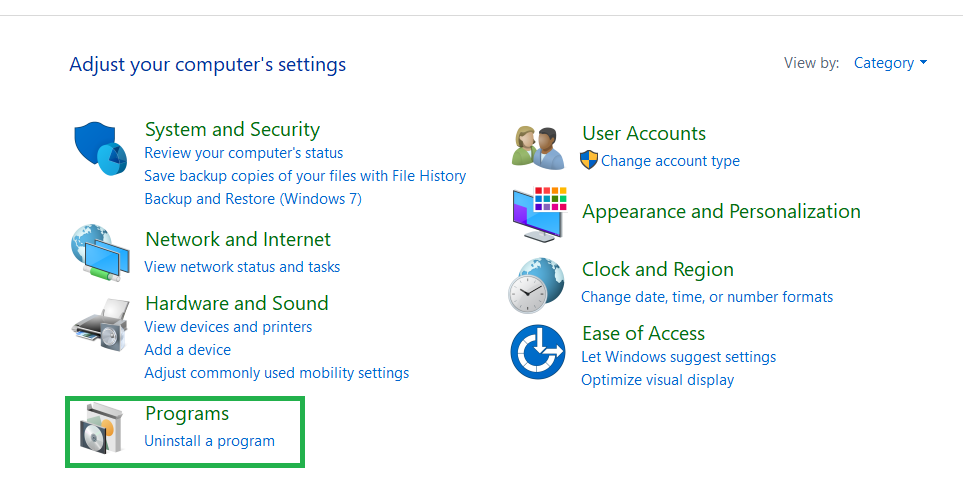
Uninstall a program - Find Roblox > Uninstall.
- Sometimes, the game isn’t there so you will have to uninstall it from start.
Open Start > Right Click Roblox > Uninstall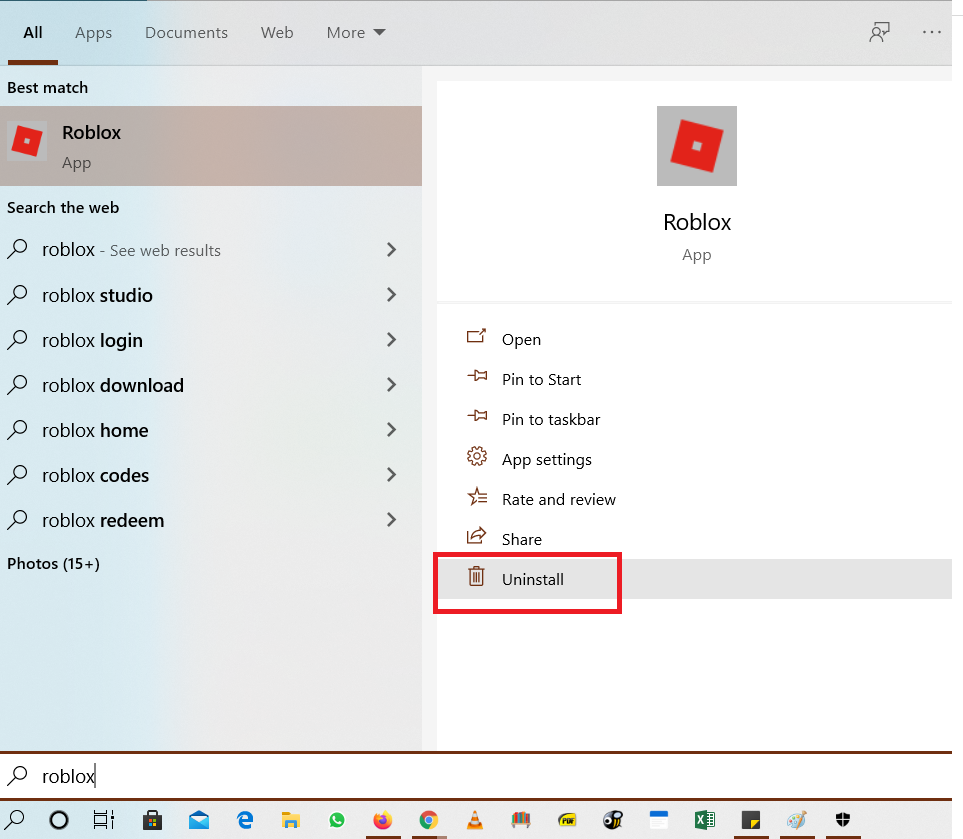
Uninstall Roblox Directly - In case, you are a big fan of Browser Version. Then I’d recommend you to reset your browser. Although, It won’t have the same effect as reinstalling the game application. But it’ll certainly get the job done. Here is how you can reset your browser.
- Open Browser > Settings.
- Scroll down to reset and cleanup > click on restore settings to their original defaults.
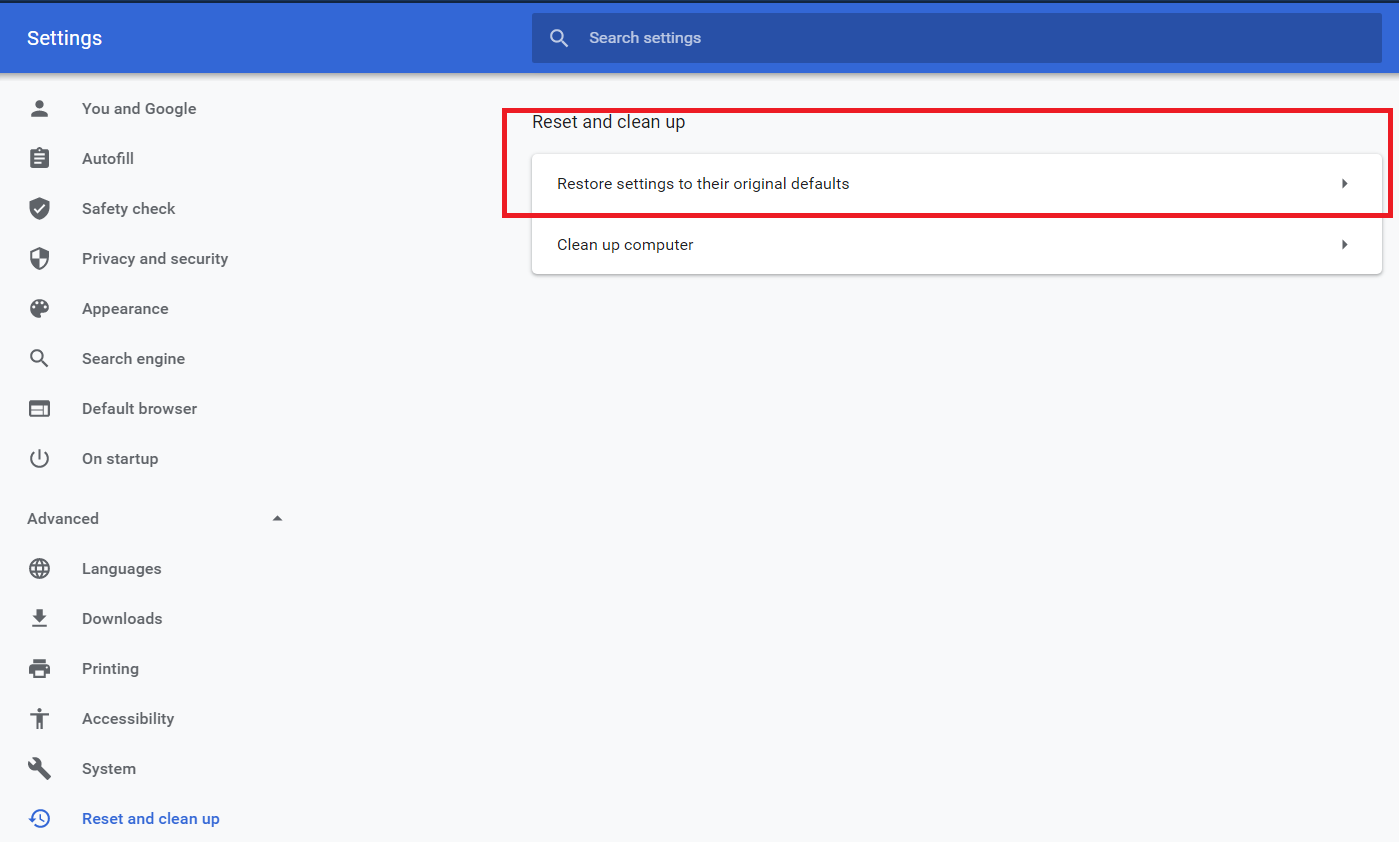
Reset Browser.
Roblox Support
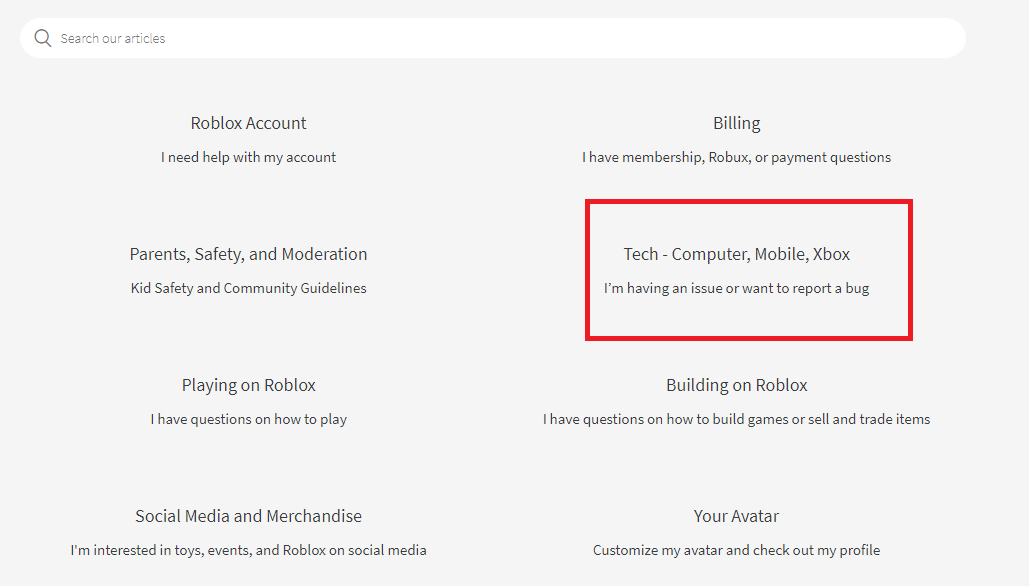
Last but not least, If you are still having the problem. I’d recommend discussing it with a Roblox official. The staff can certainly help identify the problem and also ensure that there isn’t an IP or permanent ban on your account. Numerous players on forums had contacted Roblox and got special treatment for their issues. I’d like to clear it once again, that do not trust the Roblox error site. It is completely irrelevant, and the errors can have numerous causes. In this guide, we have covered nearly all troubleshooting options. These effective methods have worked for a lot of people, and hopefully, It’ll help you too.





