Fix: “The Remote Device or Resource won’t Accept the Connection” Error in Windows
The error “the remote device or resource won’t accept the connection” occurs when your network settings are misconfigured. You might have a proxy gate enabled, or your Internet Explorer settings might be incorrect.
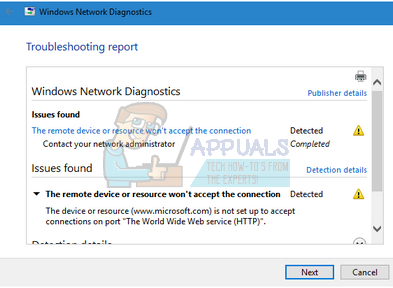
This error is very common and usually arises when you use the Windows network troubleshooter to try and fix network issues.
1. Disable Proxy Settings
If you use proxy settings for your work or university, it is possible that this is causing the issue. Proxy settings provide another path for the internet to work.
This implementation is mainly done in institutions or workplaces that don’t allow full internet access or monitor it. You can try disabling the proxy server, get a working internet connection without a proxy and check if this solves our case.
- Press Windows + S to launch the search bar of your start. Type “proxy” in the dialogue box and select the first result.
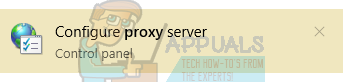
- Press LAN Settings button present at the near end of the window.
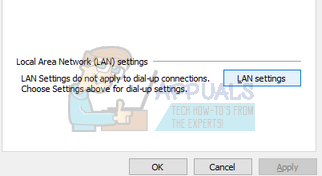
- Uncheck the box which says “Use a proxy server for your LAN”. Press Ok to save changes and exit.
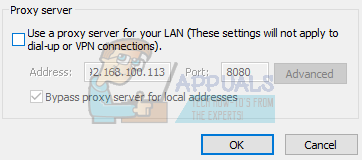
- Now check if the problem got fixed.
2. Reset Internet Explorer Settings
It is possible that the internet explorer settings are not configured properly, causing the issue.
Note: Back up your bookmarks and other settings, as they might be lost in this solution.
Now, I will reset internet explorer’s settings to ensure that the problem doesn’t occur due to bad configurations.
- Press Windows + R, type “inetcpl.cpl” and press Enter.
- Once in internet options, navigate to the advanced tab. Click “Reset” present at the near bottom of the screen.
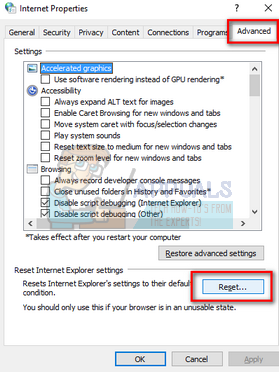
- Check the option “Delete personal settings” when the new window appears. Click “Reset.”
Note: This action will reset internet explorer. All your add-ons will be disabled, and all your home pages will be reset. Proceed at your own risk.
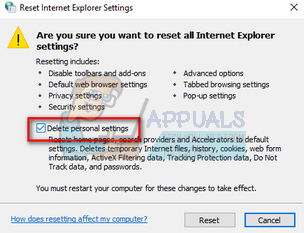
- Now restart your computer and check if this made any difference.
3. Disable Antivirus Software, Firewall, and Content Blockers
We can try disabling your Firewall and check if the problem gets solved. Windows Firewall monitors your incoming and outgoing internet data and packets. It also blocks some connections or applications from installation if they don’t fulfill its criteria.
You should also disable any antivirus software which is enabled on your computer. Furthermore, disable content blockers of any kind. Numerous reports indicated that they were the source of the problem too.
- Press Windows + R button to bring up the Run application. In the dialogue box type “control panel”. This will open your computer’s control panel.
- In the top right, there will be a dialogue box to search. Write firewall and click on the first option that comes as a result.
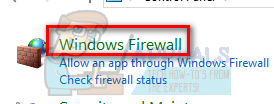
- Now at the left side, click the option which says “Turn Windows firewall on or off”. Through this, you can turn your firewall off easily.
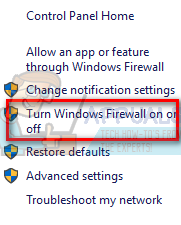
- Select the option of “Turn off Windows Firewall” on both the tabs, Public and Private Networks. Save changes and exit. Restart your computer and check if the problem gets resolved.
4. Use Command Prompt
If you try accessing a server in a specific domain, you might encounter this error. In this instance, the remote connection to the target address failed. We can try executing an elevated command and check if this solves anything.
- Press Windows + S, type “command prompt”, right-click on the application and select “Run as administrator”.
- Once in elevated command prompt, execute the following instruction:
GPUPDATE /FORCE
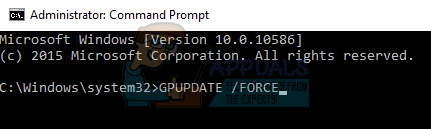
- Now check if the problem gets solved. Feel free to restart your computer after the execution.