Fix: Procedure entry point CreateDXGIFactory2 could not be located
After upgrading to Windows 10 and updating NVIDIA drivers, some users have experienced issues with Sweetfx. The users with Sweetfx installed try to launch a game, they get the error “The procedure entry point CreateDXGIFactory 2 could not be located in the dynamic link library C:\WINDOWS\SYSTEM32\d3d11.dll” and the game doesn’t launch. Other times, after clicking OK, the game starts normally but crashes later on in the game.
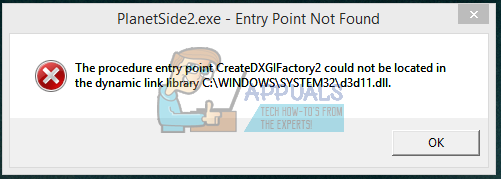
This issue comes as a result of a couple of issues: an issue with the latest NVIDIA drivers, issues with dxgi.dll and d3d11.dll files, and incompatibility issues with sweetfx. We’ll fix this by trying to revert to previous driver versions, uninstalling Sweetfx and finally, correcting the issue with the concerned dll.
Method 1: Uninstalling Sweetfx
It’s been noted Sweetfx has caused issues with certain games, after uninstalling it, you can try VibranceGUI as an alternative.
- Open Windows Explorer and go to the game directory (E.g CS:GO). You will usually find this in the C:\Program Files or C:\Program Files (x86)
- Delete all Sweetfx files from the game folder.

- Try relaunching the game to confirm if it works now.
Method 2: Fixing the faulty dll
- Open Windows Explorer and go to the game directory (E.g CS:GO). You will usually find this in the C:\Program Files or C:\Program Files (x86)
- Locate dll, right-click on it and rename it to d3d11.dll. If you can’t find dxgi.dll, go to C:\Windows\System32 and copy it from there over to the game folder.
- Try launching the game again to see if it works now.
Method 3: Rolling Back NVIDIA Drivers
Some users pointed the issue to the latest NVIDIA drivers. You should try rolling back to get the issue fixed.
- Download the last working version of your NVIDIA driver for your PC from here.
- Remove all existing NVIDIA Graphics drivers using the Display Driver Uninstall Utility. It’s recommended to perform this action in the safe mode. (see Method 1 at) https://appuals.com/how-to-fix-display-adapter-or-gpu-showing-yellow-exclamation-mark/
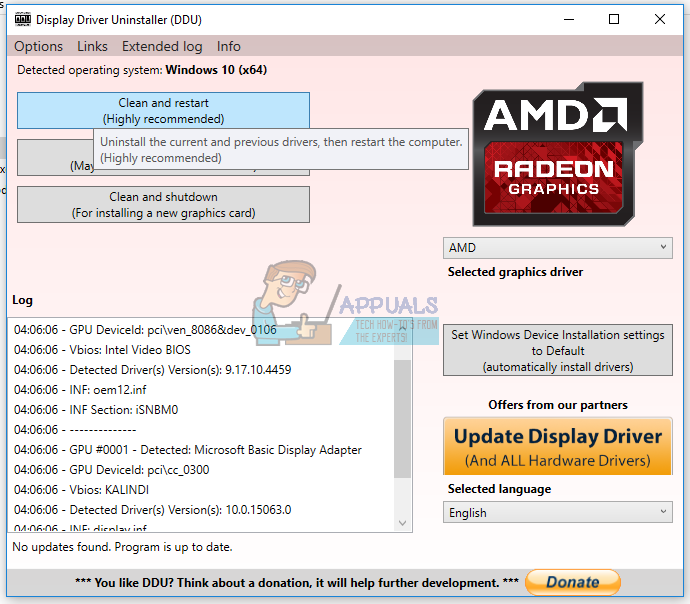
- Install the drivers you downloaded in step 1. Do this by launching the executable and following the installation prompts to the completion.
- Restart your PC to complete the installation and then try launching the game again to see if it works this time.