Fix: Pokemon GO Error 0
Pokemon Go is an augmented reality game which was released in July 2016. The game had a lot of hype because of the latest technology concepts used in a game. The fan following was also pretty impressive considering that it was only a game available on mobiles.
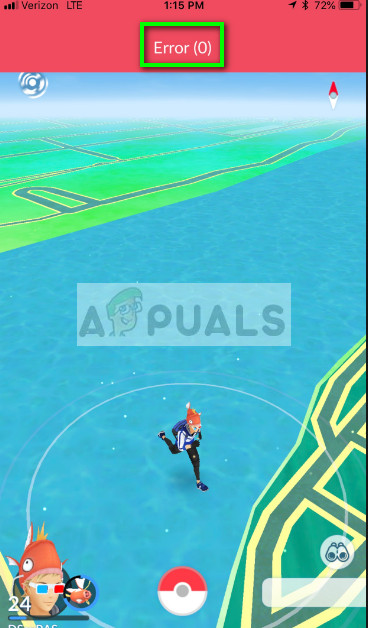
The “Error 0” in Pokemon Go has been in the application for quite some time even though it isn’t reported to cause any loss in functionality. In ‘some’ cases, the functionality to add friends was known to be affected. This error mostly pops up in the login screen or when you make some ‘in-game’ action in the application.
What causes Pokemon GO Error 0?
According to technical terms, an Error 0 means there is no error and it is just a prompt which comes in the screen when using the application. This ‘glitch’ can be induced due to:
- A bad cache of the game stored in your phone.
- Problems with the user settings saved on your application. Each phone is considered a user and specific settings and application data are stored accordingly.
- Issues with the application. This occurs rarely but is known to happen in some cases.
Before attempting to carry out the solutions, make sure that you have an active internet connection with the phone in overall good health.
Solution 1: Clearing cache of Pokemon GO
Like mentioned before, the Error 0 on Pokemon Go can occur because of bad cache files stored against the application on your phone. This is a very common issue not only in Pokemon Go but with other gaming applications as well. There is an option to clear the data of your application. By doing this, new cache files will be created to take the old’s place.
- Navigate to the Settings application on your phone.
- Select Storage > Apps.
- Navigate through the list and select Pokemon Go. Click it once.
- Once the extended menu for the entry is visible, select Clear cache.
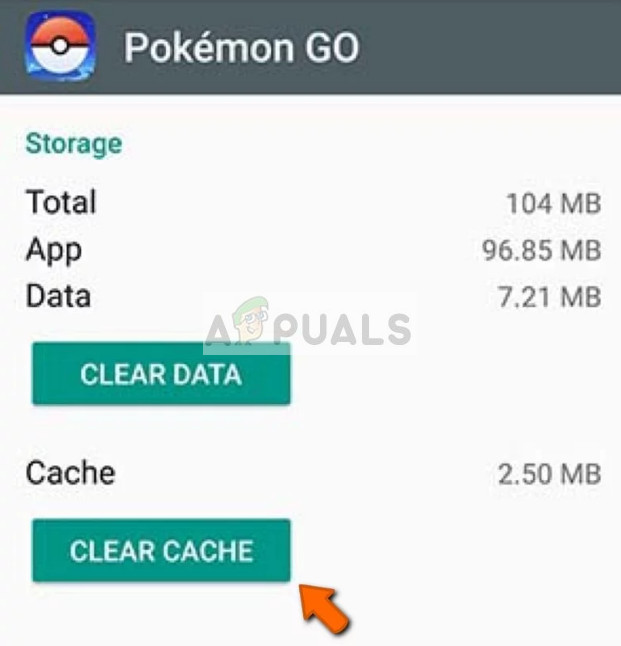
- Relaunch the application and check if the error still persists.
Solution 2: Clearing data of Pokemon GO
If clearing the cache doesn’t work, you can go ahead and clear the application’s data on your phone. This may also remove details of your currently logged in account and the current application state. You would need to enter the credentials again and wait for the application to restore state according to your progress.
- Navigate Pokemon GO settings as done in the previous solution and click both options “Clear cache” and “Clear data”.
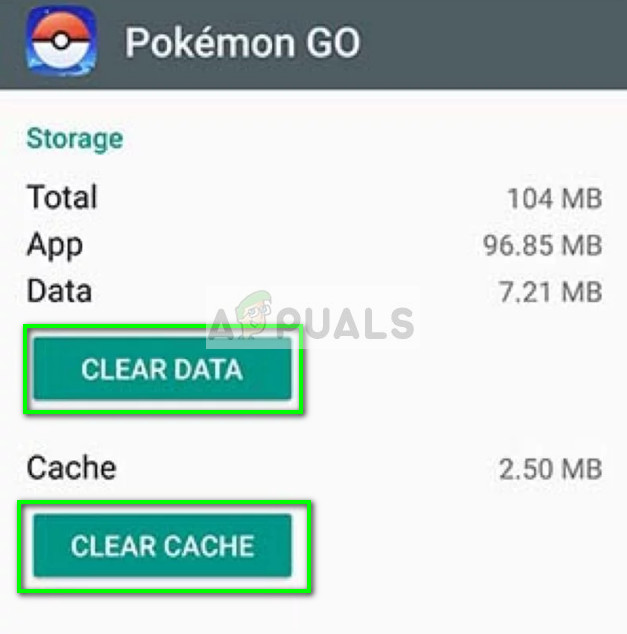
- Restart your phone and launch the application. Check if the error message still persists.
Solution 3: Reinstalling the application
If clearing the data and cache doesn’t solve the issue, you can go ahead and try reinstalling/updating the application. There are several bugs introduced in the application each day and after they are fixed, a new patch/update is released by the developers.
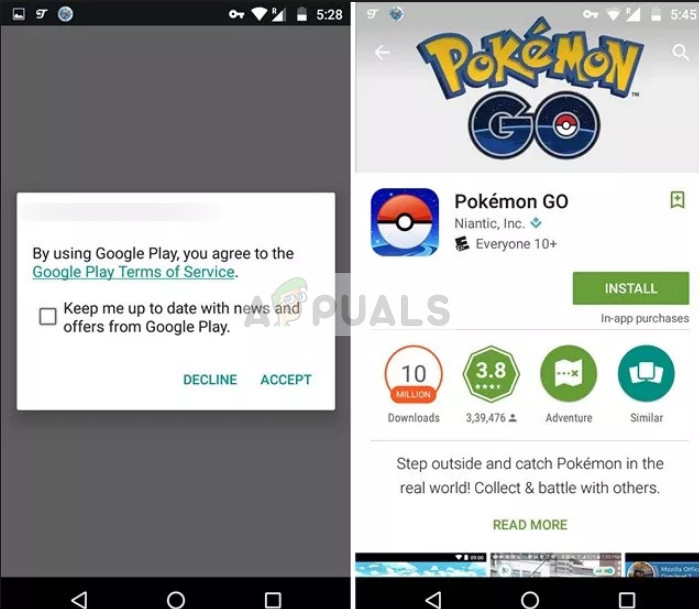
Navigate to the Play Store, search for Pokemon GO, select the application and uninstall the currently installed application. Once you have uninstalled the application, click on Install. After installing the application, restart your phone and after restarting, launch the application and check if the issue is solved.





