Fix: PayDay 2 Mods not Working
PayDay 2 is a Co-operative First-Person Shooter video game that was developed by Overkill Software and published by 505 Games. The game was released in August of 2013 and instantly became quite popular in the gaming community. PayDay 2 provides quite extensive modding support and users make use of the BLT mod manager to install Mods on the game. However, quite recently a lot of reports have been coming in of the mods not working. Some users can get into the game and the mods are not implemented while others cannot launch the game with mods active.

What Prevents PayDay 2 Mods From Working?
Upon receiving numerous reports from users we investigated the issue and devised a set of solutions that solved the issue for most of our users. Also, we looked into the reasons due to which the problem was being triggered and they are listed as follows.
- Wrong Mod Placement: There are 2 types of Mods that are available for the game. Firstly there are mods that contain “mods.txt” files and secondly, there are mods that don’t contain the “mods.txt” files. The “mods.txt” files are used by the BLT mod manager to alter base-game XML files. The locations for both the types of mods are different.
- Missing VC Redist 2017: The game and the BLT mod manager requires the Microsoft Visual C++ 2017 Redistributable to be installed in order for them to work properly. If the software is not installed the Mod Manager might face issues while trying to implement the Mods and it can also prevent the game from opening in some cases.
- IPHLPAPI.dll: Due to some reasons the certain computers running the Windows 10 Operating System fail to load the files used by Vanilla version of the BLT. Therefore, Super BLT uses another “.dll” file in order to fix this issue.
Now that you have a basic understanding of the nature of the problem we will move on towards the solutions. We recommend you to try to implement these solutions in the specific order that they are provided in to avoid any conflicts.
Solution 1: Reinstalling VC Redist
If the Microsoft Visual C++ 2017 is not installed on your computer or due to some reason has gone corrupt the BLT mod manager will not be able to load the mods onto the game and might also crash the game. Therefore, in this step, we will first be uninstalling the VC Redist application and then reinstall it after downloading it from the Microsoft Website.
- Click on the start menu and select the “Settings” icon.
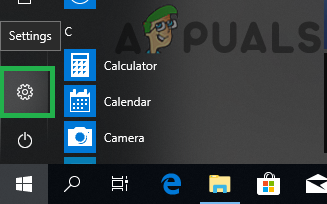
Clicking on the start menu and selecting settings icon - Select the “Apps” option and click on the “Apps & Features” button on the left pane.
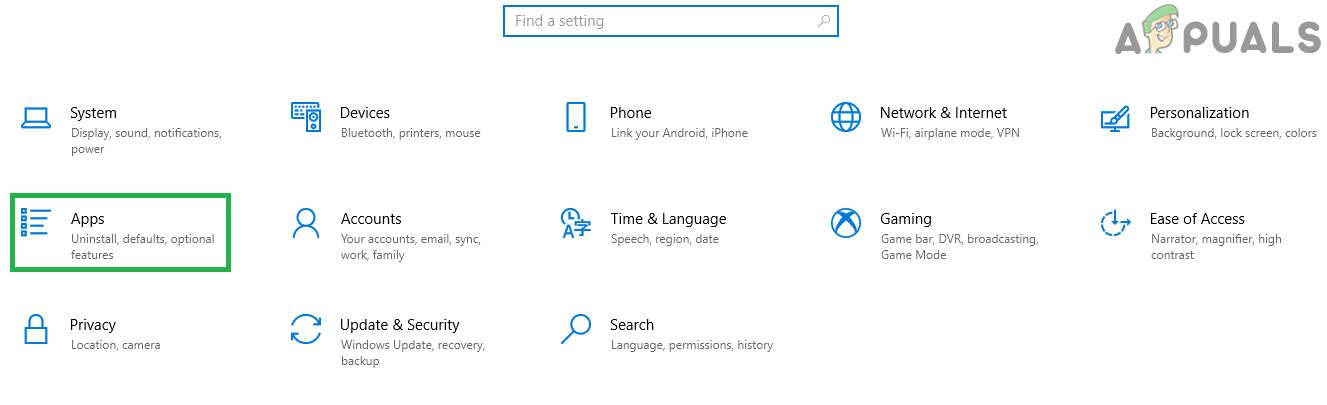
Clicking on “Apps” - Select “Microsoft Visual C++ 2017” and click on “Uninstall“. Also, repeat this process for all the Visual C++ software.
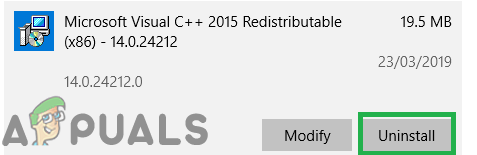
Uninstalling the Microsoft Visual C++ - Download the Microsoft Visual C++ 2017 from here and install it after the download finishes.
- Run the game and check to see if the mods load.
Solution 2: Placing the Mods Correctly
There are 2 types of Mods that are available for the game. Firstly there are mods that contain “mods.txt” files and secondly, there are mods that don’t contain the “mods.txt” files. The locations for both the types of mods are different. Therefore, in this step, we will be placing the Mods in the correct directories.
- Navigate to the game installation folder.
- Open the folder in which you placed all the mods and individually identify the mods without any “mod.txt” files inside their folders.
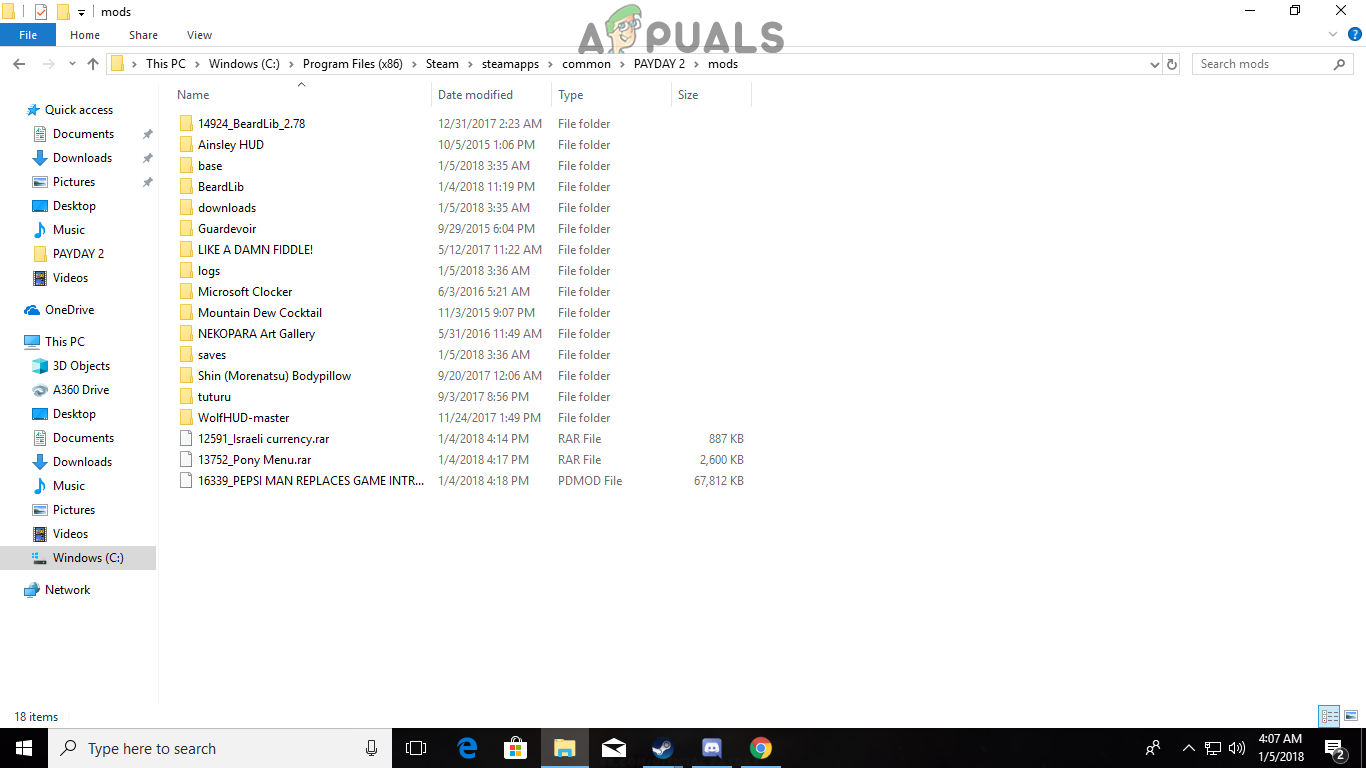
Identifying the “Mods” without the “mod.txt” files from the list of mods. - Navigate back to the main directory and copy those mods inside the “Assets>mod_overrides” folder.
Note: If there is no “mod_overrides” folder inside the “Assets” folder create one. - After the mods finish copying to the “mod_overrides” folder, delete them from the “mods” folder.
- Run the game and check to see if the issue persists.
Solution 3: Replacing Vanilla BLT with Super BLT
Due to some reasons, the certain computers running the Windows 10 Operating System fail to load the files used by Vanilla version of the BLT. Therefore, Super BLT uses another “.dll” file in order to fix this issue. In this step, we are going to be replacing the Vanilla BLT mods manager with the Super BLT mods manager. For that:
- Navigate to the game installation folder and delete the “IPHLPAPI.dll“.
- Also, delete the “mods/base” folder inside the game installation directory.
- Now download the Super BLT mod manager from here.
- Extract the “.zip” file and copy the “wsock32.dll” located inside the extraction folder.
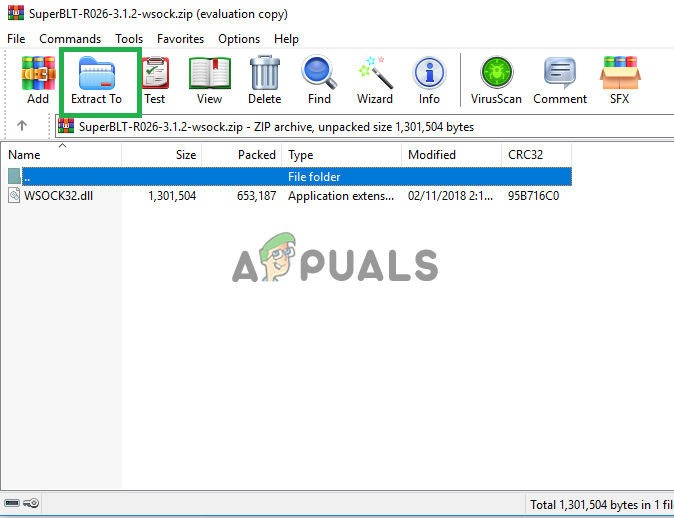
Extracting the “wsock32.dl” file - Paste the file inside the game installation folder.
- Run the game through “payday2_win32_release.exe” and the Super BLT mod manager will prompt you that it will download the base mod folder.
- Click on yes and you will be notified when the downloading process finishes.
- Download and place the “Mods” in their appropriate folders.
- Run the game and check to see if the issue persists.
Solution 4: Disabling Compatibility Configurations
In some cases, if you have configured certain compatibility settings, PayDay 2 mods might not work properly. Therefore, in this step, we will be disabling these configurations. For that:
- Navigate to the main installation folder of the game and right-click on the main executable.
- Select the “Properties” option and click on the “Compatibility” folder.
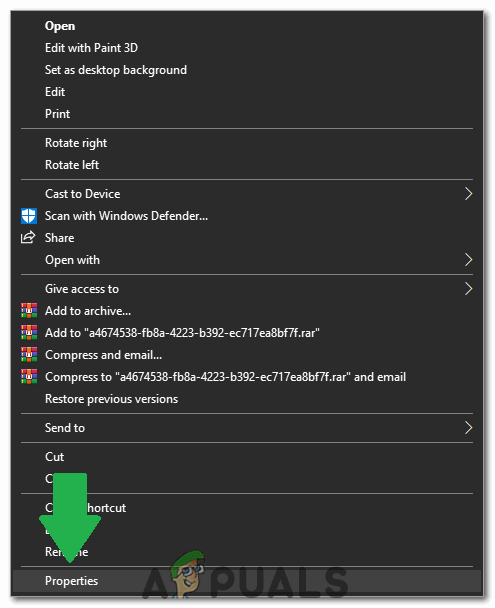
Clicking on the “Properties” option - Uncheck the “Run this program in compatibility mode for” box and select “Apply”.
- Click on the “OK” option to close the window.
- Now repeat the same process for steam and check to see if the issue persists.
Note: Also, try to run the game directly from the main “.exe” and check if that helps your case.





