Fix: Payday 2 won’t Launch
Payday 2 is a Co-Operative First Person Shooter that was developed by Overkill Software and published by 505 Games. The game was released in the August of 2013 and became quite popular among the gaming community. However, quite recently a lot of reports have been coming in of the game not launching after executing the game executable. The game does not display any error message and simply fails to launch.

What Prevents Payday 2 From Launching?
We investigated the issue after receiving numerous reports from users and formed a list of solutions that solved the issue for most of the users. Also, we looked into the reasons due to which the error was being triggered and they are listed below.
- Administrative Privileges: The game requires administrative privileges in order for all of its elements to function correctly. If the administrative privileges are not granted the game might face issues during the launch process.
- Disable Full-Screen Optimization: Windows 10 has a special feature which provides a smoother gaming experience and enhances certain graphical elements of the game called “Fullscreen Optimizations”. But sometimes this feature might cause conflicts with certain elements of the game and prevent it from launching properly.
- Missing Files: The game requires all of its files to be present and intact in order for it to launch properly. However, sometimes important game files can become corrupted over time and as a result, the game fails to launch.
- Corrupt/Non-Functional Executables: In some cases, the executables and certain “.dll” files located inside the game directory can get corrupted. These executables are elemental in the launch process and therefore with them corrupted, the game simply fails to launch.
- Corrupt/Non-existent Visual C++: In some cases, it is possible that the Visual C++ Redistributable is not installed properly or the installation is corrupted. Visual C++ Redistributable is required by most games in order for them to work properly.
Now that you have a basic understanding of the nature of the problem we will move on towards the solutions. It is recommended that you try these solutions in the specific order in which they are provided to avoid any conflicts.
Solution 1: Providing Administrative Privileges
The game requires administrative privileges in order for all of its elements to function correctly. Therefore, in this step, we will be providing the game with administrative privileges. For that:
- Navigate to the game installation folder.
- Right–click on the “payday2_win32_release.exe” and select “Properties“.
- Click on the compatibility tab and check the “Run as Administrator” box.
- Click on “Apply” and then on “OK“.
- Run the game and check to see if the issue persists.

Providing Administrative Privileges to a game
Solution 2: Disabling Fullscreen Optimizations
Sometimes the “Fullscreen Optimization” feature of the Windows 10 can interfere with certain elements of the game and cause problems during the launch process. Therefore, in this step, we are going to be disabling the fullscreen optimization feature.
- Navigate to the game installation folder.
- Right-click on the “payday2_win32_release.exe” and select “Properties“.
- Click on the compatibility tab and check the “Disable Fullscreen Optimizations” box.
- Click on “Apply” and then on “OK“.
- Run the game and check to see if the issue persists.

Disabling Fullscreen optimizations.
Solution 3: Verifying Game Files
The game requires all of its files to be present and intact in order for it to load properly. Sometimes important game files can become corrupted over time and as a result, the game fails to launch. Therefore, in this step, we are going to be verifying the game files through steam client. For that:
- Open the Steam Client and log in to your account.
- Click on the “Library” tab and right-click on “PayDay 2“.
- Select “Properties” and click on the “Local Files” tab.
- Select the “Verify Integrity of Game Files” option and wait for the client to verify the game files.
- Run the game and check to see if the issue persists.
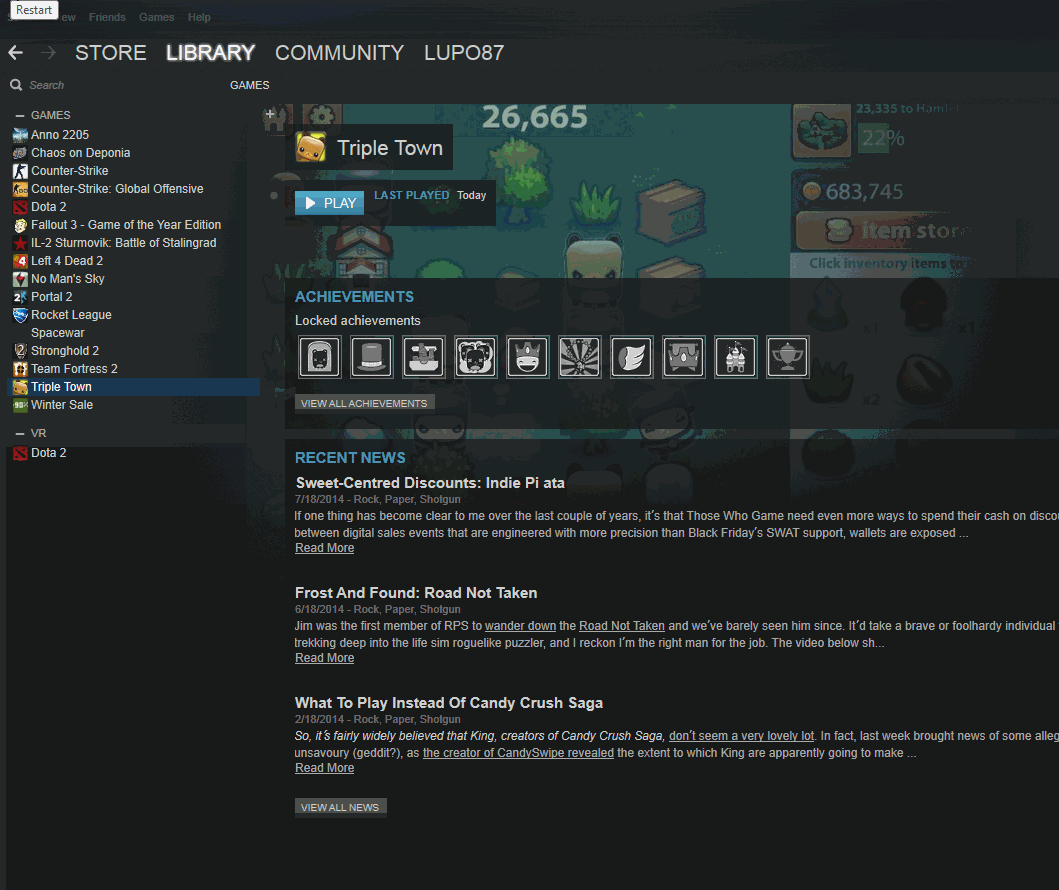
Verifying the Payday2 Game files through Steam client.
Solution 4: Reinstalling VC Redist
It is possible that the Visual C++ Redistributable is not installed properly or the installation got corrupted. Therefore, in this step, we will first uninstall the Microsoft VC Redist and then reinstall it after downloading it from the Microsoft website.
- Click on the start menu and select the settings icon.
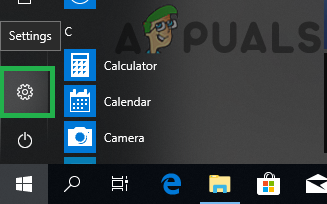
Clicking on the start menu and selecting settings icon - Click on “Apps” and select “Apps & Features” from the left pane.
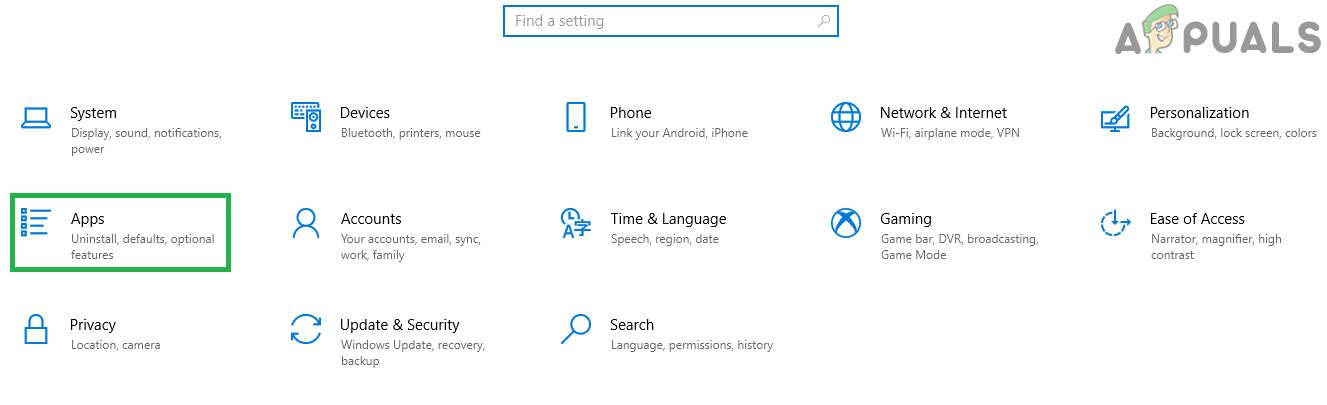
Clicking on “Apps” - Click on the “Microsoft Visual C++…” and select “Uninstall“.
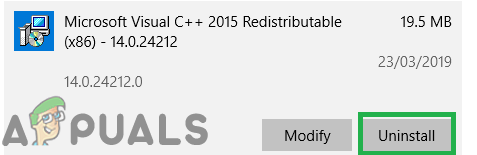
Uninstalling the Microsoft Visual C++ Note: Make sure to uninstall all the applications named “Microsoft Visual C++…” because quite often there are multiple versions of the application installed.
- Once you uninstall all the versions of the application, download “Visual C++ Redistributable for Visual Studio 2015” from here.

Downloading Visual Studio 2015 - Install the program when it finishes downloading and then download “Microsoft Visual C++ 2015 Redistributable Update 3” from here.
- After finishing the download, install the application and then download “Visual C++ Redistributable Packages for Visual Studio 2013” from here.

Downloading Visual Studio 2013 - After installing this package as well, run the game and check to see if the issue persists.
Solution 5: Replacing Executables
In some cases, the executables and certain “.dll” files located inside the game directory can get corrupted. Due to being necessary for the launch process, these files need to be replaced. For that
- Download the new executables from here.
- Extract the zip file to the folder of your choice and copy them.

Extracting the Zip files to the folder of our choice - Navigate to the game installation folder, right-click anywhere and select “Paste“.
- When the message comes up select “Copy and Replace” in order to replace the executables with new ones.

Selecting Copy and Replace - Right-click on the new “Payday2_win32_release.exe” and select “Run as Administrator“.
- Check to see if the issue persists.





