Fix: Optimizing app 1 of 1 on Every Boot up in Samsung Galaxy Phones
Samsung’s Mobile devices are very popular among the consumers and constitute over 46% of the total smartphones that use Android. Quite recently a lot of reports have been coming in of users who are experiencing the “Optimizing App 1 of 1” message every time the phone is restarted. This takes about 10-15 minutes and then the mobile can be used and the process is again repeated whenever the mobile is restarted. This gets frustrating for users as they have to wait for 15 minutes after every bootup to use their mobile device.
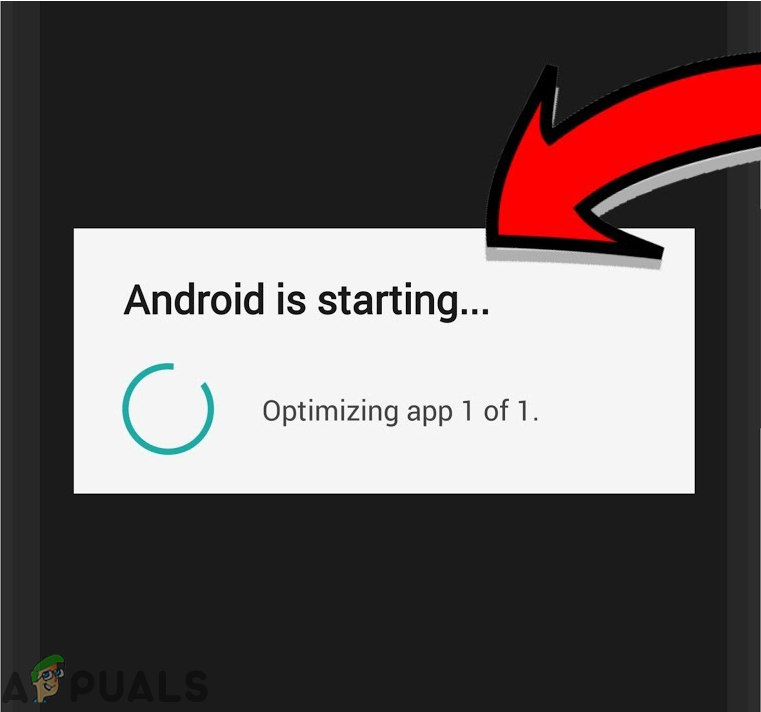
What triggers the “Optimizing App 1 of 1” on every Bootup?
After receiving numerous reports about the issuer we decided to investigate the matter and formed a set of solutions which solved the error for most of our users. Also, we looked into the reason due to which this problem is triggered and listed it below.
- Faulty Apps: The “Optimizing App 1 of 1” message pops up usually after the Android updates and all the applications have to be updated to work with the infrastructure of the new Android operating system. However, sometimes certain applications might revert back to the older configurations as they cannot be run in the background by the mobile due to a deficiency of memory on your mobile or due to a general bug and as a result, they again have to be optimized by the mobile phone to work correctly with the current version of the Android. Some of the most common of these applications are Truecaller, Zedge, etc.
Now that you have a basic understanding of the nature of the problem we will move on towards the solutions. To ensure that no conflicts occur between the solutions make sure to implement them in the specific order in which they are provided.
Launching in Safe Mode
Whenever the device is launched in the Safe mode it only loads the default and absolutely necessary applications required for the mobile phone. As a result, the third party applications are not loaded since this problem is caused by a specific application it won’t show up in the Safe Mode and will help in identifying the specific application that is causing this issue. For that:
- Press the power button and select “Switch OFF” option.

The button allocation on Samsung Devices - Once the device is turned off completely, switch it on by holding the power button for 2 seconds.
- When the Samsung animation logo displays hold down the “Volume Down” button.

Samsung Animation Logo while starting the device - The word “Safe Mode” must be displayed in the lower left corner of the screen if the process was successful.
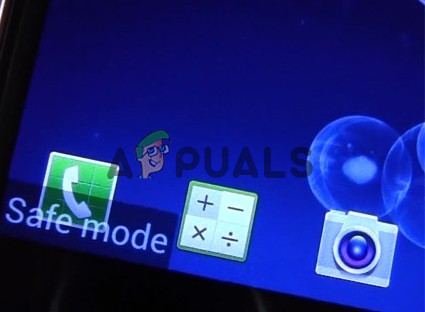
Safe Mode displayed in the lower left corner of the screen - Now delete one of the third party application that you have installed on the mobile and restart the device normally.
- If the “Optimizing App 1 of 1” message still shows up when you start the mobile in the Normal Mode that means that the application which you deleted was not causing the problem.
- Repeat this process until the “Optimizing App 1 of 1” no longer shows up when you start the mobile. This means that the last application that you uninstalled was causing the error.
- You can try to reinstall that application and if the issue shows up again then you will have to permanently delete that application.





