Fix: Oblivion Crashes on Startup
The Elder Scrolls IV: Oblivion was a major hit when it was released and it set the ground up for Skyrim which is a sequel that became the most popular game of its era. Oblivion feels like its older brother and there are people who actually prefer it over Skyrim.
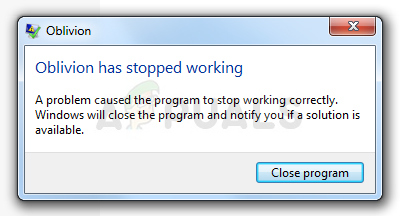
Some people experience extreme problems when trying to launch the game as it crashes immediately on startup and prevents users from playing it properly at all. The problem usually occurs immediately after launching the game and there is usually no error code or a window which could explain what actually happened.
What Causes Oblivion Crashes on Startup?
For the most part, the problem is caused by the in-game music which is, again, caused by missing codec packs on users’ computers. The game can also start crashing after you have changed too many in-game settings or the .ini files.
Users who have multiple monitors in their gaming setup should also consider disabling some of them or tweaking certain settings in the game’s properties as the game is somewhat too old for multi-monitor setups.
Solution 1: Delete the Oblivion Folder in MyGames
Deleting this folder should overwrite and reset any improper configurations you might have made or the ones which were buggy since the game installed and you should be able to run it properly simply after deleting the Oblivion folder located in Documents >> My Games.
Note that there is a Saves folder inside the Oblivion folder and you should definitely leave it out when deleting everything inside the Oblivion folder if you want to continue where you left off before the error started to happen.
- Navigate to the required location in the File Explorer simply by opening a folder and clicking This PC or My Computer from the left navigation pane or by searching for this entry in the Start menu.
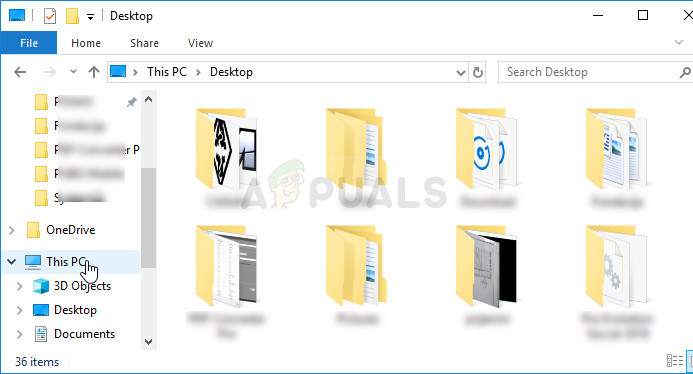
- Anyway, in This PC or My Computer, double-click to open your Local Disk and navigate to Users >> Your Account’s Name >> Documents >> My Games >> Oblivion.
- Enter the Oblivion folder and make sure you select everything besides the Saves folder, right-click, and choose the Delete option from the context menu.
- Restart the game afterward by relaunching Steam and double-clicking the game from the Steam Library tab to see if Oblivion still crashes on startup.
Solution 2: Install a Codec Pack
Having a quality codec pack installed on your computer is a thing plenty of people skip when they download everything necessary for their computer. However, this is a mistake and having Oblivion crash on startup each time you launch it is one of the problems which can be caused by not having a codec pack installed on your computer. Follow the steps below in order to install it now!
- Visit this link in order to see a list of available K-Lite Codec packs you can download on your computer. You can simply choose the Basic pack and download it by clicking the Download button next to its entry.
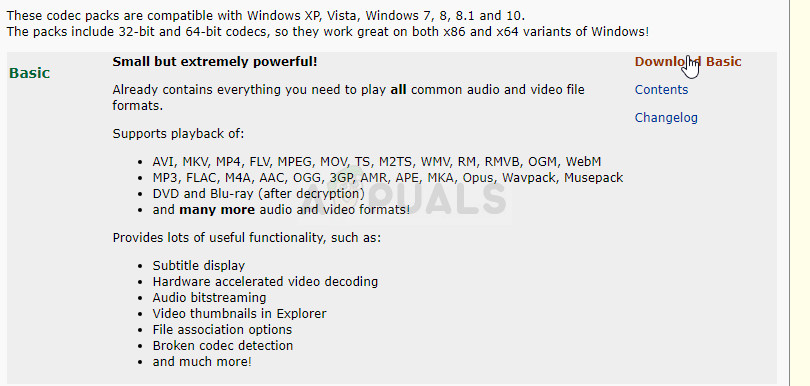
- Click on Mirror 1 or Mirror 2 from the next window and wait for the executable to download. Locate it in the Downloads folder and double-click to open it. Follow the instructions which will appear on-screen in order to follow through the installation process on your computer.
- Restart your computer in order to apply the changes and try running Oblivion now to see if it crashes on startup.
Note: An alternative for you if you are not able or not willing to download any codec packs on your computer is to disable music from the game using the Oblivion.ini configuration file which can be accessed easily. Follow the steps below in order to edit this file properly and hopefully put an end to the constant crashes.
- Navigate to the required location in the File Explorer simply by opening a folder and clicking This PC or My Computer from the left navigation pane or by searching for this entry in the Start menu.
- Anyway, in This PC or My Computer, double-click to open your Local Disk and navigate to Users >> Your Account’s Name >> Documents >> My Games >> Oblivion.
- Enter the Oblivion folder and locate a file called Oblivion.ini. Right-click the file and choose Open. If the Choose a program window opens, select Notepad and click OK.
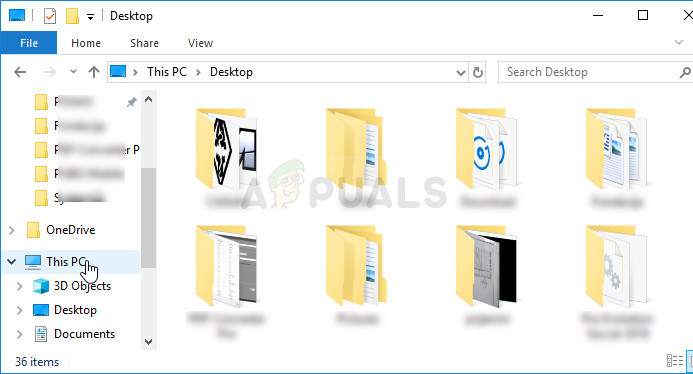
- Use the Ctrl + F key combination or click Edit at the top menu and select the Find option from the dropdown menu in order to open the Search box.
- Type MusicEnabled in the box and change the value next to it from 1 to 0. Do the Same for “bDSoundHWAcceleration=1” and “bSoundEnabled=1”. After changing their values, save your changes by clicking on “File>Save”.
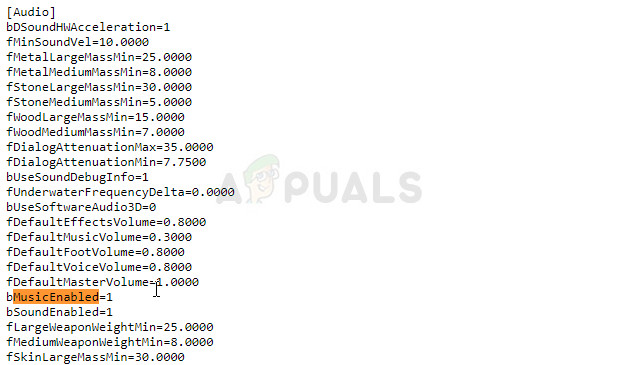
- Try running the game again in order to check if Oblivion crashes on startup after performing these steps.
- You can start turning each of their values back one by one because only one of these settings might be causing the crash.
Solution 3: Fixes for Users with Multiple Monitors
If you have two or more monitors on your setup, you may run into problems with games crashing more often than other users and you might want to consider disabling the secondary monitors and only use the primary PC screen for displaying the game. This can be done easily by using the Windows Key + P key combination and choosing the PC screen only option at the top.
If this doesn’t work, you can disable these monitors completely but these steps differ depending on which graphics card you have installed: Intel, NVIDIA, or AMD.
- NVIDIA Users: Right-click Desktop >> NVIDIA Control Panel >> Display tab >> Set up multiple displays >> Disable all monitors except your PC screen.
- AMD/ATI Users: Open AMD Catalyst Control Center >> Display management >> Disable all monitors except your PC screen.
However, users have reported that there are methods where you can use multiple displays and fix the constant crashes by following the steps below for the Oblivion.exe executable.
- If you have purchased the game on Steam, open up your Steam PC client by double-clicking its shortcut on the Desktop or by searching for it in the Start menu simply by typing “Steam” after pressing the Start menu or the Search (Cortana) button.
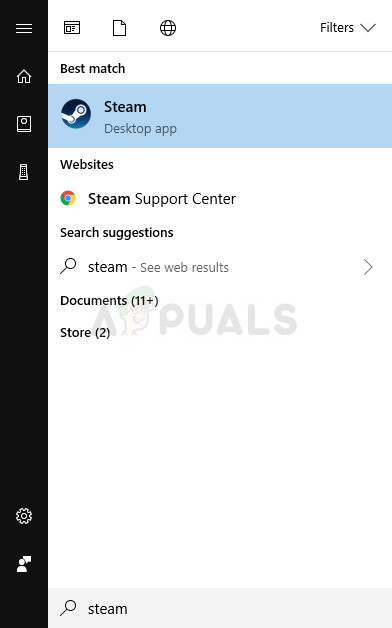
- After the Steam client opens, click to open the Library tab in the Steam window at the menu located at the top of the window, and locate the Oblivion entry in the list.
- Right-click the game’s icon in the library and choose the Properties option from the context menu which will open and make sure you navigate to the Local Files tab in the Properties window straight away and click the Browse Local Files button.
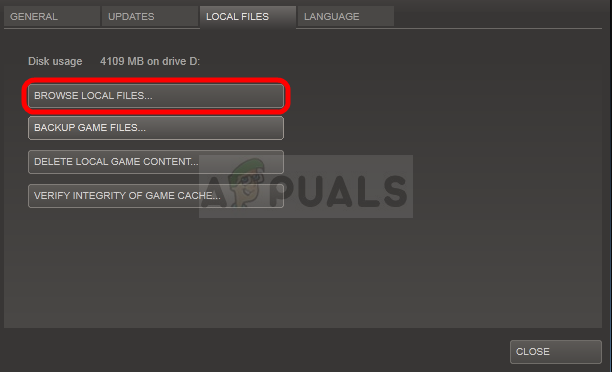
- You can also search for the game’s main executable by clicking the Start menu button or the search button next to it and typing Oblivion. Anyway, right-click on the executable and choose the Open file location option from the context menu which will appear.
- Locate the Oblivion.exe file, right-click on it and choose the Properties option from the dropdown menu. Navigate to the Compatibility tab and uncheck the boxes net to the visual themes and desktop composition entries if you can find them.
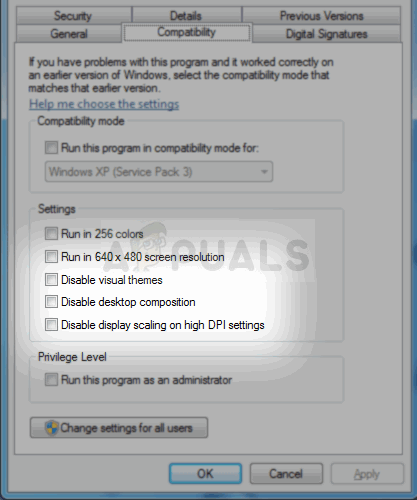
- Confirm the changes and try relaunching the game to see if it still crashes on startup.
Solution 4: Uninstall Cyberlink Power DVD 5
After checking error logs that appeared on his computer, a user noticed that the Cyberlink Power DVD 5 tool caused the problem for him and made him go through all the work when in fact the problem can be solved simply by uninstalling the program.
The program is not malware nor is it spam. It’s a legit software which can be used to manage disks and ISO files but it simply causes certain issues which look like this in the error log:
Faulting module path: C:\Program Files (x86)\CyberLink\Shared Files\AudioFilter\claud.ax
Try uninstalling this tool and check to see if the crashes still occur on startup:
- First of all, make sure you have logged in with an admin account as you won’t be able to uninstall programs using any other account privileges.
- Click on the Start menu and open Control Panel by searching for it. Alternatively, you can click on the gear icon in order to open settings if you are using Windows 10.
- In Control Panel, select to “View as:” Category at the top right corner and click on Uninstall a Program under the Programs section.
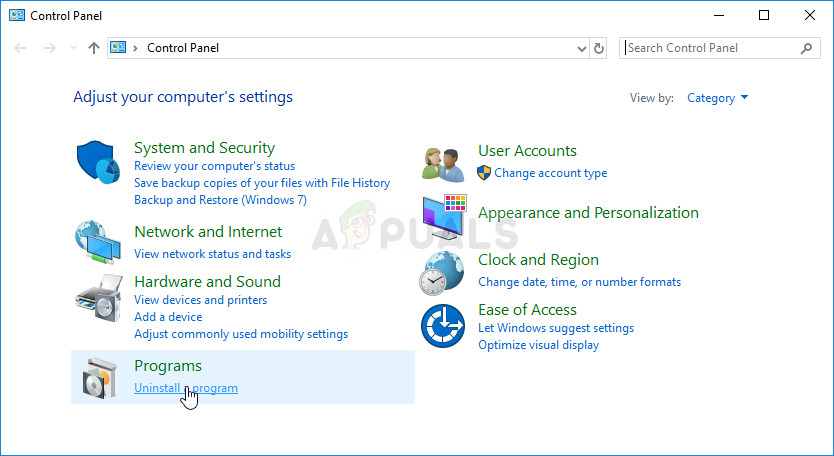
- If you are using the Settings app, clicking on Apps should immediately open a list of all installed programs on your PC.
- Locate the Cyberlink Power DVD 5 entry on the list and click on it once. Click on the Uninstall button above the list and confirm any dialog boxes which may appear. Follow the instructions on-screen in order to uninstall Cyberlink Power DVD 5 and restart your computer afterward.
Solution 5: Changing Executable Names
In some cases, it was seen as a weird workaround that the game worked if its executable names were switched a little. Therefore, in this step, we will be changing the executable names for Oblivion. In order to do that:
- Navigate to the main installation directory of the game.
- Right-click on the “OblivionLauncher.exe” and select “Rename”.
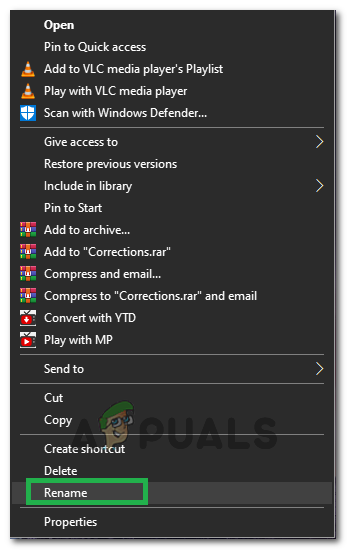
Selecting Rename - Change its name to anything else.
- Now, right-click on “Oblivion.exe” and change its name to “OblivionLauncher.exe”.
- Check to see if the issue persists.
Solution 6: Changing Install Location
In some cases, the error is triggered if the user installs the game in Program Files and weirdly this error is fixed for some users by installing it in “C>Bethesda Softworks>Oblivion“. Therefore, install the game in the mentioned location and before doing so go through the second solution to completely remove the Oblivion Configuration files in Documents because they aren’t uninstalled by default.





