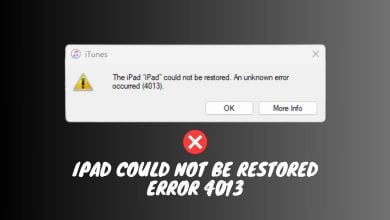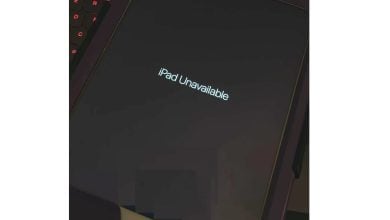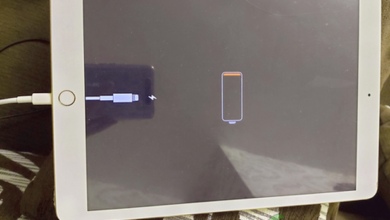Fix: No Sound on iPad
iPad is a line of interactive computer tablets which are designed by Apple. They were revolutionary in introducing tablets to the modern world and made way for other manufacturers to start production. It is classified as one of the most stable tablets out there and is used by various professionals around the globe.
People using iPad’s have reported that they are unable to hear any sound on their iPads through the speaker or when they are playing games. This issue is very widespread with very simple workarounds. Follow them starting from the top and work your way down.
Solution 1: Checking the ‘mute’ button
iPads have a mute button preset on top of the volume button. If the switch is toggled, you would see a red mark on the switch and it means that the mute button is toggled. When the mute button is toggled, you will not hear any notifications or sound output from any game. This is a very good convenience for users who want to switch off their volume instantly.
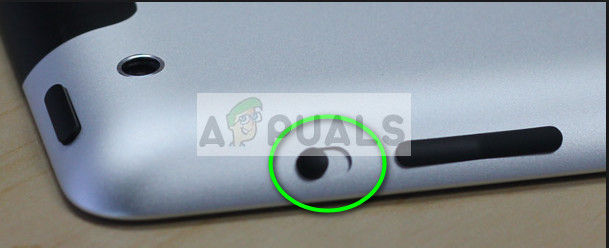
Despite this being one of the main features in the iPad, most of the people don’t know about this and mistakenly enable the switch which causes loss of sound in the device. Make sure that the mute button is not toggled. Flip the switch if it is. After flipping the switch, press the Volume Up button present right underneath it so the volume is increased to the maximum. Now check if the sound is working as expected.
If you notice the switch not controlling the volume, it will be controlling the orientation of the screen i.e. Portrait and Landscape.
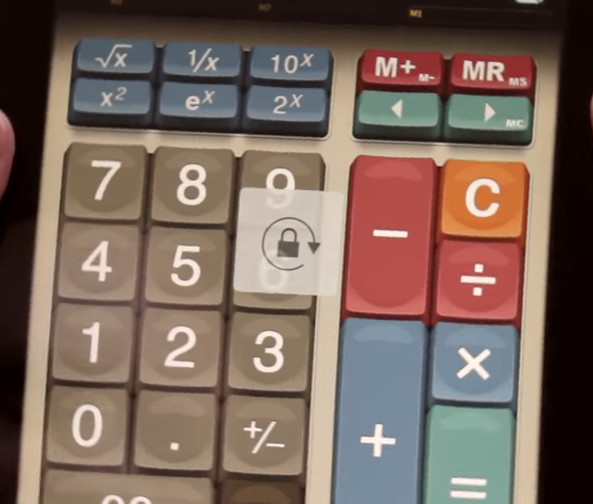
If this is the case, slide your finger up from the bottom of the iPad to show the control center and make sure that the mute notification isn’t enabled/lightened up. If it is, click it once and press the Volume up button so the volume is set to the maximum. Now check if this solves the problem.
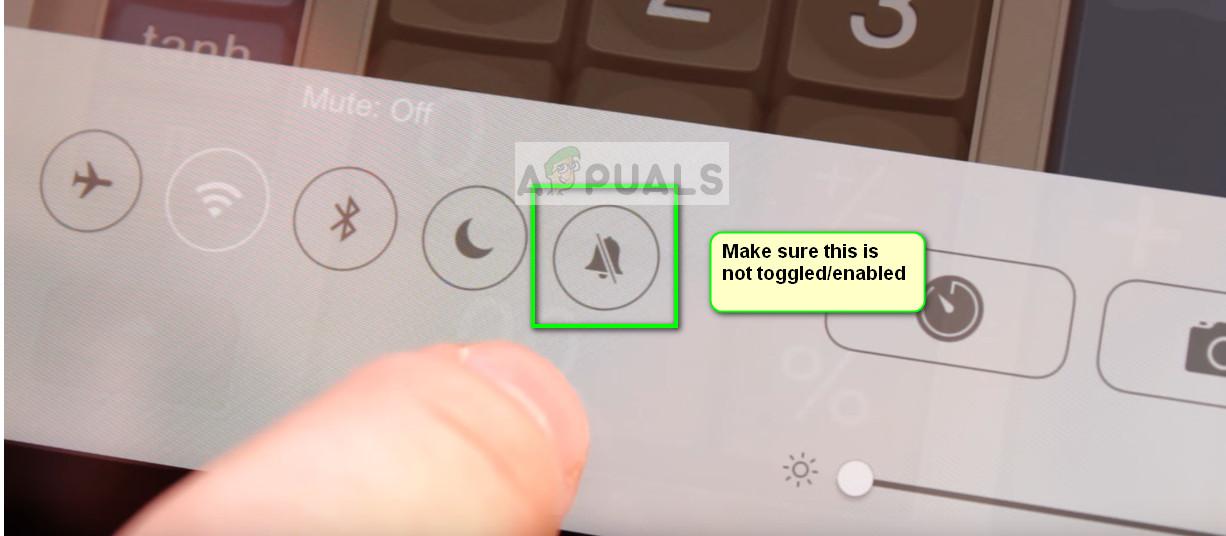
Solution 2: Resetting Network Settings and checking Bluetooth
Although this might not fix the issue for everyone, it is still worth the try. Sometimes people have connected their Bluetooth devices with the iPad and are trying to hear sound from the speaker. As a rule of thumb, if you have a Bluetooth device connected, the sound will always be outputted to the Bluetooth device Also we can try resetting the Network settings and see if this does the trick.
- Open your Settings and click on the heading “Bluetooth”. Once the setting opens up, toggle the switch once to turn Bluetooth off.
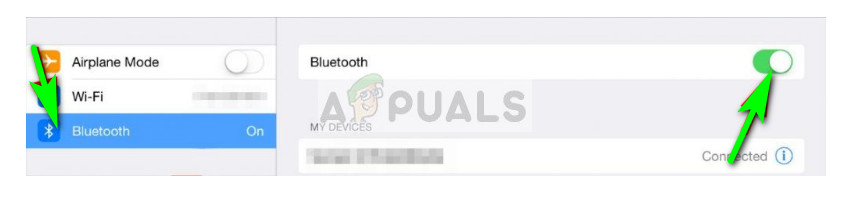
- Open Settings again and click on “General”. Once the new menu comes up, navigate down until you find the option “Reset”. Click it.
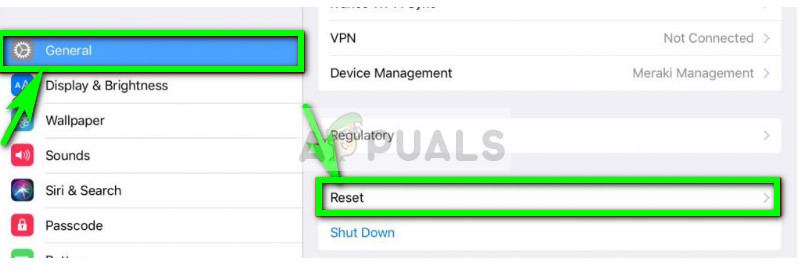
- Navigate through the menu until you find “Reset Network Settings”. Click it to reset all your network settings. After resetting, check if the problem is solved and you are able to hear the sound.
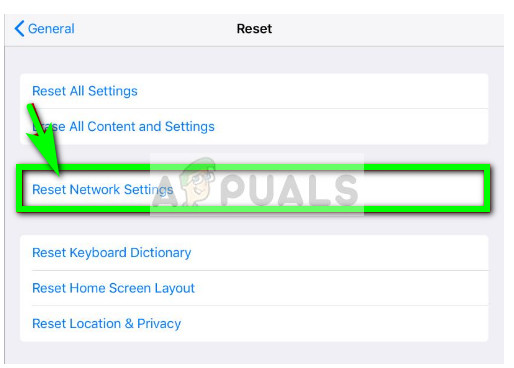
Note: You can even try resetting the iPad whole if resetting only network settings doesn’t do the trick. Make sure to backup all your data or apps on iTunes before proceeding with this.
Solution 3: Force restarting the iPad
If this problem is temporary and is there because of some bad settings/config, you can try force restarting your iPad. There is a way through which you can force restart your device no matter what your situation is. This restart is primarily used to get an Apple device out of an unresponsive state or reset the settings if there is any problem.
- Hold the Power and Home button simultaneously until the screen flashes and you see an Apple logo on your screen.
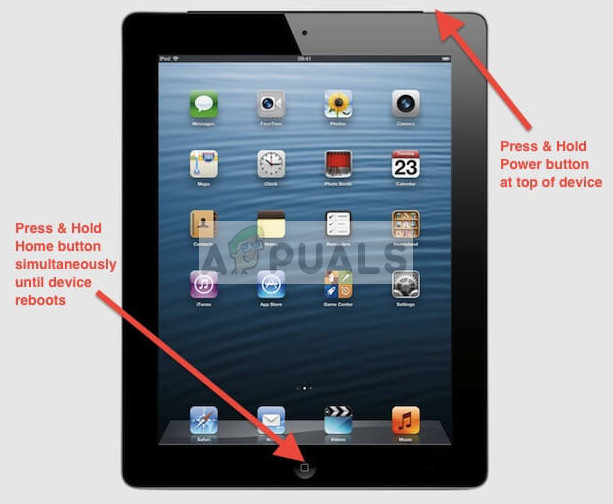
- Let the device restart on its own speed and once the device has restarted, check if you can hear the sound properly.
Solution 4: Removing from Headphone mode
As you all know, there is a ‘headphone’ mode on every device which is triggered whenever you plug a pair of headphones. In this, the sound is outputted to the headphone jack and not the speakers. So if the device was to stay in the ‘headphone mode’, you will get a scenario where the headphones are not plugged in and also you cannot hear the sound output. There is a simple workaround for this issue. Take a look.
- Insert your headphones into the headphone jack in your iPad. Do this a couple of times as this tends to get the device out of the headphones mode.

- Once this is out of the headphone mode, try outputting any sound and see if this does the trick.
Solution 5: Cleaning your outlets
This is a tricky solution but works for many people. It is possible that dirt has accumulated in your outlets (power and headphone port) which causes the device to think that it is on a music dock or the headphones are still plugged in. We will try cleaning these gently and see if this does the trick. Be careful while cleaning so you don’t damage any internal components.
- Take an old toothbrush and use it to clean the outlets. You can even use rubbing alcohol to speed up the process or acetone.
- Once cleaned, try outputting any sound and check if this does the trick.
Solution 6: Apple Support
If all the above methods don’t work, it probably means that this is a hardware problem. If you have a warranty, you should take your iPad to Apple support and they will either fix or replace your iPad without any costs.

Even if you don’t have a warranty, you should take it to Apple support and they will fix the issue with a minimal fee. Also, understand the risks associated when taking your product to a third-party mechanic.