Fix: No Camera Available on MacOS
When you own a Mac, you know how great features it has and it is definitely marveling regarding the technology of the 21st century. The Mac is offering the users a great range of services that are available for every user. But the more range of services can lead to annoying problems and bugs like every hardware in today’s technology. One of them is the build in camera. Even though is a great feature, sometimes during a video call or when you are using the camera with the different app you may get a message like “No Camera available” or “No Camera is Connected”. The Camera issues on the Mac are minor and you don’t need to worry about them because the solutions are very simple. In this article, we will show you how to fix when your camera is not working.
Method 1: Force Stop VDC Assistant and AppleCameraAssistant.
If you don’t have enough time and want to sort this problem fast or you need the camera right away this is the best method for you. VDCAssistant and AppleCameraAssistant are programs that are running in the background. So, if you want to terminate these two processes you will need your Terminal.
- Close any apps that are using your Camera.
- Open your Terminal. Click the Spotlight Search icon, type Terminal and press Enter to open it.
- Type: “sudo killall VDCAssistant” And hit Enter. If the Terminal asks for your password and hit Enter.
- Type: ‘’sudo killall AppleCameraAssistant ‘’ command. In order to terminate the AppleCameraAssistant.
- Launch the camera applications that you were using. This will restart the processes and your camera will launch once more.
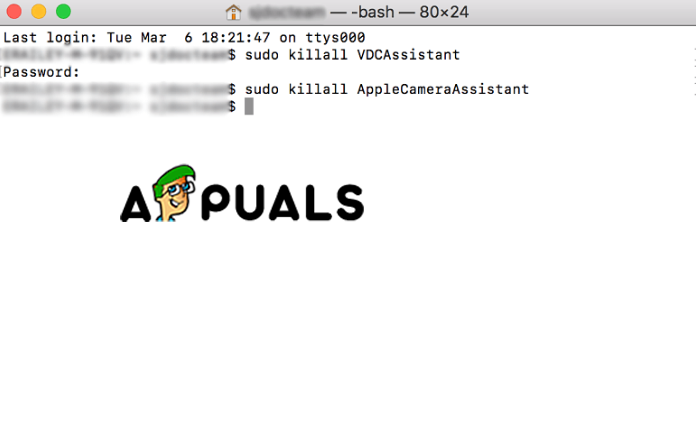
Terminal Commands
Method 2: Adjust Your Camera Settings
The Mac users probably already know that there is no camera section in System Preferences on your device. But, in the applications that are using your camera, there are camera settings that you can adjust within the application itself. With Skype and FaceTime, you can specify whether you want to use your build in camera or an external one. Make sure that you have selected the build in camera.
Method 3″ Reboot Your Mac
Another fast and effective way to fix this camera errors is to restart your Mac. But there are two things you should try when you are using this method. One of them is to restart and the other is to shut down completely. We recommend choosing the shut down because when restarting, will close your session and just for a moment will turn off your Mac but the RAM will be untouched. And when you shut down your Mac will clear everything including clear the RAM and end all processes.
- Go to the Apple menu.
- Choose Restart.
- Then you can either click Restart or Shut Down.
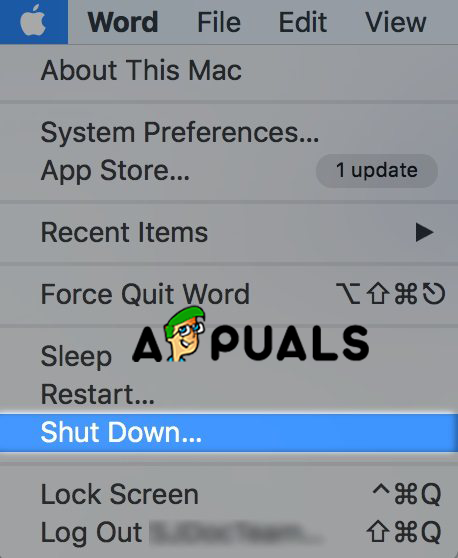
Shut Down Mac
Method 4: Update Your Software.
The problem with your camera may be the result of old software or may be incompatible with the applications that you are using. So, there are two solutions for this either to update your applications that are using the camera or to update your iOS on your Mac.
- Open System Preferences from the Apple menu.
- Click on the Software Update.
- Select Check for Updates check box. Here you can choose the time interval of the updates.
- Click the Check Now button.
- If there is a software update a window will prompt. In the show details option, you can choose what you want to update.
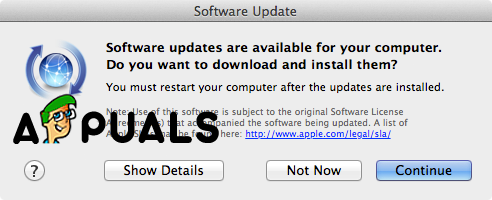
Prompt Window - Click Continue. And wait for the process to finish.

Install Updates





