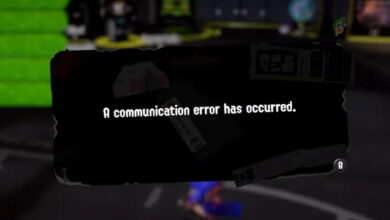Fix: Nintendo Switch Error Code 2110-3127
The Nintendo Switch error code ‘2110-3127’ occurs when your Switch cannot connect to a wired or wireless network. Whenever you connect to a network, a series of checks are performed in the background such as checking the DNS, internet connectivity, etc. If any of these are not fulfilled, you will receive the error message.
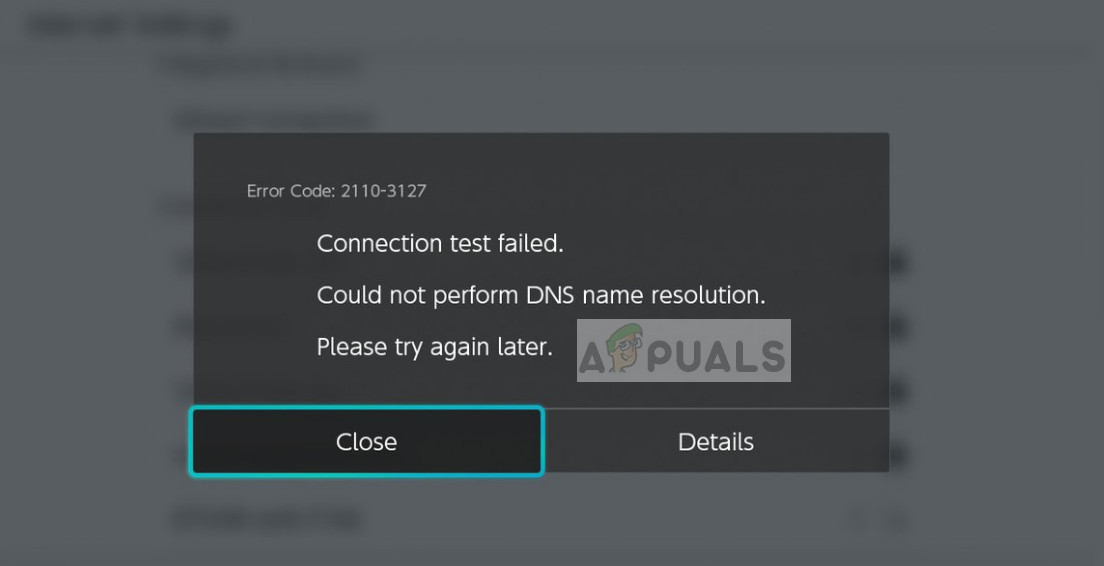
The reasons for the error code ‘2110-3127’ are mostly related to internet connectivity problems where the DNS entered might not be working or the encryption type is not working with the specified wireless network. The full error message includes the messages “Connection test failed. Could not perform DNS name resolution. Please try again later”.
What causes Nintendo Switch Error Code 2110-3127?
Like mentioned, the error code is mostly associated but not limited to connectivity problems. Some of the reasons are:
- Incorrect DNS settings. Domain Name Systems are almost the core of any internet access since it resolves the name of several websites for the device to access. If it is not working, you will not be able to connect to the internet.
- Invalid Security Protocol. As seen by several users, if you have incorrect security protocols such as WPA-PSK or WPA2-PSK which are not implemented on the network but selected on your device, you will receive the error.
- Incorrect configurations in Nintendo Switch. Nintendo Switch keeps track of all the configurations of the network access and if some are bad/outdated, you might receive the error message under discussion.
Before proceeding with the solutions, make sure that you have an active internet connection. You should check the network from other devices such as smartphones or your computer. If you can access the internet normally, it will cross out the possibility of limited connectivity and we can move on with the solutions specific to Nintendo Switch. Also, make sure that you are not using any institution internet. These networks have a firewall that blocks some requests.
Solution 1: Disconnect All Other Devices Using the WiFi
The first step in troubleshooting this particular error should be to disconnect all the devices (a reported solution by many users) that are using the same network as your Nintendo switch except the switch. As this would cut out any issues/interferences raised by these devices. After disconnecting all other devices, restart your router and Nintendo switch and then check if the problem is solved.
Solution 2: Power Cycling Nintendo Switch
The solution which works for a majority of the people was power cycling the Nintendo Switch. As discussed before, there are numerous cases where your Switch might contain bad network configurations. Reconnecting to the network will not erase them, instead, you need to completely power cycle your device.
- Hold the Power button for a couple of seconds until a new window pops up.
- Select the option Power Off and let the device shut down. Now, wait for a couple of minutes before powering it on again.
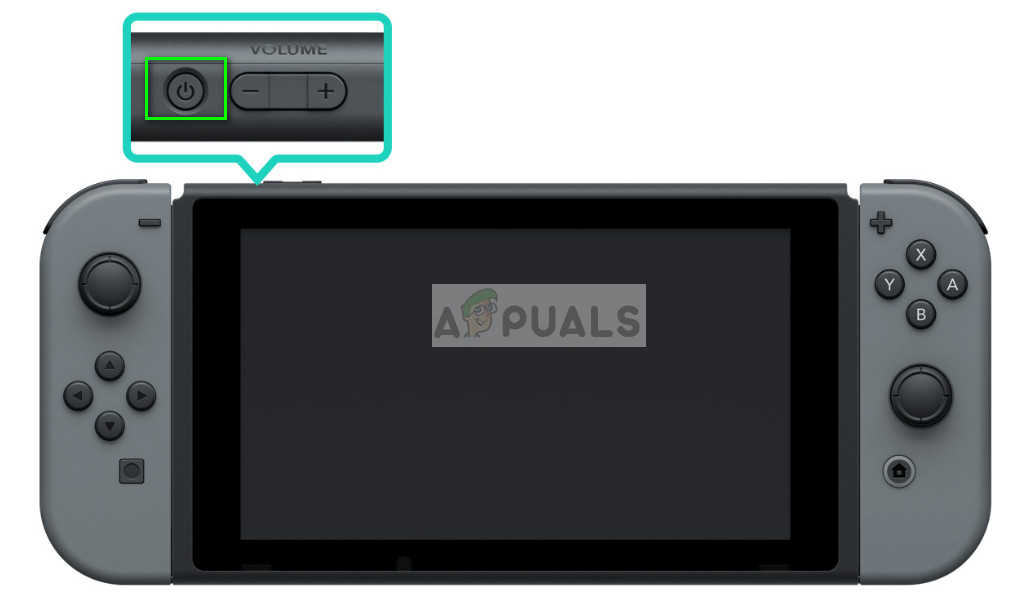
- After the device power on, try connecting to a network and see if the error message went away.
Solution 3: Manually Entering DNS Settings
Domain Name System is a naming system for all the devices trying to access the internet. Whenever you type ‘google.com’ in the address bar, the name gets ‘resolved’ into an IP address by the DNS and then the internet communication begins. This is more or less the core in connecting devices to the internet. If the DNS is not working automatically, we can try entering it manually and see if the issue is resolved. We will use Google’s DNS.
- Open the Network settings to which you are trying to connect and select DNS Settings. By default, it will be automatic but we will manually enter the DNS.
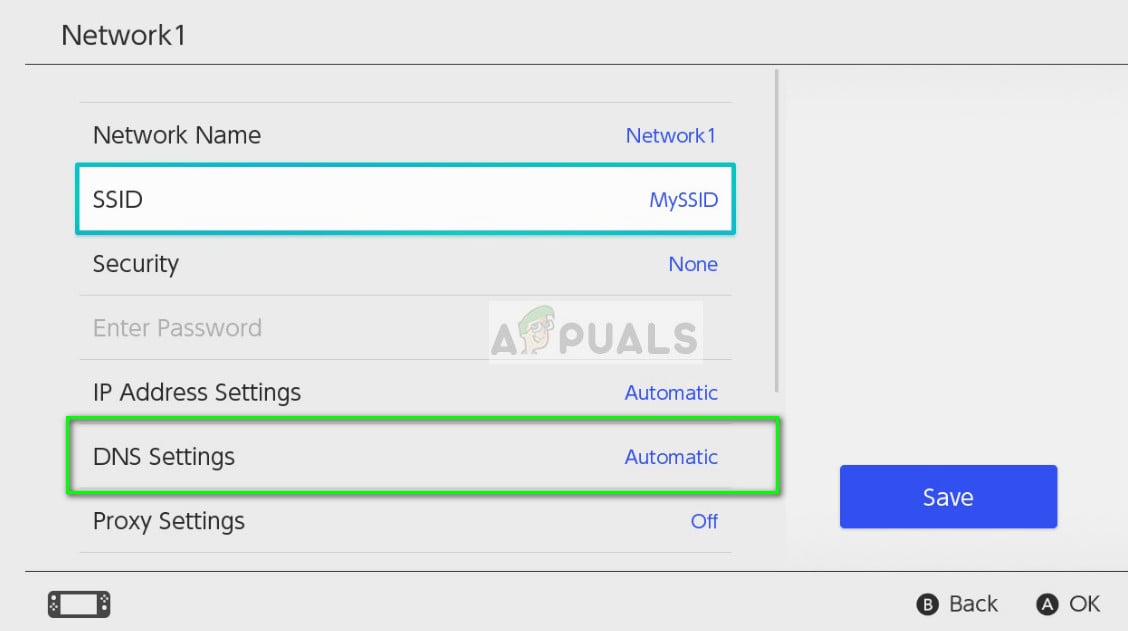
- Now enter the Details of DNS as follows:
DNS Settings: Manual
Primary DNS-Server: 8.8.8.8
Secondary DNS-Server: 8.8.4.4
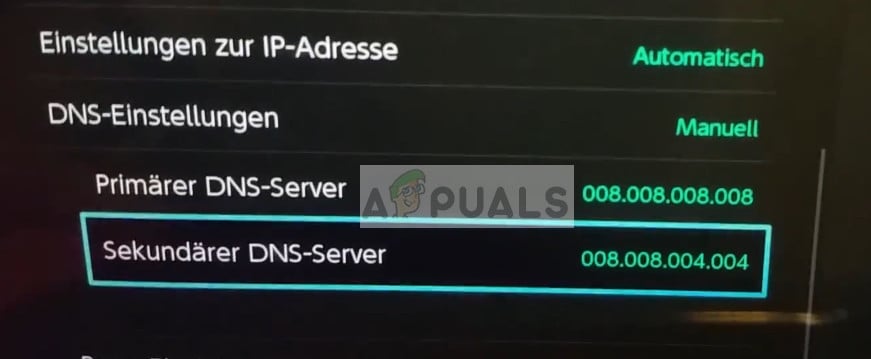
- Save your changes and exit. Now try connecting to the network and see if the issue is solved.
Solution 4: Manipulating Security Settings
Another workaround to fix the issue under discussion is to manipulate the security settings of your network. Several users reported that switching from WPA2-PSK to WPA-PSK and back again solved the issue. This is weird behavior which signifies that there is some bug in the Switch which gets resolved when the configurations are reset.
- Click on Security on the network settings and select WPA-PSK instead of the default WPA2-PSK.
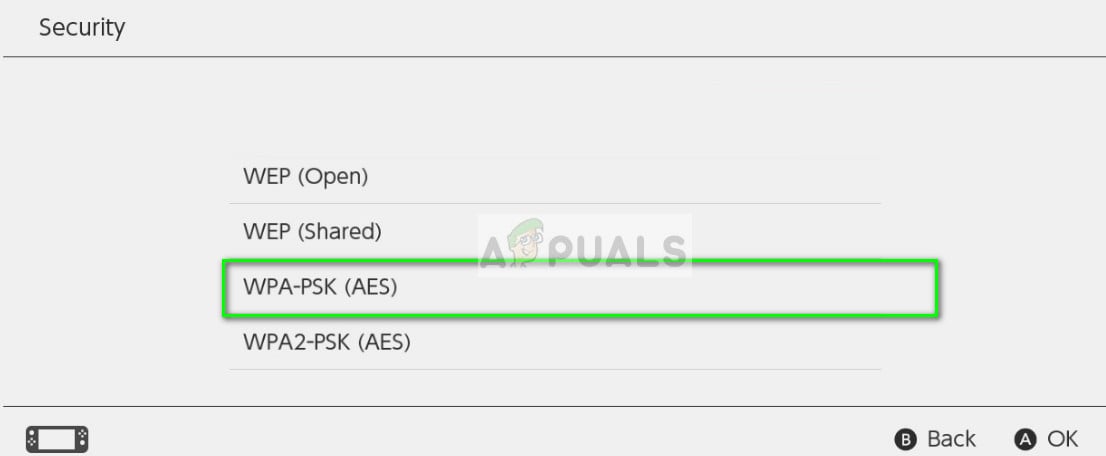
- Now enter a password and save the network settings. After the settings are saved, go back to the security settings and switch bat to WPA2-PSK and enter the correct password. Save changes and exit. Now try connecting to the network and see if the issue is solved.
Solution 5: Use “Guest WiFi”
If going through all the solutions above, nothing has helped you (especially if you are using FIOS Quantum Gateway router), then using the Guest WiFi (not supported by many old routers though) may solve the problem. Keep in mind that a guest Wi-Fi is basically your router’s separate network access point for guests (as the name suggests) whereas your devices are connected to another network access point. The user of a guest network will be able to use the internet but will not be able to access your home network. For illustration purposes, we will discuss instructions for the FIOS Quantum Gateway router. You may follow instructions specific to your router.
- Open your router’s URL in the web browser and enter your user name/password.
- On the top bar, click on the “Wireless Settings“.
- In the left pane of the window, click on “Guest WiFi Settings“.
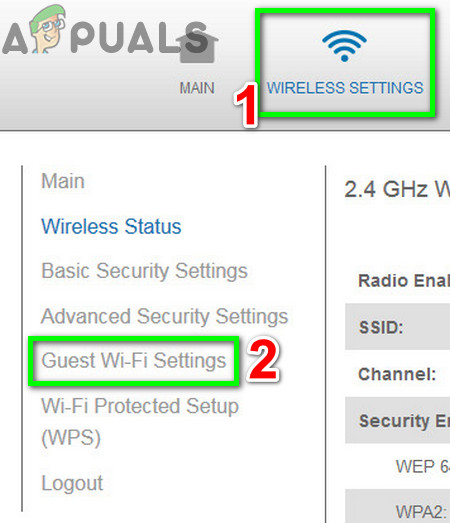
Open Guest WiFi Settings of Your Router - In the right pant of the window, click on the tab of “Guest WiFi” and then click on edit.
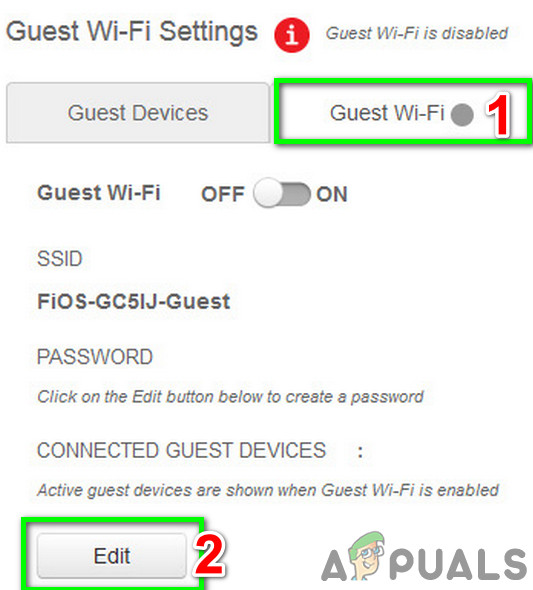
Edit Settings of Guest WiFi - Then enter SSID and password for the network as per your liking and then click on save.
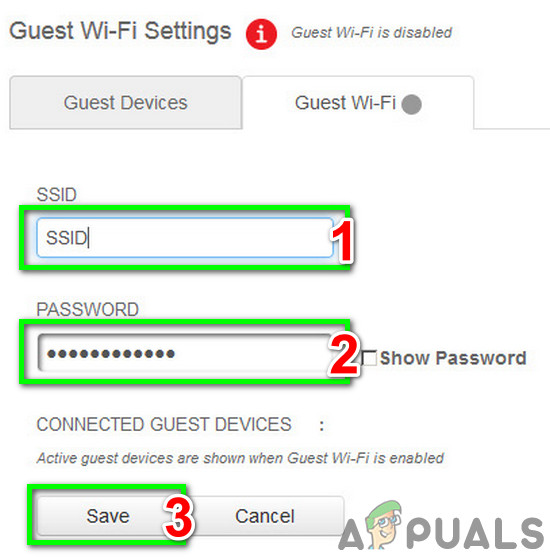
Enter SSID and Password for the Guest WiFi - Now toggle the switch of “Guest WiFi” to on.
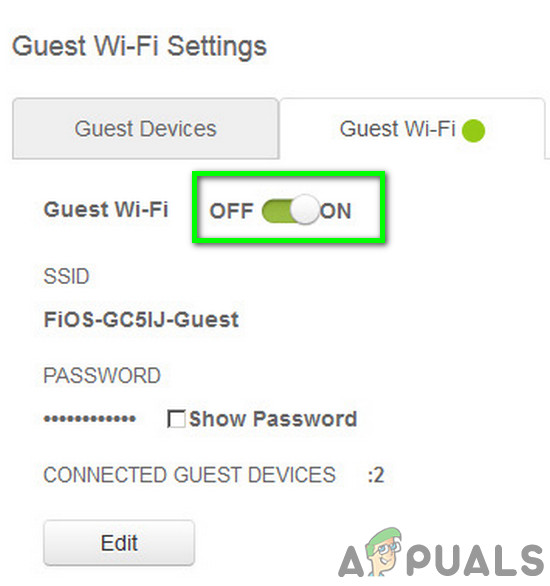
Toggle the Switch of Guest WiFi to On - Now on your Nintendo Switch, delete any saved information about the different network connections either regular or 5G.
- Then restart your Nintendo switch.
- Now connect the switch with the Guest WiFi and check if the problem is solved.
Solution 6: Troubleshooting the Network
If the error code 2110-3127 persists even after performing all the above steps, it probably means that there is an issue with the network you are trying to connect. You should try connecting to the internet through the network using another device and verify if it is indeed operational. If it isn’t, you need to do further troubleshooting.
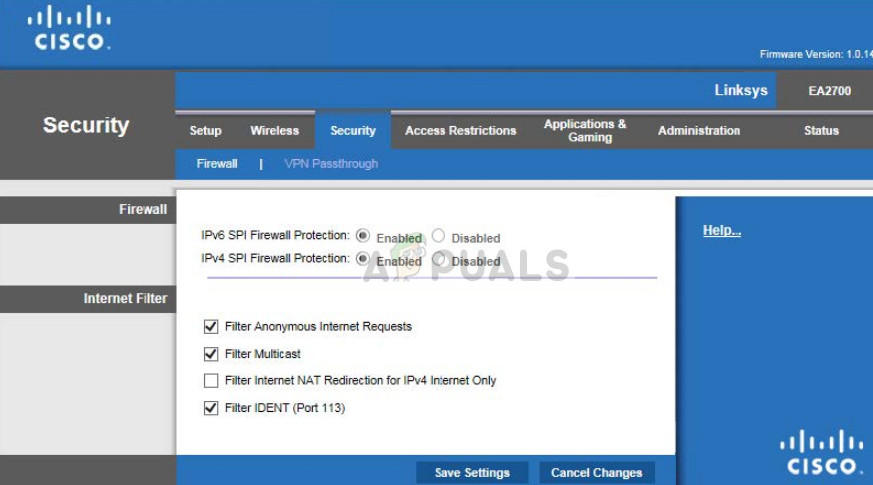
You can even try connecting to another network/router with your Switch and see if the issue persists. If it doesn’t, it will mean that there is an issue with your router and you need to reset the settings. There can be issues with your ISP or even Firewalls might be set which might cause the issue. Make sure that you troubleshoot thoroughly and try connecting Switch only when you are sure that your network is working perfectly.
If nothing has worked for you so far, then either update your router’s firmware to the latest build or reset it to its factory defaults.