Fix: Nexus Mod Manager “A problem occurred during install”
Nexus Mod Manager is probably everyone’s number one choice when it comes to software which can manage the mods you want to install to tweak games you have installed on your computer. This tool makes this process a whole lot easier but it also suffers from certain issues such as the one in the title.
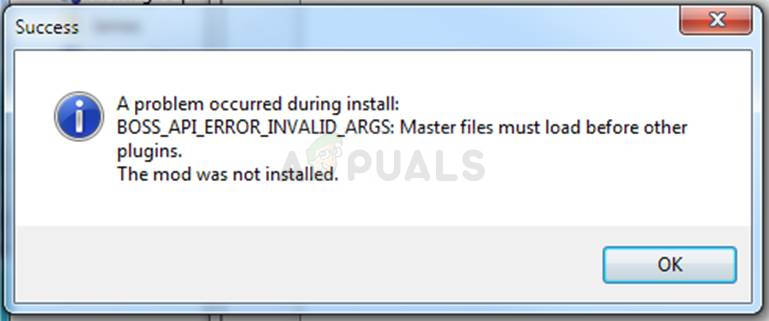
The “Nexus mod manager – a problem occurred during install” error appears when users try to install mods for certain games they own. The error message sometimes provides further info. We have prepared several working solutions so make sure you follow the article from beginning to end to hopefully solve the problem!
What Causes “Nexus Mod Manager – a problem occurred during install”?
Among various things which can cause this problem when NMM can’t install a mod for a game you own, there are few of them which are common among plenty of users and we have decided to list them here.
First of all, NMM may not have sufficient permissions to access a file from a certain location. The culprit may be your antivirus or you simply need to run NMM as an administrator. Furthermore, you may be using an outdated version of NMM and you should definitely install the latest one which should solve the problem.
Finally, not enough space is also a major problem as mods tend to take up to 10 times more spaces when unpacked as their compression is probably too high. Try selecting a different location.
How to Fix Nexus Mod Manager ‘Problem Occurred during installation Errors
Solution 1: Disable Your Antivirus and Run NMM as Administrator
Sometimes the Nexus Mod Manager (NMM) has problems gaining enough permission on your computer in order to access certain files needed for the installation to go through. This often means that it’s either your antivirus program blocking the tool or it needs to be run with administrator permissions!
Disabling the antivirus is a process which greatly differs from one antivirus tool to another but everyone should disable Windows Defender for the installation to succeed so follow the steps below in order to do so!
Still, most of them can be disabled by right-clicking their entry in the system tray (lower right part of your screen) and choosing the Disable option.
- However, if you are a Windows 10 user, you should definitely disable Windows Defender if you don’t have any other antivirus installed. Right-click on the shield icon on your taskbar and click on Open.
- If you don’t see the icon, you can open the Settings app by clicking the Start menu button and clicking the gear icon just above the Start menu button.
- Click to select the Update & Security section and navigate to the Windows Security tab. From the top of the window, click the Open Windows Defender Security Center option.
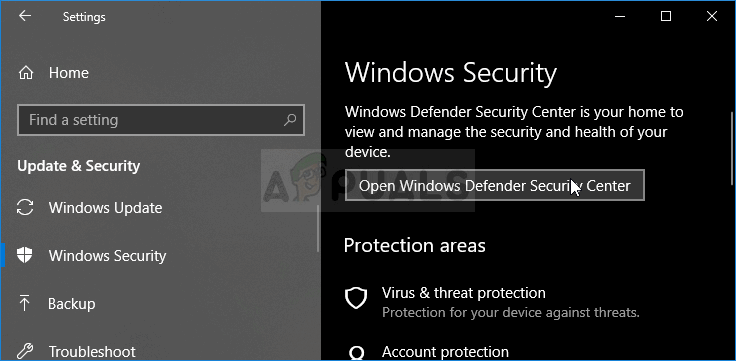
- When Windows Defender Security Center opens, click on the shield icon below the home icon, open Virus & threat protection settings and turn off Real-time protection and Cloud-based protection in order to disable Defender.
- Navigate to the browser icon (second from the of the right-side menu) and turn off the Check apps and files option.
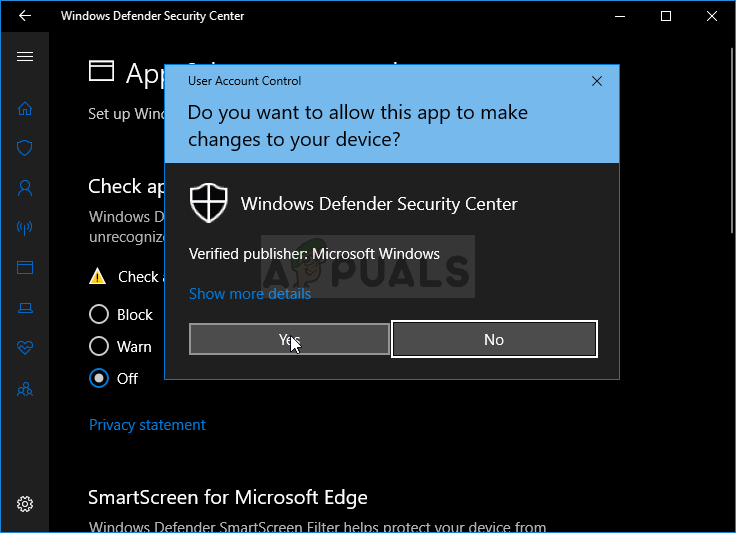
- This will disable Defender while you install the mod which is giving you the problems. Don’t forget to revert the changes you have made during these steps as this leaves your computer unprotected.
The second part of this solution is actually making NMM run with admin permissions on your computer. This is usually not recommended for third-party apps but NMM is a verified tool.
- You will first have to locate NMM’s installation folder on your computer. The best way would be to right-click the tool’s shortcut on Desktop or anywhere else and choose Open file location from the menu. You can also simply check under C >> Program Files or C >> Program Files (x86) as that is the default folder for the installation
- Anyway, once inside the installation folder, you should be able to see a file named Nexus Mod Manager and it should be an Executable file. Right-click this file and choose Properties from the context menu.
- Navigate to the Compatibility tab in the Properties window and make sure you check the box next to the “Run this program as an administrator” setting.
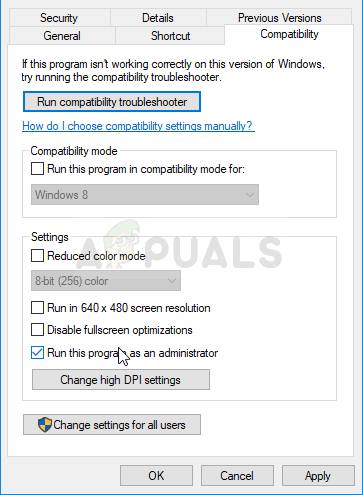
- Apply the changes you have made and try repeating the installation process to see if the “a problem occurred during install” message appears again.
Solution 2: Get the Latest Version of NMM
It appears that The Nexus decided to drop support for the tool and it moved on to become a GitHub project where the old NMM developers are still releasing new builds. The common NMM versions from the site contain this error but they managed to fix it in the newest build. You might need to uninstall the old version of NMM first as drastic changes may have been made.
- First of all, make sure you have logged in with an admin account as you won’t be able to uninstall programs using any other account privileges.
- You shouldn’t lose the mods you have installed as the uninstall process clearly states that the mods will stay intact no matter what you do.
- Click on the Start menu and open Control Panel by searching for it or by typing “control.exe” inside a Run dialog box which can be opened with the Win Key + R key combination. Alternatively, you can click on the gear icon in order to open the Settings app if you are using Windows 10.
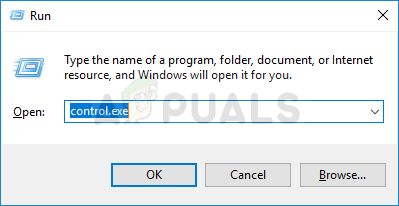
- In Control Panel, select to View as: Category at the top right corner and click on Uninstall a Program under the Programs section.
- If you are using the Settings app on Windows 10, clicking on the Apps section should immediately open a list of all installed programs on your PC.
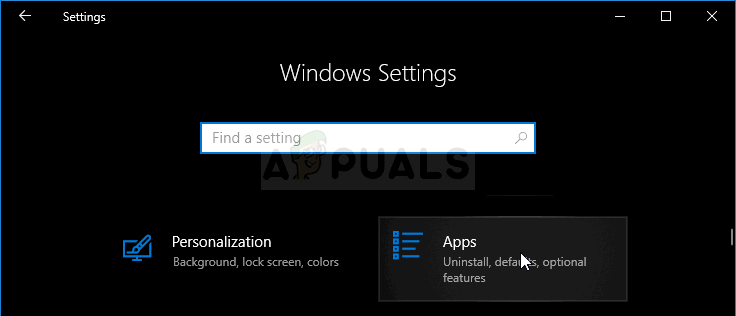
- Locate the Nexus Mod Manager entry on the list and click on it once. Click on the Uninstall button above the list and confirm any dialog boxes which may appear. Follow the instructions on-screen in order to uninstall NMM and restart your computer afterwards to complete the process.
Now you should download the latest version of NMM in order to complete this method.
- Click this link to navigate to the GitHub link where NMM is now stored and click the Nexus.Mod.Manager-0.65.10.exe link in order to start the download.
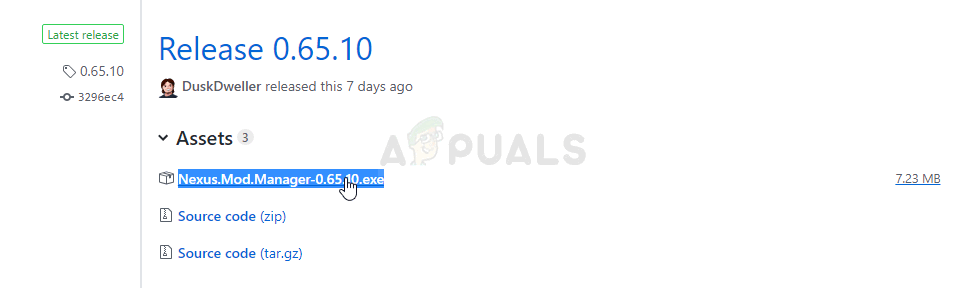
- Right-click on it from the Downloads folder nad choose open. Install it by following the instructions on-screen. Open it afterwards and check to see if the problem has disappeared.
Solution 3: Free up some Space on Your PC or Use a Different Partition
A lack of space may just be the problem you are facing when receiving this error. When you try to install mods, its size may grow up to 10 times as they are often highly compressed. There are mods which weigh 800MB originally but grow to take up 8GB of space.
That is why you should free up space on your computer for the installation to succeed. Firstly try deleting the files you don’t need such as downloaded installers. Try moving some of your documents to cloud. Uninstall programs you don’t use; especially games you no longer play as they tend to take up the most space. Try running the installation afterwards to see if the problem is gone.
Alternative: If you have a second partition or a second physical storage device connected to your computer, you can even change the folder where NMM will store extracted files from the mod. This is the problematic part as these files are deleted afterwards but you fail to install the game properly. Follow the steps below to change this setting to a different location!
- Open NMM by double-clicking its shortcut on the Desktop or by searching for it in the Start menu and clicking the first available choice. When its user interface opens, click the cog icon from the top menu in order to open its settings window.
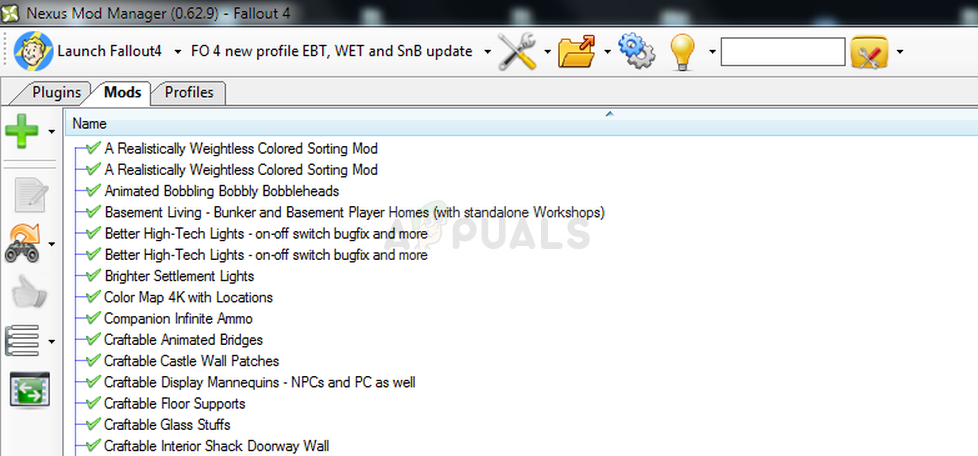
- At the bottom of the settings window, you should see the Temporary Path Directory option. Minimize the window for now and navigate to a location where you have enough storage space available. Right-click this location open in File Explorer and choose New >> Folder and set its name to Temp.
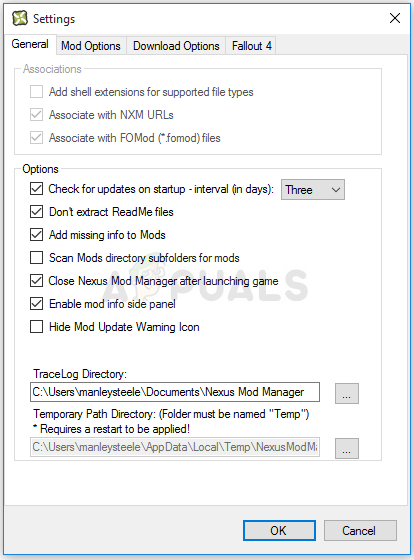
- Go back to the NMM Settings window and click the three dots button which should open the File Explorer. Navigate to the Temp folder you have created and choose it. Click OK and make sure you restart NMM afterwards. Check to see if the problem during installation still appears!
Solution 4: Install Mods in Safe Mode
This method is more of a workaround but if you receive this problem when installing a single mod or two, this may be the perfect choice as it’s quick and easy. Starting Windows in Safe Mode will disable certain items from starting up at all and it will load only basic things Windows needs to operate on startup and it’s a great way to troubleshoot the issue.
- This method is useful for version of Windows older than Windows 10. Use the Windows + R key combination on your keyboard in order to start the Run dialog box and type in “msconfig” before clicking OK.
- In the System Configuration window, navigate to the Boot tab to the right and check the box next to the Safe Boot entry. Click OK and restart your computer in order to boot into Safe Mode.
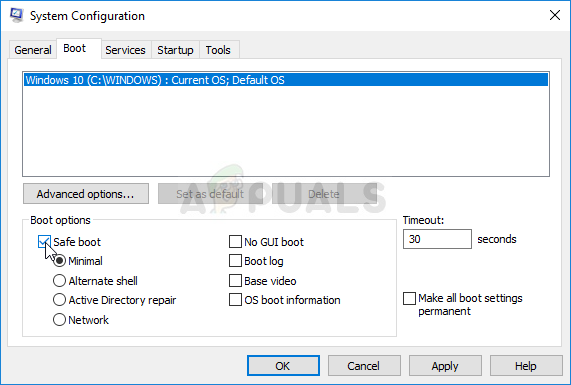
- If you are using Windows 10 on your PC, there is another way to access Safe Mode on your computer. Use the Windows Key + I key combination in order to open Settings or click the Start menu and click the gear key at the bottom left part.
- Click on Update & security >> Recovery and click the Restart Now option under the Advanced startup section. Your PC will proceed to restart and you will be prompted with the Choose an options screen.
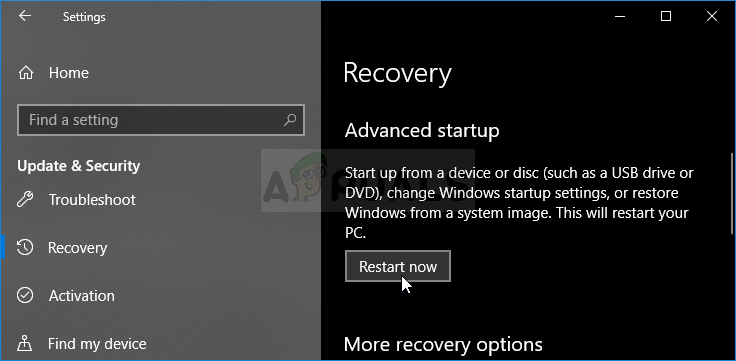
- Click the number 4 key or F4 in order to start your PC in Safe Mode on Windows 10.
Now that you have successfully navigated to Safe Mode after restarting your computer, you should run NMM and try to install the mod which was giving you the problem. Check to see if the same error appears again!





