Fix: Netflix Error 1.1
Netflix is a famous online streaming and movie rental company. It’s been around 9 years since first Netflix released their application for smartphone users, which is free to download from Google play store. But you must have a subscription to one of their plans to use their services.

However, Android users are experiencing this error message on their Netflix application ‘There is a problem playing the video. (1.1)’ also known as Netflix Error 1.1. Because of this error, they are unable to use or watch anything on their Netflix application.
What causes Netflix Error 1.1 in an Android device?
This error means that the information stored on your device must be broken or corrupt, due to which it is facing problem to play anything on Netflix. But there can be other reasons too, a few things that can cause this issue is
- Network Problem: There can be one of the many problems with your network, like Network not supporting streaming video, proxy or VPN running on your device, slow internet or bad Wi-Fi Signal.
- Netflix Service: The issue can be from their side where they are facing some technical issues with their services and are unable to provide it.
- Netflix App: Your application data stored on your device might get corrupt or broken, which is not allowing your device to connect to the application.
In this article, we will be checking all the possible problems that can cause this error step by step.
Solution 1: Checking Netflix Service
First of all, you need to check if Netflix is not facing any issue on their side. If their servers or services are having a problem then you should contact the Netflix Support or wait for them to fix it. You can sign in on the Netflix from computer to check if it works or not.
- Go to “Netflix.com” on PC
- Sign in to your account
- If you see “Netflix Site Error”, then you should probably try to stream later.
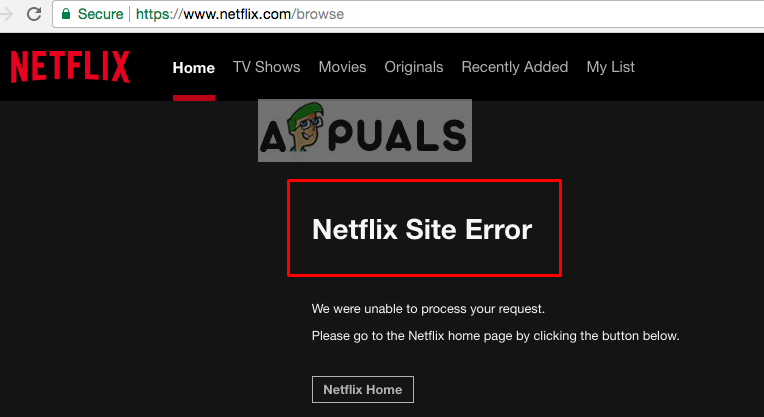
Netflix Site Error If you don’t see any error after logging in to your account, then continue to the next solution.
Solution 2: Network Issue for App
If your device is connected to one of the public Wi-Fi connections such as Schools, Hotels or some organizations, then there is a chance that they are not allowing you to stream. Netflix doesn’t allow proxies or VPNs for their services. Make sure you are connected to better Internet connection with good Wi-Fi signal.
- Try different Internet connections
- Make sure no VPN or Proxy is running on the device
- Check your Internet Speed
Solution 3: Clearing the Netflix App Data
The data stored on your device for this app is used to connect you quickly so you can browse shows and movies faster. But sometimes the same data can be the cause for this error and not letting you use the app properly
- Go to the “Settings” in your device
- Select the “Apps/Application”
- Select “Application Manager” (Some devices might have a different name like “Manage all Apps”)
- Search for your “Netflix” App and select that
- Press the “Clear Data” or “Clear Storage”

Clear data or Clear cache for Netflix - Now go and check Netflix app
Solution 4: Reinstalling the Netflix App
The clearing data from settings might not work, then you to delete the app and reinstall the new copy of the application with fresh data and no data problems. You need to uninstall and then install the app again. Make sure you remember your “Sign in” information before uninstalling the app.
- You can uninstall it directly from your device settings or,
Go to “Google Play Store” and search Netflix
Uninstalling Netflix - After uninstalling the app, “INSTALL” again from Google play store

Installing Netflix - Now “Open” Netflix, Sign in to your account and see if this fixes it.





