Fix: Microsoft Edge Icon Disappeared
Microsoft’s latest Windows 10 has unified desktop as well as the mobile ecosystem. The vision behind the development of Windows 10 was to provide single operating system mobile and desktop users. Windows 10 is powered by Continuum that allows users to use it on a diverse section of devices such as mobile, desktop, and tablets. This updated Windows automatically detects the type of device and adapts the interface which is suitable.
One of the many new things that have been introduced with Windows 10 is a seamless web browser, Microsoft Edge that is specially crafted to provide a better browsing experience to users. Although Windows 10 become popular in very short span of time, but most of the users have been encountered with strange bugs particularly in Microsoft Edge. Some of the users are getting an issue in which Microsoft icon get disappeared. Let’s check a list of some proven methods to fix this issue:
Method 1: Pin Microsoft Edge at Taskbar
Usually it is found that, this problem happens just because the Edge icon get unpinned from the taskbar, go through the following steps, and pinned it once again on the taskbar.
- Search for Microsoft Edge
- Pop-up of Microsoft Edge will in appear in the results.
- Right-click on Microsoft Edge and pin to taskbar.
- Now, you will be able to see Microsoft Edge on your taskbar.
![]()
If this method doesn’t work for you, then try other methods that are that are listed below.
Method 2: Use System File Checker to Resolve the Issue
Using System file checker is a command prompt based will help you in scanning the corrupt files on your computer. This also helps the users in restoring correct files by replacing corrupted files. Follow the below-motioned steps:
- Go to search menu, search for cmd, and launch command prompt
- Type the following command and press enter.
sfc /scannow
- This will fix the issue of disappeared Microsoft Edge icon.
It is one of the best methods to fix the issue, but if you can’t fix the issue with this method also, then another method.
Method 3: Try Windows Powershell and fix the issue
Microsoft’s task automation and configuration framework known as PowerShell is a Windows’ a command line interface. You can try it to fix the icon disappearance issue and will get Microsoft Edge back. Follow the below-mentioned steps:
- Go to Start Menu and search for PowerShell
- Result pop-up will display two options. Choose Windows PowerShell and open it.
- Paste the following command lines in
Get-AppxPackage -AllUsers| Foreach {Add-AppxPackage -DisableDevelopmentMode -Register “$($_.InstallLocation)\AppXManifest.xml”}
- Just after execution of the command, restart your computer.
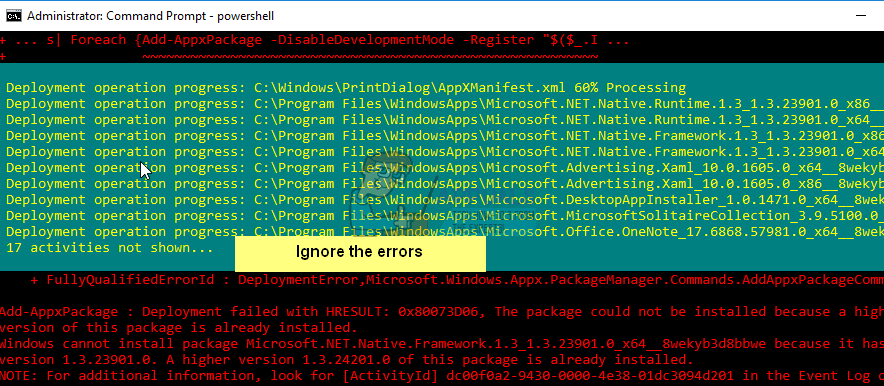
If you are still facing the same issue then fix various computer problems such as file loss, malware, and hardware failure. Although, these three methods are enough to fix the error of Microsoft Edge disappearing for most of the odd reasons. However, Microsoft must need to address this annoying bug and come with a set of solutions that can resolve this issue as soon as possible.