Fix: mfc110u.dll is missing from your computer
The mfc110u.dll file is a type of DLL file associated with Microsoft Studio Visual C++ Redistributable for Visual Studio 2012. The clean version of mfc110u.dll is a default system component (system file) of Windows. Users usually encounter this particular issue after removing some programs or when opening a newly installed software.
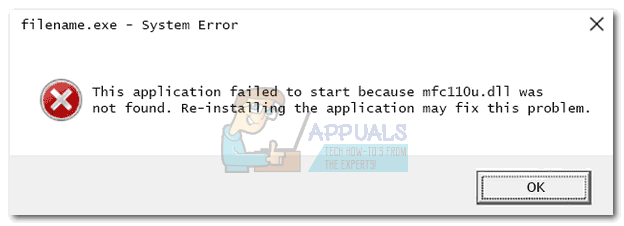
Note: The error message associated with this particular issue reads “This application failed to start because mfc110u.dll was not found. Re-installing the application may fix this problem.” This particular issue seems to be contained in Windows 7.
Problems with the mfc110u.dll file are either caused by some corrupted components of Visual Studio or by a 3rd party software that ends up damaging the DLL file. Whenever mfc110u.dll (and any other DLL file) gets damaged, you’ll get the above-mentioned error message when opening a certain software that needs to use the DLL file. In the event that mfc110u.dll is needed by a service that is scheduled to run at startup, you’ll get the error message right after your computer boots up.
Important: A lot of users come to us with questions about the best download places for DLL files. Whenever you get this error message or something similar, it’s not advisable to download the DLL file and paste it in its default location. Every recent Windows version is perfectly capable of restoring necessary components automatically – unless something is preventing it from doing so. If you want to avoid installing a malicious software or an adware, do not download the “mfc110u.dll” file from websites that claim to offer it.
If you’re currently struggling with this error, we managed to identify two successful fixes that other users have used in order to resolve the problem. Please follow the two potential fixes below in order until you manage to get rid of the error message.
Method 1: Reinstall the Visual C++ Redistributable for Visual Studio 2012
Since mfc110u.dll is an intricate part of Microsoft Visual C++ Redistributable Package for Visual Studio 2012, we are going to start by uninstalling and re-downloading this package again. A lot of users have reported that this method was successful in resolving the “mfc110u.dll is missing from your computer“.
Please follow the guide below to remove and reinstall Microsoft Visual C++ Redistributable Package for Visual Studio 2012:
- Press Windows key + R to open a Run window. Then, type “appwiz.cpl” and hit Enter to open Programs and Features.
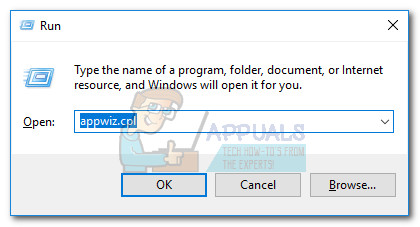
- In Programs and Features, scroll down through the application list and find Microsoft Visual C++ 2012 Redistributable. Then, right-click on it and choose Uninstall.
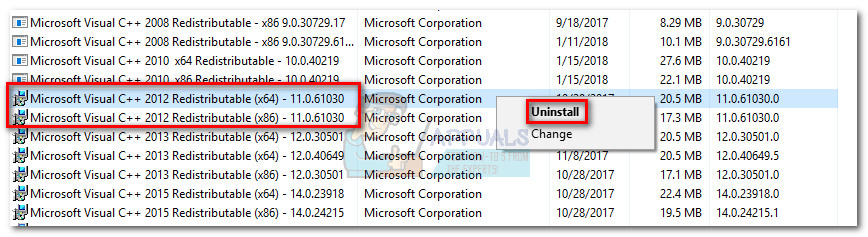 Note: If you’re on 64-bit, you’ll likely find two versions – one for 32-bit and one for 64-bit. If that’s the case, uninstall both.
Note: If you’re on 64-bit, you’ll likely find two versions – one for 32-bit and one for 64-bit. If that’s the case, uninstall both. - Once the Visual C++ Redistributable/s is/are uninstalled, reboot your computer and continue with the steps below.
- Visit this link (here) and download Visual C++ Redistributable for Visual Studio 2012 Update 4.
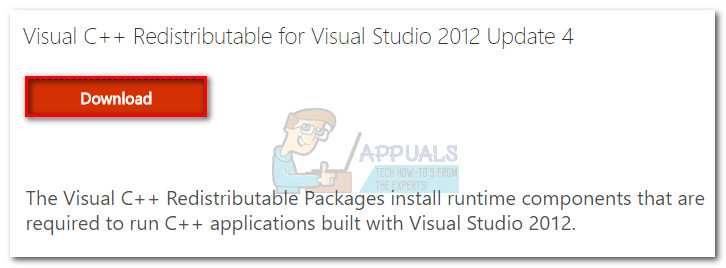 Note: Keep in mind that this executable contains installers for both the 32-bit and the 64-bit version.
Note: Keep in mind that this executable contains installers for both the 32-bit and the 64-bit version. - If you’re on 64-bit, check the boxes associated with VSU_4\vcredist_x64.exe and VSU_4\vcredist_x86.exe and hit the Next button to begin the download. In the event that you have a Windows 32-bit version, only download the VSU_4\vcredist_x86.exe installer.
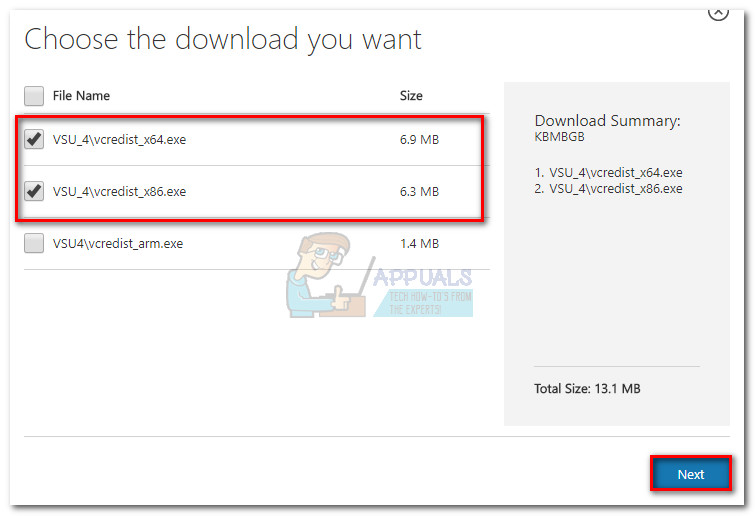
- Once the download is complete, run the installation package/s and install Microsoft Visual C++ 2012 back onto your system.
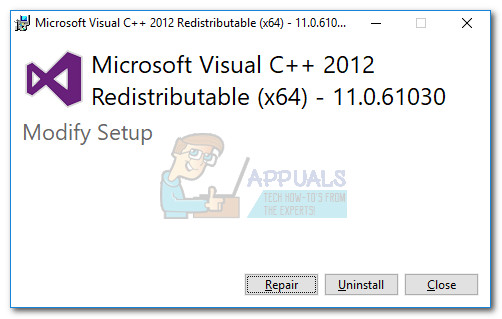 Note: If you’re on x64, don’t forget to run both installers.
Note: If you’re on x64, don’t forget to run both installers. - Reboot your system and see whether the issue has been resolved.
If you’re still bothered by the same error message, continue with Method 2.
Method 2: Remove all traces of your 3rd party antivirus
Some users encountering this issue have pointed out that the culprit might be your external antivirus suite. They supposedly managed to resolve the problem by uninstalling their 3rd party antivirus – this allowed Windows to regenerate the missing components. AVG security is often named as the culprit by users that encounter a similar issue – but there might be other 3rd party security suites that are causing this issue.
Note: Keep in mind that temporarily disable your security suite will not resolve the issue – you’ll need to uninstall the suite completely.
If you use a 3rd party antivirus (something else than Windows Defender), uninstall it, reboot your system, and see if the issue is resolved. You can uninstall your antivirus easily by opening a Run window (Windows key + R) and uninstalling your security suite completely from the Programs and Features list. Once the antivirus is removed, reboot your machine and see if Windows is able to automatically regenerate the missing mfc110u.dll file.
If the problem is resolved, you can go ahead and reinstall the 3rd party antivirus that you were previously using.
If the two methods above didn’t help you fix the “mfc110u.dll is missing from your computer” error, you might want to investigate if the issue is not related to a virus infection. You can use as reference our in-depth article about removing a malware infection with Malwarebytes (remove malwares).
If the scan doesn’t reveal anything, consider doing a startup repair (startup repair), as the issue is probably caused by a corrupted Windows file (after the failure of the other methods).